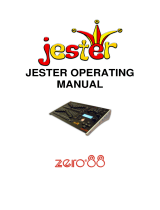Page is loading ...

WWW.BEGLEC.COM
Copyright © 2008 by BEGLEC cva.
Reproduction or publication of the content in any manner, without express permission of the publisher, is prohibited.
CMX-24
Version: 1.1
Operation Manual
Mode d'emploi
Gebruiksaanwijzing
Bedienungsanleitung
EN
FR
NL
DU

EN - DISPOSAL OF THE DEVICE
Dispose of the unit and used batteries in an environment friendly manner
according to your country regulations.
FR - DÉCLASSER L’APPAREIL
Débarrassez-vous de l’appareil et des piles usagées de manière écologique
Conformément aux dispositions légales de votre pays.
NL - VERWIJDEREN VAN HET APPARAAT
Verwijder het toestel en de gebruikte batterijen op een milieuvriendelijke
manier conform de in uw land geldende voorschriften.
DU - ENTSORGUNG DES GERÄTS
Entsorgen Sie das Gerät und die Batterien auf umweltfreundliche Art und
Weise gemäß den Vorschriften Ihres Landes.
ES - DESHACERSE DEL APARATO
Reciclar el aparato y pilas usadas de forma ecologica conforme a las
disposiciones legales de su pais.
PT - COMO DESFAZER-SE DA UNIDADE
Tente reciclar a unidade e as pilhas usadas respeitando o ambiente e em
conformidade com as normas vigentes no seu país.

ENGLISH OPERATION MANUAL
JB SYSTEMS
®
1/93 CMX24
Thank you for buying this JB Systems
®
product. To take full advantage of all possibilities, please read these
operating instructions very carefully.
FEATURES
This unit is radio-interference suppressed. This product meetsthe requirements of thecurrent European and
national guidelines.Conformity has been established and the relevant statements and documents have been
deposited by the manufacturer.
Scene-setter with 12 up to24 DMXchannels
48 programs spread over 4 pages
Chase of the programs (automatic or manual)
Manual control by24 faders (speed control, dimming,...)
Other functions: black-out,tap sync, step change,dimming curve
Perfect for use on stages and in theaters
BEFORE USE
Check thecontents:
Check that thecarton contains the following items:
CMX24
User manual
DMXcable
AC/DC adapter
Some important instructions:
Before you start using this unit, please check if there’s no transportation damage. Should there be any, do
not usethe device and consult your dealerfirst.
Important:
This device left our factory in perfect condition and well packaged. It is absolutely necessary
for the user to strictly follow the safety instructions and warnings in this user manual. Any damage caused
bymishandling is not subject to warranty. The dealer will not accept responsibility for any resulting defects
orproblems caused bydisregarding this usermanual.
Keep this booklet in a safe place for future consultation. If you sell the fixture, be sure to add this user
manual.
To protect the environment, pleasetry to recycle the packing material as much as possible.
SAFETY INSTRUCTIONS:
CAUTION: To reduce the risk of electric shock, do not remove the top cover.
No user-serviceable parts inside. Refer servicing to qualified service
personnel only.
The lightning flash with arrowhead symbol within the equilateral triangle is intended to alert the use
or the presence of un-insulated “dangerous voltage” within the product’s enclosure that may be of
sufficient magnitude toconstitute a risk of electric shock.
The exclamation point within the equilateral triangle is intended to alert the user to the presence of
important operation and maintenance (servicing) instructions in the literature accompanying this
appliance.
This symbol means:indoor use only.
This symbol means: Lamp Control Gear
Thissymbol means:Readinstructions.
To prevent fire orshock hazard, do not expose this applianceto rain or moisture.
To avoid condensation to be formed inside, allow the unit to adapt to the surrounding temperatures when
bringing it into a warm room after transport. Condense sometimes prevents the unit from working at full
performance or may even cause damages.
This unit is for indoor useonly.
CAUTION
ENGLISH OPERATION MANUAL
JB SYSTEMS
®
2/93 CMX24
Don’t placemetal objects or spill liquid inside the unit. Noobjects filledwith liquids, such as vases,shall be
placed on this appliance. Electric shock or malfunction may result. If a foreign object enters the unit,
immediately disconnect the mains power.
No naked flamesources, such as lighted candles, should be placed on the appliance.
Don’t cover any ventilation openings asthis mayresult in overheating.
Prevent use in dusty environments and clean the unit regularly.
Keep the unit away from children.
Inexperienced persons should not operate this device.
Maximum save ambient temperature is 40°C. Don’t use this unit at higher ambient temperatures.
Always unplug the unit when it is not used for a longer time orbefore you start servicing.
The electrical installation should be carried out by qualified personal only, according to the regulations for
electrical and mechanical safety in your country.
Check that the available voltageis not higher than the one stated on therear panel of the unit.
The socket inlet shall remain operable for disconnection from the mains.
The power cord should always be in perfect condition: switch the unit immediately off when the power cord
is squashed or damaged. It must be replaced by the manufacturer, its service agent or similarly qualified
persons in order toavoid a hazard
Never let the power-cord come into contact with other cables!
In order to avoid a hazard, the unit shall only be used with the AC-adaptor delivered with it. If the AC-
adaptor is damaged, a same model adaptorshall be used only.
In order to prevent electric shock, do not open the cover. Apart from the mains fuse there are no user
serviceablepartsinside.
Never
repair a fuse or bypass the fuse holder.
Always
replace a damaged fuse with a fuse of the same
type and electrical specifications!
In the event of serious operating problems, stop using the appliance and contact yourdealer immediately.
Pleaseuse the original packing when thedevice is to be transported.
Due to safety reasons it is prohibited to make unauthorized modifications to the unit.
CONNECTIONS
The termination of the signal reduces signal errors andavoids problemswith transmission and interruptions.
It’s always recommended to connect aDMX signal terminator (a resistor of 120 Ohm1/4W) between pin2
(DMX-) and pin3 (DMX+)on the last fixture in the chain
MAINTENANCE
Clean by wiping with a polished cloth slightly dipped with water. Avoid getting water inside the unit. Do not
use volatile liquids such as benzene or thinner which willdamage theunit.
CONVENTIONS
In this manual, a button is presented as <BUTTON>
VERY IMPORTANT TO UNDERSTAND THIS MANUAL ARE THE NEXT CONCEPTS:
-Press and releasea button: <BLACK OUT>
-Pressand hold abutton: <RECORD/SHIFT>+
For example: <RECORD/SHIFT> +<CHASE REV>
Pressandhold SHIFT button,then press the CHASE REV button and release the SHIFT button.
The rank is important !!
When a button has several meanings then they will be separated by a / sign. The text above the button will
be mentioned first, then the / sign and then thetext below the button.
For example: <RECORD/SHIFT>
All indicators (lamps, display) are presented as [XXX]
For example [LAMPJE FADER 1]
All faders are presented as {FADER}

ENGLISH OPERATION MANUAL
JB SYSTEMS
®
3/93 CMX24
FUNCTIONS (FRONT)
1. BLACK OUT button: Used to switch between black out (every DMX value at 0) and normal. The led
beside the button blinks when the BLACK OUT function is activated. The DMX values will nevertheless
be shown trough thegreen leds. (see number30/31)
2. FULL-ON button: As long as this button is pushed in, all channels will have the same maximal intensity,
regardless the working mode and the black outfunction. The dark button (number 15) has priorityabove
the full-on button
3. TAP SYNC button: By pressing this button twice you will adjust the chase speed. By moving the
{SPEED} fader, this stored speed will be erased. This doesn’t apply for the preset B faders (number 29)
of which the speed is stored.
4. HOME button: Only useful in Chase/Scenes mode (check the chapter “How to use” for more
information). Using this button you can switch a channel that is set in BLIND mode (see <BLIND>
button) back in normal mode. So you have to press <HOME> + <PRESET A/B x> to switch a preset B
fader backin normal mode.
5. BLIND button: Only useful in Chase/Scenes mode (check the chapter “How to use” for more
information). With this button you can switch a channel in BLIND mode. In this mode, theintensity of the
channel will only be determined by the preset fader (A for the channels 1 to 12, B for the channels 13 to
24) and the master A fader. Chases or scenes that are stored in a preset B fader don’t have an
influence. So, you have to press <BLIND> + <PRESETA/B x> toswitch achannel in blind mode.
6. AUDIO button: Using this button you can (de)activate the audio function (LED above the Audio button
is ON/OFF). When the audio function is active, the speed of the passing of scenes of chases will be
determined by an audio signal, acquired by the internal microphone or supplied by the LINE IN
connector (number 5 on the rear side of the CMX24). The {SPEED} fader, <STEP> and <TAP SYNC>
buttons don’t have an influence. You cannot use the audio function for chases of which the speed is
stored in a preset B fader.,
7. STEP button: Using this button, you can view the scenes of chases manually. The {SPEED} fader has
to be set in the lowest position (SHOW MODE) or you have to work in the EDIT mode. This button
doesn’t have and influence on chases of which the speed is stored in a preset Bfader.
8. HOLD button: As long as you press this button,the current scene will be maintained. When you release
this button, the new scene will fade in with a time that is set with the FADE fader.With the DARK, FULL-
ON, BLACK OUT, PRESET buttonsyou can still change thescene.
ENGLISH OPERATION MANUAL
JB SYSTEMS
®
4/93 CMX24
9. PARK button:
Single Presetmode: nofunction
Double Preset mode: flash button for MASTER B fader ( take the {FADE} fader into account)
Chase/Scene mode: button to choose between Single chase or Mixchase
10. 1-24 Button: Flash button for the MASTER A fader ( take the {FADE} fader into account)
11. RECORD/SHIFT button: Used to program steps or to switch to the program mode. This button has,
when pressed together with the shift button, different functions depending of thecombination ofbuttons:
Examples:
<RECORD/SHIFT>: Store a scène in theworking memory.
<RECORD/SHIFT> + <REC EXIT>: For programming or leaving the Edit mode.
<RECORD/SHIFT>+ <RECCLEAR>: Erasing theworking memory
<RECORD/SHIFT> + <1>,<5>, <6>,<8>: Activate the program mode
<RECORD/SHIFT> + <1>, <3>, <2>,<3>: Erasing thewhole memory can only be done from the
programmode.
<RECORD/SHIFT> + <% or 0-255>: Choosing the display mode (% or DMX-value)
<RECORD/SHIFT> + <5>,<5>,<5>: Choosing the 5 min range for the {SPEED}fader.
<RECORD/SHIFT> + <10>,<10>,<10>: Choosing the 10 min range for the{SPEED} fader.
12. ADD KILL/RECEXIT button:
ADD mode: ([ADD KILL] led OFF) When you pressa preset flash button, it will have the maximal
intensity, without taking the {FADE} fader into account.
KILL mode:([ADD KILL] LED ON)
o Single/Double presetmode: Pressing one or more preset A or B buttons will put these
channels on 100% intensity. Theother channels will beput out.
o Chase/Scenes mode: Pressing one or more preset A buttons will put these channels
on 100% intensity. The other channels will be put out. Pressing a preset B button will
put this channels on 100% intensity, without taking the {FADE} fader into account.
This last is in fact the ADD mode.
<RECORD/SHIFT> + <ADD KILL/REC EXIT>: With this combination of buttons you can leave
the program or edit mode.
13. PAGE/REC CLEAR button:
<PAGINA/RECCLEAR>: With this button you can flip trough the 4 pages. The 4 LEDs above
this button show which pageis currently active.
<RECORD/SHIFT>+<PAGINA/RECCLEAR>: Used to clear the working memory.
14. MODE SELECT/REC SPEED button:
MODE SELECT: With this button you can choose between Chase/Scenes, Single preset and
Double preset mode.
RECSPEED: (in MIX mode!) In combination with a preset B fader, this button also allows you to
storethe speed of a chase in a preset B fader in Chase/Scenes mode.
o Set the chase on the wanted speed with the {SPEED} fader or the <TAP SYNC>
button. Place the {SPEED} fader in the lowest position (SHOW MODE) to erase the
speed.
o Press <MODUS SELECT/REC SPEED> + <PRESET B x> to store the speed.
15. DARK button: As long as this button is pressed all the channels will be set at zero, regardless the
mode, the black out, and the full-on function.
16. EDIT/ALL REV button:
Edit: used to switch to the edit mode:<EDIT/ALL REV> + <PRESET B x>
ALLREV: Used tochange the direction ofall chases
17. INSERT/% or 0-255 button:
INSERT: Used to add a scene to a chase (for more info, see “editing a Chase”)
% or 0-255: Changing thedisplay mode(switching between %and DMX-values)
18. DELETE/REV ONE button:
DELETE: used to delete a scene in a chase for more info, see “editing a Chase” and “deleting
scenes”)
REV ONE: Changing the directionof onechase: <DELETE/REV ONE> + <PRESET B x>
19. UP/ CHASEREV button:
UP: Increasing thelevel ofa channel in edit mode: <UP/CHASEREV> + <PRESET A/B x>
CHASE REV: used to change the direction of all the chases of which the speed isn’t stored in a
preset B fader.

ENGLISH OPERATION MANUAL
JB SYSTEMS
®
5/93 CMX24
20. DOWN/BEAT REV button:
DOWN: Decreasing the level of a channel in edit mode: <DOWN/BEAT REV> + <PRESET A/B
x>
CHASE REV: used to change the direction of all the chases of which the speed is stored in a
preset B fader.
21. AUDIO LEVEL fader: This fader allows you to set the audio level. When the audio mode is active (see
number 6),scenes and chases will be played on the rhythm ofthe music.
22. SPEED fader: Used to set the chase speed. Look at the schedule below to easily set your speed (x
means a digit between 0 and 9):
Display Time
0.xx Milliseconds: For example 0.10 means 100 milliseconds
x.xx Seconds: For example 1.20 means 1 second and 200 milliseconds
xx.0 Seconds: For example 10.1 means 10 second and 100 milliseconds
x.xx. Minutes: For example 1.05 means 1 minute and 5 seconds
xx.x. Minutes For example 10.0. means 10 minutes
Sho Showmode
There are 2 possibilities ofrange for the speed fader:
o<RECORD/SHIFT> + <5>, <5>, <5> forthe 5 min range
o<RECORD/SHIFT> + <10>,<10>,<10> for the10 min range
You can store the speed in a preset B fader with
o<MODUS SELECT/REC SPEED> +<PRESET B x>
oPut the SPEED fader in the lowest position (SHOWMODUS) to erase the stored time
23. FADEfader: Used to store the fade time. Look at the schedule below to easily set your speed (xmeans
a digit between 0 and 9):
24. MASTERB fader:
Singlepreset mode: noinfluence
Doublepreset and Chase/Scene mode: Master of the preset B faders, the lowest position means
100%, the upperposition is0%
25. MASTER A fader:
Single preset mode: Master of Preset A and B faders, the lowest position is 0%, the upper
position is100%
Double preset and Chase/Scene mode: Master of Preset A faders, the lowest position is 0%, the
upperpositionis 100%
26. PRESETA faders: Use these faders to set thevalues of channels 1 to 12
27. FLASH A buttons: When you press aflash button you will set the intensity of this channel to100%
28. PRESET B faders:
Single preset mode: usethese faders to set the values ofchannels 12 to 24.
Double preset mode: using this mode, you will work with a 12 channels A/B control, by which
every channel A/B fader will lead up to the same.
Chase/scene mode: This mode of the control allows you to store a whole (24 channels)
scene/chase on apreset B fader. You have 4 pages and 12 preset B faders,so you can store 48
scenes/chases.
Display Time
0.xx Milliseconds: For example 0.10 means100 milliseconds
x.xx Seconds: For example 1.20 means 1second and 200milliseconds
xx.0 Seconds: For example 10.1
means 10 seconds and 100
milliseconds
x.xx. Minutes: For example 1.05 means 1 minute and 5 seconds
xx.x. Minutes: For example 10.0. means 10 minutes
ENGLISH OPERATION MANUAL
JB SYSTEMS
®
6/93 CMX24
29. FLASH B buttons:
Single preset mode: use these buttons to maximize the intensity of the channels 12 to 24 temporary
(See flash A buttons for more information)
Double preset mode: The flash B buttons control the flash Abuttons
Chase/scenes mode: Used, together with the RECORD/SHIFT button, to store chase in preset B
faders. When you press and hold these flash buttons, the chase that is stored in the channels will
start to play.
30. STATE LEDs channel 1-12: Show the intensity of the channel in question.
31. STATE LEDs channel 13-24: Showthe intensity of the channel in question.
32. STATE LEDs chases: when you move a preset B fader and the orange led above this channel is lit, a
chaseis stored in this channel. The intensity ofthe leds corresponds with the intensity of thechase.
33. SPEED/FADER/DIMMER/REC STEP ACTIVITY LEDs: The speed time led will be for example lit when
you move the speed fader.
34. DISPLAY: shows the current action or the stateof programming of thescenes/chases.
FUNCTIONS (REAR)
1. DC INPUT: connect the supplied AC/DC adapter to this input. If you should use another adapter, please
make surethat it has 9 ~ 12Vdc and minimum 300mAwith + in the center.
2. MIDI TRU(left)/OUT(middle)/IN(right): You can attach an external MIDI-controller to these connections
(for more information, see chapter “how to use”)
3. DMX OUTPUT: SendsDMX-signals to the connected fixtures
4. DMX POLARITY SWITCH: ADMX-signal normally has the following connections:
1=ground * 2=Data- * 3=Data+
In some cases it happens that a cable is inversed, as a result of this the DMX-connection doesn’t work.
This can be solved by using this switch. If your DMX connection doesn’t work and all your DMX-
receivers are properly addressed, you can check this switch. In normal conditions always put this switch
in the left position.
5. AUDIO input: Here, you connect an audio line signal, so the connected light effects/lamps will react to
themusic.
6. REMOTEconnector: Using a stereo JACK you can switch the output in BLACK OUT or FULL ON:
The Ring of the JACK to the mass: BLACK OUT can be switched ON/OFF.
The Tip of the JACK to the mass: FULL ON is active aslong as the tip is connected to the mass.
HOW TO USE…
This chapter will explain step by step how the CMX24 works. We advise toread this text step by step.
Switching on:
The CMX24 hasn’t got an ON/OFF switch. You have to connect the adapter that is delivered together with
the CMX24 to the DC INPUT connector and the mains. As soon as this happens, the CMX24 will be switch
on.
Connectingwithdimmers:
The CMX24 is equipped with an 3 contactfemale XLR connector DMX OUT. Besides the connector there is
a slide switch that selects the polarity of the DMX-signal. Normally, this slide switch is switched towards the
side of the XLR-connection.
When theconnected DMX-devices don’t function correctly, switch this slide switch in theother position.

ENGLISH OPERATION MANUAL
JB SYSTEMS
®
7/93 CMX24
!!! Important: do not forget to set the start addresses of the dimmers correctly !!!
Basis
The CMX24 can be placed in different modes and some buttons can behave different depending of the
current mode. To know for certain that the control is working in the right mode to understand this tutorial you
have to do the next steps
Turn the CMX24 off and then backon
Move the next faders to the lowest position
o All the {PRESET A} faders (12faders)
o All the {PRESET B} faders (12 faders)
o {MASTER B} fader
o {AUDIOLEVEL} fader
o {SPEED} fader
Move the next faders to the highest position
o {MASTERA} fader
o {FADE} fader
Select the single presetmode
o Press and release the <MODUS SELECT/REC SPEED> button until the [SINGLE
PRESET]lamp is lit (above the master A and B fader)
Select page 1
o Press and release the <PAGINA/RECCLEAR> button until [PAGINA 1] lamp is lit. This
is placed above thePAGE button
o Pressand hold the <RECORD/SHIFT> button
o Press and release the <PRESET A 5> button
o Press and release the <PRESET A 5> button
o Press and release the <PRESET A 5> button
o Release <RECORD/SHIFT> button
o The [5 min] led above the SPEED fader should now belit.
Leavethe program and edit mode, go to the safe mode
o Pressand hold the <RECORD/SHIFT> button.
o Press and release the <ADD KILL/REC EXIT> button.
o Release the <RECORD/SHIFT> button.
o When red led above the RECORD/SHIFT is lit, you repeat this procedure again, until the
let isn’t lit anymore.
When the audio mode is active (the [AUDIO] led is lit), shut off the mode
o Press and release the <AUDIO> button above the AUDIO fader
Put out theblack out lamp
o Normally, the [BLACK OUT] led will blink, besides the BLACK OUT button
o Press and release the <BLACK OUT> button toput out the led
o As long as this led blinks, there is no output.
Display Mode
While moving a fader, the intensity is shown on the display. The [DIMMER] LED will be lit besides the
display to indicate that the display shows the intensity of the dimmer. When you have connected dimmers
and light effects, you will see that the connected light effects will be lit on the same intensity.
You can choose if the display shows values from 0 (%) to 100 (%), or values from 0 to 255 (DMX-values).
You can change thedisplay (between % and DMX) this way:
Pressand hold the<RECORD/SHIFT>button
Press and release the <INSERT/% or 0-255> button
Release <RECORD/SHIFT>button
By repeatingthis process you will return to the original display.
Attention: The display always shows the value of the fader and not the real intensityof the lamp.
SinglePreset mode:
Using this mode, you can set the intensity of all 24 channels of the CMX24. You can set a scene by moving
all the PRESET A and PRESET Bfaders tothe preferred position.
Look at the green LEDs above each PRESET A and PRESET B fader. These LEDs show theintensity ofthe
channels. If youhave connected dimmers and light effects, then the light effects should alsobe lit.
Move {MASTERA} fader slowly down. You will see that all leds (and your light effects) will be put out slowly.
In the single preset mode, MASTER Bhas no function.
ENGLISH OPERATION MANUAL
JB SYSTEMS
®
8/93 CMX24
Keep the <1-24> button above the MASTER A fader pushed in. You will see that the green LEDs (and your
light effects) will be litagain. As long as this button is pushed, master Awill have 100 % intensity, even when
the faderis not placed at 100%
Press and hold the <PRESET A 2> button beneath the PRESET A 2 fader. The green led will start to lit at
full intensity (as well as the connected light effect). With the buttons below the faders you can place the
channels temporally at full intensity,regardless of the position of MASTER A.
Press and hold the <FULL-ON> button beneath the SPEED fader. All green leds will be lit now. Every
channel is set now at full intensity.
Press and hold the <DARK> button (above the master A fader). There’s no output now. As long as this
button is pressed, all lamps will be put out. This is a blackout function but without the latch function of the
blackoutbutton.
Press and release the <BLACKOUT> button (beneath the AUDIO LEVEL fader). The led beside this button
will start to blink and all the lamps will be put out
Keep the <FULL-ON> button pressed while your CMX24 is still in Black out. The connected light effects will
be lit at full intensity. The full-on button has priority above theblack outfunction.
Press and hold the <DARK> button while your CMX24 is still in Black out and you’re pressing the <FULL-
ON> button. All connected light effects will be put out. The dark button has priority above the full-on button.
Release the dark and the full-on button. All connected light effects will be put out because of the black out
function. Now press a PRESET A or PRESET B button (belowthe faders). The connected lamp will be lit at
full intensity, regardless of the black out function. The preset button has priority above the blackout.
Press a PRESET A or PRESET B button and then press the <DARK> button. The lamp will be put out now.
The dark button has priority abovethe preset button.
The table belowshows the priority ofthe buttons.
Fade time:
With the FADE fader, you can set the transition time between 0 (INSTANT) seconds and 10 minutes. Every
change of the lights will happen with the set time. This function is very handy to make flexible transitions
between different scenes. You can set the fade time as long as the transition is in progress (you accelerate
or delay the transition)
Move the {MASTER A} fader to the lowest position. Move {PRESET A1} fader to the lowest position
Move the {FADE} fader until the display shows [1.00]. This means afade time of 1 second.
Pressthe <PRESET A 1> button beneath the fader. The green led (and your connected light effect) will be lit
immediately. So, the fade time isn’t used on the preset buttons. This also applies for the DARK, FULL-ON,
BLACK-OUT, 1-24 and PARK button. The fade time only influences faders.
Depending of the decimal points, another time is showed. The table below gives you all the information to set
your fade time (x is a digit between 0 and 9)
Display Time
0.xx
millisecond
Forexample: 0.10 is 100 milliseconds
x.xx second
For example: 1.20 is 1 second and 200 milliseconds
xx.0
second
For example: 10.1 is 10 second en 100 milliseconds
x.xx.
minutes
For example: 1.05 is 1 minuut en5seconds
xx.x.
minutes
For example: 10.0. is10 minutes
DARK
FULL-ON
PRESET
BLACK OUT
1-24
PARK

ENGLISH OPERATION MANUAL
JB SYSTEMS
®
9/93 CMX24
HOLD
The {FADE} fader has to be placed in the highest position.
The {MASTER A} fader has tobe placed in the highest position.
All the preset faders (Aand B) have to be placed in the lowest position.
Place {PRESET A1} at75%.
Place {PRESET A2} at50%.
Pressand hold the <HOLD> button above the FADE fader. The led above this button is lit.
Place {PRESET A1} at 0%.
Place {PRESET A2} at100%.
Place {PRESET A3} at75%.
Place {PRESET A4} at100%.
The light effects keep the actual intensity.
Release the <HOLD> button.
The light effects will adapt directly to the new intensities.
Using the HOLD button you can maintain thecurrent scenewhile setting the nextscene.
Move the {FADE} fader until the display shows [10.0] (a fadetime of 10 seconds)
Pressand hold the <HOLD> button.
Place {PRESET A1} at100%.
Place {PRESET A2} at10%.
Place {PRESET A3} at75%.
Place {PRESET A4} at 0%.
Release the <HOLD> button.
The scène will change slowly (within 10 seconds) from the previous tothe next. You’ll get a perfect fade. The
HOLD button always works despiteofthe current mode.
DOUBLE PRESET MODE:
In this mode you can use the control as an 12 channel A-B control. Change the mode to doublepreset:
Press and release <MODUS SELECT/REC SPEED> until the [DOUBLE PRESET] lamp will be
lit above the master A and master B faders.
Set the following faders:
Place {PRESET A1} fader at 100%
Place {PRESET A2} fader at 50%
Place {PRESET A3} fader at 25%
Place {PRESET A4 - 12} faders at 0%
Place {PRESET B1} fader at 0%
Place {PRESET B2} fader at 50%
Place {PRESET B3} fader at 75%
Place {PRESET B4} fader at 100%
Place {PRESET B5} fader at 50%
Place {PRESET B 6 - 12} faders at 0%
Place {MASTERA} fader at 0% (lowest position!!!)
Place {MASTERB} fader at 0% (highest position!!!)
No lamps will be lit.
Move the {MASTER A} fader slowly to 100% (highest position). Channels 1 to 3 will be lit immediately to
100%,50%and25%
Move {MASTER A} fader and {MASTER B} fader simultaneously to the lowest position. Master A will
change to 0% and Master B will change to 100%. Channels 1 to 5 will be lit at 0%, 50%, 75%, 100% and
50%. You have made a fade from the first to the second scene.
You can change this scene by moving the PRESET B faders. Moving the PRESET A faders doesn’t change
anything.
Now, you can set the PRESETA faders to a new scene.
ENGLISH OPERATION MANUAL
JB SYSTEMS
®
10/93 CMX24
Move {MASTER A} fader and {MASTER B} fader simultaneously to the highest position. Master A changes
to 100% and Master B changes to 0%. You will a slow fade from the first scene to the second scene. You
are working in the A-B preset mode.
IMPORTANT: Move the {MASTER A} fader to 100% (highest position) and the {MASTER B} fader to 100%
(lowest position). The CMX24 will choosefor the highest values.
Channel 1 at100%
Channel 2 at 50% (A:50% ishigherthen B:25%)
Channel 3 at 75% (B:75% ishigherthen A:25%)
This only works when BOTH masters areset at 100%. The highest intensity has priority
PARK
Set {MASTERA} fader and {MASTER B} fader at 50%, middle position. Thescène is a combination of both
presets.
Press and hold the <PARK> button above the Master B fader. Master B will be set at 100% ( this is visible
on the green leds).When a fade timeis set,this will happen slowly.
Press and hold the <1-24> button above the Master A fader. Master A will be set at 100% ( this is visible on
the green leds).When a fade time is set, this will happen slowly.
CHASE/SCENES mode
This control mode allows you to store a scène or a chase of 24 channels in every Preset B fader. The
CMX24 has 4 pages, so you can storealtogether 48 scenes/chases.
You can activate this mode like this:
Press and release the <MODUS SELECT/REC SPEED> button until the [CHASE SCENES]
lamp is lit above the master A/B faders.
Concepts:
Scene/Chase:
A scène is 1 setting of the intensity of the 24 channels. This is in fact a chase with 1 scene. Only this setting
will beshowed constantly.
A chase contains multiple scenes and each scene contains the intensity for 24 channels. The scenes will be
showed oneby one(and you can set the speed/fade time).
You have 4 pages with each 12 PRESET B faders which each can contain a scene or a chase. So you can
store48chases/scenes.
Record mode:
The CMX24 can work in 3 modes:
o Safemode, in this mode you can’t change the programs
o Program mode, in this mode you can save/erase programs
o Edit mode, in this mode you can changeprograms
Safe mode and program mode are always available, whether you are working in Single Preset, Double
Preset or Chase/Scenes mode. The Edit mode is only available in the Chase/Scenes mode. Next drawing
shows youhow you can change fromone modus to another.

ENGLISH OPERATION MANUAL
JB SYSTEMS
®
11/93 CMX24
o How to recognize the mode:
Safe mode : red lamp above the<RECORD/SHIFT> button isn’t lit.
Programmode : red lamp above the <RECORD/SHIFT> button is lit.
Edit mode: yellow lamp above Preset B fader is lit, despite of the position of the
fader.
Working memory
During the programming (program mode) you will usethe working memory. You will store the setting of light
effects/lamps in this memory and afterwards to you will assign this setting to a Preset B fader. The working
memory will maintain his content until you assign or erase (<RECORD/KILL> + <REC CLEAR>) the
settings.
This memory isn’t used in Edit mode, there you change the setting of light effects/lamps that are already
stored in a Preset B fader.
In the next paragraphs, the methods to program and changechases/scenes areexplained.
Activate programmode
Activate Program mode
o Pressand hold the <RECORD/SHIFT> button.
o Press and release the <PRESET A 1> button
o Press and release the <PRESET A 5> button
o Press and release the <PRESET A 6> button
o Press and release the <PRESET A 8> button
o Release the <RECORD/SHIFT> button
The red lamp above the RECORD/SHIFT button is lit.
!! This mode will stay activated, even if the CMX24 is turned off, until you leave the mode. It’s advised
to leave this mode as soon as the scenes are programmed/changed. Doing this, you can avoid that
other people,whoare not used to work with the controller, will change your program.
Leave programmode, goto secured mode
To leave the program mode:
Pressand hold the <RECORD/SHIFT> button
Press and release the <KILL/REC EXIT> button.
Release the <RECORD/SHIFT> button
Thered lamp above the RECORD/SHIFT button goes out.
If the lampdoesn’t go out, it means that you arein Edit mode, repeat thecomplete procedure.
Delete all
You can delete the complete memory by doing this:
ENGLISH OPERATION MANUAL
JB SYSTEMS
®
12/93 CMX24
Activate the program mode
Pressand hold the <RECORD/SHIFT> button
Press and release the <PRESET A 1> button
Press and release the <PRESET A 5> button
Press and release the <PRESET A 6> button
Press and release the <PRESET A 8> button
Release the <RECORD/SHIFT> button
The lamp above the RECORD/SHIFT button is lit.
!! The next procedure will delete the complete memory. Remember there is no way back!!
Deletethe complete memory:
Pressand hold the <RECORD/SHIFT> button
Press and release the <PRESET A 1> button
Press and release the <PRESET A 3> button
Press and release the <PRESET A2> button
Press and release the <PRESET A 3> button
Release the <RECORD/SHIFT> button
Recorda Scene
(ONLYpossiblein programmode.)
Be sure that the work memory is empty:
Pressand hold the <RECORD/SHIFT> button
Pressand release the <PAGINA/RECCLEAR> button
Release the <RECORD/SHIFT> button
Makeyour settings:
If you want to set only 12 channels, u can usethe Preset A faders.
If you want to set 24 channels, you first have to select the Single Preset mode by using the
<MODUS SELECT/REC SPEED> button. Setyour channels by using the Preset A and Preset B
faders.
Example:
Channel 1 = 100%
Channel 2 = 27%
Channel 3 = 60%
Channel 4 to channel 8 = 0%
Channel 9 = 72%
Channel 10 = 30%
Channel 11 = 0%
Channel 12 = 95%
Recordthis preset in the work memory:
Press and release the <RECORD/SHIFT> button
Thedisplayshows [001]
001 on the display indicates that you have recorded 1 scenein the working memory.
Storethe content of the working memory in the Preset B 1 fader ofpage 1:
Select page 1 by pressing several times the <PAGINA/REC CLEAR> button till the lamp “1” is
lit.
Pressand hold the <RECORD/SHIFT> button
Press and release the <PRESET B1> button
Release the <RECORD/SHIFT> button
You have now stored a scene in the PRESET B 1 fader of page 1. Theworking memory has been deleted.

ENGLISH OPERATION MANUAL
JB SYSTEMS
®
13/93 CMX24
ShowScene
You can recall a scène in the Chase/Scenesmode. Be sure that:
The Chase/Scenes mode is activated (by using the <MODUS SELECT/RECSPEED> button)
The {Master B} fader is at itslowest position
MIX Chase is activated; select this by using the <PARK> button, just on top of the MASTER B
fader in Chase/Scenesmode. The [MIX CHASE] led is situated above the FADE fader and must
be lit.
The Black-out functionis not activated.
All the PRESET faders (A & B) are set at their lowest position.
Move the {PRESET B 1} fader to its highest position. The stored scene will appear on the green Leds (and
on your projectors).
By setting several Preset B faders at the same time on a position that is higher than 0, you can create a
combined scene. You can modifythe intensityof the scene by using the Master B fader.
You can quickly set the scenes at 100% by using the Preset B flash buttons. Repeat the procedure to store
scenes in page 2. Be sure that the Preset B faders 1 to 3 of page 2 contain alsoscenes (make them different
from theother scenes). Check alsothese scenes.
Page topage
Now you have scenes for the preset B faders 1 to 6 from page 1 and the preset B faders 1 to 3 from page 2.
The preset faders 1 to 3 can nowshow 2 different scenes, depending of the selected page.
Execute the next position:
Move all the {Preset B}faders to the lowest position.
Activate page 1 byusing the <PAGINA/RECCLEAR> button
Move {Preset B 1} fader 1 tothe highestposition. The storedscene is shown.
Activate Page 2 by using the<PAGINA/RECCLEAR> button
The same scene is still shown.
Move the {Preset B 1} fader to the lowest position.
Move the {Preset B 1} fader to the highest position. The scene stored in preset B 1 of page 2 is
shown.
The content of the Preset B fader haschanged. This happened when the fader was in its lowest
position.
Modify a Scene
If you need to have another scene, you can:
Compose a completely new scene and store it
Adapt a scene by modifying the intensityof certain channels
Follow the normal procedure to store a scene. when you have stored the working memory in the Preset B
fader bypressing <RECORD/SHIFT>+ <PRESET Bx>, the old scene will be replaced bythe new scene.
If only afew channels of a scene need to be adapted, it is easier to recall the scène and to adapt it than to
create a complete new scene. The CMX24 has a special edit mode that allows you to modify the channels of
ascene.
First of all, youneed to place the PresetB fader with thestored scenein edit mode:
Be sure that programmode is activated.
Be sure that Chase/Scenes mode is activated.
Bring all the Preset Afaders to their lowest position
Select a page by using the <PAGINA/RECCLEAR> button
Place the Preset B fader in edit mode:
o Pressand hold the <EDIT/ALLREV> button
o Press and release the <PRESET B x> button. X has to bereplaced by 1, 2, 3, 4, 5, 6, 7,
8, 9, 10, 11 or 12 depending ofthe preset B fader that you want to edit
o Release the <EDIT/ALLREV> button
o The yellow led on top of the Preset B fader willLit and the actual scène is shown.
Increase the intensityof channels:
Pressand hold the <UP/CHASEREV> button
Press and hold the <PRESET A x> button of the channel where you want to have the intensity
increased
ENGLISH OPERATION MANUAL
JB SYSTEMS
®
14/93 CMX24
Use the <PRESET Bx> button for the channels 13 to 24.
The intensity will slowly increase on you fixtures and on your display
Release the buttons, as soon as you have reached the desired intensity.
Reduce theintensity ofchannels:
Pressand hold the <DOWN/BEATREV> button
Press and hold the <PRESET A x> button of the channel where you want to have the intensity
reduced
Use the <PRESET Bx> button forthe channels13 to 24.
The intensity will slowly decrease on your fixtures an on your display.
Release the buttons as soon as you have reached the desired intensity.
!! The intensity that you have set will be directly stored, it is not possible to undo the modifications.
To Exit the Edit mode:
Pressand hold the <RECORD/SHIFT> button
Press and release the <KILL/REC EXIT> button
Release the <RECORD/SHIFT> button
The normal output isshown.
Store a Chase
A chaseis a succession ofscenes that are shown on a certain rhythm.
The controller makes no difference between scenes and chases. A scene is in fact a chase with only 1step.
So you will notice that the method of storing a chaseis almost identical to the method of storing a scene.
(At this time, program mode has to be active, if it is not;you will have to do that first)
Be sure that the working memory isemtpy:
Pressand hold the <RECORD/SHIFT> button
Press and release the <PAGINA/RECCLEAR> button
Release the <RECORD/SHIFT> the
We are going to make a chase, composed out of 4 scenes. Be sure that you work in program mode and that
your masteris not set to 0.
Scene 1
Set the first scene:
Channel 1 = 100%
All the other chanels = 0%
Now store this scene in the working memory:
Press and release the <RECORD/SHIFT> button
[001] appears onthe display = firstscene
Scene 2
Set thesecond scene:
Channel 2 = 100%
All the other channels = 0%
Now store this scene in the working memory:
Press and release the <RECORD/SHIFT> button
[002] appears onthe display = second scene
Scene 3
Set thethird scene:
Channel 3 = 100%
All the other channels = 0%
Now storethis scene in the working memory:
Press and release the <RECORD/SHIFT> button
[003] appears onthe display = third scene
Scene 4
Set the fourth scene:
Channel 4 = 100%
All the other channels = 0%
Now store this scene in the working memory:

ENGLISH OPERATION MANUAL
JB SYSTEMS
®
15/93 CMX24
Press and release the <RECORD/SHIFT> button
[004] appears onthe display = fourth scene
The four scenes are now stored in the working memory. Now we will store the working memory in the Preset
B 7 fader of page 1:
Selectpage 1 by pressing several times on the <PAGINA/REC CLEAR> till the Led 1 will lit.
Pressand hold the <RECORD/SHIFT> button
Press and release the <PRESET B7> button
Release the <RECORD/SHIFT> button
Now you just have stored a chase in the Preset B 7 fader. The working memory has been cleared.
Play a Chase
You can recall the stored chase in Chase/Scenesmode. Be sure that:
Chase/Scenes mode is activated (by using the <MODUS SELECT/REC SPEED> button)
{MASTER B} fader is at its lowest position
{SPEED}fader is at its highest position
{FADER} fader is at its highestposition
MIX Chase is activated; make this selection with the <PARK> button above the MASTER B
fader, in Chase/Scenes mode. The [MIX CHASE] Led is situated at the top of the FADE fader,
this mustbe Lit.
Blackoutis not activated
Audio is not activated: press/release the <AUDIO> button till the [AUDIO] Led goes out.
All the preset faders (A & B) are set at their lowest position.
Move the {PRESET B 7} fader upwards. The chase will appearon thegreen Leds (and on your fixtures).
U can also work with the:
{SPEED}fader, the chase speed will be modified
{FADE} fader: the scene will fade into the next scene. If the fade time is set too high, it can be
possible that the lamps will not lit at full level, or maybe the chase will not move anymore.
Manual activationof a Chase
Sometimes it is usefull to activate manually every step in a chase.
This can be donein a very easy way:
{SPEED}fader at its lowest position: SHOW MODE
Press and release the <STEP> button, situated at the top of the speed fader.
Each time thatyou press the STEP button, the next step of the chase will be activated.
Synchronize a Chase
Very often, when you play music, you want to synchronize the speed of the chase with the beat of the music.
The CMX24 offers you the possibility to press twice on a button, so that the interval time between the two
moments will be used as speed setting forthe chase. you can do it like this:
Press twicethe <TAP SYNC> button on the beatof the music.
The interval time will be used to set automatically the chase speed. The position of the {SPEED} is not
important.
! As soon as you move the {SPEED}fader, the chase time will be controlled again by this speed fader!
Memorize the speed
When several chases are running, the {SPEED} fader, the <STEP> button and the <TAP SYNC> button will
influence all the chases. Sometimes it is useful to program a fix speed, so that the chase can not be
influenced by thespeed fader,the step and tap sync buttons while running.
This can be donein a very easy way:
Set the chase time by using the {SPEED} fader or the <TAP SYNC> button.
Be sure that the {SPEED} fader is not set at its lowest position (SHOW MODUS).
Pressand hold the <MODUS SELECT/REC SPEED>
Press and release the <PRESET Bx> button ofthe PRESET B fader where the chase is stored
Release the <MODUS SELECT/RECSPEED> button
The chase speed is now stored in the PRESET B fader, together with the chase.
ENGLISH OPERATION MANUAL
JB SYSTEMS
®
16/93 CMX24
To delete:
To delete the stored speed:
Be sure that the {SPEED} fader is at its lowest position: SHOW MODE.
Pressand hold the <MODUS SELECT/REC SPEED> button
Press and release the <PRESET Bx> button of the PRESET B fader where the chaseis stored
Release the <MODUS SELECT/RECSPEED> button
The time (speed) is erased from the PRESET B fader. Now you can modify again the speed of the chase by
using the {SPEED}fader or the <TAP SYNC> button.
Audio
The CMX24 has abuilt-inmicrophone
If you dispose of an audio source (CD player, audio mixer, etc) you can synchronise the speed of the chase
with the sound. Connect the audio source with the LINE IN Cinch connector of the CMX24. Press the
<AUDIO> button till the [AUDIO] Led will lit. Move the {AUDIO FADER} fader till the chase is synchronized
with themusic.
To switch off the audio function:
- Press and release the <AUDIO> button till the [AUDIO] Led goes out.
Chase reverse
You can reverse theworking direction of achase. There are4 possibilities:
ALL REV
All the chases will bereversed.
Press and release the <EDIT/REVALL> button, the chase direction will bereversed.
Repeat this to reverseagain the chase direction.
REV ONE
Only one particular chase will bereversed
Pressand hold the <DELETE/REV ONE> button
Pressa <PRESET B x> button that is containig achase.
Release the <DELETE/REV ONE> button
CHASE REV
All the chases that have no speed stored in the preset B fader will bereversed.
Press and release the <UP/CHASEREV> button: the case will be reversed.
Repeat this to reverse again the chase direction.
BEAT REV
All the chases that have a speed stored in the preset B fader will bereversed.
Press and release the <DOWN/BEATREV> button: the chase will be reversed.
Repeat this to reverse again the chase direction.
To modify a Chase
There are 3 ways to modify a chase. You can:
A. Modify the output levels
B. Addscenes
C. Delete scenes
A. Modify the output levels:
Be sure that theprogram mode is activated.
Be sure that Chase/Scenes is activated.
Bring all the preset A faders to their lowest position
Choosethepage by using the <PAGINA/RECCLEAR> button
Set the Preset B x fader in edit mode
o Pressand hold the <EDIT/ALLREV> button
o Press and release the <PRESET Bx> button
o Release the <EDIT/ALLREV> button
o The yellow Led on the top of the Preset B fader will Lit while the actual value is shown,
Select the scene that you would like to modify bypressing the <STEP> button.

ENGLISH OPERATION MANUAL
JB SYSTEMS
®
17/93 CMX24
To increase theintensity ofthe channels:
o Pressand hold the <UP/CHASEREV> button
o Press and hold the <PRESET A x> button for channels 1 to 12. Use the <PRESET B x>
button forchannels 13 to 24.
o You will see that the intensity will slowly increase on your display (and your fixtures)
o Release the buttons as soonas you have reached the desired intensity.
To decreasethe intensity of thechannels:
o Pressand hold the <DOWN/BEATREV> button
o Press and hold the <PRESET A x> button forchannels 1 to 12. Use the <PRESET B x>
button forchannels 13 to 24.
o You will see that the intensity will slowly derease on your display (and your fixtures)
o Release the buttons as soon as you have reached thedesired intensity.
Repeat these steps till you have thedesired settings
To exit the edit mode:
o Pressand hold the <RECORD/SHIFT> button
o Press and release the <KILL/REC EXIT> button
o Release the <RECORD/SHIFT> button
o The normal output of the controller is shown again
!! The modifications will be stored directly; there is no possibility to undo the modifications.
B. Addscenes:
This method gives you the possibility to add a new scène to the chase. Repeat this method to add several
scenes.
Be sure that the program modeis activated.
Be sure that Chase/Scenes is activated.
Bring all the Preset B faders to theirlowest position
Clear the working memory:
o Pressand hold the <RECORD/SHIFT> button
o Press and release the <PAGINA/RECCLEAR> button
o Release the <RECORD/SHIFT> button
Set the new scene, so that it appears on the green leds (and fixtures), eventually in Single
Preset mode to be able to use 24 channels
Press and hold the <RECORD/SHIFT> button. The scene is now recorded in the working
memory
If you have activated the Single Preset mode to compose scenes, you have now to activate
again the Chase/Scenesmode.
Bring all the Preset A and B faders to their lowest position
Choosethedesired pageby using the <PAGINA/RECCLEAR> button
Place the Preset B x fader in edit mode
o Pressand hold the <EDIT/ALLREV> button
o Press and release the <PRESET Bx> button
o Release the <EDIT/ALLREV> button
o The yellow Led above the Preset B fader will lit and the actual scène is shown.
Pressthe <STEP> till you have reached the scene that should come NEXT to the scene that you
want to insert.
Press and release the <INSERT/0% OR 0-255> button.
To exit the edit mode:
o Pressand hold the <RECORD/SHIFT> button
o Press and release the <KILL/REC EXIT> button
o Release the <RECORD/SHIFT> button
o The normal output of the controller is shown again
C. Delete scenes:
!! Itis inpossibleto recover deleted scenes.
Be sure that theprogram mode is activated.
Be sure that Chase/Scenes is activated.
Move all the Preset Afaders to their lowest position
Choosethedesired page by using the <PAGINA/RECCLEAR> button
ENGLISH OPERATION MANUAL
JB SYSTEMS
®
18/93 CMX24
Place the Preset B x fader in edit mode:
o Pressand hold the <EDIT/ALLREV> button
o Press and release the <PRESET Bx> button
o Release the <EDIT/ALLREV> button
o The yellow Led on top of the de Preset B will Litand the actual scene is shown.
Select the scene that you want to delete by using the <STEP> button.
Press and release the <DELETE/REV ONE> button
If needed, choose another scene by using the <STEP> button en delete it by using the
<DELETE/REV ONE> button
To exit the edit mode:
o Pressand hold the <RECORD/SHIFT> button
o Press and release the <KILL/REC EXIT> button
o Release the <RECORD/SHIFT> button
o The normal output of thecontrolleris shown again
Emptya preset B fader
!! it will not bepossible to undo this action !!
Be sure that theprogram mode is activated.
Pressand hold the <RECORD/SHIFT> button
Press and release the <PRESET Bx> button of thedesired preset B fader
Press and release the <PRESET Bx> button of the desired preset B fader
(So the preset B x buttonhas to be pressed 2 times).
Release the <RECORD/SHIFT> button
Copy Preset Bfader
!! Only possible with scenes!!
If you want to copy a scene to another preset B fader to use again the same scène or to use it as a base for
a new scene.
Be sure that the Chase/Scene mode is activated
Bring all the preset A faders (or the master Afader) to their lowest position
Bring all the preset B faders to their lowest position
Bring the Master B fader to its lowest position (100%)
Modify thepage if necessary
Move the preset B fader of the scene that you want to copy to 100%
<RECORD/SHIFT>+<PAGINA/RECCLEAR> to delete the working memory
<RECORD/SHIFT> to store the scene
Modify the page if necessary
<RECORD/SHIFT> + <PRESET B x> to store the scene in another preset B fader, the sceneis
nowcopied
Delete a CHASE
To delete a chase or a scenefrom a preset B fader in Chase/Scenesmode:
Use the <PAGINA/RECCLEAR> button to select the page
Pressand hold the <RECORD/SHIFT> button
Press and release the <PRESET Bx> button
Press and release the <PRESET Bx> button again
Release the <RECORD/SHIFT> button
Blind/Home
In Chase/Scenes mode u can use the <Blind> and the <Home> buttons. These buttons are not used in
SinglePreset and Double Preset mode.
Preset A
Todisconnect thechannels 1 to 12 from the preset B scenes/chases:
o Pressand hold the <BLIND> button
o Press and release the <Preset A x> button
o Release the <BLIND> button
The level will only be determinated byusing the preset A fader, master A fader and the flash buttons.

ENGLISH OPERATION MANUAL
JB SYSTEMS
®
19/93 CMX24
The easiest wayto test this is to activate a chase (by using a preset B fader), then place one of the cannels
in BLIND. Now you can adapt the intensity by using the preset A fader. This channel will not follow the chase
anymore. However, the FULL-ON button will still activate the channel.
To placethe channel back in normal mode:
o Pressand hold the <HOME> button
o Press and release the <Preset A x> button
o Release the <HOME> button
Preset B
Todisconnect thechannels 13 to 24 from the preset Bscenes/chases:
o Pressand hold the <BLIND> button
o Press and release the <Preset Bx> button
o Release the <BLIND> button
The level will only be determinated byusing the preset B fader,master Afader and the flash buttons.
You can set the intensity of the channel by using the preset B fader. The preset B fader will not be linked
anymoreto its stored scene/chases.
To placethe channel back in normal mode:
o Pressand hold the <HOME> button
o Press and release the <Preset Bx> button
o Laat de <HOME> toets los
o You will notice that the Preset B fader is directly used to activate the programmed
scene/chase. That’s why it is better to place the de Preset B fader in the lowest position,
before to activate the normal mode
SINGLECHASE
De single chase mode is useful to create quickly different chases.
When Single chase (indicate with the PARK button) is activated, the CMX24 will create chase, based on all
the preset B faders that are notset to zero. Each preset B fader will be activated till all the faderpositions are
shown. Then, the next preset B fader will be shown.
In this text, we consider that all the preset B faders in output 1 have a scene (1 to 6) or a chase (7 to 12)
stored.
Place the controller in SingleChasemode:
Bring all the Preset A and B faders to the lowest position
Be sure that the Chase/Scenes mode is activated
Press and release the <PARK> button on top of the Master B fader
The [SINGLE CHASE] Led on top of the {FADE} fader must be lit, if it is not, you will have to
pressagain the <PARK> button
To have a clear view of the effect you should first place the {FADE} fader in highest position and move the
{SPEED}fader tillthe display shows [1.05] (1,05 second).
Bring the preset B faders 1 to 4 to their highest position. Now you see a chase, composed of 4 scenes that
are stored in the faders. You can set the speed by using the {SPEED} fader, the <STEP> button and the
<TAP SYNC> button. By moving the preset B faders you can modify the chase. Try also to activate the
preset B 7 to 12 faders.
Like this you can quickly create several chases bycombining scenes/chases that are stored in the preset B
faders.
Notice:
If the preset B fader includes aspeed setting (stored with REC SPEED),it will not be used.
You can reverse the chase direction of the preset B faders with the REV ALL, REV ONE,
CHASE REVand BEAT REV buttons, but you can not reverse the global chase, this one always
goes from preset B 1 to preset B 12
Sometimes it looks like if the chase includes extra steps. You have to be sure that the preset B
faders are set to zero. Control this with the display.
Pressing the flash buttons of the preset B faders will add presets to the chase, sop you will have
to wait till the chase activates the preset
ENGLISH OPERATION MANUAL
JB SYSTEMS
®
20/93 CMX24
MIDI function:
Set the MIDI IN channel: Press and hold the Record button and press 3x Flash button 1. The
display will show “CHI”. Press one of the Flash buttons (1-16) to assign the MIDI in channel (1-
16). If the relevant channel LED is lit, the MIDI IN channel is correctly set.. Press and hold the
Recordbutton and press the Exit button to exit MIDI setup.
Set the MIDI OUT channel: Press and hold the Record button and press 3x Flash button 2.
The display will show “CHO”. Press one of the Flash buttons (1-16) to assign the MIDI out
channel (1-16). If the relevant channel LED is lit, the MIDI OUT channel is correctly set. Press
and hold theRecord button and pressthe Exit button to exit MIDI setup.
Receive MIDI file dump: Press and hold the Record button and press 3x Flash button 3. The
display willshow “IN”, indicating thecontroller is ready to receive the file dump.
Send MIDI file dump: Press and hold the Record button and press 3x Flash button 4. The
display willshow “OUT”, indicating the controlleris ready to send the file dump.
IMPORTANT:
o During a file dump, the other functions of the CMX24 will not work. You will be able to use
them again assoon as the file dump is completed
WORKMODES (SEE PREVIOUS PART)
Activate the secured mode
<RECORD/SHIFT> + <KILL/REC EXIT> till the Led on top of the record button goes out.
In this mode it is not possible to modify chases/scenes programs.
Activate the program mode
Pressand hold the <RECORD/SHIFT> button
Press and release the <PRESET A 1> button
Press and release the <PRESET A5> button
Press and release the <PRESET A 6> button
Press and release the <PRESET A 8> button
Release the <RECORD/SHIFT> button
Activate edit mode
<EDIT/ALL REV> + <PRESET Bx>
!! This is only possible if the program mode is activated.
Delete all
!! This will erase the complete memory !!
The program mode must be activated !!
Pressand hold the <RECORD/SHIFT> button
Press and release the <PRESET A 1> button

ENGLISH OPERATION MANUAL
JB SYSTEMS
®
21/93 CMX24
Press and release the <PRESET A 3> button
Press and release the <PRESET A 2> button
Press and release the <PRESET A 3> button
Release the <RECORD/SHIFT> button
Clear the working memory
<RECORD/SHIFT>+ <RECCLEAR>
Storea Scene
Program mode= activated
<RECORD/SHIFT>+<PAGINA/RECCLEAR> Working memory is empty
<RECORD/SHIFT> Storescene in working memory
<PAGINA/RECCLEAR> Select page
<RECORD/SHIFT> + <PRESET Bx> Workingmemory in preset B
Modify a scene
Program mode= activated
<PAGINA/RECCLEAR> Select page
<EDIT/ALL REV> + <PRESET Bx> Activate Edit mode
<UP/CHASE REV> + <PRESET A/Bx> Increase intensity
<DOWN/BEAT REV> + <PRESET A/B x> Decrease intensity
<RECORD/SHIFT>+<PAGINA/RECCLEAR> Exit edit mode
Storea chase
Program mode= activated
<RECORD/SHIFT>+<PAGINA/RECCLEAR> Working memory is empty
<RECORD/SHIFT> Store scènein working memory
Repeat this forevery scene
<PAGINA/RECCLEAR> Select page
<RECORD/SHIFT> + <PRESET Bx> Workingmemory in preset B
Modify Chase / Scene
Program mode= activated:
<PAGINA/RECCLEAR> Select page
<EDIT/ALL REV> + <PRESET Bx> Activate Edit mode
<STEP> Selectscene
<UP/CHASE REV> + <PRESET A/Bx> Increase intensity
<DOWN/BEAT REV> + <PRESET A/B x> Decrease intensity
<RECORD/SHIFT>+<PAGINA/RECCLEAR> Exit edit mode
Add Chase / Scene
Program mode= activated
<RECORD/SHIFT>+<PAGINA/RECCLEAR> Working memory is empty
<RECORD/SHIFT> Storescènein working memory
<PAGINA/RECCLEAR> Select page
<EDIT/ALL REV> + <PRESET Bx> Activate edit mode
<STEP> Select the scene that will be next to the one
you are going to add
<INSERT/% or 0-255> Add scene
<RECORD/SHIFT>+<PAGINA/RECCLEAR> Exit edit mode
DeleteChase / Scene
Program mode= activated
<PAGINA/RECCLEAR> Select page
<EDIT/ALL REV> + <PRESET Bx> Activate edit mode
<STEP> Selectscene
<DELETE/REV ONE> Deletescene
<RECORD/SHIFT>+<PAGINA/RECCLEAR> Exit edit mode
ENGLISH OPERATION MANUAL
JB SYSTEMS
®
22/93 CMX24
SPECIFICATIONS
Power Input: DC 12V-18V500mA.
AC/DCPoweradapter: AC 230V,50Hz 12Vdc /500mA
DMX outputs: 3pinXLR
MIDI Signal: 5pin standard DIN plug
Audio input: 100 mV~1 Vpp & internalmicrophone
Size: 482 x 264 x85 mm
Weight: 4,3kg
Every information is subject to change withoutprior notice
You can download the latest version of this user manual on our website: www.beglec.com

NEDERLANDS HANDLEIDING
JB SYSTEMS
®
69/93 CMX24
De programmeer modus moet actief zijn !!
Druk en houdt ingedruktde <RECORD/SHIFT> toets
Druk en laat los de <PRESET A1> toets
Druk en laat los de <PRESET A3> toets
Druk en laat los de <PRESET A2> toets
Druk en laat los de <PRESET A3> toets
Laat de <RECORD/SHIFT> toets los
Werkgeheugen leegmaken
<RECORD/SHIFT>+ <RECCLEAR>
Scenebewaren
Programmeer modus actief
<RECORD/SHIFT> + <PAGINA/RECCLEAR> Werkgeheugenleeg
<RECORD/SHIFT> Lichtstandopslaanin werkgeheugen
<PAGINA/RECCLEAR> Pagina selecteren
<RECORD/SHIFT> + <PRESET Bx> Werkgeheugen in presetB
Scenewijzigen
Programmeer modus actief
<PAGINA/RECCLEAR> Pagina selecteren
<EDIT/ALL REV> + <PRESET Bx> Edit modus activeren
<UP/CHASE REV> + <PRESET A/Bx> Intensiteit verhogen
<DOWN/BEAT REV> + <PRESET A/B x> Intensiteit verlagen
<RECORD/SHIFT> + <PAGINA/RECCLEAR> Edit modus verlaten
Chase bewaren
Programmeer modus actief
<RECORD/SHIFT> + <PAGINA/RECCLEAR> Werkgeheugenleeg
<RECORD/SHIFT> Lichtstandopslaan in werkgeheugen
herhalen voorelke lichtstand
<PAGINA/RECCLEAR> Pagina selecteren
<RECORD/SHIFT> + <PRESET Bx> Werkgeheugen in presetB
Chase lichtstandenwijzigen
Programmeer modus actief:
<PAGINA/RECCLEAR> Pagina selecteren
<EDIT/ALL REV> + <PRESET Bx> Edit modus activeren
<STEP> Lichtstandselecteren
<UP/CHASE REV> + <PRESET A/Bx> Intensiteit verhogen
<DOWN/BEAT REV> + <PRESET A/B x> Intensiteit verlagen
<RECORD/SHIFT>+<PAGINA/RECCLEAR> Edit modus verlaten
Chase lichtstandtoevoegen
Programmeer modus actief
<RECORD/SHIFT> + <PAGINA/RECCLEAR> Werkgeheugenleeg
<RECORD/SHIFT> Lichtstandopslaanin werkgeheugen
<PAGINA/RECCLEAR> Pagina selecteren
<EDIT/ALL REV> + <PRESET Bx> Edit modus activeren
<STEP> Lichtstand selecteren WAARVOOR de
nieuwelichtstand moetkomen
<INSERT/% or 0-255> Lichtstandtoevoegen
<RECORD/SHIFT>+<PAGINA/RECCLEAR> Edit modus verlaten
Chase lichtstandverwijderen
Programmeer modus actief
<PAGINA/RECCLEAR> Pagina selecteren
<EDIT/ALL REV> + <PRESET Bx> Edit modus activeren
<STEP> Lichtstandselecteren
<DELETE/REV ONE> Lichtstand verwijderen
<RECORD/SHIFT>+<PAGINA/RECCLEAR> Edit modus verlaten
NEDERLANDS HANDLEIDING
JB SYSTEMS
®
70/93 CMX24
AC/DCPoweradapter: AC 230V,50Hz 12Vdc /500mA (of hoger)
DMX uitgangen: 3pinXLR
MIDI-signaal: 5pin standaardDIN
Audio ingang: 100 mV~1 Vpp & interne microfoon
Afmetingen: 482 x 264 x85 mm
Gewicht: 4,3kg
Elke inlichtingkan veranderenzonderwaarschuwing vooraf.
U kan de laatste versie van dezehandleiding downloaden via onzewebsite: www.beglec.com
/