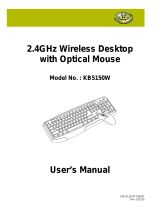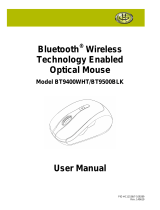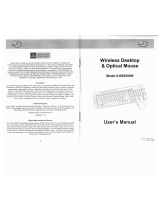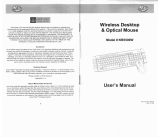Page is loading ...

PID #: 111553, 4,5,6-109247
Rev. 120626
2.4GHz Wireless
Optical Nano Mouse
Model #: JM-9009DG24,
JM-9009G24,MP2125BLU,
MP2225RED, MP2325BLK,
MP2425PUR
User’s Manual

2
All brand name and trademarks are the property of their respective owners
USER’S RECORD:
To provide quality customer service and technical support, it is suggested that you keep the
following information as well as your store receipt and this user’s manual.
Date of Purchase: ________________________________
Model Number: ________________________________
Product Rev Number (located below the UPC on the package): ____________________
FCC Compliance Statement
This device complies with Part 15 of the FCC Rules. Operation is subject to the following two
conditions: (1) this device may not cause harmful interference, and (2) this device must accept any
interference received, including interference that may cause undesired operation.
NOTE: This equipment has been tested and found to comply with the limits for a Class B digital device,
pursuant to Part 15 of the FCC Rules. These limits are designed to provide reasonable protection against
harmful interference in a residential installation. This equipment generates, uses and can radiate radio
frequency energy and, if not installed and used in accordance with the instructions, may cause harmful
interference to radio communications. However, there is no guarantee that interference will not occur in a
particular installation. If this equipment does cause harmful interference to radio or television reception,
which can be determined by turning the equipment off and on, the user is encouraged to try to correct the
interference by one or more of the following measures:
-- Reorient or relocate the receiving antenna.
-- Increase the separation between the equipment and receiver.
-- Connect the equipment into an outlet on a circuit different
from that to which the receiver is connected.
-- Consult the dealer or an experienced radio/TV technician for help.
CAUTION!
The Federal Communications Commission warns the user that changes or modifications to the
unit not expressly approved by the party responsible for compliance could void the user’s authority
to operate the equipment.

3
PACKAGE CONTENTS:
Your new Wireless Optical Mouse will ship with the following items.
- 2.4GHz Wireless Optical Nano Mouse
- Nano Receiver
- 2 AAA Batteries
- User’s Manual
- Warranty Information
SYSTEM REQUIREMENTS:
Please be sure that you meet all of the system requirements below to avoid difficulties during
installation
- Windows® XP, Vista, 7 and 8
- PC & Mac® Compatibles
- Mac® OS 10.3 and above
- An Available USB Port
SPECIFICATIONS:
Your new Wireless Optical Mouse complies with the following specifications.
- Interface: USB

4
INSTALLING BATTERIES:
To properly install batteries into your Mouse, please follow the instructions below:
1. Remove the Battery Compartment Cover at the bottom of your Mouse.
2. Install two AAA Batteries into your Mouse following the battery orientation guide in the
battery bay.
3. Replace the Battery Compartment Cover back onto your Mouse until it securely locks.
Power Switch
Receiver Slot

5
INSTALLATION:
For All Operating Systems
1. Make sure you have successfully installed the AAA Batteries into your Mouse, refer to the
Installing Batteries section in this manual if necessary.
2. Turn on your computer, plug the enclosed USB Receiver into an available USB port on your
computer. The LED indicator of the USB Receiver will flash slowly. (TIP: If you are not able
to find an available USB port on your computer, please refer to the user’s manual of your
computer for more help.)
3. Your wireless optical mouse is now ready to be used.
CHANGE DPI FOR YOUR MOUSE
Press the DPI button on the top of your mouse to change the DPI of your mouse between 500dpi
and 1000dpi.
DPI
Button

6
CHANGING THE SPEED OF YOUR MOUSE:
To adjust the speed of the cursor or the scroll button features on your computer, please follow the
instructions below:
NOTE: The screenshots show in this section are for demonstration only and your screen may look
slightly different but with similar options.
For Windows®
Open the “Control Panel”, and double-click the “Mouse” icon to open the mouse properties
screen, and then select the “Pointer Options”. After you have made your changes; select “Apply”,
and then “OK”.
For Mac®
Open the “System Preferences”. At the System Preferences screen, click the “Keyboard &
Mouse” icon to open the Keyboard & Mouse screen, and then select the “Mouse” tab and make
your changes.
Windows® Mac®

7
WARRANTY INFORMATION:
Gear Head, LLC warrants that this product shall be free from defects in materials and
workmanship for the reasonable lifetime of the product. If the product is defective, Gear Head,
LLC’s sole obligation under this warranty shall be at its election, subject to the terms of this
warranty, to repair or replace any parts deemed defective. This warranty is for the exclusive
benefit of the original purchaser and is not assignable or transferable. THIS WARRANTY IS
MADE IN LIEU OF ALL OTHER WARRANTIES, EXPRESS OR IMPLIED, AND ANY IMPLIED
WARRANTIES, INCLUDING THE IMPLIED WARRANTIES OF MERCHANTABILITY AND
FITNESS FOR A PARTICULAR PURPOSE, ARE LIMITED TO THE TERMS OF THIS
WARRANTY, UNLESS OTHERWISE PROHIBITED BY LAW.
Exclusions
To the fullest extent permitted by law, Gear Head, LLC expressly disclaims and excludes from this
warranty any liability for damages, including but not limited to general, special, indirect, incidental,
consequential, aggravated, punitive or exemplary damages, and economic loss (even if Gear
Head™ is informed of their possibility), third party claims against you, including for any loss or
damages, and claims or damages related to loss of, or, damage to, your records or data. This
warranty does not apply to any product the exterior of which has been damaged or defaced. This
warranty will be voided by misuse, improper physical environment, improper repair, acts of God,
war or terror, commercial use, and improper service, operation or handling.
Technical Support
Please access Technical Support on the web or contact our technicians at [email protected]
for help.
www.pcgearhead.com
Gear Head™ provides phone support, 866-890-7115, Monday - Friday from 9:00 am – 5:30 pm
Eastern Time. Before calling, please make sure you have available the Model # (located on the
front page of your User’s Manual) and information regarding your computer’s operating system.
Return Merchandise for Service
Any claim under this warranty must be made in writing to Gear Head, LLC, within 30 days after the
owner discovers the circumstances giving rise to any such claim, and must include a copy of this
warranty document, a receipt or copy of your invoice marked with the date of purchase, and the
original packaging. You may contact us on the web at www.pcgearhead.com or by emailing us at
[email protected] to receive service or request a return service authorization.
/