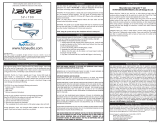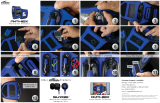Page is loading ...

Inspiron 14 5418
Setup and Specifications
Regulatory Model: P143G
Regulatory Type: P143G001
March 2021
Rev. A00

Notes, cautions, and warnings
NOTE: A NOTE indicates important information that helps you make better use of your product.
CAUTION: A CAUTION indicates either potential damage to hardware or loss of data and tells you how to avoid
the problem.
WARNING: A WARNING indicates a potential for property damage, personal injury, or death.
© 2021 Dell Inc. or its subsidiaries. All rights reserved. Dell, EMC, and other trademarks are trademarks of Dell Inc. or its subsidiaries. Other
trademarks may be trademarks of their respective owners.

Chapter 1: Set up your Inspiron 14 5418......................................................................................... 4
Chapter 2: Views of Inspiron 14 5418............................................................................................. 6
Right....................................................................................................................................................................................... 6
Left..........................................................................................................................................................................................6
Top.......................................................................................................................................................................................... 7
Front....................................................................................................................................................................................... 8
Bottom................................................................................................................................................................................... 9
Chapter 3: Specifications of Inspiron 14 5418...............................................................................10
Dimensions and weight..................................................................................................................................................... 10
Processor............................................................................................................................................................................. 10
Chipset.................................................................................................................................................................................. 11
Operating system................................................................................................................................................................11
Memory................................................................................................................................................................................. 11
External ports......................................................................................................................................................................12
Internal slots........................................................................................................................................................................12
Wireless module..................................................................................................................................................................12
Audio..................................................................................................................................................................................... 13
Storage................................................................................................................................................................................. 13
Intel Optane Memory H20 with Solid-State Storage (optional).............................................................................14
Keyboard.............................................................................................................................................................................. 14
Camera................................................................................................................................................................................. 15
Touchpad............................................................................................................................................................................. 15
Power adapter.................................................................................................................................................................... 16
Battery..................................................................................................................................................................................16
Display...................................................................................................................................................................................17
Fingerprint reader (optional)...........................................................................................................................................18
GPU—Integrated...............................................................................................................................................................18
GPU—Discrete...................................................................................................................................................................18
Operating and storage environment..............................................................................................................................18
Chapter 4: ComfortView Plus...................................................................................................... 20
Chapter 5: Keyboard shortcuts.................................................................................................... 21
Chapter 6: Getting help and contacting Dell................................................................................ 23
Contents
Contents 3

Set up your Inspiron 14 5418
NOTE: The images in this document may differ from your computer depending on the configuration you ordered.
1. Connect the power adapter and press the power button.
NOTE: To conserve battery power, the battery might enter power saving mode. Connect the power adapter and press
the power button to turn on the computer.
2. Finish operating system setup.
For Ubuntu:
Follow the on-screen instructions to complete the setup. For more information about installing and configuring Ubuntu, see
the knowledge base articles SLN151664 and SLN151748 at www.dell.com/support.
For Windows:
Follow the on-screen instructions to complete the setup. When setting up, Dell recommends that you:
● Connect to a network for Windows updates.
NOTE:
If connecting to a secured wireless network, enter the password for the wireless network access when
prompted.
● If connected to the internet, sign-in with or create a Microsoft account. If not connected to the internet, create an
offline account.
● On the Support and Protection screen, enter your contact details.
3. Locate and use Dell apps from the Windows Start menu—Recommended.
Table 1. Locate Dell apps in Windows 10 Home in S Mode
1
4 Set up your Inspiron 14 5418

Table 1. Locate Dell apps in Windows 10 Home in S Mode
Resources Description
Dell Product Registration
Register your computer with Dell.
Dell Help & Support
Access help and support for your computer.
SupportAssist
SupportAssist proactively and predictively identifies hardware and software issues on your
computer and automates the engagement process with Dell Technical support. It addresses
performance and stabilization issues, prevents security threats, monitors and detects hardware
failures. For more information, see SupportAssist for Home PCs User's Guide on www.dell.com/
serviceabilitytools. To navigate to SupportAssist for Home PCs User's Guide, click SupportAssist
and then, click SupportAssist for Home PCs User's Guide.
NOTE: In SupportAssist, click the warranty expiry date to renew or upgrade your warranty.
Table 2. Locate Dell apps in Windows 10 Home
Resources Description
My Dell
Centralized location for key Dell applications, help articles, and other important information about
your computer. It also notifies you about the warranty status, recommended accessories, and
software updates if available.
Dell Update
Updates your computer with critical fixes and latest device drivers as they become available.
For more information about using Dell Update, see the knowledge base article SLN305843 at
www.dell.com/support.
Dell Digital Delivery
Download software applications, which are purchased but not pre-installed on your computer.
For more information about using Dell Digital Delivery, see the knowledge base article 153764 at
www.dell.com/support.
SupportAssist
SupportAssist proactively and predictively identifies hardware and software issues on your
computer and automates the engagement process with Dell Technical support. It addresses
performance and stabilization issues, prevents security threats, monitors and detects hardware
failures. For more information, see SupportAssist for Home PCs User's Guide on www.dell.com/
serviceabilitytools. To navigate to SupportAssist for Home PCs User's Guide, click SupportAssist
and then, click SupportAssist for Home PCs User's Guide.
NOTE: In SupportAssist, click the warranty expiry date to renew or upgrade your warranty.
Set up your Inspiron 14 5418 5

Views of Inspiron 14 5418
Right
1. microSD-card slot
Reads from and writes to the microSD-card. The computer supports the following card types:
● micro-Secure Digital (mSD)
● micro-Secure Digital High Capacity (mSDHC)
● micro-Secure Digital Extended Capacity (mSDXC)
2. USB 3.2 Gen 1 port
Connect devices such as external storage devices and printers. Provides data transfer speeds up to 5 Gbps.
3. Global headset jack
Connect headphones or a headset (headphone and microphone combo).
Left
1. Power-adapter port
Connect a power adapter to provide power to your computer and charge the battery.
2. Power and battery-status light
Indicates the power state and battery state of the computer.
Solid white—Power adapter is connected and the battery is charging.
Solid amber—Battery charge is low or critical.
Off—Battery is fully charged.
2
6 Views of Inspiron 14 5418

NOTE: On certain computer models, the power and battery-status light are also used for diagnostics. For more
information, see the Troubleshooting section in your computer’s Service Manual.
3. HDMI 1.4 port
Connect to a TV, external display or another HDMI-in enabled device. Provides video and audio output.
4. USB 3.2 Gen 1 port
Connect devices such as external storage devices and printers. Provides data transfer speeds up to 5 Gbps.
5. USB 3.2 Gen 2x2 Type C port with DisplayPort and Power Delivery
Connect devices such as external storage devices, printers, and external displays. Provides data transfer rate of up to 10
Gbps.
Supports Power Delivery that enables two-way power supply between devices. Provides up to 15 W power output that
enables faster charging.
NOTE: A USB Type-C to DisplayPort adapter (sold separately) is required to connect a DisplayPort device.
6. Thunderbolt 4.0 port with Power Delivery
Supports USB4, DisplayPort 2.0, Thunderbolt 4 and also enables you to connect to an external display using a display
adapter. Provides data transfer rates of up to 40 Gbps for USB4 and Thunderbolt 4.
NOTE: You can connect a Dell Docking Station to the Thunderbolt 4 ports. For more information, see the knowledge
base article SLN286158 at www.dell.com/support.
NOTE: A USB Type-C to DisplayPort adapter (sold separately) is required to connect a DisplayPort device.
NOTE: USB4 is backward compatible with USB 3.2, USB 2.0, and Thunderbolt 3.
NOTE: Thunderbolt 4 supports two 4K displays or one 8K display.
Top
1. Left-click area
Views of Inspiron 14 5418
7

Press to left-click.
2. Precision touchpad
Move your finger on the touchpad to move the mouse pointer. Tap to left-click and two fingers tap to right-click.
3. Right-click area
Press to right-click.
4. Power button with optional fingerprint reader
Press to turn on the computer if it is turned off, in sleep state, or in hibernate state.
When the computer is turned on, press the power button to put the computer into sleep state; press and hold the power
button for 4 seconds to force shut-down the computer.
If the power button has a fingerprint reader, place your finger on the power button to log in.
NOTE: You can customize power-button behavior in Windows. For more information, see Me and My Dell at
www.dell.com/support/manuals.
Front
1. Left microphone
Provides digital sound input for audio recording and voice calls.
2. Privacy shutter
Slide the privacy shutter to cover the camera lens and protect your privacy when the camera is not in use.
3. Camera
Enables you to video chat, capture photos, and record videos.
4. Camera-status light
Turns on when the camera is in use.
5. Right microphone
Provides digital sound input for audio recording and voice calls.
8
Views of Inspiron 14 5418

Bottom
1. Left speaker
Provides audio output.
2. Right speaker
Provides audio output.
3. Service Tag label
The Service Tag is a unique alphanumeric identifier that enables Dell service technicians to identify the hardware
components in your computer and access warranty information.
Views of Inspiron 14 5418
9

Specifications of Inspiron 14 5418
Dimensions and weight
The following table lists the height, width, depth, and weight of your Inspiron 14 5418.
Table 3. Dimensions and weight
Description Values
Height:
Front height
17.10 mm (0.67 in.)
Rear height
17.99 mm (0.71 in.)
Width
321.27 mm (12.65 in.)
Depth
213.80 mm (8.42 in.)
Weight (maximum)
1.44 kg (3.17 lbs)
NOTE: The weight of your computer depends on the
configuration ordered and manufacturing variability.
Processor
The following table lists the details of the processors supported by your Inspiron 14 5418.
Table 4. Processor
Description Option one Option two Option three
Processor type
11
th
Generation Intel Core
i3-1125G4
11
th
Generation Intel Core
i5-11300H
11
th
Generation Intel Core
i7-11370H
Processor wattage
15 W 15 W 15 W
Processor core count
4 4 4
Processor thread count
8 8 8
Processor speed
Up to 3.7 GHz Up to 4.4 GHz Up to 4.8 GHz
Processor cache
8 MB 8 MB 12 MB
Integrated graphics
Intel UHD Graphics Intel Iris X
e
Graphics Intel Iris X
e
Graphics
3
10 Specifications of Inspiron 14 5418

Chipset
The following table lists the details of the chipset supported by your Inspiron 14 5418.
Table 5. Chipset
Description Values
Chipset
Integrated in the processor
Processor
11
th
Generation Intel Core i3/i5/i7
DRAM bus width
64-bit
Flash EPROM
16 MB
PCIe bus
Up to Gen3
Operating system
Your Inspiron 14 5418 supports the following operating systems:
● Windows 10 Pro, 64-bit
● Windows 10 Home, 64-bit
● Windows 10 Home in S mode, 64-bit
● Ubuntu 20.04, 64-bit
Memory
The following table lists the memory specifications of your Inspiron 14 5418.
Table 6. Memory specifications
Description Values
Memory slots
Two-SODIMM slots
Memory type
DDR4
Memory speed
3200 MHz
Maximum memory configuration
32 GB
Minimum memory configuration
4 GB
Memory configurations supported
● 4 GB, 1 x 4 GB, DDR4, 3200 MHz
● 8 GB, 2 x 4 GB, DDR4, 3200 MHz, dual-channel
● 12 GB, 1 x 4 GB + 1 x 8 GB, DDR4, 3200 MHz
● 16 GB, 2 x 8 GB, DDR4, 3200 MHz, dual-channel
● 16 GB, 1 x 16 GB, DDR4, 3200 MHz
● 24 GB, 1 x 8 GB + 1 x 16 GB, DDR4, 3200 MHz
● 32 GB, 2 x 16 GB, DDR4, 3200 MHz, dual-channel
Specifications of Inspiron 14 5418 11

External ports
The following table lists the external ports on your Inspiron 14 5418.
Table 7. External ports
Description Values
USB ports
● Two USB 3.2 Gen 1 ports
● One USB 3.2 Gen 2x2 (Type-C) port with DisplayPort and
Power Delivery
NOTE: This port is only available on computers
shipped with 11
th
Generation Intel Core i3/i5
processors.
● One Thunderbolt 4 port with Power Delivery
NOTE: This port is only available on computers
shipped with 11
th
Generation Intel Core i7 processors.
Audio port
One global headset jack
Video port/ports
One HDMI 1.4 port
Media-card reader
One microSD-card reader
Power-adapter port
One 4.5 mm x 2.9 mm DC-in
Security-cable slot
Not supported
Internal slots
The following table lists the internal slots of your Inspiron 14 5418.
Table 8. Internal slots
Description Values
M.2
● One M.2 2230 slot for WiFi and Bluetooth combo card
● One M.2 slot for 2230/2280 solid-state drive/M.2 2280
Intel Optane H20
NOTE: To learn more about the features of different
types of M.2 cards, see the knowledge base article
000144170 at www.dell.com/support.
Wireless module
The following table lists the Wireless Local Area Network (WLAN) module specifications of your Inspiron 14 5418.
Table 9. Wireless module specifications
Description Option one Option two Option three
Model number
Qualcomm QCA61x4A
(DW1820)
Intel Wireless-AC 9462 Intel Wifi 6 AX201
Transfer rate
Up to 867 Mbps Up to 2400 Mbps Up to 2400 Mbps
Frequency bands supported
2.4 GHz/5 GHz 2.4 GHz/5 GHz 2.4 GHz/5 GHz
12 Specifications of Inspiron 14 5418

Table 9. Wireless module specifications
Description Option one Option two Option three
Wireless standards
● WiFi 802.11a/b/g
● Wi-Fi 4 (WiFi 802.11n)
● Wi-Fi 5 (WiFi 802.11ac)
● WiFi 802.11a/b/g
● Wi-Fi 4 (WiFi 802.11n)
● Wi-Fi 5 (WiFi 802.11ac)
● WiFi 802.11a/b/g
● Wi-Fi 4 (WiFi 802.11n)
● Wi-Fi 5 (WiFi 802.11ac)
● Wi-Fi 6 (WiFi 802.11ax)
Encryption
● 64-bit/128-bit WEP
● AES-CCMP
● TKIP
● 64-bit/128-bit WEP
● AES-CCMP
● TKIP
● 64-bit/128-bit WEP
● AES-CCMP
● TKIP
Bluetooth
Bluetooth 4.2 Bluetooth 5.1 Bluetooth 5.1
Audio
The following table lists the audio specifications of your Inspiron 14 5418.
Table 10. Audio specifications
Description Values
Audio controller
● Realtek
● Cirrus Logic
Stereo conversion
Supported
Internal audio interface
High-definition audio
External audio interface
Global headset jack
Number of speakers
Two
Internal-speaker amplifier
Supported (audio codec integrated)
External volume controls
Keyboard shortcut controls
Speaker output:
Average speaker output
2 W
Peak speaker output
2.5 W
Subwoofer output
Not supported
Microphone
Dual-array microphones
Storage
This section lists the storage options on your Inspiron 14 5418.
Your Inspiron 14 5418 supports one of the following storage configurations:
● One M.2 2230 solid-state drive
● One M.2 2280 solid-state drive
The primary drive of your Inspiron 14 5418 is the M.2 solid-state drive where the operating system is installed.
Table 11. Storage specifications
Specifications of Inspiron 14 5418 13

Table 11. Storage specifications
Storage type Interface type Capacity
M.2 2230 solid-state drive PCIe Gen3.0x4 NVMe, up to 32 Gbps Up to 1 TB
M.2 2280 solid-state drive PCIe Gen3.0x4 NVMe, up to 32 Gbps Up to 2 TB
Intel Optane Memory H20 with Solid-State Storage
(optional)
Intel Optane Memory technology uses 3D XPoint memory technology and functions as a nonvolatile storage cache/accelerator
and/or storage device depending on the Intel Optane Memory that is installed in your system.
Intel Optane Memory H20 with Solid-State Storage functions as both a nonvolatile storage cache/accelerator (enabling
enhanced read/write speeds for hard drive storage) and a solid-state storage solution. It neither replaces nor adds to the
memory (RAM) installed on your system.
Table 12. Intel Optane Memory H20 with Solid-State Storage specifications
Description Values
Interface
PCIe NVMe Gen3 x4
Connector
M.2 2280
Form factor 2280
Capacity (Intel Optane memory) Up to 32 GB
Capacity (solid-state storage) Up to 512 GB
NOTE: Intel Optane Memory H20 with Solid-State Storage is supported on systems that meet the following requirements:
● 11
th
Generation or higher Intel Core i3/i5/i7 processors
● Windows 10 64-bit version or higher (Anniversary Update)
● Intel Rapid Storage Technology driver version 18.1.0.1027 or higher
Keyboard
The following table lists the keyboard specifications of your Inspiron 14 5418.
Table 13. Keyboard specifications (continued)
Description Values
Keyboard type
● Standard keyboard
● Backlit keyboard
Keyboard layout
QWERTY
Number of keys
● United States and Canada: 79 keys
● United Kingdom: 80 keys
● Japan: 83 keys
Keyboard size
X=19.05 mm key pitch
Y=18.05 mm key pitch
Keyboard shortcuts
Some keys on your keyboard have two symbols on them.
These keys can be used to type alternate characters or to
14 Specifications of Inspiron 14 5418

Table 13. Keyboard specifications
Description Values
perform secondary functions. To type the alternate character,
press Shift and the desired key. To perform secondary
functions, press Fn and the desired key.
NOTE: You can define the primary behavior of the
function keys (F1–F12) changing Function Key Behavior
in BIOS setup program.
For more information, see Keyboard shortcuts.
Camera
The following table lists the camera specifications of your Inspiron 14 5418.
Table 14. Camera specifications
Description Values
Number of cameras
One
Camera type
HD RGB camera
Camera location
Front camera
Camera sensor type
CMOS sensor technology
Camera resolution:
Still image
0.92 megapixel
Video
1280 x 720 (HD) at 30 fps
Diagonal viewing angle:
74.9 degrees
Touchpad
The following table lists the touchpad specifications of your Inspiron 14 5418.
Table 15. Touchpad specifications
Description Values
Touchpad resolution:
Horizontal
1920
Vertical
1080
Touchpad dimensions:
Horizontal
115 mm (4.53 in.)
Vertical
70 mm (2.76 in.)
Touchpad gestures For more information about touchpad gestures available
on Windows 10, see the Microsoft knowledge base article
4027871 at support.microsoft.com.
Specifications of Inspiron 14 5418 15

Power adapter
The following table lists the power adapter specifications of your Inspiron 14 5418.
Table 16. Power adapter specifications
Description Values
Type
65 W E4 DC-in
Connector dimensions:
External diameter
4.50 mm
Internal diameter
2.90 mm
Input voltage
110 VAC–240 VAC
Input frequency
50 Hz–60 Hz
Input current (maximum)
1.70 A
Output current (continuous)
3.34 A
Rated output voltage
19.50 VDC
Temperature range:
Operating
0°C to 40°C (32°F to 104°F)
Storage
-40°C to 70°C (-40°F to 158°F)
Battery
The following table lists the battery specifications of your Inspiron 14 5418.
Table 17. Battery specifications
Description Option one Option two
Battery type
3-cell polymer, 41 Wh 4-cell polymer, 54 Wh
Battery voltage
11.25 VDC 15 VDC
Battery weight (maximum)
0.18 kg (0.40 lb) 0.23 kg (0.51 lb)
Battery dimensions:
Height
206.40 mm (8.13 in.) 271.90 mm (10.70 in.)
Width
82 mm (3.23 in.) 82 mm (3.23 in.)
Depth
5.75 mm (0.23 in.) 5.75 mm (0.23 in.)
Temperature range:
Operating
0°C to 35°C (32°F to 95°F) 0°C to 35°C (32°F to 95°F)
Storage
-20°C to 65°C (-4°F to 149°F) -20°C to 65°C (-4°F to 149°F)
16 Specifications of Inspiron 14 5418

Table 17. Battery specifications
Description Option one Option two
Battery operating time Varies depending on operating conditions
and can significantly reduce under certain
power-intensive conditions.
Varies depending on operating
conditions and can significantly
reduce under certain power-intensive
conditions.
Battery charging time (approximate)
NOTE: Control the charging time,
duration, start and end time, and so
on using the Dell Power Manager
application. For more information on
the Dell Power Manager see, Me and
My Dell on www.dell.com.
4 hours (when the computer is off) 4 hours (when the computer is off)
Coin-cell battery
CR2032 CR2032
Display
The following table lists the display specifications of your Inspiron 14 5418.
Table 18. Display specifications
Description Option one Option two
Display type
14-inch, Full High Definition (FHD) 14-inch, Full High Definition (FHD)
Display-panel technology
Wide-Viewing Angle (WVA) Wide-Viewing Angle (WVA), ComfortView
Plus
Display-panel dimensions (active area):
Height
173.99 mm (6.85 in.) 173.99 mm (6.85 in.)
Width
309.35 mm (12.18 in.) 309.35 mm (12.18 in.)
Diagonal
354.93 mm (13.97 in.) 354.93 mm (13.97 in.)
Display-panel native resolution
1920 x 1080 1920 x 1080
Luminance (typical)
250 nits 300 nits
Megapixels
2.0736 2.0736
Color gamut
45% (NTSC) 100% (sRGB)
Pixels Per Inch (PPI)
157 157
Contrast ratio (min.)
500:1 600:1
Response time (max.)
35 ms 35 ms
Refresh rate
60 Hz 60 Hz
Horizontal view angle
80 +/- degrees 80 +/- degrees
Vertical view angle
80 +/- degrees 80 +/- degrees
Pixel pitch
0.16 mm 0.16 mm
Specifications of Inspiron 14 5418 17

Table 18. Display specifications
Description Option one Option two
Power consumption (maximum)
3.60 W 4.5 W
Anti-glare vs glossy finish
Anti-glare Anti-glare
Touch options
No No
Fingerprint reader (optional)
The following table lists the specifications of the optional fingerprint-reader of your Inspiron 14 5418.
Table 19. Fingerprint reader specifications
Description Values
Fingerprint-reader sensor technology
Capacitive
Fingerprint-reader sensor resolution
500 dpi
Fingerprint-reader sensor pixel size
108 x 88
GPU—Integrated
The following table lists the specifications of the integrated Graphics Processing Unit (GPU) supported by your Inspiron 14 5418.
Table 20. GPU—Integrated
Controller Memory size Processor
Intel UHD Graphics Shared system memory 11
th
Generation Intel Core i3
Intel Iris X
e
Graphics Shared system memory 11
th
Generation Intel Core i5/i7
GPU—Discrete
The following table lists the specifications of the discrete Graphics Processing Unit (GPU) supported by your Inspiron 14 5418.
Table 21. GPU—Discrete
Controller Memory size Memory type
NVIDIA GeForce MX450 2 GB GDDR5
Operating and storage environment
This table lists the operating and storage specifications of your Inspiron 14 5418.
Airborne contaminant level: G1 as defined by ISA-S71.04-1985
Table 22. Computer environment
Description Operating Storage
Temperature range
0°C to 35°C (32°F to 95°F) -40°C to 65°C (-40°F to 149°F)
18 Specifications of Inspiron 14 5418

Table 22. Computer environment
Description Operating Storage
Relative humidity (maximum)
10% to 90% (non-condensing) 0% to 95% (non-condensing)
Vibration (maximum)
*
0.66 GRMS 1.30 GRMS
Shock (maximum)
110 G† 160 G†
Altitude range
-15.2 m to 3048 m (-49.87 ft to 10000
ft)
-15.2 m to 10668 m (-49.87 ft to 35000
ft)
* Measured using a random vibration spectrum that simulates user environment.
† Measured using a 2 ms half-sine pulse when the hard drive is in use.
Specifications of Inspiron 14 5418 19

ComfortView Plus
WARNING: Prolonged exposure to blue light from the display may lead to long-term effects such as eye strain,
eye fatigue, or damage to the eyes.
Blue light is a color in the light spectrum which has a short wavelength and high energy. Chronic exposure to blue light,
particularly from digital sources, may disrupt sleep patterns and cause long-term effects such as eye strain, eye fatigue, or
damage to the eyes.
The display on this computer is designed to minimize blue light and complies with TÜV Rheinland's requirement for low blue light
displays.
Low blue light mode is enabled at the factory, so no further configuration is necessary.
To reduce the risk of eye strain, it is also recommended that you:
● Position the display at a comfortable viewing distance between 20 and 28 inches (50 and 70 cm) from your eyes.
● Blink frequently to moisten your eyes, wet your eyes with water, or apply suitable eye drops.
● Look away from your display, and gaze at a distant object at 20 ft (609.60 cm) away for at least 20 seconds during each
break.
● Take an extended break for 20 minutes every two hours.
4
20 ComfortView Plus
/