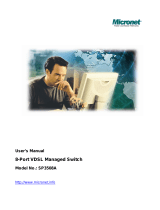Page is loading ...

1
Ethernet over VDSL2
4-Port Managed Access Multiplexer
UVE7314-M User Manual
Rev. 1.1
Copyright EUSSO Technologies, Inc. All rights reserve

Copyright by EUSSO Technologies, Inc., All right reserved.
The information in this document has been carefully checked and is believed to be correct as of the
date of publication. EUSSO Technologies, Inc. reserves the right to make changes in the product or
specification, or both, presented in this publication at any time without notice. EUSSO assumes no
responsibility or liability arising from the specification listed herein. EUSSO makes no representations
that the use of its products in the manner described in this publication will not infringe on existing or
future patents, trademark, copyright, or rights of third parties. Implication or other under any patent or
patent rights of EUSSO Technologies, Inc. grants no license.
All other trademarks and registered trademarks are the property of their respective holders.

1
Quick Installation Guide
Step 1: Broadband Router Connections for UVE7314-M
A. Connect UVE7314-M Giga Ethernet port to Broadband Router as the following connection.
B. Connect Notebook PC LAN port to Broadband Router LAN port.
C. Connect UVE7314-M RJ11 PHONE port to a Telephone Set or POTS Line.
D. Connect AC Power. Switch power on, the POWER LED will be Green ON.
E. The UVE7314-M will start downloading and testing. In 20 seconds, the DSL LED indicators will start flashing
3 times and be ready for configurations.
Figure A. UVE7314-M Connections with Broadband Router & PSTN

2
Step 2: Settings for UVE7314-M from PC Web Browser
A. UVE7314-M address is default at 192.168.168.168. Make sure the Notebook PC LAN port is within the same
network and with IP address, e.g. 192.168.168.167, and Netmask of 255.255.255.0.
B. Enter the IP address 192.168.168.168 from PC Web browser for configuration settings.
Example: Enter http://192.168.168.168
from IE Web browser.
The login page will be displayed as following.
C. Enter the user name and password into the blank field. The default settings are
Username: admin
Password: @admin@
Click the “OK” button to enter for configurations.
D. The system status page will be displayed as follows.
E. Now UVE7314-M is ready for web configurations.
admin
*******

3

4
Contents
1. Introduction................................................................................................. 5
2. Features ....................................................................................................... 6
3. Specifications............................................................................................. 7
4. LED Indicators & Reset Button.............................................................. 8
5. Web-based Interface................................................................................. 9

5
1. Introduction
The UVE7314-M is a VDSL2 Access Multiplexer (DSLAM) with one Gigabit Ethernet port (RJ-45
connector) and four VDSL ports (RJ-11 connectors) + four POTS ports (RJ-11 connectors) with
DSL splitters. The DSLAM (Digital Subscriber Line Access Multiplexer) is accommodating well
proven Ethernet and VDSL technologies to extend Ethernet over single-pair phone line with VDSL
signal. Up to 100/60 Mbps downlink/uplink bandwidth within 300m and 40/10 Mbps for 1km long
range connections, it provides ultra-high performance to the pervasive telephone line network to
quickly deploy a high-speed IP-based network for high-speed Internet access and video-on
demand services, in addition to voice services.
The Gigabit Ethernet Uplink Port acts as the bridge to the Internet for end-users connected through
the UVE7314-M VDSL ports. UVE7314-M also features build-in POTS/ISDN splitters which fits
most popular standards worldwide so that the VDSL service can share the existing phone line with
the end-users’ POTS/ISDN telephone line service, thus reducing cost and overall wiring
requirements.
The UVE7314-M can be easily configured through web-based management interface. The
intelligent web-based management allows for streamlined configuration of the UVE7314-M through
a single IP address. The UVE7314-M can be configured on a per-link basis for transmission mode,
rate limitations, and signal-to-noise (SNR) margin.
The UVE7314-M provides comprehensive hardware diagnostics and is easy to maintain. The
UVE7314-M is designed to build in to a 1U rack- unit. The resulting compact, cost-effective form
factor offers systems integrators, small business and building owners an attractive Long Reach
Ethernet solution.

6
2. Features
4 full-duplex VDSL links via RJ-11 connectors
4 corresponding POTS/ISDN lines via RJ-11 connectors
Build-in POTS/ISDN worldwide standard splitter for each VDSL port
Gigabit Ethernet for uplink
Flexible MIB configuration of network resources via web-base interface or command line interface
Supports VDSL MIB RFC-3728 standard
Supports VDSL MCM MIB RFC-4070 standard
Selectable fast and interleaved mode
Selectable target data rate and target SNR margin
Supports whole system firmware upgrade through networks
Compact 1U rack mount design
Compliant with ETSI, ITU and ANSI standards

7
3. Specifications
Board dimension: 208mm x 320 mm
Power supply: 110/220 VAC
Power consumption: 30 Watt maximum.
Interface:
RJ-11 female Phone Jack
RJ-45 female Ethernet jack
Up-Link Port: Full Gigabit Ethernet support with auto MDIX.
Phone: Industry standard phone jack with on board surge protection.
Splitter: Fit for most common standards (US, EU, Japan, or China)
Standard: Full ITU-T G.993.1 (VDSL) and G.997.1 compatible.

8
4. LED Indicators & Reset Button
On the front panel of UVE7314-M , there are 12 LED indicators as the following
POWER: “Green On” indicates power is on and normal.
ACT: “Green On” indicates Up-Link Ethernet port is in connection.
“Flashing” indicates Up-Link Ethernet Port data activities.
1000M: “Green On” indicates Up-Link Ethernet port is in Gigabit connection.
100M: “Green On” indicates Up-Link Ethernet port is in 100M connection.
Port 1 Data: “Green Flashing” indicates port 1 data activity.
Port 1 Line: “Green Flashing” indicates DSL 1 is in handshaking.
“Green ON” indicates DSL 1 is in connection.
Port 2 Data: “Green Flashing” indicates port 2 data activity.
Port 2 Line: “Green Flashing” indicates DSL 2 is in handshaking.
“Green ON” indicates DSL 2 is in connection.
Port 3 Data: “Green Flashing” indicates port 3 data activity.
Port 3 Line: “Green Flashing” indicates DSL 3 is in handshaking.
“Green ON” indicates DSL 3 is in connection.
Port 4 Data: “Green Flashing” indicates port 4 data activity.
Port 4 Line: “Green Flashing” indicates DSL 4 is in handshaking.
“Green ON” indicates DSL 4 is in connection.
On the front panel of UVE7314-M, there is a reset button for factory default settings.

9
5. Web-based Interface
Use IE explore and type “http://192.168.168.168” (default setting IP address is 192.168.168.168) to
access the web-based management. The default account name and password are “admin”, and
“@admin@”.
LAN Setting
LAN setting can be changed manually by configuring the IP address settings in the blank space
for the HOPE module

10
MIB Monitor
MIB Monitor allows users to monitor all the useful MIB information, and can be plotted into a
statistic diagram or table for engineering purposes. The MIB data is able to be collected every 15
minutes or daily by selection, and can be kept for 1 month.
Port Status
Port status shows the current connection status for each port, and all the port settings can be
easily viewed with this status table.

11
Port Setting
User can configure fast/interleave mode, downstream rate limit, upstream rate limit and SNR
margin for each port in the port setting section.
VLAN Setting
VLAN setting allows different VLAN mapping for each DSL port connection.
/