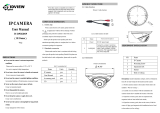VITEK
VITEK
VTC-TNT4FL-2
Transcendent Series 4
MegaPixel Indoor/Outdoor IP
Fixed Turret Camera
FEATURES
• 1/2.7” 4.0 Megapixel CMOS Image Sensor
• Up to 30fps @ 4MP (2560 × 1440), 3MP (2304 × 1296), 1080P (1920 ×
1080), 720P (1280 × 720), D1, CIF, 480 × 240
• 2.8mm Fixed Iris Lens
• Matrix IR with up to 100’ IR Range
• Digital Wide Dynamic Range (D-WDR)
• True Mechanical Day/Night function by ICR
• XD-DNR (3D & 2D-DNR) Noise Reduction
• Built-in Mic*
• Region Intrusion Detection, Scene Change Detection, Line Crossing, Object
Removal, Video Blur Detection
• H.265, H.264 Compression
• MicroSD Card Slot for Local Recording (Up to 128GB)
• Remote Viewing via CMS, Internet Explorer, and iOS & Android Apps
• ONVIF Compliant
• IP67 Weather Resistance
• Optional Junction Boxes (VT-TJB08, VT-TJB01), Wall Mounts (VT-TWMT-3,
VT-TWMT-A1), Pendant Mounts (VT-TPDMT-A1 [reqs. VT-TJB08],
VT-TPDM-2 [reqs. VT-TJB01] Available
[for other mount options, see page 9]
• 12VDC & PoE (Power over Ethernet) Operation
• 2-Year Warranty
*Please research local, state and federal laws regarding the implementation of audio surveillance.
PLEASE NOTE:
Complete User Guide, Software, Tools, and Updates are
available online. Scan the QR Code or visit:
http://www.vitekcctv.com/Downloads
NDAA
COMPLIANT