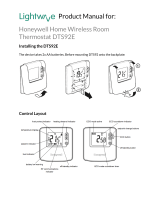Page is loading ...

The intelligent Bluetooth enabled
energy-saving radiator thermostat
User manual and Guarantee
Please read the user manual before installing the thermostat.
Please keep the instruction manual for later reference e.g.
remounting the thermostat on another radiator.
Included in delivery
1 Comet energy-saving Bluetooth enabled radiator thermostat
1 User manual
1 Connector
3 Adapters (Danfoss RA, Danfoss RAV, Danfoss RAVL)
Safety Instructions
· For indoor use only
· Use product only as described in the user manual.
· For use in dry dust free environments, keep out of direct sunlight.
· Discontinue use of product if it is obviously damaged.
· This product should not be opened, altered, modified or
reengineered.
Warning: Never recharge, short or take the batteries apart.
Explosion hazard! Remove used batteries from device immediately.
Protect batteries from high temperatures to avoid risk of leakage!
Do not use combination of new and used batteries. Clean the bat-
teries and contacts before use. Keep batteries away from children.
Avoid contact with skin and eyes. In case of contact with battery
acid immediately rinse the affected area thoroughly with plenty of
clean water and seek medical attention.
Intended Use
In purchasing the Comet Blue energy-saving radiator thermostat
you now own a programmable radiator thermostat to be used
for regulating temperature and reducing heating energy costs in
enclosed rooms. – Please use the thermostat only for this purpose.
Inserting/replacing batteries
Remove the battery cover by pressing the battery cover upwards
(1) at the highlighted point and then taking it out (2).
(2)
(1)
Insert the batteries as shown in the appliance.
Do not use rechargeable batteries! Ensure correct +/- polarity
orientation!
Setting date and time
After inserting the batteries for the first time the date will flash on the
display. Date and time can now be set.
Set date using the selector wheel. Confirm with OK .
Set month using the selector wheel. Confirm with OK .
Set day using the selector wheel. Confirm with OK .
Set hour using the selector wheel. Confirm with OK .
Set minute using the selector wheel. Confirm with OK .
– That´s it.
will appear on the display. The motor will now move com-
pletely to the open position in order to accommodate easy install.
As soon as Comet Blue is ready for installation will appear on
the display. ( – is selectable in the menu at any time). Do not
press any other buttons! Connect device with the coupling ring.
➔ mounting.
Comet Blue automatically switches between summer and winter
time settings. You can also set date and time later via the menu
option . But in this case, Comet Blue does not automatically
open to the installation position.
➔ When replacing bat teries, the stored time schedule will remain
active. You can check this by noting the specified time.
Installation
Comet Blue can be quickly and easily mounted on all well known valve
connectors (see adapter table). It can be installed cleanly and easily
without interrupting the hot water flow.
valve – adapter – connector
valve – connector
1. Open the old thermostatic valve completely, undo the connector
and remove from the radiator.
2. If required select the appropriate adaptor and push on to valve.
3. Screw the connector onto the valve or adapter.
4. Attach the Comet Blue to the connector by pushing until
you hear a noticeable click.
You will find additional information about the different
adapters at: www.eurotronic.org
ATTENTION: You should be able to connect Comet Blue without
applying force. Ensure that the appliance is in the „ “ or „ “
position.
➔ After disconnecting the Comet Blue from the radiator
(e.g. to reprogram or move to another radiator), please ensure
that „ “ is showing in menu window before attempting
to re-install the device. Only attach Comet Blue to radiator
when is showing in menu.
Adaptation (Synchronisation)
Initial installation: Press the button OK until appears on
the display, Comet Blue will now be able to start its synchronisa-
tion process. The device will adapt itself to the stroke of your valve
body. To do this the valve will be opened and closed several times
to store the end points. This process can take up to a few minutes.
After successful adaptation it returns to normal mode.
➔ Should further adaptation be necessary, e.g. if the radiator
does not cool down when in the OFF position, press the
button again until is shown in the menu window and
the adaptation process will start again.
➔ If the error message shows in the display connect Comet
Blue to the radiator and remove batteries for a few seconds
to initiate a reset.
There are two methods for programming your energy-saving con-
troller. If you should want to program the Comet Blue via your smart
phone or tablet please read chapter 1. Instructions for Bluetooth.
If you want to program the device manually please read chapter 2.
manual programming using touch keys.
1. Instructions for Bluetooth
Download the free Application “EUROprog” from App Store(iOS)
or Google Play Store (Android) as required and install on your
smartphone or tablet. In the settings menu activate the Bluetooth
function of your smartphone or tablet.
Open the app after having installed on your
smartphone or tablet. Now select Comet Blue
device on the start page.
Creating Room Profiles
To add a room press the menu button. Enter the name of the room
in the provided space and confirm your selection with OK. Now
choose the room you have just entered and press menu again to add
an appliance (radiator).
Select and press “Connect” to search
for the appliance. When the appliance
is located the message”New Comet Blue”
will appear in display. Select this option.
If this is the initial installation you will be
asked to provide a PIN – this is 000 000.
This PIN can be changed in the menu in
order to differentiate between multiple
appliances. You can also end the process
at any time by pressing “Cancel” or
alternatively start the programming in the
“Offline Mode” without connecting to
the appliance.
Attention! The Comet Blue will now synchronise with the date
and time from your smartphone or tablet.
Programming of Comfort and Economy Temperature settings
Simply adjust to the desired Comfort and Economy temperature
settings in the corresponding spaces by using the arrow located
on the right hand side.
Setting the Offset Temperature
Because the temperature is measured directly at the radiator it
can deviate from other parts of the room. In order to balance this
deviation we can program an offset temperature. For example if
19°C is measured instead of the programmed 21°C then the offset
will be 2°C.
Current Temperature
The current temperature is shown in the App.
Time Schedules
It is possible to program each day individually or to set a program
for a block of days e.g. Mon-Fri.
Individual Comfort Times
ON – Each day (Mon-Sun) is allocated an individual heating/saving
profile.
OFF – Weekdays (Mon-Fri) and weekends (Sat-Sun) are allocated
different profiles.
Daily Comfort Times
ON – 4 heating and 4 saving time schedules programmable per day.
OFF – 2 heating and 2 saving time schedules programmable per day.
Child safety lock
ON – Child safety lock activated
Off – Child safety lock deactivated
Setting Comfort Time Zones
You can now start programming your daily/block settings depend-
ing on your selected time schedule. Click on “Start Time 1” and
select the time your radiator shall start heating. Then click on “Stop
Time 1” and enter the time at which your radiator shall switch back
to energy-saving temperature.
Vacation Function
Here you can pre program your vacation times. During these times
the Comet Blue will keep the temperature at your set levels. Up to
six vacation profiles can be set. To program your vacation profile
use the arrow on the right and enter your start date and time then
enter the end date and time of your vacation. Lastly set the tem-
perature that will be valid for the complete vacation profile.
Saving your room profiles
To save your room profiles on Apple devices click on “Profile” in
the top right of your screen or using the menu button for Android
devices.
Transferring the room profiles
Once you have finished programming you can transfer desired room
profile device to the Comet Blue by using the “Done” command
on Apple devices or via the menu button on Android devices. An
overview of the programmed profiles showing name, temperature
and heating schedule will now appear on your screen.
Editing or Deleting Room Profile
To edit or completely delete your programmed room profile use the
“Edit” command upper right of screen on Apple devices or the menu
button on Android devices.
2. Manual Operation using touch keys and
scroll wheel.
Setting date and time
After inserting the batteries for the first time the date will flash on the
display. Date and time can now be set.
Set date using the selector wheel. Confirm with OK .
Set month using the selector wheel. Confirm with OK .
Set day using the selector wheel. Confirm with OK .
Set hour using the selector wheel. Confirm with OK .
Set minute using the selector wheel. Confirm with OK .
– That´s it.
Display and controls
1 Heating times
2 Child lock active
3 Battery low
4.a Vacation function
4.b Comfort temperature
active
4.c Economy temperature
active
4.d Window/freeze protection
function active
5 AUTO or MAN mode active
6.a
MENU button- directly to the main menu ( standard display);
in the menu one keypress takes you back to the previous level
6.b
OK Button – confirms commands
6.c Button – timer functionality
7 Selector wheel
Set Up Menu
By pressing MENU you will arrive at the set up menu. Please
choose one of the items with the selector wheel. With OK
you can select one menu item and with the selection wheel they
can be adjusted. The button OK confirms the setting. The
button MENU takes you back to the previous level.
Mode select
AUTO = automatic mode
MANU = manual mode
programming of room profiles
setting of comfort and
economy temperature
setting of date and time
open window function
reset of the device to factory default
starting of a new valve adjustment
vacation function
installation function (Please only attach the control-
ler to the coupling ring when INST shows on screen)
offset adjustment between temperature in the room
and at radiator
Displays the current firmware version of the device
Basic operating modes
MANU-Modus
In MAN-mode Comet Blue adjusts to the manually specified
temperature.
AUTO-Modus
In AUTO-mode Comet Blue switches between two temperatures in
accordance to the time schedule that has been programmed:
comfort temperature (factory default 21°C)
economy temperature (factory default 16°C)
Heating and economy times can be specified in the adjustable time
programme. It is possible to set up to 8 switching points (4 heating
and 4 economy times) per day. Factory default for Comet Blue is:
Heating time: Heating with comfort temperature
(factory default: 1st heating time at 07:00)
Economy time: Lowering to economy temperature
(factory default: 1st economy time at 22:00)
www.eurotronic.org
Mo Di Mi Do Fr Sa So
:
AUTO
MANU
02
461218
MENU OK
1
4
2
3
5
7
6
comet blue

Setting Heating and Energy Saving Schedule
With Comet Blue it is possible to set up to 4 heating and 4 energy sav-
ing times per day – either for individual days or for a block of several
days. DAY 1 to DAY 7 represents the weekdays from Monday to Sun-
day. Additionally, the corresponding days are shown as abbreviation
below the menu bar on the display.
Block programing:
T 1–5 = same programme from Monday to Friday
T 1– 6 = same programme from Monday to Saturday
T 1–7 = same programme from Monday to Sunday
➔ For non-programmed days the factory default remains active.
Setting an individual programme
Press MENU . Select the menu item using the selector wheel.
Press OK . DAY 1 for Monday is shown on the display. Select day/
block with the selector wheel. Confirm with OK . Set the start of
the 1st heating time (symbol )with the selector wheel. Confirm
with OK . Set the start of the 1st economy time (symbol ) with the
selector wheel. Confirm with OK . Now, if desired, a 2nd, 3rd or 4th
heating/economy time can be entered.
➔ If you do not want to set a further heating/economy time
confirm „ - - - -“ with OK . The next day for programming is
shown on the display. If you do not want to enter a further day,
leave the menu with MENU .
➔ If the temperature is shown on the display the programming is
finished. Within the blocks you also can overwrite single days
with different times.
Setting Comfort and Energy Saving Temperatures
Press MENU . Select the menu item with the selector wheel.
Confirm with OK . Set comfort temperature with the selector
wheel. Confirm with OK . Set the energy saving temperature with
the selector wheel. Confirm with OK .
Area ON: 8°C, freeze protection function is active
Area OFF: valve is completely open
➔ Energy Saving Tip: Maximum energy saving can be achieved
using an economy temperature about 5 °C below the comfort
temperature.
manual operation
With the selector wheel a manual adjustment of the room tempera-
ture is possible at any time. In AUTO mode this adjusted setting
remains active until the next switch point is reached after which
the set programme becomes active again.
Further Functions
Timer function
The timer function is selected using the timer-button . With
this function a user-defined temperature can be entered for a set
period. This can be very useful in case of a party, for example.
Press . First the time for which the time programme has
been deactivated is shown. Confirm with OK Now the desired
temperature can be set. Confirm with OK . In the selected period
it is not possible to change the temperature manually, the wheel is
locked. Press menu to unlock it.
Offset
If the perceived room temperature differs significantly from the set
thermostat temperature a temperature offset can be configured.
Press MENU . Select the menu item with the selector wheel.
Confirm with OK . The degree setting will flash on the
display. Now using the selector wheel enter the desired tempera-
ture offset (from -5°C to +5°C). Confirm entry with OK .
NOTE: The temperature display will not change.
Open Window Function
If someone opens a window and as a consequence the temperature
drops significantly, Comet Blue will automatically close the heating
valve in order to save energy. The display will show . After the
pre-set interval Comet Blue will resume normal operation.
To activate this function select “ ” in the menu. Confirm with
OK .First, the level of sensitivity is selected using the selector
wheel ( = high sensitivity, = medium sensitivity (factory
default), =low sensitivity). Confirm with OK . Now enter the
time between 10 minutes (factory default) and 60 minutes for which
the valve should remain closed. Confirm with OK .
Vacation Function
You can select the temperature that will be active during the time
you are away. After this period the originally defined programme
becomes active again. Press MENU . Select the menu item “ ”.
Confirm with OK ( appears on the display). Using the selec-
tor wheel set the end date of the vacation function (= date of the
recommencement of the regular heating times). Confirm with OK .
Set the time and confirm with the button OK . The signal OFF
flashes on the display. Now set the temperature and confirm with
OK . appears on the display. With MENU the function can be
deactivated.
Child lock
You can lock Comet Blue to protect the device from tampering.
Press the buttons OK + at the same time for about 2
seconds until the signal appears – device is now locked.
By using this button combination again the symbol disappears
and you release the lock.
Pausing Heating - Closing the Comet Blue Valve
Press MENU . Using the selector wheel select the item .
Confirm with OK . Select MAN and confirm with OK . Set the
temperature on the display to OFF. The valve is now closed and
working without a time programme. The calcification protection
function remains active. After the heating pause switch in the menu
to the AUTO-mode and your set programme will be resumed.
All reset
Press MENU . Using the selector wheel select the menu item .
Confirm with . OK flashes, confirm with OK . Comet Blue
is now in factory default setting and ready for configuration as
described for initial operation. choose.
Freeze protection and calcification protection functions are active
automatically:
Freeze protection function
If the temperature drops below 6°C, Comet Blue opens the valve
until the temperature rises to above 8°C. This prevents the radia-
tors from freezing.
Calcification protection function
To prevent radiator valves from calcifying Comet Blue performs
a calcification protection programme once a week – every Friday
morning.
Cleaning and used devices cleaning
To clean the Comet Blue use only a dry or lightly damp cloth. Avoid
chemical solvent – this could possibly damage the device.
Used devices
Do not throw old devices and packaging into the household waste.
These items can be recycled. Check for further information with
your local authorities.
Information concerning environmental protection:
Since the adoption of the European guidelines
2002/96/EG and 2006/66/EG into national law the
following applies: Electric and electronic devices as
well as batteries may not be disposed of with the normal
household refuse. The consumer is legally required to
dispose of these articles through the official collection points or
to return them to the place of purchase. Local restrictions and
requirements are set by local authorities. The symbol found on the
product, packaging or users manual indicates the classification of
the product. By disposing of these used devices and batteries in a
responsible manner you are playing an important role in our efforts
to protect our environment.
Adapter
Heimeier, Junkers Landys+Gyr, MNG,
Honeywell, Braukmann threadmeasure
dimension of M 30x1,5
no adapter
required
Danfoss RAV (accompanying pin must
be plugged on the valve tapped)
Danfoss RA
Danfoss RAVL
Please remove all the connection pieces of the plastic
adapters before you use one of the attached adapters!
Please completely remove the connection rods highlighted in grey
prior to assembly the adapter. You can find additional brass adapter
models that are subject to a charge: www.eurotronic.org
Help and error messages
Problem Cause Solution
Batteries do not have
enough power.
Replace batteries.
Heating
element
does not
warm up.
Is the boiler water
temperature O.K.?
Valve does not open,
is it calcified after
the summer pause/
heating pause?
Adjust the temperature of
the boiler water. Remove
the Comet Blue, move
the valve back and forth
per hand or with a tool.
Heating
element does
not cool
down.
Valve does not close
completely. It may be
that the closing point
of your valve seat has
shifted.
Adapt again (see
“Adapting”) Move the
valve stem several times
by hand, it may be that
adaptation is impossible
because your valve is
calcified or the seat
no longer performs its
function.
Pressure
piece falls
out (This can
also cause
an E1-error)
Due to an endless
thread the pressure
piece, which is situated
at the bottom, can fall
out if the device has
not been affixed on the
valve.
Put in the pressure
piece. The device can
be adapted by pressing
the MEN - point or by
removing and inserting
the batteries.
The endless thread is
rotating now and fixes
the pressure piece
again. Just install it to
the radiator and adapt
it once again.
- By pressing any key the error message will
be deleted in the display and the adapter is
re-started.
No adaptation possible.
Comet Blue is not
installed to the heater.
Is the installation OK?
Install Comet Blue to the
heater.
Valve stroke is too
short.
Open and close the
valve several times
manually or replace the
batteries.
Motor movement is
not possible.
Does the valve stem
move freely?
Demounting the Comet Blue
press
➔ To remove the Comet Blue set at Pos. (using the wheel turn
past the highest temperature of over 28 C° to position ),
wait for a short period and then press on the unlocking device
to detach the quick- release catch and pull the Comet Blue
from the valve.
Declaration of Conformity
Eurotronic Technology GmbH hereby confirm that this
device conforms and complies with all fundamental
requirements, demands and other relevant stipula-
tions of the guidelines 1999/5/EG. The declaration of conformity
according to the R & TTE guidelines 99/5/EG are available at :
www.eurotronic.org
Guarantee
The three-year warranty begins on the day of purchase. Please keep
the receipt as evidence of purchase in the future. During the guaran-
tee period, defective radiator thermostats may be sent to the service
address below. Please ensure sufficient postage is paid. A new or
repaired device will then be sent to you free of charge. Following
expiry of the guarantee, you may still send the defective device to
the address below for repairs. Please ensure sufficient postage is
paid. Repairs carried out after the guarantee period are subject to a
charge. Your legal rights are not affected by this guarantee. There
is no new warranty period starting when repairing or replacing the
device. Please note that we only grant warranty on the function of
the device. We will not grant warranty for the interaction between
the thermostat and the bottom part of the valve. The technical data
is only valid for the use of the following valves: Heimeier, Junkers
Landys + Gyr, MNG, Honeywell, Braukmann (measure of thread M30
x 1,5), Oventrop (M30 x 1,5) Danfoss RA, RAV and RAVL. Please see
the combinations of the devices on our website (www.eurotronic.
org/ Adapter list) EUROtronic does not issue a guarantee when using
the thermostat with valves which are not mentioned above.
Eurotronic Technology GmbH
Südweg 1
36396 Steinau-Ulmbach
Telefon: 0 66 67 / 9 18 47-0
Servicehotline: 0 66 67 / 9 18 47-17
eMail: info@eurotronic.org
Internet: www.eurotronic.org
Verp.-Nr. 900 000 374 | Stand: 2015/06
www.eurotronic.org
+ accompanying
pin, only for RAV!
/