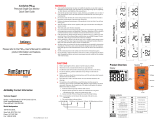Page is loading ...

www.rkiinstruments.com
GasWatch 3 for
Hydrogen Sulfide
Operator’s Manual
Part Number: 71-0511
Revision: P1
Released: 2/13/20

GasWatch 3 for H
2
S
WARNING
Read and understand this instruction manual before operating
instrument. Improper use of the gas monitor could result in
bodily harm or death.
Maintenance of the gas monitor is essential for proper
operation and correct readings.
Bump test the instrument before each day’s use with a known
concentration of the target gas. A bump test can be done in User
Mode’s BUMP item or by applying gas in Measuring Mode.
The instrument does not need to be calibrated unless it does not
pass the User Mode bump test or does not respond
appropriately, as defined by the user, in Measuring Mode. For
more information about bump test and calibration
requirements, see IEC 60079-29-2.

GasWatch 3 for H
2
S
Table of Contents
Chapter 1: Introduction . . . . . . . . . . . . . . . . . . . . . . . . . . . . . . . . . . . . . . . . . . . . 6
Overview . . . . . . . . . . . . . . . . . . . . . . . . . . . . . . . . . . . . . . . . . . . . . . . . . . . . . . . . . . . . . . 6
About the GasWatch 3 . . . . . . . . . . . . . . . . . . . . . . . . . . . . . . . . . . . . . . . . . . . . . . . . . . . . 6
Specifications . . . . . . . . . . . . . . . . . . . . . . . . . . . . . . . . . . . . . . . . . . . . . . . . . . . . . . . . . . . 7
About this Manual . . . . . . . . . . . . . . . . . . . . . . . . . . . . . . . . . . . . . . . . . . . . . . . . . . . . . . .8
Chapter 2: Description . . . . . . . . . . . . . . . . . . . . . . . . . . . . . . . . . . . . . . . . . . . . . 9
Overview . . . . . . . . . . . . . . . . . . . . . . . . . . . . . . . . . . . . . . . . . . . . . . . . . . . . . . . . . . . . . . 9
Instrument Description . . . . . . . . . . . . . . . . . . . . . . . . . . . . . . . . . . . . . . . . . . . . . . . . . . . 9
Case . . . . . . . . . . . . . . . . . . . . . . . . . . . . . . . . . . . . . . . . . . . . . . . . . . . . . . . . . . . . 9
LCD . . . . . . . . . . . . . . . . . . . . . . . . . . . . . . . . . . . . . . . . . . . . . . . . . . . . . . . . . . . . 9
Control Buttons . . . . . . . . . . . . . . . . . . . . . . . . . . . . . . . . . . . . . . . . . . . . . . . . . . 10
Alarm LEDs . . . . . . . . . . . . . . . . . . . . . . . . . . . . . . . . . . . . . . . . . . . . . . . . . . . . . 10
Buzzer . . . . . . . . . . . . . . . . . . . . . . . . . . . . . . . . . . . . . . . . . . . . . . . . . . . . . . . . . . 10
Vibrator. . . . . . . . . . . . . . . . . . . . . . . . . . . . . . . . . . . . . . . . . . . . . . . . . . . . . . . . . 10
Sensor . . . . . . . . . . . . . . . . . . . . . . . . . . . . . . . . . . . . . . . . . . . . . . . . . . . . . . . . . . 10
Filters . . . . . . . . . . . . . . . . . . . . . . . . . . . . . . . . . . . . . . . . . . . . . . . . . . . . . . . . . . 11
Infrared Communications Port. . . . . . . . . . . . . . . . . . . . . . . . . . . . . . . . . . . . . . . 11
Battery. . . . . . . . . . . . . . . . . . . . . . . . . . . . . . . . . . . . . . . . . . . . . . . . . . . . . . . . . . 11
Standard Accessories . . . . . . . . . . . . . . . . . . . . . . . . . . . . . . . . . . . . . . . . . . . . . . . . . . . . 12
Alligator Clip . . . . . . . . . . . . . . . . . . . . . . . . . . . . . . . . . . . . . . . . . . . . . . . . . . . . 12
Optional Accessories . . . . . . . . . . . . . . . . . . . . . . . . . . . . . . . . . . . . . . . . . . . . . . . . . . . . 12
Watch Band. . . . . . . . . . . . . . . . . . . . . . . . . . . . . . . . . . . . . . . . . . . . . . . . . . . . . . 12
Calibration Cup . . . . . . . . . . . . . . . . . . . . . . . . . . . . . . . . . . . . . . . . . . . . . . . . . . 13
IrDA/USB Cable . . . . . . . . . . . . . . . . . . . . . . . . . . . . . . . . . . . . . . . . . . . . . . . . . . 13
Chapter 3: Measuring Mode . . . . . . . . . . . . . . . . . . . . . . . . . . . . . . . . . . . . . . . 14
Overview . . . . . . . . . . . . . . . . . . . . . . . . . . . . . . . . . . . . . . . . . . . . . . . . . . . . . . . . . . . . . 14
Start Up . . . . . . . . . . . . . . . . . . . . . . . . . . . . . . . . . . . . . . . . . . . . . . . . . . . . . . . . . . . . . . 14
Turning On the GasWatch 3 . . . . . . . . . . . . . . . . . . . . . . . . . . . . . . . . . . . . . . . . . 14
Performing a Demand Zero . . . . . . . . . . . . . . . . . . . . . . . . . . . . . . . . . . . . . . . . . 18
Turning Off the GasWatch 3 . . . . . . . . . . . . . . . . . . . . . . . . . . . . . . . . . . . . . . . . . 18
Measuring Mode Operation . . . . . . . . . . . . . . . . . . . . . . . . . . . . . . . . . . . . . . . . . . . . . . . 19
Monitoring an Area . . . . . . . . . . . . . . . . . . . . . . . . . . . . . . . . . . . . . . . . . . . . . . . 19
Alarms . . . . . . . . . . . . . . . . . . . . . . . . . . . . . . . . . . . . . . . . . . . . . . . . . . . . . . . . . . . . . . . 20
Alarm Indications . . . . . . . . . . . . . . . . . . . . . . . . . . . . . . . . . . . . . . . . . . . . . . . . 20
Responding to Alarms . . . . . . . . . . . . . . . . . . . . . . . . . . . . . . . . . . . . . . . . . . . . . 22
Data Logging . . . . . . . . . . . . . . . . . . . . . . . . . . . . . . . . . . . . . . . . . . . . . . . . . . . . . . . . . . 24
Chapter 4: Display Mode . . . . . . . . . . . . . . . . . . . . . . . . . . . . . . . . . . . . . . . . . . 26
Tips for Using Display Mode . . . . . . . . . . . . . . . . . . . . . . . . . . . . . . . . . . . . . . . . . . . . . . 26
Peak Screen (PEAK). . . . . . . . . . . . . . . . . . . . . . . . . . . . . . . . . . . . . . . . . . . . . . . . . . . . . 27
STEL Screen (STEL) . . . . . . . . . . . . . . . . . . . . . . . . . . . . . . . . . . . . . . . . . . . . . . . . . . . . 27
TWA Screen (TWA) . . . . . . . . . . . . . . . . . . . . . . . . . . . . . . . . . . . . . . . . . . . . . . . . . . . . . 28

GasWatch 3 for H
2
S
User ID Screen (USER ID). . . . . . . . . . . . . . . . . . . . . . . . . . . . . . . . . . . . . . . . . . . . . . . . 28
Station ID Screen (STN ID) . . . . . . . . . . . . . . . . . . . . . . . . . . . . . . . . . . . . . . . . . . . . . . . 29
Last Successful Calibration Date (CAL.DATA) . . . . . . . . . . . . . . . . . . . . . . . . . . . . . . . . 30
Last Successful Bump Test Screen (BP.DATA) . . . . . . . . . . . . . . . . . . . . . . . . . . . . . . . . 30
Date/Time Screen (DATE) . . . . . . . . . . . . . . . . . . . . . . . . . . . . . . . . . . . . . . . . . . . . . . . . 31
Temperature Screen (TEMP) . . . . . . . . . . . . . . . . . . . . . . . . . . . . . . . . . . . . . . . . . . . . . . 31
Alarm Points Screen (ALARM--P) . . . . . . . . . . . . . . . . . . . . . . . . . . . . . . . . . . . . . . . . . 31
Adjusting the Buzzer Volume (BUZZ.VOL) . . . . . . . . . . . . . . . . . . . . . . . . . . . . . . . . . . 32
Chapter 5: User Mode and Calibration. . . . . . . . . . . . . . . . . . . . . . . . . . . . . . . 33
Overview. . . . . . . . . . . . . . . . . . . . . . . . . . . . . . . . . . . . . . . . . . . . . . . . . . . . . . . . . . . . . . 33
Entering User Mode . . . . . . . . . . . . . . . . . . . . . . . . . . . . . . . . . . . . . . . . . . . . . . . . . . . . . 36
Tips for Using User Mode . . . . . . . . . . . . . . . . . . . . . . . . . . . . . . . . . . . . . . . . . . . . . . . . 37
Performing a Bump Test (BUMP) . . . . . . . . . . . . . . . . . . . . . . . . . . . . . . . . . . . . . . . . . . 37
Performing a Calibration (GAS CAL) . . . . . . . . . . . . . . . . . . . . . . . . . . . . . . . . . . . . . . . 42
Setting Calibration Parameters (CAL SET) . . . . . . . . . . . . . . . . . . . . . . . . . . . . . . . . . . . 51
Setting Bump Test Parameters (BUMP.SET) . . . . . . . . . . . . . . . . . . . . . . . . . . . . . . . . . . 53
Alarm Settings (ALARM--P) . . . . . . . . . . . . . . . . . . . . . . . . . . . . . . . . . . . . . . . . . . . . . . 57
Updating the Lunch Break Setting (LUNCH) . . . . . . . . . . . . . . . . . . . . . . . . . . . . . . . . . 59
Setting the Confirmation Beep and Non-Compliance Indicator (BEEP) . . . . . . . . . . . . . 60
Updating the Backlight Time (BL TIME). . . . . . . . . . . . . . . . . . . . . . . . . . . . . . . . . . . . . 61
Turning the Key Tone On/Off (KEY.TONE) . . . . . . . . . . . . . . . . . . . . . . . . . . . . . . . . . . 62
Display Mode Items (DISP.SET) . . . . . . . . . . . . . . . . . . . . . . . . . . . . . . . . . . . . . . . . . . . 62
Zero Suppression (ZERO.SUP) . . . . . . . . . . . . . . . . . . . . . . . . . . . . . . . . . . . . . . . . . . . . 62
Zero Follower (ZERO.FLW) . . . . . . . . . . . . . . . . . . . . . . . . . . . . . . . . . . . . . . . . . . . . . . 63
Turning Easy Calibration On/Off (E-CAL) . . . . . . . . . . . . . . . . . . . . . . . . . . . . . . . . . . . 63
Setting the Date/Time (DATE) . . . . . . . . . . . . . . . . . . . . . . . . . . . . . . . . . . . . . . . . . . . . . 63
Turning the Password On/Off (PASS-W) . . . . . . . . . . . . . . . . . . . . . . . . . . . . . . . . . . . . . 64
Viewing the ROM/SUM (ROM/SUM). . . . . . . . . . . . . . . . . . . . . . . . . . . . . . . . . . . . . . . 65
Entering Measuring Mode (START) . . . . . . . . . . . . . . . . . . . . . . . . . . . . . . . . . . . . . . . . 65
Chapter 6: Maintenance . . . . . . . . . . . . . . . . . . . . . . . . . . . . . . . . . . . . . . . . . . 66
Overview . . . . . . . . . . . . . . . . . . . . . . . . . . . . . . . . . . . . . . . . . . . . . . . . . . . . . . . . . . . . . 66
Troubleshooting . . . . . . . . . . . . . . . . . . . . . . . . . . . . . . . . . . . . . . . . . . . . . . . . . . . . . . . .66
Replacing the Battery . . . . . . . . . . . . . . . . . . . . . . . . . . . . . . . . . . . . . . . . . . . . . . . . . . . . 67
Replacing the Humidity Filter . . . . . . . . . . . . . . . . . . . . . . . . . . . . . . . . . . . . . . . . . . . . . 68
Replacing the Hydrophobic Filter. . . . . . . . . . . . . . . . . . . . . . . . . . . . . . . . . . . . . . . . . . . 69
Replacing the Sensor . . . . . . . . . . . . . . . . . . . . . . . . . . . . . . . . . . . . . . . . . . . . . . . . . . . . 71
Chapter 7: General Parts List . . . . . . . . . . . . . . . . . . . . . . . . . . . . . . . . . . . . . . 72
Appendix A: Maintenance Mode . . . . . . . . . . . . . . . . . . . . . . . . . . . . . . . . . . . 74
Overview . . . . . . . . . . . . . . . . . . . . . . . . . . . . . . . . . . . . . . . . . . . . . . . . . . . . . . . . . . . . . 74
Entering Maintenance Mode . . . . . . . . . . . . . . . . . . . . . . . . . . . . . . . . . . . . . . . . . . . . . . 75
Tips for Using Maintenance Mode . . . . . . . . . . . . . . . . . . . . . . . . . . . . . . . . . . . . . . . . . 76
Performing a Calibration (GAS CAL) . . . . . . . . . . . . . . . . . . . . . . . . . . . . . . . . . . . . . . . 77
Performing a Gas Test (GAS.TEST). . . . . . . . . . . . . . . . . . . . . . . . . . . . . . . . . . . . . . . . . 77
Sensor/Battery Replacement Date (SEN.DATE) . . . . . . . . . . . . . . . . . . . . . . . . . . . . . . . 78

GasWatch 3 for H
2
S
Performing a Bump Test (BUMP) . . . . . . . . . . . . . . . . . . . . . . . . . . . . . . . . . . . . . . . . . . 79
Setting Alarms to Latching or Self-Resetting (LATCH) . . . . . . . . . . . . . . . . . . . . . . . . . 79
Turning the Demand Zero Function On/Off (D.ZERO) . . . . . . . . . . . . . . . . . . . . . . . . . . 80
Turning the Auto Zero Function On/Off (A.ZERO). . . . . . . . . . . . . . . . . . . . . . . . . . . . . 80
Turning the ID Display Function On/Off (ID DISP) . . . . . . . . . . . . . . . . . . . . . . . . . . . . 81
Turning the Zero Suppression On/Off (ZERO.SUP) . . . . . . . . . . . . . . . . . . . . . . . . . . . . 81
Turning the Zero Follower On/Off (ZERO.FLW) . . . . . . . . . . . . . . . . . . . . . . . . . . . . . . 81
User Mode Zero Suppression (ZSUP.DSP) . . . . . . . . . . . . . . . . . . . . . . . . . . . . . . . . . . . 81
User Mode Zero Follower (ZFLW.DSP) . . . . . . . . . . . . . . . . . . . . . . . . . . . . . . . . . . . . . 81
Cylinder Setting (CYL.DISP). . . . . . . . . . . . . . . . . . . . . . . . . . . . . . . . . . . . . . . . . . . . . . 82
Setting the Date/Time (DATE) . . . . . . . . . . . . . . . . . . . . . . . . . . . . . . . . . . . . . . . . . . . . . 82
Turning the Password On/Off (PASS-W) . . . . . . . . . . . . . . . . . . . . . . . . . . . . . . . . . . . . . 82
Viewing the ROM/SUM (ROM/SUM). . . . . . . . . . . . . . . . . . . . . . . . . . . . . . . . . . . . . . . 83
Performing a Default (M.DEF). . . . . . . . . . . . . . . . . . . . . . . . . . . . . . . . . . . . . . . . . . . . . 84
Entering Measuring Mode (START) . . . . . . . . . . . . . . . . . . . . . . . . . . . . . . . . . . . . . . . . 84
Appendix B: Gas Select Mode . . . . . . . . . . . . . . . . . . . . . . . . . . . . . . . . . . . . . . 85
Overview. . . . . . . . . . . . . . . . . . . . . . . . . . . . . . . . . . . . . . . . . . . . . . . . . . . . . . . . . . . . . . 85
Entering Gas Select Mode . . . . . . . . . . . . . . . . . . . . . . . . . . . . . . . . . . . . . . . . . . . . . . . . 85
Tips for Using Gas Select Mode . . . . . . . . . . . . . . . . . . . . . . . . . . . . . . . . . . . . . . . . . . . . 86
Saving the Alarm Points (SAVE-AP) . . . . . . . . . . . . . . . . . . . . . . . . . . . . . . . . . . . . . . . . 86
Turning the Calibration Max Span On/Off (MAX.SPAN) . . . . . . . . . . . . . . . . . . . . . . . . 87
Stealth and Vibrator Settings (STEALTH) . . . . . . . . . . . . . . . . . . . . . . . . . . . . . . . . . . . . 88
Exiting Gas Select Mode (START). . . . . . . . . . . . . . . . . . . . . . . . . . . . . . . . . . . . . . . . . . 88
WARNING: Understand manual before operating. This is an intrinsically safe product.
Substitution of components may impair intrinsic safety. To prevent ignition
of a hazardous atmosphere, batteries must only be changed or charged in
an area known to be nonhazardous. Not tested in oxygen enriched
atmospheres (above 21%).
AVERTISSEMENT:Comprendre le manuel avant de l'utiliser. Ceci est un produit
intrinsèquement sûr. La substitution de composants peut nuire à la sécurité
intrinsèque. Pour éviter l'inflammation d'une atmosphère dangereuse, les
batteries ne doivent être remplacées ou chargées que dans une zone non
dangereuse. Non testé dans des atmosphères enrichies en oxygène (plus de
21%).

6 • Chapter 1: Introduction GasWatch 3 for H
2
S
Chapter 1: Introduction
Overview
This chapter briefly describes the GasWatch 3 gas monitor. This chapter also describes the
GasWatch 3 Operator’s Manual (this document). Table 1 at the end of this chapter lists the
specifications for the GasWatch 3.
About the GasWatch 3
Using an advanced detection system, the GasWatch 3 personal gas monitor detects the
presence of hydrogen sulfide (H
2
S). The GasWatch 3’s compact size and easy-to-use design
make it ideally suited for a wide range of applications, including sewage treatment plants,
utility manholes, tunnels, hazardous waste sites, power stations, petrochemical refineries,
mines, paper mills, drilling rigs, and fire fighting stations. The GasWatch 3 offers a full range
of features, including:
• Liquid crystal display (LCD) for complete and understandable information at a glance
• Ultrabright alarm LEDs
• Distinctive audible/vibrating alarms for dangerous gas conditions and audible alarms for
unit malfunction
• Microprocessor control for reliability, ease of use, and advanced capabilities
• Data logging functions
• Alarm trend data
• STEL, TWA, and over range alarms
• Peak reading
• Built-in time function
• Lunch break feature
• CSA “C/US” classification for Class I, Division I, Groups A, B, C, and D hazardous
atmospheres
WARNING: The Model GasWatch 3 detects elevated levels of hydrogen sulfide which
can be dangerous or life threatening. When using the GasWatch 3, you
must follow the instructions and warnings in this manual to assure proper
and safe operation of the unit and to minimize the risk of personal injury.
Be sure to maintain and periodically calibrate the GasWatch 3 as described
in this manual.
AVERTISSEMENT:Le modèle GasWatch 3 détecte les niveaux élevés de sulfure
d'hydrogène qui peuvent être dangereux ou mettre la vie en danger.
Lorsque vous utilisez le GasWatch 3, vous devez suivre les instructions et
les avertissements de ce manuel pour assurer un fonctionnement correct et
en toute sécurité de l'appareil et pour réduire les risques de blessures.
Assurez-vous de maintenir et d’étalonner périodiquement le GasWatch 3
comme décrit dans ce manuel.

GasWatch 3 for H
2
S Chapter 1: Introduction • 7
Specifications
Table 1: Standard Sensor Specifications/Alarm Points
Table 2: GasWatch 3 Specifications
Detection Range 0 - 100.0 ppm
Service Range 100.1 - 200.0 ppm
Reading Increment 0 - 30.0 ppm: 0.1 ppm
31 - 200 ppm: 1 ppm
Warning Factory Setting 5.0 ppm
Alarm Factory Setting 30.0 ppm
Alarm H Factory Setting 100.0 ppm
STEL Alarm 5.0 ppm
TWA Alarm 1.0 ppm
Sampling
Method
Diffusion
Response Time T90 Within 10 Seconds
Display Graphics LCD Display
Operating
Temperature
& Humidity
Continuous environment: -20°C to 50
°
C/10 to 90% RH
Temporary environment (up to 15 minutes): -20°C to 60
°
C/0 to 95% RH
Indication
Accuracy
Detection Range: ± 5% of reading or ± 2 ppm H
2
S (whichever is greater)
Service Range: ± 20% of reading
Safety/
Regulatory
• ATEX: II 1G Ex ia IIC T4 Ga
Certificate Number Presafe DEKRA 18ATEX0130
• IECEx: Ex ia IIC T4 Ga
Certificate Number IECEx DEK 18.0082
• CSA classified, “C/US”, as Intrinsically Safe. Exia. Class I, Groups A, B, C, & D.
Temperature Code T3A.
Certificate Number CSA 19 CA70213062
C US
186718
Power Supply CR2450 button cell battery
Continuous
Operating
Hours
@ 25 °C
4,000 hours in Measuring Mode (Non Alarm Operation, Fully Charged)
Case High-impact Plastic, RF Shielded, Dust and Weather Proof (IP66/68)

8 • Chapter 1: Introduction GasWatch 3 for H
2
S
About this Manual
The GasWatch 3 Operator’s Manual uses the following conventions for notes, cautions, and
warnings.
NOTE: Describes additional or critical information.
CAUTION: Describes potential damage to equipment.
WARNING: Describes potential danger that can result in injury or death.
Standard
Accessories
• Alligator clip
Optional
Accessories
• Watch band
• Calibration cup
• Datalogging and Setup Programs (Windows
®
7, 8, and 10), available at
www.rkiinstruments.com/gw3
• IrDA/USB Cable for connecting to a computer when using the Datalogging and Setup
Programs (not needed if computer has an infrared port)
Dimensions
and Weight
Approximately 42(H) x 63(W) x 22(D) mm (1.7”H x 2.5”W x 0.9”D)
Approximately 45 g (1.6 oz.)

GasWatch 3 for H
2
S Chapter 2: Description • 9
Chapter 2: Description
Overview
This chapter describes the GasWatch 3 instrument and its accessories.
Instrument Description
Case
The GasWatch 3’s sturdy, high-impact plastic case is radio frequency (RF) resistant and is
suitable for use in many environmental conditions, indoors and out. The case is dust proof and
water resistant. A clear plastic window is located on the front of the case for viewing the LCD.
The sensor retainer is located on the right side of the case and allows access to the filters and
sensor.
LCD
A digital LCD (liquid crystal display) is visible through a clear plastic window in the top case.
The LCD shows the gas reading. The LCD also shows information for each of the GasWatch
3’s operating modes.
Figure 1: Component Location
Alarm LEDs and IrDA Port
Sensor Retainer
Sensor Opening
LCD
Buzzer
Opening
AIR Button
POWER/MODE Button

10 • Chapter 2: Description GasWatch 3 for H
2
S
Control Buttons
Two control buttons, AIR and POWER/MODE, are located below the LCD.
Alarm LEDs
The two alarm LEDs above the LCD alert you to gas, low battery, and failure alarms.
Buzzer
One solid-state electronic buzzer is located inside the case. Sound exits the case through a
hole in the middle front of the case. The buzzer sounds for gas alarms, malfunctions, and low
battery voltage. It also provides feedback for button presses and while in Display, User,
Maintenance, or Gas Select Mode.
Vibrator
A vibrating motor inside the GasWatch 3 case vibrates for gas alarms and unit malfunctions.
NOTE: If STEALTH is set to ON, the vibrator only functions when VIB in the STEALTH
Gas Select Mode item is set to ON (see pg.88).
Sensor
The sensor retainer holds the sensor in its socket. The H
2
S sensor is an electrochemical cell
that consists of two precious metal electrodes in a dilute acid electrolyte. A gas permeable
membrane covers the sensor face and allows gas to diffuse into the electrolyte. The gas reacts
in the sensor and produces a current proportional to the concentration of the target gas. The
GasWatch 3’s circuitry amplifies the current, converts the current to a gas concentration, and
displays the concentration on the LCD.
Table 3: GasWatch 3 Control Button Functions
Button Function(s)
AIR • turns on LCD backlight
• resets alarm condition if LATCH is set to ON in Maintenance Mode
• enters User Mode, Maintenance Mode, and Gas Select Mode when used
with POWER/MODE
• activates the demand zero function (adjusts the GasWatch 3’s fresh air
reading)
• changes the value of a parameter available for adjustment
• scrolls through parameter options
POWER/MODE • turns the GasWatch 3 on and off
• turns on LCD backlight
• enters and scrolls through Display Mode
• enters instructions into the GasWatch 3’s microprocessor
• resets alarm condition if LATCH is set to ON in Maintenance Mode
• enters User Mode, Maintenance Mode, and Gas Select Mode when used
with AIR

GasWatch 3 for H
2
S Chapter 2: Description • 11
Filters
Humidity Filter (White)
A white humidity filter covers the H
2
S sensor. The filter absorbs humidity in the sampling
environment to prevent unstable readings around 0 ppm H
2
S. For users with a 1 ppm H
2
S
alarm setpoint, the filter should be replaced every 6 months, if you notice a drift on the zero
reading, or if the filter appears dirty (whichever is sooner). For users with a 2 ppm or higher
H
2
S setpoint, the filter does not necessarily need to be replaced.
Hydrophobic Filter
The white, circular hydrophobic filter sits on the filter gasket, covering the sensor port and the
humidity filter.
Infrared Communications Port
An infrared (IR) communications port is located at the top of the instrument, near the LEDs.
Logged data transmits through the port in standard IrDA protocol. A computer’s infrared port
or an IrDA/USB cable connected to a USB port can be used to download data to the GasWatch
3 Datalogging Program. See the GasWatch 3 Datalogging Program operator’s manual for data
logging and downloading instructions.
Battery
A user-replaceable CR2450 button cell battery powers the GasWatch 3. At 25°C the battery
lasts at least 4,000 hours (166 days). The battery icon in the upper right of the LCD shows
remaining battery life.
A low battery warning activates when the GasWatch 3 detects a low battery voltage. The
GasWatch 3 sounds a dead battery alarm when battery voltage is too low for Measuring Mode.
NOTE: Use of batteries not specified by RKI Instruments, Inc. compromises the CSA
classification and may void the warranty. See “Replacing the Battery” on page 67.
WARNING: To prevent ignition of a hazardous atmosphere, the battery must only be
changed in an area known to be nonhazardous.
AVERTISSEMENT:Pour éviter l'inflammation d'une atmosphère dangereuse, la batterie
ne doit être remplacée que dans une zone non dangereuse.

12 • Chapter 2: Description GasWatch 3 for H
2
S
Standard Accessories
Alligator Clip
An alligator clip is installed to a base clip that attaches to spring bars on the back of the
GasWatch 3. Use the alligator clip to attach the GasWatch 3 to clothing or a belt. Teeth in the
alligator clip’s jaws prevent slipping. The alligator clip can be rotated to change the
instrument’s orientation.
Optional Accessories
Watch Band
The adjustable watch band allows the GasWatch 3 to be worn on the wrist. The watch band
attaches to spring bars that are protected by hollow tubes.
Alligator Clip
Base Clip
Figure 2: Alligator Clip
Figure 3: Watch Band

GasWatch 3 for H
2
S Chapter 2: Description • 13
Calibration Cup
The calibration cup installs over the sensor. You must use the calibration cup when performing
a bump test, calibration, or gas test.
IrDA/USB Cable
Unless your computer has a built-in IrDA port, a IrDA/USB cable is needed to establish
communication between the GasWatch 3 and the Datalogging Program or the Setup Program.
FLOW
Figure 4: Calibration Cup

14 • Chapter 3: Measuring Mode GasWatch 3 for H
2
S
Chapter 3: Measuring Mode
Overview
This chapter explains how to use the GasWatch 3 to perform confined space entry monitoring
or general area monitoring in Measuring Mode.
Start Up
This section explains how to start up the GasWatch 3, get it ready for operation, and turn it off.
Turning On the GasWatch 3
To illustrate certain functions, the following description of the GasWatch 3 start up sequence
assumes that the following items in User Mode are turned on: LUNCH, CAL.RMDR, and
BP.RMDR in User Mode, and ID DISP and A.ZERO in Maintenance Mode. If any of these
items are turned off, then the corresponding screens do not appear.
1. Press and briefly hold down POWER/MODE. Release the button when you hear a beep.
2. If LUNCH is set to ON (factory setting if OFF, see pg.59), the Lunch Break Screen
appears. The unit counts down from 5 seconds.
a. Continue Accumulating: To continue accumulating peak and time-weighted average
(TWA) readings from the last time the GasWatch 3 was used, press and release
POWER/MODE or allow the countdown to reach 0. The short-term exposure limit
(STEL) reading is reset each time the GasWatch 3 is turned on.
b. Reset Accumulation
: To reset the accumulation of peak and time-weighted average
(TWA) readings, press and release AIR before the countdown reaches 0.
RESUME
SEC
5
YES .MODE
SEC
5
NO .AIR
SEC
5

GasWatch 3 for H
2
S Chapter 3: Measuring Mode • 15
3. If CAL.RMDR is set to ON (factory setting) and a calibration is due, the screen that
appears next depends on how CAL.EXPD is set in User Mode (see pg.52). The three
possible screens are described below. If a calibration is not due, the instrument displays
the number of days left until a calibration is due.
CAL.EXPD set to
CONFIRM (factory setting)
CAL.EXPD set to
CANT.USE
CAL.EXPD set to
NONE
LCD
Sound Buzzer sounds double pulsing
tone
Buzzer sounds double pulsing
tone
None
Action • Option A, Perform calibration
:
Press and release POWER/
MODE to enter User Mode
and perform a calibration. The
instrument takes you straight
to the calibration start screen
in User Mode’s GAS CAL\A-
CAL(E-CAL) item. See pg.42
for calibration instructions.
NOTE: If Password Protection
is set ton On (factory setting is
Off) using the GW-3 Config Pro-
gram, you will be prompted for a
password to enter User Mode.
If the calibration is success-
ful, the screen above will not
appear again until the unit is
due for calibration. If the cali-
bration is not successful, the
screen above will again appear
in the startup sequence.
• Option B, Bypass message
: To
continue without performing a
calibration, press and release
AIR.
The GasWatch 3 cannot be used
until a successful calibration is
performed. Press and release
POWER/MODE to enter User
Mode and perform a calibration.
The instrument takes you straight
to the calibration start screen in
User Mode’s GAS CAL/A-CAL
(E-CAL) item. If you don’t press
POWER/MODE, the instrument
automatically goes to the calibra-
tion start screen after 6 seconds.
See pg.42 for calibration instruc-
tions.
NOTE: If Password Protection is
set ton On (factory setting is Off)
using the GW-3 Config Program,
you will be prompted for a pass-
word to enter User Mode.
If the calibration is successful,
the screen above will not appear
again until the unit is due for cali-
bration. If the calibration is not
successful, the screen above will
again appear in the startup
sequence.
• Option A, Perform calibration
:
If you want to enter User
Mode and perform a
calibration, press and release
POWER/MODE. The
instrument takes you straight
to the calibration start screen
in User Mode’s GAS CAL/A-
CAL (E-CAL) item.
• Option B, Bypass message
:
To continue without
performing a calibration, wait
a few seconds for the
instrument to continue with its
startup sequence.
CAL - LMT
CAL
CAL - LMT
FAIL
NEXT .CAL
d
0

16 • Chapter 3: Measuring Mode GasWatch 3 for H
2
S
4. If BP.RMDR is set to ON (factory setting is OFF) and a bump test is due, the screen that
appears next depends on how BP.EXPD is set in User Mode (see pg.56). The three
possible screens are described below. If a bump test is not due, the instrument displays the
number of days left until a bump test is due.
5. The Date/Time Screen appears for a few seconds.
BP.EXPD set to
CONFIRM (factory setting)
BP.EXPD set to
CANT.USE
BP.EXPD set to
NONE
LCD
Sound Buzzer sounds double pulsing
tone
Buzzer sounds double pulsing
tone
None
Action • Option A, Perform bump test
:
Press and release POWER/
MODE to enter User Mode
and perform a bump test. The
instrument takes you straight
to the bump test start screen in
User Mode’s BUMP item. See
pg.37 for bump test
instructions.
NOTE: If Password Protection
is set ton On (factory setting is
Off) using the GW-3 Config Pro-
gram, you will be prompted for a
password to enter User Mode.
If the bump test is successful,
the screen above will not
appear again until the unit is
due for bump testing. If the
bump test is not successful,
the screen above will again
appear in the startup sequence.
• Option B, Bypass message
: To
continue without performing a
bump test, press and release
AIR.
The GasWatch 3 cannot be used
until a successful bump test is
performed. Press and release
POWER/MODE to enter User
Mode and perform a bump test.
The instrument takes you
straight to the bump test start
screen in User Mode’s BUMP
item. If you don’t press
POWER/MODE, the instrument
automatically goes to the bump
test start screen after 6 seconds.
See pg.37 for bump test instruc-
tions.
NOTE: If Password Protection
is set ton On (factory setting is
Off) using the GW-3 Config Pro-
gram, you will be prompted for a
password to enter User Mode.
If the bump test is successful, the
screen above will not appear
again until the unit is due for
bump testing. If the bump test is
not successful, the screen above
will again appear in the startup
sequence.
• Option A, Perform bump test
:
If you want to enter User
Mode and perform a bump
test, press and release
POWER/MODE. The
instrument takes you straight
to the bump test start screen in
User Mode’s BUMP item.
• Option B, Bypass message
:
To continue without
performing a bump test, wait
a few seconds for the
instrument to continue with its
startup sequence.
BP - LMT
CAL
BP - LMT
FAIL
NEXT .BP
d
0
10:42
2 . 13
2019

GasWatch 3 for H
2
S Chapter 3: Measuring Mode • 17
6. The Battery Voltage Screen appears for a few seconds. An “AL-L” at the bottom of the
screen indicates that the alarms are set to latching. An “AL-A” at the bottom of the screen
indicates that the alarms are set to auto reset. See pg.79 for a description of how to change
this parameter.
7. The following screens display for 1 second each: Gas Name, Full Scale, Warning Setpoint,
Alarm Setpoint, Alarm H Setpoint, STEL Setpoint, and TWA Setpoint.
8. If ID DISP is set to ON (factory setting is OFF, see pg.81), the User ID Screen appears
for a few seconds, followed by the Station ID Screen.
9. If the GasWatch 3 experiences a sensor failure during start up, a screen indicating that the
sensor failed appears and the buzzer sounds a double pulsing tone once per second.
You cannot acknowledge the failure and continue to Measuring Mode. Replace the failed
sensor as soon as possible.
AL-L
2.9
V
bAtt
H2S
ppm
F .S .
200.0
H2S
ppm
WARNING
5.0
H2S
ppm
ALARM
30.0
H2S
ppm
ALARM H
100.0
H2S
ppm
STEL
5.0
H2S
ppm
TWA
1.0
H2S
ppm
UID_001
Id
USER
SID_001
Id
StN
SENSOR
FAIL
H2S
ppm

18 • Chapter 3: Measuring Mode GasWatch 3 for H
2
S
10. If A.ZERO is set to ON (factory setting is OFF, see pg.80), the instrument prompts you to
do an auto zero. An auto zero operation sets the reading to 0 ppm.
WARNING: Make sure that the instrument is in a known fresh air environment (an
environment free of combustible or toxic gases and of normal oxygen
content, 20.9%) before performing an auto zero operation. If you perform
an auto zero operation in an area with gases present, the adjustment will
not be accurate.
You must press and release the POWER/MODE button to perform an auto zero function.
If you do not press any key, after 15 seconds, the instrument enters Measuring Mode
without performing an auto zero.
11. The GasWatch 3 is now monitoring for gas in Measuring Mode. The Measuring Mode
Screen displays the current gas reading.
Performing a Demand Zero
Perform a demand zero before using the GasWatch 3. This sets the reading to 0 ppm.
1. Find a fresh-air environment. This is an environment free of toxic or combustible gases
and of normal oxygen content (20.9%).
2. Turn on the unit as described above in “Turning On the GasWatch 3”.
3. Press and hold AIR. The buzzer pulses and the LCD prompts you to continue holding AIR
(if KEY.TONE is set to ON in User Mode).
4. Continue to hold AIR until the LCD prompts you to release it. The GasWatch 3 sets the
fresh air reading. Start up is complete and the unit is now ready for monitoring.
Turning Off the GasWatch 3
1. Press and hold POWER/MODE.
2. OFF appears on the display and the buzzer pulses for about five seconds (if KEY.TONE
is set to ON in User Mode).
3. Release the button when OFF disappears from the display.
A.ZERO
YES .MODE
NO .AIR
10:42
0.0
H2S
ppm

GasWatch 3 for H
2
S Chapter 3: Measuring Mode • 19
4. If Password Protection is turned On (factory setting is Off) using the GW-3 Setup
Program, a user-set password is required to turn off the GasWatch 3. When the password
screen appears, adjust each digit with the AIR button and press and release the POWER/
MODE button to move on to the next digit. Once the password is entered, the instrument
shuts off.
Measuring Mode Operation
When the GasWatch 3 completes its startup sequence, it is in Measuring Mode. In Measuring
Mode the GasWatch 3 continuously monitors the sampled atmosphere and displays the gas
concentration. The GasWatch 3 is in Normal Operation if there are no alarm indications.
Heart Symbol: The heart symbol on the right side of the LCD indicates the operation status
and flashes when normal. A microprocessor error causes the heart symbol to stop flashing or
to disappear.
Check Mark: If BP.RMDR is set to ON and if a bump test is not due, a check mark appears in
the lower left corner of the LCD.
“S”: If the instrument is operating in Stealth Mode, an “S.” appears at the bottom of the LCD.
Backlight: In a low-light environment, press and release either button to turn on the display
backlight. See pg.61 to program backlight duration.
Confirmation/Non-Compliance Indicator: If the BEEP item in User Mode is set to anything
other than OFF, the GasWatch 3 gives periodic indications to confirm that it’s operating or to
indicate a non-compliance (see pg.60).
Monitoring an Area
1. Start up the GasWatch 3 as described above in “Start Up” on page 14. It is now in
Measuring Mode.
2. Take the GasWatch 3 to the monitoring area.
3. Wait at least 15 seconds.
PASS--W
0 0 0 0
S. 10:42
0.0
H2S
ppm
10:42
0.0
H2S
ppm

20 • Chapter 3: Measuring Mode GasWatch 3 for H
2
S
4. If a reading is observed, allow the reading to stabilize to determine the gas concentration
present.
5. If a gas alarm occurs, take appropriate action. See pg.22.
Alarms
This section covers alarm indications in Measuring Mode. It also describes how to reset the
GasWatch 3 after an alarm occurs and how to respond to an alarm condition.
NOTE: False alarms may be caused by radio frequency (RF) or electromagnetic (EMI)
interference. Keep the GasWatch 3 away from RF and EMI sources such as radio
transmitters or large motors.
Alarm Indications
The GasWatch 3 buzzer sounds an alarm, the LEDs flash, and the vibrator pulses when any
sort of alarm condition or failure occurs. If the GasWatch 3 is operating in Stealth Mode, the
buzzer does not sound and the vibrator’s operation depends on the VIB setting in Gas Select
Mode’s STEALTH item. See pg.88 for more information.
NOTE: If an alarm condition occurs while you are in Display Mode, the GasWatch 3
automatically returns to the Measuring Mode screen.
The table below summarizes the types of alarms produced by the GasWatch 3 and their
indications.
Table 4: Alarm Types and Indications
Alarm Type Visual Indications Other Indications
Warning
Concentration of gas rises above
the Warning setting.
• Gas reading flashes
• WARNING appears at the bottom of
the LCD
• Alarm LEDs flash once per second
• Backlight turns on
• High-low tone sounds
once per second
• Vibrator pulses once per
second
Alarm
Concentration of gas rises above
the Alarm setting.
• Gas reading flashes
• ALARM appears at the bottom of the
LCD
• Alarm LEDs flash twice per second
• Backlight turns on
• High-low tone sounds
twice per second
• Vibrator pulses twice per
second
Alarm H
Concentration of gas rises above
the Alarm H setting.
• Gas reading flashes
• ALARM H appears at the bottom of
the LCD
• Alarm LEDs flash twice per second
• Backlight turns on
• High-low tone sounds
twice per second
• Vibrator pulses twice per
second
/