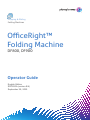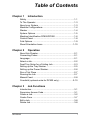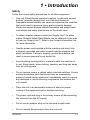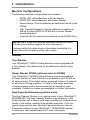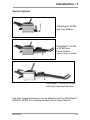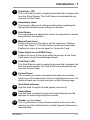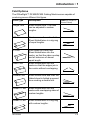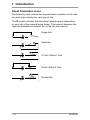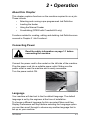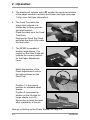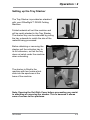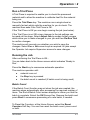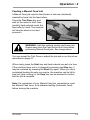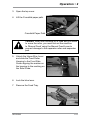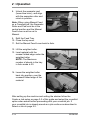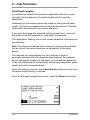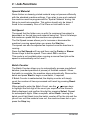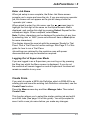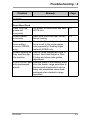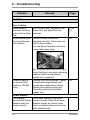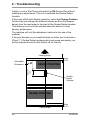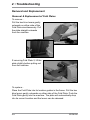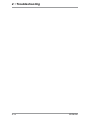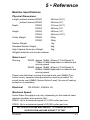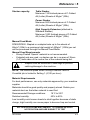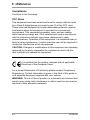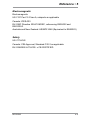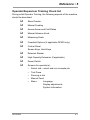OceRight™
Folding Machine
Operator Guide
Shipping & Mailing
Folding Machines
DF800, DF900
English Edition
SDC820A (version B.4)
September 29, 2020


iSDC820A
Table of Contents
Chapter 1 Introduction
Safety ................................................................................1-1
To The Operator ................................................................1-3
About your System ............................................................1-3
Machine Configurations .....................................................1-4
Stacker ..............................................................................1-4
System Options .................................................................1-5
Machine Identification DF800/DF900 ................................1-6
Control Panel .....................................................................1-8
Fold Options ......................................................................1-9
Sheet Orientation Icons ...................................................1-10
Chapter 2 Operation
About this Chapter .............................................................2-1
Connecting Power .............................................................2-1
Language ...........................................................................2-1
Select a Job .......................................................................2-2
Feed Tray Setup for a Folding Job ....................................2-3
Setting up the Tray Stacker ...............................................2-5
Setting up the Power Stacker ............................................2-6
Run a Trial Piece ...............................................................2-7
Running the Job
................................................................2-7
Manual Feed
......................................................................2-8
Crossfold (optional extra for DF900 only) ........................2-10
Chapter 3 Job Functions
Introduction ........................................................................3-1
Supervisor Access Code ...................................................3-1
Create a Job ......................................................................3-2
Create From ......................................................................3-7
Edit a Job ...........................................................................3-8
Delete Job .........................................................................3-8

Table of Contents
ii SDC820A
Chapter 4 Troubleshooting
Troubleshooting Tips .........................................................4-1
General Troubleshooting ...................................................4-2
Adjusting Double Detect Position ......................................4-5
Clearing Material Stalls ......................................................4-7
Removal and Replacement ..............................................4-8
Chapter 5 Reference
Machine Specifications ......................................................5-1
Material Specifications .......................................................5-2
Compliance ........................................................................5-4
Service ...............................................................................5-6
Operator/ Supervisor Training Check List ..........................5-7

Table of Contents
iiiSDC820A
USA Contacts
Product Name - DF800 / DF900
For frequently asked questions, go to: www.pb.com and click on
Customer Support.
To place requests for service or training, go to: www.pb.com and
click on My Account.
To order supplies and accessories, call the Supply Line™ at:
1.800.243.7824 or go to: www.pb.com and click on Online Store.
To view and pay invoices online, go to: www.pb.com and click on
My Account.
To view inventory, go to: www.pb.com and click on My Account.
To view material safety data sheets, call the Pitney Bowes
Supply Line™ at: 1.800.243.7824 or go to: www.pb.com and
click on Customer Support.
For direct questions, call: 1.800.522.0020. Customer Service
Representatives are available Monday through Friday, 8:00 AM
- 8:00 PM ET.
Canada Contacts
Product Name - DF800 / DF900
For frequently asked questions or to order supplies, go to: www.
pitneybowes.ca
For direct questions, call: 1.800.672.6937. Customer Service
Representatives are available Monday through Friday, 8:30 AM
- 4:00 PM ET.
Other Country Contacts
Contact information is given in a separate publication supplied
with the product.
•
•
•
•
•
•
•
•
•
•
•
Contacts Information List


1-1SDC820A
1 • Introduction
Safety
Follow the normal safety precautions for all office equipment:
• Use only Pitney Bowes approved supplies, in particular aerosol
dusters. Improper storage and use of aerosol dusters or
flammable aerosol dusters can cause an explosive-like condition
that could result in personal injury and/or property damage.
Never use aerosol dusters labeled flammable and always read
instructions and safety precautions on the duster label.
• To obtain supplies, please contact our Supply Line™ to place
orders. Material Safety Data Sheets can be obtained on the web
or from our Supply Line™. Refer to the Contact Information List
for more information.
• Use the power cord supplied with the machine and plug it into
a properly grounded wall outlet located near the machine and
easily accessible. Failure to properly ground the machine can
result in severe personal injury and/or fire.
• Avoid touching moving parts or materials while the machine is
in use. Keep hands, loose clothing, jewellery and long hair away
from all moving parts.
• Do not remove covers or defeat safety interlock switches. Covers
enclose hazardous parts that should only be accessed by
properly trained service personnel. Immediately report to service
any damaged or non-functioning components that renders the
unit unsafe.
• Place the unit in an accessible location to allow for proper
venting of the equipment and to facilitate servicing.
• The power cord wall plug is the primary means of disconnecting
the machine from the AC supply.
• Do not use an adapter plug on the line cord or wall outlet.
• Do not remove the ground pin from the line cord.

1 • Introduction
1-2 SDC820A
• Avoid using wall outlets that are controlled by wall switches, or
shared with other equipment.
• Do not route the power cord over sharp edges or trap between
furniture.
• Ensure there is no strain on the power cord and that it does not
become jammed between the equipment, walls or furniture.
• Be certain the area in front of the wall receptacle into which the
machine is plugged is free from obstruction.
• Before clearing a stoppage, be sure machine mechanisms come
to a stop.
• When removing stalled material, avoid using too much force to
protect against minor personal injury and damaging equipment.
• To prevent overheating, do not cover any vent openings.
• Operation of this equipment without periodic maintenance will
inhibit optimum operating performance and could cause the
equipment to malfunction. Contact your machine supplier for
required service schedule.
• Read all instructions before attempting to operate the equipment.
• Use this equipment only for its intended purpose.
• Always follow the specific occupational safety and health
standards for your workplace.

Introduction • 1
1-3SDC820A
To the Operator
These instructions explain how to setup and use your OfficeRight™
DF800/DF900 Folding Machine with your chosen Stacker. Please
spend a few moments reading through them; understanding what the
system does and how it does it will keep problems to a minimum and
help you get the best performance from it.
Before setting up and using the system, you should be thoroughly
familiar with its controls, programming options and setup procedure.
About your System
Your OfficeRight™ DF800/DF900 is a folding machine, equipped
with two fold plates which allow it to produce different types of folds
(see page 1-9 Fold Options for details). The DF900 also has an
optional kit available, enabling it to cross-fold sheets (see page 2-10
for more cross-fold information).
The folder has a pre-programmable feature allowing up to 20 job
definitions to be stored for automatic setting and running of the
machine.
Standard Features
The OfficeRight™ DF800/DF900 offers an impressive array of
standard features. Among them:
• Fully automatic material seperation on sheet feeder.
• Fold adjustment capabilities.
• Fully automatic double-detect, when selected.
• Choice of Single fold, C fold, Z fold, Double fold, Gate
fold, Offset C Fold or Offset Z fold.
• Total of 20 jobs, 19 of which can be edited and saved by
a supervisor.
• Multi-function operator controls.
• Easy to use self prompting display.
• Out-of-material and stoppage detection.
• Batch count control.
• Manual feed facility.
Options
Optional Cross-Fold Kit on the DF900 which adds Cross-
fold capabilities. (see page 2-10 for more information).
Choice of Stackers to suit your level of use and
requirements.
•
•

1 • Introduction
1-4 SDC820A
Stacker
Tray Stacker
Your OfficeRight™ DF800 Folding Machine comes equipped with
a Tray Stacker. This stacker sits on the table and collects exiting
material.
Power Stacker DF900 (optional extra for DF800)
Your OfficeRight™ DF900 Folding Machine comes equipped with
a Power Stacker. A Power Stacker can be added to your DF800 as
an optional extra. This stacker allows organised collation of material
on exit of your folding machine. It is able to hold larger quantities
of exiting material and is recommended for all frequently used
machines. Contact your sales representative for further information.
Machine Configurations
The following machine configurations are available:
• DF800 (A4 Folding Machine) with Tray Stacker.
• DF900 (A3 Folding Machine) with Power Stacker.
Power Stacker (Can be added as an additional feature to the
DF800)
• High Capacity Extension (Can be added as an additional
feature to either DF800 or DF900 with a Power Stacker
already attached).
Cross-fold Kit (An optional extra feature on the DF900 Only).
IMPORTANT: Model and features availability varies by country.
Contact your machine supplier for more information.
Inclusion within this guide does not guarantee availability of a
particular model or feature within your country.
•
•
High Capacity Extension (optional extra)
The High Capacity Stacker is an optional extra to your OfficeRight™
DF800/DF900. The High Capacity Stacker is an extension to the
Power Stacker and is able to hold larger quantities of material which
results in the stacker needing to be emptied less often. If you run
regular large quantity jobs, the High Capacity Extension may be
a beneficial addition to your OfficeRight™ DF800/DF900 system.
Contact your sales representative for further information.

Introduction • 1
1-5SDC820A
System Options
OfficeRight™ DF800
with Tray Stacker
OfficeRight™ DF900
or DF800 with
Power Stacker
(Optional Extra on DF800)
The High Capacity Extension can be added to both the OfficeRight™
DF800 or DF900 if it is already equiped with a Power Stacker.
OfficeRight™ DF800 or DF900
with High Capacity Extension

1 • Introduction
1-6 SDC820A
Machine Identification OfficeRight™ DF800/DF900
Top Access Cover (and Manual Advance Knob - A)
Lift the Top Access Cover to reveal the Manual Advance Knob
(see inset photo). The Manual Advance Knob can be used to
manually turn the machine mechanisms to assist in clearing a
material stoppage.
Sheet Feeder
The Sheet Feeder automatically feeds material that requires
folding. It can automatically detect if more than one sheet
feeds (Double Detect).
In addition, the sheet feeder can be set to ‘Manual Feed’ (see
item 6). This allows manual feed of stapled or unstapled sets
of up to 5 sheets of 80g/m
2
(20lb) paper.
1
2
1
5
3
6
4
7
2
8
9
10
model shown DF900
12
11
A

Introduction • 1
1-7SDC820A
Fold Plate 1 (P1)
This Fold Plate is used to create the desired fold in material fed
from the Sheet Feeder. The Fold Plates are automatically set
from the Control Panel.
Information Label
This overlay offers quick reference information regarding the
fold options available when setting the machine.
Side Guides
The side guides are adjusted to control the alignment of sheets
being fed into the machine.
Manual Feed Lever
Position this lever to the right to set the machine to ‘Manual
Feed’ (see Page 2-11 for information on Manual Feed Jobs).
Position the lever to the left again for ‘Automatic Feed’.
Paper Adjust Lever (DF900 Only)
Position this lever to the left to adjust the tension of the Feed
Plate when using A3 sheets/larger sheets.
Fold Plate 2 (P2)
This Fold Plate is used to create the desired fold in material fed
from the Sheet Feeder. The Fold Plates are automatically set
from the Control Panel.
Control Panel
This is where you enter commands and where the machine
informs you of its status with the use of symbols and icons. Full
details of each key function are given on the following page.
Side Guide Adjuster
Use this knob to adjust the side guides (see item 5).
Skew Adjust
Use this knob to adjust the angle that material feeds into the
machine to correct slight alignment issues.
Stacker (not illustrated)
The Tray Stacker or Power Stacker locates at the exit of the
machine to collect folded sheets. A High Capacity Extension is
also available.
3
4
5
6
7
8
9
10
11
12

1 • Introduction
1-8 SDC820A
Control Panel
Control Panel Buttons
Trial Piece
Press to run a single test piece so you can check machine setup.
You must run a Trial Piece before you press Start to begin automatic
operation.
Clear Deck
Press this key to jog material clear of the machine following a
stoppage and make it ready for automatic operation.
Start
Starts automatic operation.
Stop
Stops automatic operation at the end of the next cycle. A double
press of the Stop key will stop the machine immediately.
Back
This key returns the machine to the previous screen, where
appropriate.
Screen Keys
These are the four oval keys located directly to the right of the
display. These keys correspond to the changeable options on the
display alongside them and therefore are not labelled.
Trial Piece Clear Deck
Start Stop
Back
Screen Keys

Introduction • 1
1-9SDC820A
Fold Options
The OfficeRight™ DF800/DF900 Folding Machines are capable of
producing seven different fold types.
Fold Type Description Icon (as shown on
Control Panel)
Single Fold Sheet folded once. The folds
can be adjusted to custom
lengths.
Z Fold Also known as Accordion fold.
Sheet folded twice in a zig-zag
of equal lengths.
C Fold Also known as Letter fold.
Sheet folded twice into the
centre, so that the sides overlap
and all sides are of almost
equal length.
Gate Fold Sheet folded twice into the
centre so that the edges join in
the centre without overlapping.
Double Fold Sheet folded once and then the
folded sheet is folded a second
time creating a double fold.
Offset C Fold Sheet folded twice into the
centre with overlapping sides of
custom lengths.
Offset Z Fold Sheet folded twice in a zig-zag
with custom lengths.
!"#
!"#
!"#
!"#
!"#
!"#
!"#

1 • Introduction
1-10 SDC820A
Sheet Orientation Icons
The following icons indicate the required sheet orientation in the feed
tray and output stacker for each type of fold.
The ♦ symbol indicates the front panel/ address panel (depending
on your job) of the material being folded. This helps to detemine the
required orientation of material as it is fed into the machine.
Single-fold.
Gate-fold.
C Fold / Offset C Fold.
Z-fold / Offset Z Fold.
Double-fold.

2-1SDC820A
2 • Operation
About this Chapter
This chapter explains functions on the machine required to run a job.
These include:
• Selecting and running a pre-programmed Job Definition
• Loading the feeder
• Using the Manual Feeder
Crossfolding (DF900 with Crossfold Kit only)
Functions related to creating, editing and deleting Job Definitions are
covered in Chapter 3 ‘Job Functions’.
Connecting Power
Read the safety information on page 1-1 before
connecting the machine.
Connect the power cord to the socket on the left side of the machine.
Plug the power cord into a suitable power outlet. Make sure the
power outlet is near the machine and is easily accessible.
Turn the power switch ON.
•
Image of power switch
Image
of
power
sw
i
swisw
tch
Language
Your machine will start set to the the default language. The default
language is set by the engineer at the time of installation.
To choose a different language for this use select Menu and then
Display Preferences soft keys before selecting the Language option.
you can then scroll through to choose any another language that is
set up on your machine.

2 • Operation
2-2 SDC820A
Select a job
This section assumes the job to be run has already been created. If
the job has not been created, refer to Chapter 3 Job Functions.
A few seconds after the machine is switched on, the Home Screen
will appear. The last Job Definition selected will be loaded, with
the message ‘Ready to Run Trial Piece’ displayed at the top of the
screen.
If the job loaded is not the one required, press the Select Job
Screen Key. A list of Job Definitions that have been created and
stored appears on the screen. Then...
• If you are certain which job you want, press the
Screen Keys to select the job that you require and then
press the OK Screen Key to confirm.
• If you need confirmation of the job details, press the
Screen Keys to select a job and then press the
Job
Summary Screen Key to view the job details.
You may access loading details from either the Home Screen or the
Job Summary screen by pressing the
Loading Details Screen Key.
To exit the Load Tray, Loading Details or Job Summary screens
select OK or Done until you return to the Trial Piece screen.

Operation • 2
2-3SDC820A
Feed Tray setup for a Folding Job
This section describes setting up and loading the Feed Tray for
automatic feed of sheets.
If you select a Manual Feed job (where the Feed Tray is set for
manual feed of sheets), the Feed Tray should not be loaded with
material. This is because the sheets are manually fed one set at a
time. See Manual Feed on page 2-8 for more information.
To process a Crossfold job (available as an option on the DF900
only), refer to the Crossfold Setup procedure on page 2-10.
You can view information about the feed requirements for your job.
1. Press the Loading Details and then Load Tray Screen Keys.
2. Adjust the Side Guides to
the width of the sheets being
fed, using the Side Guide
Adjustment Knob, then back-
off a 1/4 of a turn. This will
set the correct clearance
between the guides and the
material.
3. Take the stack of sheets
and aerate it to ensure the
individual sheets are not
stuck together.
4. Jog the stack back into
alignment.

2 • Operation
2-4 SDC820A
5. The display will indicate with a ♦ symbol the correct orientation
of the paper needed to achieve the chosen fold type (see page
1-9 for more fold type information).
6. The Feed Tray takes the
sheet stack aligned in a
similar way to many printers
and photocopiers.
Place the stack onto the Feed
Tray Deck.
Depress the Feed Tray Deck
and slide the stack fully under
the feed roller.
7. The DF900 is capable of
feeding large sheets. The
marker on the Side Guide will
indicate the correct position
for the Paper Adjustment
Lever.
Match the position of the
Paper Adjustment Lever to
the setting shown on the
Feed Tray.
Position 1 is the normal
position for standard sized
sheets.
Position 2 increases the
tension on the lift plate for
larger sheets (e.g. A3).
Remember to reset the lever
after completion of the job.
Now go to Setting up the Power Stacker on Page 2-6.
Position 1
Position 2
Page is loading ...
Page is loading ...
Page is loading ...
Page is loading ...
Page is loading ...
Page is loading ...
Page is loading ...
Page is loading ...
Page is loading ...
Page is loading ...
Page is loading ...
Page is loading ...
Page is loading ...
Page is loading ...
Page is loading ...
Page is loading ...
Page is loading ...
Page is loading ...
Page is loading ...
Page is loading ...
Page is loading ...
Page is loading ...
Page is loading ...
Page is loading ...
Page is loading ...
Page is loading ...
Page is loading ...
Page is loading ...
Page is loading ...
Page is loading ...
Page is loading ...
Page is loading ...
Page is loading ...
Page is loading ...
Page is loading ...
Page is loading ...
-
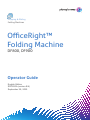 1
1
-
 2
2
-
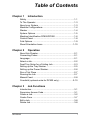 3
3
-
 4
4
-
 5
5
-
 6
6
-
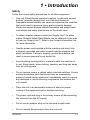 7
7
-
 8
8
-
 9
9
-
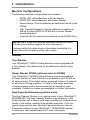 10
10
-
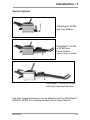 11
11
-
 12
12
-
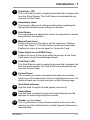 13
13
-
 14
14
-
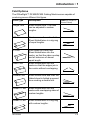 15
15
-
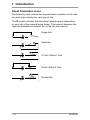 16
16
-
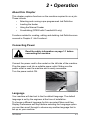 17
17
-
 18
18
-
 19
19
-
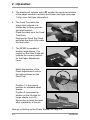 20
20
-
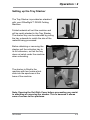 21
21
-
 22
22
-
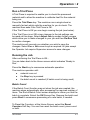 23
23
-
 24
24
-
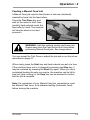 25
25
-
 26
26
-
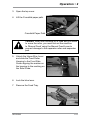 27
27
-
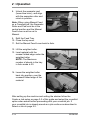 28
28
-
 29
29
-
 30
30
-
 31
31
-
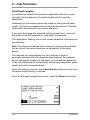 32
32
-
 33
33
-
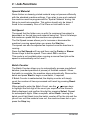 34
34
-
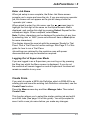 35
35
-
 36
36
-
 37
37
-
 38
38
-
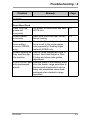 39
39
-
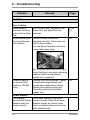 40
40
-
 41
41
-
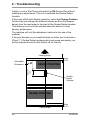 42
42
-
 43
43
-
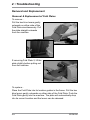 44
44
-
 45
45
-
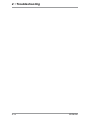 46
46
-
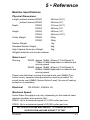 47
47
-
 48
48
-
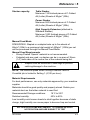 49
49
-
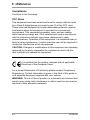 50
50
-
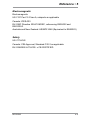 51
51
-
 52
52
-
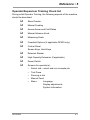 53
53
-
 54
54
-
 55
55
-
 56
56
Pitney Bowes OfficeRight DF800, DF900 Folder Operator Guide
- Type
- Operator Guide
- This manual is also suitable for
Ask a question and I''ll find the answer in the document
Finding information in a document is now easier with AI
Related papers
-
Pitney Bowes Relay 2000, 3000, 4000 Inserters Operator Guide
-
Pitney Bowes DI200 User manual
-
Pitney Bowes DI380™ OfficeRight Inserter and DI425™ FastPac Inserter Reference guide
-
Pitney Bowes Relay® 7000, 8000 Inserters Owner's manual
-
Pitney Bowes Relay® 2000, 3000, 4000 Inserters Owner's manual
-
Pitney Bowes DI500™, DI600™ FastPac Inserters Operator Guide
-
Pitney Bowes D1600 User manual
-
Pitney Bowes DI500™, DI600™ FastPac Inserters Owner's manual
-
Pitney Bowes Relay 2000, 3000, 4000 Inserters User manual
-
Pitney Bowes Relay 2000, 3000, 4000 Inserters User guide
Other documents
-
MartinYale 1611 Datasheet
-
MyBinding Duplo DF-915 User manual
-
Formax FD 3300 Operating instructions
-
Duplo DF-505N User manual
-
Duplo DF-520 User manual
-
Duplo DF-755 User manual
-
MyBinding Martin Yale 2051 Smartfold Electronic Paper Folding Machine Set Up Operating instructions
-
Duplo Duplo DC-445 User manual
-
MyBinding Formax FD320 User manual
-
Formax FD 305 User manual