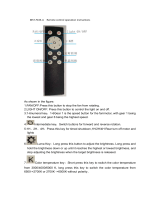Page is loading ...

OWNER'S MANUAL
MODEL 3
NORTH AMERICA

DOCUMENT APPLICABILITY
Features released in the most recent versions of software may not be described in this document but are
described in Release Notes. Display Release Notes on the touchscreen by touching the Tesla “T” at the top
center of the touchscreen, then touching the Release Notes link. If information provided in this document
conflicts with information in the Release Notes, the Release Notes take precedence.
ILLUSTRATIONS
The illustrations provided in this document are for demonstration purposes only. Depending on vehicle
options, software version and market region, the information displayed on the touchscreen in your
vehicle may appear slightly different.
P
ROD
UCT SPECIFICATIONS
All
specifications
and
descriptions
contained
in this
docum
ent ar
e veri
fied
to
be
accurate
at
the time of
printing.
However,
because
continuous
improvement
is a goal at Tesla, we reserve the right to make
product modifications at any time. To communicate any inaccuracies or omissions in this document,
please send an email to: [email protected].
©2012-2018 TESLA, INC.
All information in this document and all vehicle software is subject to copyright and other intellectual
property rights of Tesla, Inc. and its licensors. This material may not be modified, reproduced or copied, in
whole or in part, without the prior written permission of Tesla, Inc. and its licensors. Additional
information is available upon request. The following are trademarks or registered trademarks of Tesla, Inc.
in the United States and other countries:
TESLA TESLA MOTORS
MODEL S MODEL X
ROADSTER MODEL 3
The Model 3 Owner's Manual is available on the touchscreen.
To view it, touch Controls > Service > Owner's Manual.
More information about your Model 3 and the latest version of
this document is available at www.tesla.com/teslaaccount.
To contact Tesla, call 1-877-79TESLA (1-877-798-3752).

Overview.............................................................2
Interior Overview.........................................................................2
Exterior Overview....................................................................... 3
Touchscreen Overview..............................................................4
Opening and Closing..................................... 6
Keys..................................................................................................6
Doors............................................................................................... 9
Windows........................................................................................ 11
Rear Trunk.................................................................................... 12
Front Trunk.................................................................................. 14
Interior Storage and Electronics..........................................16
Seating and Safety Restraints...................18
Front and Rear Seats............................................................... 18
Seat Belts......................................................................................21
Child Safety Seats....................................................................24
Airbags.........................................................................................30
Driving...............................................................34
Driver
Profiles............................................................................ 34
Steering Wheel..........................................................................36
Mirrors...........................................................................................38
Starting and Powering
O....................................................39
Gears.............................................................................................. 41
Car Status....................................................................................42
Lights............................................................................................ 45
Wipers and Washers............................................................... 48
Brakes........................................................................................... 49
Traction Control......................................................................... 51
Park Assist...................................................................................52
Vehicle Hold............................................................................... 54
Getting Maximum Range.......................................................55
Rear View Camera....................................................................56
Cabin Camera.............................................................................57
Autopilot.......................................................... 58
About Autopilot........................................................................58
Trac-Aware Cruise Control.................................................61
Autosteer.....................................................................................66
Auto Lane Change...................................................................69
Autopark....................................................................................... 71
Lane Assist.................................................................................. 73
Collision Avoidance Assist.................................................... 75
Speed Assist...............................................................................78
Using the Touchscreen...............................80
Controls and Settings.............................................................80
Climate Controls....................................................................... 84
Media and Audio.......................................................................88
Phone............................................................................................. 91
Maps and Navigation.............................................................. 93
Using Voice Commands.........................................................97
Security Settings...................................................................... 98
HomeLink
®
Universal Transceiver....................................... 99
Connecting to Wi-Fi............................................................... 101
Software Updates...................................................................102
Charging.........................................................103
Electric Vehicle Components.............................................103
Battery Information............................................................... 105
Charging Instructions............................................................106
Maintenance...................................................110
Maintenance Schedule...........................................................110
Tire Care and Maintenance....................................................111
Cleaning....................................................................................... 117
Wiper Blades and Washer Jets......................................... 120
Fluid Reservoirs....................................................................... 122
Jacking and Lifting.................................................................124
Parts and Accessories........................................................... 125
Specifications................................................126
Identification Labels.............................................................. 126
Vehicle Loading....................................................................... 127
Dimensions and Weights..................................................... 129
Subsystems.................................................................................131
Wheels and Tires..................................................................... 133
Roadside Assistance..................................140
Contacting Roadside Assistance......................................140
Instructions for Transporters...............................................141
Consumer Information.............................. 145
Easter Eggs............................................................................... 145
About this Owner Information.......................................... 146
Disclaimers................................................................................ 147
Reporting Safety Defects....................................................149
Declarations of Conformity.................................................150
Contents

1. Door open button (Opening Doors from the Interior on page 9)
2. High beams (High Beam Headlights on page 45), turn signals (Turn Signals on page 46),
and wipers and washers (Wipers and Washers on page 48)
3. Horn (Horn on page 37)
4. Gear selector (Shifting Gears on page 41),
Trac-Aware Cruise Control (Trac-Aware
Cruise Control on page 61), and Autosteer (Autosteer on page 66)
5. Touchscreen (Touchscreen Overview on page 4)
6. Driver dome light (Lights on page 45)
7. Cabin camera (Cabin Camera on page 57)
8. Hazard warning
flashers (Hazard Warning Flashers on page 47)
9. Passenger dome light (Lights on page 45)
10. Climate control vent (see Climate Controls on page 84)
11. Power window switches (Windows on page 11)
12. Manual door release (Opening Doors from the Interior on page 9)
13. Left scroll button (Scroll Buttons on page 36)
14. Brake pedal (Brakes on page 49)
15. Right scroll button (Scroll Buttons on page 36)
16. Center console (Interior Storage and Electronics on page 16)
17. Glovebox (Glovebox on page 16)
Interior Overview
2 Model 3 Owner's Manual

1. Exterior lights (Lights on page 45)
2. Autopilot camera (About Autopilot on page 58)
3. Front door handle (Using Exterior Door Handles on page 9)
4. Key card sensor (Keys on page 6), Autopilot camera (About Autopilot on page 58)
5. Rear door handle (Using Exterior Door Handles on page 9)
6. Charge port (Charging Instructions on page 106)
7. Autopilot cameras (About Autopilot on page 58)
8. Exterior mirrors (Mirrors on page 38)
9. Radar sensor (hidden from view) (About Autopilot on page 58)
10. Hood/front trunk (Front Trunk on page 14)
11. Tow eye cover (Instructions for Transporters on page 141)
12. Wheels and tires (Wheels and Tires on page 133)
13. Rear view camera (Rear View Camera on page 56)
14. Rear trunk (Rear Trunk on page 12)
Exterior Overview
Overview 3

The features and information you need to drive Model 3 are displayed on the touchscreen. When
driving, the touchscreen displays driving-related information such as driving speed, vehicle range,
warnings, etc. The touchscreen is used to control many features that, in traditional cars, are
controlled using physical buttons (for example, adjusting mirrors). You can also use the
touchscreen to customize Model 3 to suit your preferences.
Warning: Always pay attention to road and trac conditions when driving. To minimize driver
distraction and ensure the safety of vehicle occupants as well as other road users, avoid using
the touchscreen to adjust settings while the vehicle is in motion.
The main areas of the touchscreen are summarized here:
Note: The image below is provided for demonstration purposes only. Depending on vehicle
options, software version and market region, your touchscreen may appear slightly
dierent.
1. Car Status. This area dynamically displays the current status of Model 3 as you drive, park,
open doors, turn lights on, etc. Monitor this area when driving as it displays important
information such as driving speed and warning messages (see Car Status on page 42).
When the car is in Park, you can open the trunks or charge port door.
2. Cards. This area automatically updates to display certain information such as incoming calls,
seatbelt reminders, current state of the wipers, etc. Additionally, you can swipe to the right or
left to scroll through cards that you can use to quickly access:
• Rear view camera (see Rear View Camera on page 56), charging status (see Charging
Instructions on page 106), and voice commands (see Using Voice Commands on page
97).
• Wipers (see Wipers on page 48).
• Trips. You can display distance driven, energy usage and energy
eciency starting at any
time, or since Model 3 was last charged. You can also display this information for up to
two trips. Touch ... in the top right corner of a trip to rename or reset a trip.
• Tire Pressures. Display tire pressures or view cautions or warnings related to pressures
that are not within acceptable limits (see Tire Care and Maintenance on page 111).
3. Controls. Touch to control features and customize Model 3 to suit your preferences (see
Controls and Settings on page 80).
Touchscreen Overview
4 Model 3 Owner's Manual

4. Media Player (see Media and Audio on page 88).
5. Phone (see Phone on page 91).
6. Climate Controls (see Climate Controls on page 84).
7. Volume Control (see Volume Control on page 88).
8. Navigation (see Maps and Navigation on page 93).
Note: When you touch Controls, the controls and settings window displays on top of this
navigation window (see Controls and Settings on page 80). To close the window and see the
map, touch Controls again.
9. This area on the top of the touchscreen displays the time, outdoor temperature, vehicle
information (the Tesla "T"), network strength, Bluetooth
®
status, and passenger airbag status.
It also provides shortcuts to lock/unlock the vehicle and to access settings for features such
as HomeLink
®
, Driver
Profiles, software updates, and Wi-Fi. If you see an exclamation mark,
touch it to see warning messages that are in eect.
Note: The airbag status symbol displays in the top right corner of the touchscreen only when
Model 3 is powered on, ready to drive, and the airbag is turned
o (see Passenger Front
Airbag on page 32).
The Tesla "T"
Touch the Tesla "T" at the top center of the touchscreen to display:
• Vehicle name (see Naming Your Vehicle on page 83).
• Battery size.
• Odometer.
• Vehicle
Identification Number (VIN).
• Version of software currently installed on your Model 3.
• Release notes associated with the currently-installed software version.
• One-touch access to call Tesla Customer Support and Roadside Assistance.
• One-touch access to all discovered Easter Eggs (see Easter Eggs on page 145).
Touchscreen Overview
Overview 5

Two Types of Keys
Instead of a key fob, Model 3 supports two
types of keys:
• Authenticated phone - communicates
with Model 3 using Bluetooth. Supports
automatic locking and unlocking as well as
several other functions using the Tesla
mobile app. An authenticated phone is the
preferred key because you never need to
remove it from your pocket or purse.
• Key card - communicates with Model 3
short range radio-frequency
identification
(RFID) signals. The key card is used to
"authenticate" your phone to work with
Model 3. In situations where your
authenticated phone has a dead battery,
or is lost or stolen, use your key card to
unlock, drive, and lock Model 3.
Phone
Using your phone is the most convenient way
to access your Model 3. As you approach, your
phone's Bluetooth signal is detected and
doors unlock when you press a door handle.
Likewise, when you exit and walk away with
the phone, doors automatically lock (provided
the Walk Away Lock feature is turned on, as
described in Walk Away Lock on page 10).
Before you can use a phone to access Model 3,
follow these steps to authenticate it:
1. Download the Tesla mobile app to your
phone.
2. Log into the Tesla mobile app using your
Tesla Account user name and password.
Note: You must remain logged in to your
Tesla Account to use your phone to access
Model 3.
3. Ensure that your phone's Bluetooth
setting is turned on.
Note: Model 3 communicates with your
phone using Bluetooth. To authenticate
your phone or use it as a key, the phone
must be powered on and Bluetooth must
be enabled. Keep in mind that your phone
must have enough battery power to run
Bluetooth and that many phones disable
Bluetooth when the battery is low.
4. Ensure that Allow Mobile Access
(Controls > Safety & Security > Settings >
Allow Mobile Access) is enabled.
5.
In the Tesla mobile app, touch PHONE
KEY then touch START to search for your
Model 3.
When your Model 3 is detected, the
mobile app asks you to tap your key card.
6. Tap the key card against the Model 3 card
reader on the door pillar or center console
(see Key Card on page 7).
When Model 3 detects your key card, the
mobile app
confirms that your phone has
been successfully authenticated. Touch DONE.
If the key card is not successfully scanned
within approximately 30 seconds, the mobile
app displays an error message. Touch PHONE
KEY on the app again to retry.
Model 3 can store up to 19 keys (authenticated
phones or key cards) simultaneously. To view a
list of keys that can currently access Model 3,
or to remove a phone, touch Controls > Locks
(see Managing Keys on page 7).
Note: Authenticating your phone allows you
to use it as a key to access Model 3. To use the
phone hands-free, access your phone's
contacts, play media from it, etc., you must
also pair and connect to it using the Bluetooth
settings (see Phone on page 91).
Note: Model 3 can connect to three phones
simultaneously. Therefore, if more than one
phone is detected and you want to use, or
authenticate, a
dierent phone, move the
other connected phone(s) out of range or turn
o its Bluetooth setting.
Note: Unlike the mobile app, once a phone has
been authenticated, it no longer requires an
internet connection to communicate with
Model 3. Authenticated phones communicate
with Model 3 using Bluetooth.
Note: Although Bluetooth typically
communicates over distances of up to
approximately 30 feet (9 meters),
performance can vary based on the phone you
are using, environmental interference, etc.
Note: If multiple vehicles are linked to the
Tesla Account, you must switch the mobile
app to the Model 3 that you want to access
before you can use the phone as a key.
Keys
6 Model 3 Owner's Manual

Key Card
Tesla provides you with two Model 3 key
cards, designed to fit in your wallet. Model 3
reads a key card only when placed within very
close proximity (an inch or two) to one of its
card readers. Card readers are located on the
driver's side door pillar and on the center
console.
To use a key card to unlock or lock Model 3,
position the card as illustrated and
briefly tap
it against the card reader located below the
Autopilot camera on the driver's side door
pillar. When Model 3 detects the key card, the
exterior lights
flash, the mirrors unfold or fold
(if equipped with the premium package and
Fold Mirrors is on), and the doors unlock or
lock.
Once inside, power up Model 3 by pressing the
brake pedal within two minutes of scanning
the key card (see Starting and Powering
O
on page 39). If you wait longer than two
minutes, you must re-authenticate by placing
the key card near the card reader located
behind the cup holders on the center console.
When your key card is detected, your two
minute authentication period restarts.
Note:
You must position the key card within
an inch or two of a card reader to allow Model
3 to read it. You may need to physically touch
the center console or driver's side door pillar
with the key card, and you may need to hold it
against the transmitter for one or two
seconds.
Note: Walk Away Lock operates only when
using an authenticated phone. When you walk
away from Model 3 carrying only your key
card, Model 3 does not automatically unlock/
lock, even if this feature is turned on (see Walk
Away Lock on page 10).
Caution: Always carry your key card with
you in your purse or wallet to use as a
backup in case your authenticated phone
has a dead battery, or is lost or stolen.
Managing Keys
To display a list of all keys that can access
Model 3, touch Controls > Locks.
When you no longer want a phone to access
Model 3 (for example, you lost it or upgraded
to a new one), touch its associated trash icon
to remove it. When you remove a phone, the
Tesla mobile app displays a
notification.
Note: The list of keys is hidden when Model 3
is in Valet mode.
Mobile App
In addition to using the mobile app to
authenticate a phone as your Model 3 key, you
can use it to:
• Lock or unlock Model 3 doors and trunks
remotely.
• Check charging progress and receive
notifications when charging has started,
has been interrupted, is near completion,
or is complete.
• Heat or cool Model 3 before driving (even
when it is parked in a garage).
• Locate Model 3 with directions, or monitor
its movement across a map.
• Flash the exterior lights or honk the horn
to
find Model 3 when parked.
• Enable/disable Valet mode.
• Start Model 3 remotely.
• Receive
notifications if the security alarm
is triggered.
• Receive
notifications when a software
update is available or scheduled (see
Software Updates on page 102).
Keys
Opening and Closing 7

Note: To allow the mobile app to
communicate with Model 3, the phone must
be connected to the internet and mobile
access must be enabled (touch Controls >
Safety & Security > Settings > Allow Mobile
Access on the touchscreen).
Note: If multiple vehicles are linked to the
Tesla Account, you must switch to the Model 3
that you want to access in the mobile app
before the phone can be used as a key.
Note: To take advantage of new and improved
features, download updated versions of the
mobile app as they become available.
Caution: Tesla does not support the use
of third party applications to contact
Model 3.
Keys
8 Model 3 Owner's Manual

Keyless Locking and Unlocking
Locking and unlocking Model 3 is easy and
convenient. Just carry your authenticated
phone with you. Model 3 recognizes the
presence of an authenticated phone and
automatically unlocks when you press a door
handle, and locks when you leave (see Walk
Away Lock on page 10).
Note: If you don't have your authenticated
phone with you (or if the phone's battery is
dead or its Bluetooth setting is turned
o),
place the key card against the driver's side
door pillar to manually unlock or lock Model 3
(see Keys on page 6).
Using Exterior Door Handles
Use your thumb to push the wide part of the
door handle. The handle pivots toward you,
and you can open the door by pulling the
handle or pulling the edge of the door.
The handle retracts automatically.
When a door or trunk is open, the
touchscreen displays the Door Open
indicator light.
Opening Doors from the Interior
Model 3 doors are electrically powered. To
open a door while sitting inside, press the
button located at the top of the interior door
handle.
Note: To prevent children from opening the
rear doors, turn on child protection locks (see
Child Protection Lock on page 10).
In the unlikely situation that Model 3 has no
power, these electrically powered buttons at
the top of the door handles no longer work.
Instead, pull up the manual door release
located in front of the window switches on the
front doors.
Note: Only front doors are equipped with a
manual door release.
Caution:
The manual door release is
designed to be used only in situations
when Model 3 has no power. Whenever
Model 3 has power, use the button
located at the top of the interior door
handle.
Doors
Opening and Closing 9

Interior Locking and Unlocking
While sitting inside Model 3, you can lock and
unlock all doors and trunks by touching the
lock icon on the touchscreen (you do not need
an authenticated phone or key card).
The icon changes to indicate
whether doors are locked or
unlocked.
You can also unlock the doors by pressing the
Park button on the end of the gear selector a
second time. Pressing this button once
engages the Park gear and pressing it again
unlocks the doors.
Walk Away Lock
Doors and trunks can automatically lock
whenever you walk away carrying your
authenticated phone. When the doors lock,
the exterior lights
flash once and the mirrors
fold (if equipped with the premium package
and Fold Mirrors is on).
Model 3 does not automatically lock if:
• An authenticated phone is detected inside
Model 3.
• You are not using an authenticated phone
as the key and walk away carrying the key
card. When using the key card you must
manually lock Model 3 by tapping the key
card against the door pillar (see Keys on
page 6).
• A door or trunk is not fully closed.
To turn this feature on or
o, touch Controls >
Locks > Settings > Walk Away Lock.
Note: If all doors are closed and Model 3 was
automatically unlocked by your authenticated
phone, walk-away locking is temporarily
suspended for one minute. If you open a door
within this minute, it will not re-lock until all
the doors are closed and you have walked
away with the authenticated phone.
Child Protection Lock
Model 3 has child protection locks on the rear
doors to prevent them from being opened
using the interior release buttons. On the
touchscreen, touch Controls > Locks > Child
Lock.
Note: It is recommended that you turn child
protection locks on whenever children are
seated in the rear seats.
Unlock on Park
When you stop Model 3 and engage the Park
gear, you can choose to unlock all doors. To
turn this feature on or
o, touch Controls >
Locks > Settings > Unlock on Park.
Note: If set to OFF, you can unlock all doors
by pressing the Park button a second time
after engaging the Park gear.
Doors
10 Model 3 Owner's Manual

Opening and Closing
Press down on a switch to lower the
associated window. Window switches operate
at two levels:
• To lower a window fully, press the switch
all the way down and immediately release.
• To lower a window partially, press the
switch gently and release when the
window is where you want it.
Similarly, pull a switch to raise the associated
window:
• To raise a window fully, pull the switch all
the way up and immediately release.
• To raise a window partially, pull the switch
gently and release when the window is
where you want it.
Warning:
Before closing a window, it is
the driver’s responsibility to ensure that
all occupants, especially children, do not
have any body parts extended through
the window’s opening. Failure to do so
can cause serious injury.
Locking Rear Windows
To prevent passengers from using the rear
window switches, touch Controls > Quick
Controls > Window Lock. To unlock the rear
windows, touch Window Lock again.
Warning: To ensure safety, it is
recommended that you lock the rear
window switches whenever children are
seated in the rear seats.
Warning: Never leave children
unattended in Model 3.
Windows
Opening and Closing 11

Opening
To open the rear trunk, do one of the following
then pull the rear trunk open:
• Touch the associated OPEN button on the
touchscreen.
• Touch the trunk button on the mobile app.
• With Model 3 unlocked, press the switch
located under the rear trunk's exterior
handle.
When a door or trunk is open, the
touchscreen displays the Door Open
indicator light.
To open the trunk from inside Model 3 in the
unlikely situation that Model 3 has no power,
see Interior Emergency Trunk Release on page
12.
Warning:
Before opening or closing the
rear trunk, it is important to check that
the area around the trunk is free of
obstacles (people and objects).
Load Limits
Secure all cargo before moving Model 3, and
place heavy cargo in the lower trunk
compartment.
Caution:
To avoid damage, never load
more than 130 lbs (60 kg) on the rear
load floor (above the lower trunk
compartment) or more than 130 lbs (60
kg) in the lower trunk compartment.
Doing so can cause damage.
Closing
To close the rear trunk, push it downward until
you hear the latch click into place.
Note: Model 3 is equipped with pull cups to
assist with lowering the rear trunk.
Warning: Before driving, ensure that the
trunk is securely latched in the fully-
closed position by lifting up on the
bottom edge and confirming there is no
movement.
Accessing the Cargo Area
To access the cargo area inside the rear trunk,
pull up the strap at the rear of the cargo cover.
You can then fold the cargo cover forward or
remove it from Model 3.
Caution: Never load more than 130 lbs
(60 kg) on the rear load floor (above the
lower trunk compartment) or more than
130 lbs (60 kg) in the lower trunk
compartment. Doing so can cause
damage.
Interior Emergency Trunk Release
An illuminated mechanical release located
inside the rear trunk allows you to open the
rear trunk from the inside if Model 3 has no
electrical power. This mechanical release also
allows a person locked inside to get out.
Rear Trunk
12 Model 3 Owner's Manual

1. Firmly push the illuminated button in the
direction of the arrow to release the latch.
2. Push the rear trunk open.
Note: The button glows for several hours after
a brief exposure to ambient light.
Warning: Do not allow children to play
inside the trunk or become locked inside.
An unrestrained child could suer serious
injury or death in a crash. A child could
suer heat exhaustion if trapped in the
vehicle, especially without climate control
on.
Rear Trunk
Opening and Closing 13

Opening
To open the front trunk:
1. Ensure that the area around the hood is
free of obstacles.
2. Touch the associated OPEN button on the
touchscreen or touch the front trunk
button on the mobile app.
3. Pull the hood up.
When a door or trunk is open, the
touchscreen displays the Door Open
indicator light.
Warning: Before opening or closing the
hood, it is important to check that the
area around the hood is free of obstacles
(people and objects). Failure to do so
may result in damage or serious injury.
Note: The front trunk locks whenever closed
and you lock Model 3 using the touchscreen,
mobile app, key card, you leave Model 3
carrying your authenticated phone (if Walk-
Away Lock is turned on), or if Valet mode is
active (see Valet Mode on page 34).
Closing
The Model 3 hood is not heavy enough to
latch under its own weight and applying
pressure on the front edge or center of the
hood can cause damage.
To properly close the hood:
1. Lower the hood until the striker touches
the latches.
2. Place both hands on the front of the hood
in the areas shown (in green), then press
down
firmly to engage the latches.
3. Carefully try to lift the front edge of the
hood to ensure that it is fully closed.
Caution:
To prevent damage:
• Apply pressure only to the green
areas shown. Applying pressure to
the red areas can cause damage.
• Do not close the hood with one hand.
Doing so applies concentrated force
in one area and can result in a dent or
crease.
• Do not apply pressure to the front
edge of the hood. Doing so can
crease the edge.
• Do not slam or drop the hood.
Warning: Before driving, you must ensure
that the hood is securely latched in the
fully closed position by carefully trying to
lift the front edge of the hood upward
and confirming there is no movement.
Interior Emergency Release
An illuminated interior release button inside
the front trunk allows a person locked inside
to get out.
Press the interior release button to open the
front trunk, then push up on the hood.
Front Trunk
14 Model 3 Owner's Manual

Note: The interior release button glows
following a brief exposure to ambient light.
Warning: People should never climb
inside the front trunk. Never shut the
front trunk when a person is inside.
Warning: Care should be taken to ensure
that objects inside the front trunk do not
bump against the release button, causing
the trunk to accidentally open.
Opening with No Power
In the unlikely event that Model 3 has no 12V
power, you will be unable to open the front
trunk using the touchscreen or mobile app. To
open the front trunk in this situation:
1. Locate an external 12V power supply
(such as a portable jump starter).
2. Release the tow eye cover by pressing
firmly on the top right perimeter of the
cover until it pivots inward, then gently
pulling the raised section toward you.
Note: The tow eye cover is connected to
the vehicle's red positive (+) terminal.
3. Pull the two wires out of the tow eye
opening to expose both terminals.
4.
Connect the 12V power supply's red
positive (+) cable to the red positive (+)
terminal.
5. Connect the 12V power supply's black
negative (-) cable to the black negative (-)
terminal.
Note: Applying external 12V power to
these terminals only releases the hood
latches. You cannot charge the 12V
battery using these terminals.
6. Turn on the external power supply (refer
to the manufacturer’s instructions). The
hood latches are immediately released
and you can now open the hood to access
the front trunk area.
7. Disconnect both cables, beginning with
the black negative (-) cable.
8. If pulling Model 3 onto a
flatbed truck, do
not replace the tow eye cover yet.
Otherwise, replace the tow eye cover by
inserting the wires into the tow eye
opening and aligning the tow eye cover
into position and turning it into place.
Front Trunk
Opening and Closing 15

Glovebox
To open the glovebox, touch Controls >
Glovebox on the bottom corner of the
touchscreen. The glovebox automatically
opens and its light turns on.
To close the glovebox, push it upward until it
clicks into its closed position.
Note: If you leave the glovebox open for
approximately five minutes, its light
automatically turns
o.
Note: The glovebox locks whenever closed
and you lock Model 3 using the mobile app,
key card, you leave Model 3 carrying your
authenticated phone (if Walk-Away Lock is
turned on), or if Valet mode is active (see
Valet Mode on page 34). It does not lock
when Model 3 is locked by touching the lock
icon on the touchscreen.
Warning:
When driving, keep the
glovebox closed to prevent injury to a
passenger if a collision or sudden stop
occurs.
Center Console - Premium Package
In addition to housing an RFID transmitter that
reads the key card (see Key Card on page 7),
the center console includes cup holders, two
storage compartments, and a phone dock for
two phones (or other devices).
To open the main storage compartment, pull
its cover upward.
Open the other storage compartment or
access the phone dock by pressing firmly near
the cover's opening edge. To close a storage
compartment, push its cover down gently.
USB Ports - Premium Package
Model 3 has two USB ports located under the
phone dock in the front compartment of the
center console. These ports can be used to
connect and charge your phone as well as
play audio
files stored on the phone or on a
USB device (see Playing Media from Devices
on page 90).
Lift the phone dock upward to access the USB
ports. You can route the USB cable through
the openings in the phone dock.
Two additional USB ports are located in the
rear of the center console. Passengers in the
rear seats can use these ports to charge their
USB-connected devices. Media Player does
not communicate with the rear USB ports.
Interior Storage and Electronics
16 Model 3 Owner's Manual

Note: Always use USB 2.0 compliant cables
when connecting devices to the USB ports.
Using non-compliant cables can result in
slower charging and, if plugged into either of
the front two ports, can result in potential
connection problems when trying to access
media
files on the device.
Note: Do not connect multiple devices using a
USB hub. This can prevent connected devices
from charging or from being recognized by
Media Player.
12V Power Socket
Your Model 3 has a power socket located in
the center console's rear compartment. Power
is available whenever the touchscreen is
powered on.
The power socket is suitable for accessories
requiring up to 12A continuous draw (16A
peak).
Warning:
The power socket and an
accessory’s connector can become hot.
Caution: Do not attempt to jump start
Model 3 using the 12V power socket.
Doing so can result in damage.
Rear Console
Your Model 3 has a rear console integrated in
the center of the rear seat back. Pull the
console down to access the rear cup holders,
or use it as an armrest.
Coat Hangers
Your Model 3 has a coat hanger on each side
of the vehicle in the rear row. Push the coat
hanger to release it. Push it again to retract it.
Additional Interior Storage Areas
Your Model 3 has these additional storage
areas:
• Storage compartments are located below
the armrest on the door panels.
• If equipped with the premium package,
storage pockets are located at the back of
the front seats.
Interior Storage and Electronics
Opening and Closing 17

Correct Driving Position
The seat, head support, seat belt and airbags
work together to maximize your safety. Using
these correctly ensures greater protection.
Position the seat so you can wear the seat belt
correctly, while being as far away from the
front airbag as possible:
1. Sit upright with both feet on the
floor and
the seat back reclined no more than 30
degrees.
2. Make sure you can easily reach the pedals
and that your arms are slightly bent when
holding the steering wheel. Your chest
should be at least 10 inches (25 cm) from
the center of the airbag cover.
3. Place the shoulder section of the seat belt
mid-way between your neck and your
shoulder. Fit the lap section of the belt
tightly across your hips, not across your
stomach.
Model 3 seats include integrated head
supports that cannot be adjusted or removed.
Adjusting the Front Seats -
Premium Package
1. Move seat forward/backward and adjust
the seat’s height and tilt angle up/down.
2. Adjust backrest.
3. Adjust lumbar support.
Warning:
Before adjusting a front seat,
check that the area around the seat is
free of obstacles (people and objects).
Warning: Do not adjust seats while
driving. Doing so increases the risk of a
collision.
Warning: Riding in a moving vehicle with
the seat back reclined can result in
serious injuries in a collision, as you could
slide under the lap belt or be propelled
into the seat belt. Ensure your seat back
is reclined no more than 30 degrees when
the vehicle is moving.
Front and Rear Seats
18 Model 3 Owner's Manual
/