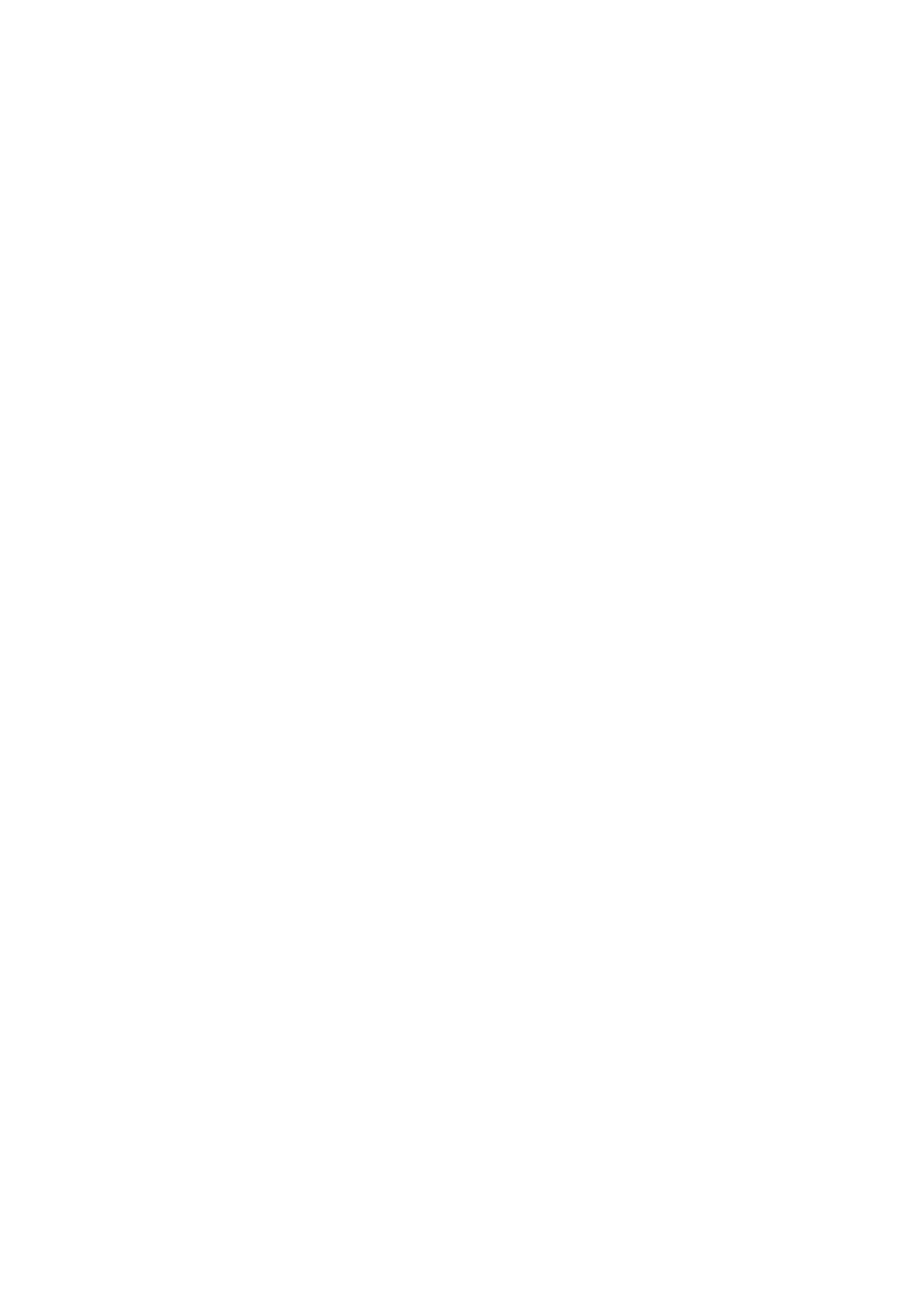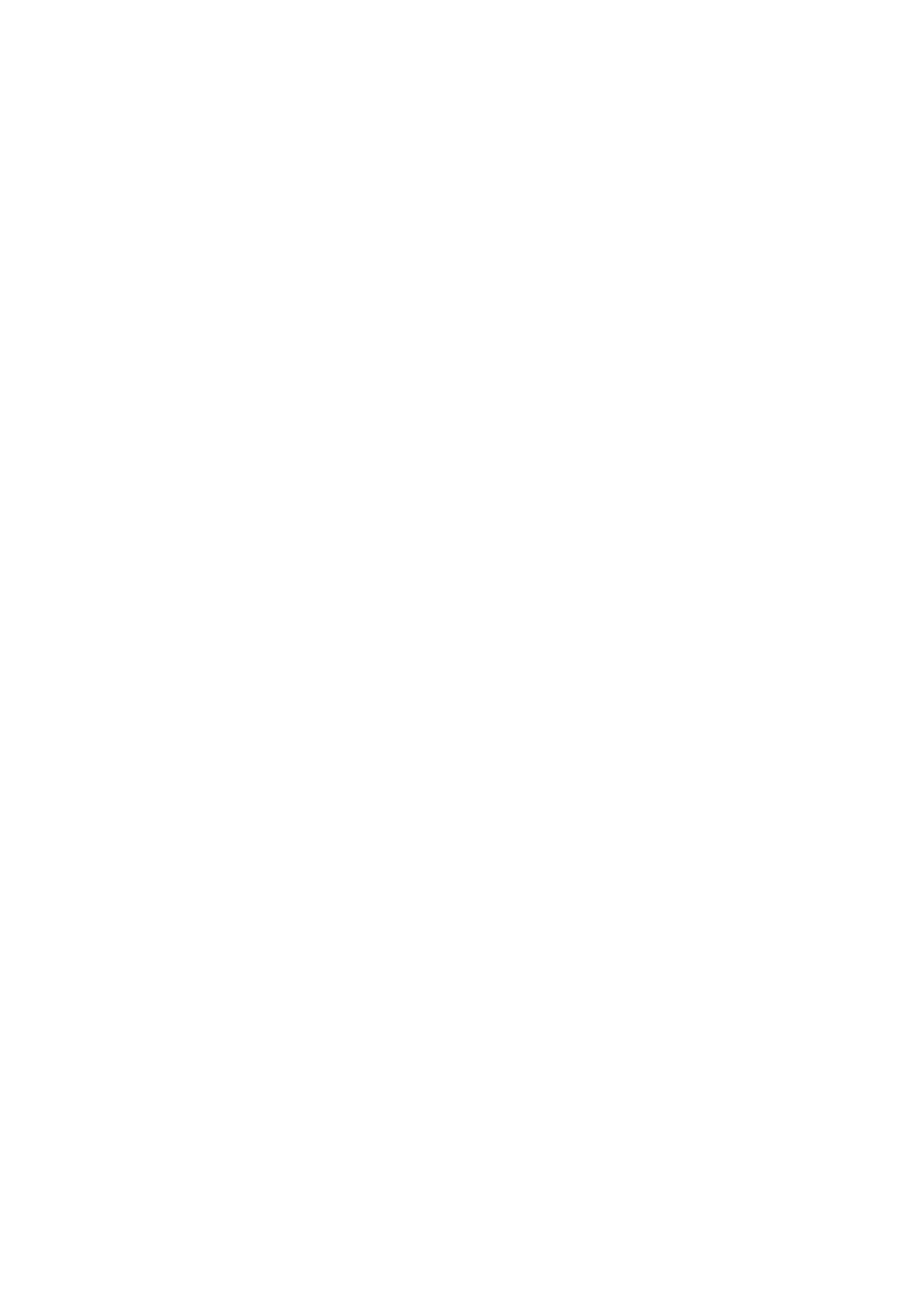
Vigor2927 Series User’s Guide
v
II-1-2-2 Details Page for Static or Dynamic IP in WAN1/WAN2 (Physical Mode: Ethernet)
.......................................................................................................78
II-1-2-3 Details Page for PPTP/L2TP in WAN1/WAN2 (Physical Mode: Ethernet) .......82
II-1-2-4 Details Page for Static or Dynamic IP in WAN3/WAN4 (Physical Mode: Wireless
2.4G/ Wireless 5G)................................................................................84
II-1-2-5 Details Page for 3G/4G USB Modem (PPP mode) in WAN5 / WAN6..............86
II-1-2-6 Details Page for 3G/4G USB Modem (DHCP mode) in WAN5 / WAN6............88
II-1-2-7 Details Page for IPv6 – Offline in WAN1~WAN6 .....................................90
II-1-2-8 Details Page for IPv6 – PPP in WAN1/WAN2 .........................................91
II-1-2-9 Details Page for IPv6 – TSPC in WAN1~WAN6........................................92
II-1-2-10 Details Page for IPv6 – AICCU in WAN1~WAN6.....................................94
II-1-2-11 Details Page for IPv6 – DHCPv6 Client in WAN1/WAN2...........................95
II-1-2-12 Details Page for IPv6 – Static IPv6 in WAN1/WAN2 ...............................97
II-1-2-13 Details Page for IPv6 – 6in4 Static Tunnel in WAN1/WAN2......................98
II-1-2-14 Details Page for IPv6 – 6rd in WAN1/WAN2 ...................................... 100
II-1-3 Multi-VLAN ..................................................................................................................... 102
II-1-4 WAN Budget................................................................................................................... 108
II-1-4-1 General Setup .......................................................................... 108
II-1-4-2 Status .................................................................................... 112
Application Notes..................................................................................................................... 113
A-1 How to set up Multi-PVC for triple play deployment?................................ 113
II-2 LAN...........................................................................................................................................118
Web User Interface.................................................................................................................. 120
II-2-1 General Setup ................................................................................................................ 120
II-2-1-1 Details Page for LAN1 – Ethernet TCP/IP and DHCP Setup...................... 122
II-2-1-2 Details Page for LAN2 ~ LAN8 and DMZ ............................................ 126
II-2-1-3 Details Page for IP Routed Subnet .................................................. 128
II-2-1-4 Details Page for LAN IPv6 Setup..................................................... 130
II-2-1-5 DHCP Server Options .................................................................. 133
II-2-2 VLAN.............................................................................................................................. 135
II-2-3 Bind IP to MAC............................................................................................................... 139
II-2-4 LAN Port Mirror............................................................................................................... 142
II-2-5 Wired 802.1x .................................................................................................................. 143
II-3 Hardware Acceleration............................................................................................................. 144
II-3-1 Setup .............................................................................................................................. 144
II-4 NAT.......................................................................................................................................... 146
Web User Interface.................................................................................................................. 147
II-4-1 Port Redirection.............................................................................................................. 147
II-4-2 DMZ Host ....................................................................................................................... 151
II-4-3 Open Ports ..................................................................................................................... 154
II-4-4 Port Triggering................................................................................................................ 156
II-4-5 ALG................................................................................................................................. 158
II-5 Applications.............................................................................................................................. 158
Web User Interface.................................................................................................................. 161
II-5-1 Dynamic DNS................................................................................................................. 161
II-5-2 LAN DNS / DNS Forwarding.......................................................................................... 167
II-5-3 DNS Security.................................................................................................................. 171
II-5-3-1 General Setup .......................................................................... 171