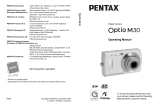6
Setting the Camera Functions ...........................................................47
Setting with the Menus ...................................................................47
Menu List ........................................................................................50
Setting the Shooting Mode .............................................................52
Calling Up a Specific Menu ............................................................55
Setting the Playback Mode.............................................................57
Taking Pictures 60
Taking Pictures ...................................................................................60
Letting the Camera Choose the Optimal Shooting Mode
(Auto Picture Mode)........................................................................60
Letting the Camera Choose the Optimal Settings
(Program Mode) .............................................................................62
Reducing Camera Shake and Blurring when Taking Pictures
(Digital SR Mode) ...........................................................................63
Taking Pictures of People
(Natural Skin Tone Mode/Portrait Mode)........................................64
Taking Pictures in the Basic Mode (Green Mode) ..........................66
Taking Pictures of Dark Scenes
(Night Scene Mode)........................................................................68
Framing Your Pictures (Frame Composite Mode)..........................69
Taking Pictures of Your Pet (Pet Mode) .........................................71
Using the Self-timer ........................................................................72
Taking a Series of Pictures.............................................................73
Using the Zoom ..............................................................................74
Setting the Exposure (EV Compensation)......................................76
Displaying Shooting Information ......................................................77
Setting the Shooting Functions.........................................................79
Selecting the Focus Mode ..............................................................79
Selecting the Flash Mode...............................................................81
Selecting the Recorded Pixels........................................................ 83
Selecting the Quality Level.............................................................85
Adjusting the White Balance...........................................................87
Changing the Focusing Area..........................................................89
Setting the Sensitivity .....................................................................90
Setting the Instant Review Time (Instant Review)..........................92
Setting the Image Sharpness (Sharpness).....................................93
Setting the Color Saturation (Saturation)........................................94
Setting the Image Contrast (Contrast)............................................95
Setting the Date Imprint..................................................................96
Saving the Settings (Memory) ...........................................................97