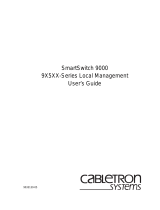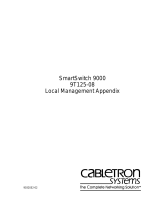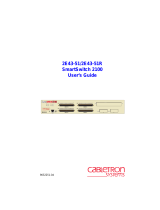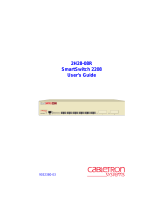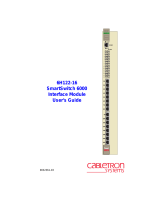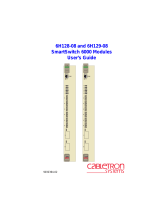9032332-01
SmartSwitch 9000
9G421-02/9G429-02
Local Management Appendix


1
Appendix
9G421-02/9G429-02 Module Specific
Information
Introduction
This appendix contains local management information that is specific to the
9G421-02 and 9G429-02 Ethernet Modules.
The 9G421-02 and 9G429-02 modules are 3-port Ethernet switching modules with:
• 2 front-panel gigabit Ethernet ports
• 1 Internal Network Bus (INB) backplane port
Modifying Fields and User Privileges
To modify fields on this module, you must have read-write or super-user
privileges. If you have read-only privileges, you can view information; however,
you cannot modify any fields. For more information about user privileges and
community names, see the
SmartSwitch 9000 Module Local Management User’s
Guide.

9G421-02/9G429-02 Module Specific Information
2
Module Interface Codes
The 9G421-02 and 9G429-02 modules have 7 interfaces each. Table 1 lists the
identifying number, name, and description of each interface.
Use the numbers listed in Table 1 to configure the module’s default interface (see
the Figure 1, the General Configuration Screen).
Table 1. 9G421-02/9G429-02 Module Interface Codes
Interface
Number
Interface
Name
Interface
Description
1 SMB1 1 Mbps System Management Bus
2 SMB10 10 Mbps System Management Bus
3 HOST i960 Host
4 LOCAL i960 Controller
5 INB Internal Network Bus
6 ENET1 Gigabit Ethernet Front Panel Port 1
7 ENET2 Gigabit Ethernet Front Panel Port 2

3
9G421-02/9G429-02 Module Specific Information
General Configuration Screen
The General Configuration Screen (Figure 1), displays information about the
selected module and allows you to set the following general parameters:
• Module Date and Time
• Screen Refresh and Lockout Time
• Host IP Address
• Subnet Mask
• Default Gateway and Interface
• TFTP Gateway IP Address
Figure 1. General Configuration Screen
SmartSwitch 9000 Local Management
General Configuration
Module Name: 9G421-02 Firmware Revision: 01.00.00
Slot Number: 8 BOOTPROM Revision: 01.01.01
Module Serial #: Module Date: 08/11/1997
Module Board Revision: Module Time: 10:18:31
Screen Refresh Time: 03 sec
Screen Lockout Time: 15 min
FLASH Memory: 4 MB
Host IP Address: XXX.XXX.XXX.XXX
Subnet Mask: 255.255.0.0
Default Gateway: NONE DEFINED
Default Interface: NONE DEFINED
Base MAC Address: 00-00-1D-00-00-00
TFTP Gateway IP: 0.0.0.0
SAVE EXIT RETURN

9G421-02/9G429-02 Module Specific Information
4
General Configuration Screen Fields
The following information briefly explains each General Configuration Screen
field.
Module Serial #
Displays the serial number of the selected module.
Module Board Revision
Displays the version number of the selected module.
FLASH Memory
Displays the amount (megabytes) of flash memory in the selected module.
Module Date
Contains a value that the module recognizes as the current date. To enter a new
date, highlight the field and enter the date in MM/DD/YYYY format. The month
and day portion of the date must include two digits. Therefore, enter a leading
zero for months January through September, and for dates less than 10. For
example, for June 4, 1996, enter 06/04/1996 (slashes are optional). If you do not
enter slashes to separate the month, day, and year values, the first eight digits you
enter in this field represent an entry (i.e., 06041996).
Module Time
Contains a value that the module recognizes as the current time. To enter a new
time, highlight the field and enter the time in HH:MM:SS format. Notice that
there is no AM/PM indicator. Time should be entered based upon a 24-hour
clock. For 4:07 p.m., enter 16:07:00 (colons are optional). If you do not enter colons
to separate the hours, minutes, and seconds values, the first six digits you enter in
this field represent an entry (i.e., 160700). For 6:12 a.m., enter 6:12:00 or 061200.
Screen Refresh Time
Contains the rate at which the module’s screens are updated. This setting
determines how frequently (in seconds) information is updated on the screen. To
enter a new refresh rate, highlight the field and enter a number. The
default
refresh rate is 3 seconds. The
range
is 3 - 99 seconds.
The module’s default date and time settings are indeterminate. The internal
calendar and clock begin running as soon as you install the module.
NOTE

5
9G421-02/9G429-02 Module Specific Information
Screen Lockout Time
Contains the maximum number of minutes that the Local Management
application will display a module’s screen while pending input or action from a
user. For example, if you enter 5 in this field, users will have up to five minutes to
respond in some fashion to each of the specified module’s Local Management
screens. In our example, after five minutes of “idleness” (no input or action), the
Local Management application terminates the session on the selected module and
the Slot Selection Screen reappears. To enter a new lockout time, highlight the
field and enter a number. The
default
lockout time is 15 minutes. The
range
is
1 - 30 minutes.
Host IP Address
Contains the Internet Protocol address currently assigned to the selected module.
Set this field according to your network requirements. Highlight the Host IP
Address field and enter the desired IP address using dotted decimal notation (4
decimal values between 1 and 255 separated by periods). For example,
255.255.255.255.
The maximum number that you can enter in any of the four segments is 255. The
default
is 0.0.0.0 . Any of the system interfaces on the module can use this
address.
Subnet Mask
Contains the subnet mask for the selected module. A subnet mask “masks out”
the network bits of the IP address by setting the bits in the mask to 1 when the
network treats the corresponding bits in the IP address as part of the network or
subnetwork address, or to 0 if the corresponding bit identifies the host. The
default
subnet mask uses the first two portions of the IP address to identify the
network id, leaving the rest of the IP address to identify specific nodes. To enter a
new subnet mask, highlight the field and enter a new value using dotted decimal
notation (4 decimal values between 1 and 255 separated by periods). For example,
255.255.255.255.
(The Subnet Mask field defaults to the natural mask value, based on the IP
Address that you entered for the device.)
Default Gateway
Contains the IP Address of the device to which all packets addressed to an
unknown network or host are sent. If you do not configure a Default Gateway,
any packets that are addressed to an unknown network or host will be dropped.
This field is not defined until you enter an appropriate value using dotted
decimal notation (4 decimal values between 1 and 255 separated by periods). The
default
is NONE DEFINED, meaning no default gateway selected.

9G421-02/9G429-02 Module Specific Information
6
Default Interface
Contains the number that represents the interface that is connected to the
module’s Default Gateway. In some instances, dissimilar modules have different
corresponding interface numbers. For example, if you are assigning a default
interface to a 9E133-36 module and you enter a 3, then the default interface is the
Flexible Network Bus. However, if you are assigning a default interface to a
9F310-02 module and you enter a 3, then the default interface is the Internal
Network Bus. See Table 1 for module-specific interface information. The
default
is NONE DEFINED, meaning no default interface selected.
Base MAC Address
Displays the MAC Address of the selected module. This is the MAC Address of
the SMB-10 interface.
TFTP Gateway IP
The IP address of the router that connects to or is closest to the module. Configure
this address when you are performing TFTP downloads in a routed environment
(if proxy ARP is disabled on the router).
Exiting the General Configuration Screen
To exit the General Configuration Screen, use the arrow keys to highlight
RETURN, then press the Return key.
The Default Interface field becomes active after you enter an IP address in the
Default Gateway field.
NOTE

7
9G421-02/9G429-02 Module Specific Information
Port Statistics Screen
The Port Statistics Screen (Figure 2), displays information and statistics about the
module’s Ethernet ports.
Figure 2. Port Statistics Screen
SmartSwitch 9000 Local Management
Port Statistics
Module Name: 9G421-02 Firmware Revision: 01.00.00
Slot Number: 8 BOOTPROM Revision: 01.01.01
PORT #: 1
OCTETS: 471908210 LINK STATUS: Link
PACKETS: 1047459244
TOTAL ERRORS: 0 PORT TYPE: MMF SC
COLLISIONS: 0
CRC/ALIGNMENT ERRORS: 0 PORT STATUS: ENABLED
UNDERSIZE PACKETS: 0
OVERSIZE PACKETS: 0 APPLICATION: BRIDGING
FRAGMENTS: 0
JABBERS: 0 OPERATION MODE: FULL DUPLEX
BROADCASTS: 0
MULTICASTS: 14929292
PORT #:[ 1] EXIT RETURN

9G421-02/9G429-02 Module Specific Information
8
Port Statistics Screen Fields
The following information briefly explains each Port Statistics Screen field.
PORT #
Indicates the current port for which statistics are displayed.
OCTETS
Displays the number of octets transmitted and received on the port.
PACKETS
Displays the number of packets transmitted and received on the port.
TOTAL ERRORS
Displays the total number of errors on the port.
COLLISIONS
Displays the total number of collisions detected on this port.
CRC/ALIGNMENT ERRORS
Displays the number of packets with bad Cyclic Redundancy Checks (CRC) that
have been received from the network. The CRC is a 4-byte field in the data packet
that ensures that the data received is the same as the data that was originally sent.
Alignment errors are due to misaligned packets.
UNDERSIZE PACKETS
Displays the number of packets received whose size was less than the minimum
Ethernet frame size of 64 bytes, not including preamble.
OVERSIZE PACKETS
Displays the number of packets received whose size exceeded 1518 data bytes,
not including preamble.
FRAGMENTS
Displays the total number of packets received that were not an integral number of
octets in length or that had a bad Frame Check Sequence (FCS), and were less
than 64 octets in length (excluding framing bits but including FCS octets).
JABBERS
Displays the total number of packets received that were longer than 1518 octets
(excluding framing bits, but including Frame Check Sequence (FCS) octets), and
were not an integral number of octets in length or had a bad Frame Check
Sequence.
BROADCASTS
Displays the number of broadcasts received.

9
9G421-02/9G429-02 Module Specific Information
MULTICASTS
Displays the number of multicasts received.
LINK STATUS
Indicates whether there is a physical connection from this port to another device.
One of the following values appears:
• Link - There is a link signal present; there is a valid physical connection from
this port to another device.
• No Link - There is no link signal present; there is no valid physical connection
from this port to another device.
PORT TYPE
Displays the value GPIM-F01, which is an Ethernet Gigabit Fiber Channel 1 Gig,
MMF, SC.
PORT STATUS
Indicates the administrative status of the selected port. Possible values are:
• ENABLED - The port is turned on administratively.
• DISABLED - The port is turned off administratively.
APPLICATION
Displays
BRIDGING
, indicating that the port is operating as a bridge with a
high-speed backbone connection.
OPERATION MODE
Displays the value
FULL DUPLEX
. The port can transmit and receive data at the
same time, therefore, the port is running at 1000 Mbps.
PORT #
(Modifiable)
Selects the port for which statistics are to be displayed.
Enable or disable ports from the Bridge Configuration Screen.
NOTE

9G421-02/9G429-02 Module Specific Information
10
Displaying Statistics for Another Port
To display statistics for another port:
1. Use the arrow keys to highlight the
Port #
field at the bottom of the screen.
2. Press the
Space
Bar
to increment (or press the
Backspace
key to decrement)
the port number.
Exiting the Port Statistics Screen
To exit the Port Statistics Screen, use the arrow keys to highlight RETURN, then
press the
Return
key.
/