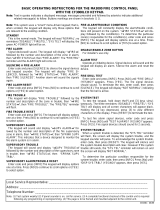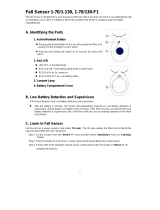Page is loading ...

K3693-1SIA 1/07
S
S
e
e
c
c
u
u
r
r
i
i
t
t
y
y
S
S
y
y
s
s
t
t
e
e
m
m
User Guide
FOCUS 200 PLUS
Commercial Fire & Burglary
Alarm System
F200PA
REV 4.4

– 2 –
TABLE OF CONTENTS
SYSTEM OVERVIEW ....................................3
INTRODUCTION ..........................................3
FOCUS 200 PLUS FEATURES ................3
CONTROL UNIT...........................................4
OPERATING PANEL ....................................4
PROTECTION POINTS AND GROUPS..........5
USER ACCESS AND SECURITY ..................5
AUTOMATED EVENT RECORDING AND
PRINTING .................................................6
SUMMARY...................................................6
FALSE ALARM PREVENTION .....................7
INTRODUCTION ..........................................7
QUICK START.............................................11
INTRODUCTION ........................................11
OPERATING PANEL FUNCTIONS ..............11
NORMAL INACTIVE SCREEN.....................12
RESPONDING TO ALARMS .......................13
VIEWING CURRENT ALARMS ...................13
ENTERING YOUR PERSONAL ID NUMBER14
THE NAVIGATIONAL MENU SELECTIONS .15
TURNING BA GROUPS OFF......................17
ACTION MENUS 1-4 – MAIN FEATURES ...18
SUMMARY.................................................25
OPERATING PANEL ..................................26
ACTION MENUS ........................................28
SYSTEM PROGRAMMING .........................32
INTRODUCTION ........................................32
USER DATA ..............................................32
ENTERING OR CHANGING A USER NAME 33
DELETING A USER ID CODE.....................35
ASSIGNING OR CHANGING USER ACCESS
...............................................................36
CHANGING THE TIME AND DATE..............41
DAILY OPERATING SCHEDULES ..............43
HOLIDAY DESCRIPTION AND DATES........49
GROUP/POINT DESCRIPTIONS ................51
SYSTEM OPERATION ................................53
TURNING ON BURGLARY PROTECTION...53
TURNING OFF BURGLARY PROTECTION .55
SYSTEM HISTORY LOG ............................58
BYPASSING/UNBYPASSING BURGLARY
PROTECTION .........................................66
EXTENDING CLOSE TIME .........................69
SENDING MESSAGES TO A PAGER..........70
BURGLARY PROTECTION POINTS
(AUDIBLE) ..............................................71
PROTECTION POINTS (VISUAL)................72
PROTECTION GROUPS.............................73
TESTING HOLDUP, FIRE, AND
SUPERVISORY DEVICES........................73
BELL AND OPERATING PANEL DISPLAY ..74
TROUBLESHOOTING GUIDE....................75
FIRE ALARM APPLICATION NOTE ...........78
ABOUT FIRE ALARM CODES ....................78
CODE ENFORCEMENT..............................78
ADT’S FOCUS 200 PLUS FIRE ALARM
SYSTEM CAPABILITIES ..........................78
EMERGENCY EVACUATION .....................79
INDEX ..........................................................86

– 3 –
System Overview
Introduction
The ADT FOCUS 200 PLUS is a user-friendly security system that
monitors your site’s detectors and alarms. Fully programmable, the
FOCUS 200 PLUS allows you to control hundreds of critical security
functions from one menu-driven interface as simple to use as the automated
teller machine (ATM) at your local bank.
The ADT FOCUS 200 PLUS consists of a central control unit, an operating
panel, and up to 255 protection points. The control unit is protected by a
heavy-gauge steel cabinet and protected by a tamper sensor. While
monitoring protection points 24 hours a day, the controller itself is
electronically monitored by trained ADT personnel. If a hazard or security
breach occurs, the appropriate authorities (police, fire) are alerted. In case of
a maintenance problem, ADT service personnel can also be notified.
All functions are accessed through the system operating panels or through
card/key readers.
FOCUS
200 PLUS Features
• Attractive, easy-to-use, menu-driven operating panel.
• Up to 255 protection points in as many as eight independent groups from
one central location.
• Manual activation or deactivation of any function.
• Ability to turn group(s) on in either the AWAY or STAY mode. STAY
mode automatically bypasses certain point types. Check with your ADT
service technician to see if your system contains any of these point types.
• Ability to bypass points for maintenance or service.
• Ability to program automatic activation/deactivation of security groups.

– 4 –
System Overview (cont’d)
• Capacity of up to 255 individual operating panel users, each having
various security privileges.
• Capacity of up to 999 individual card/key reader users, each having
various levels of access.
• Control and recording of employee access to workplace areas along with
time and date.
• Recording of security-related activities.
• Ability to send messages to up to 8 paging services.
• Ability to trigger a panic by pressing the
✳ or # key on the operating
panel.
Although the FOCUS 200 PLUS has many powerful features, ADT has
designed the system to operate as close to “turnkey” as possible. Once the
FOCUS 200 PLUS is set up for your site, operators will need only swipe or
insert a card or key, or enter a six-digit ID code once or twice a day.
Control Unit
The FOCUS 200 PLUS control unit – the brains of your security system –
is a powerful microcomputer that manages every function of your security
system. All information about your site’s security is stored in this unit.
Operating Panel
The FOCUS 200 PLUS operating panel was designed for intuitive, efficient
operation by personnel with little or no experience using security systems.
All operations are accessed through four sequential menus.
The
"?" key on each menu provides context-specific help. The QUICK
START section will help even the most instrument-shy operator get up to
speed in under an hour.

– 5 –
System Overview (cont’d)
Protection Points and Groups
The FOCUS 200 PLUS monitors up to 255 protection points in up to eight
independent fire and burglary groups. The system lets you designate group
names in ways that make sense for your specific needs. For example, “Office”
and “Warehouse” could cover two sets of entry doors that activate/deactivate
independently.
Turning groups on and off allows different tasks to be carried out at different
times of day, all while maintaining the optimal level of safety and security.
By scrolling through the FOCUS 200 PLUS menu options, you may turn
groups on/off in the AWAY or STAY mode, or bypass points at any time for
maintenance or servicing. The system also allows you to check points or
groups to review their status, and alerts you to the precise location of an
activated alarm. Although some features may be manually activated or
deactivated at any time, FOCUS 200 PLUS also features powerful
scheduling capabilities for automated, worry-free operation.
The combination of point/group control and scheduling features allows
operators of the system to construct versatile scenarios quickly and with no
previous programming knowledge.
NOTE: Keypads assigned to group 1 will duplicate all entry, exit, and alarm
sounds generated by the keypads assigned to other groups.
User Access and Security
Each FOCUS 200 PLUS card/key reader acts as a security gateway to your
workplace, or to a specific area where certain employees have access and
others do not. This feature, which operates on manual-input codes, Wiegand,
proximity, magnetic cards, or Marlok keys, allows tracking of all security-
related activities, either through a continuous printout or by accessing the
1000-event history log. The FOCUS 200 PLUS supports up to 999 different
users (maximum 255 user codes, the rest are access cards only) and various
levels of security with all the flexibility you will need to assure that every
employee has the proper level of access to the workplace areas.

– 6 –
System Overview (cont’d)
Automated Event Recording and Printing
The ADT FOCUS 200 PLUS provides complete documentation and event-
recording capabilities. The system prints all desired events and stores the
last 1000 system events in memory. The types of events recorded in the
memory are:
• Changes in the system
status.
• Activation/deactivation of
points or groups.
• Use of a card/key reader.
• Modifications to user or system
data.
In addition to the 1000-event history log, you may obtain a real-time printout
of all events at multiple remote printers.
The system’s powerful data-handling capabilities are indispensable for:
• Keeping track of system
status
• Assuring smooth operation
• Verifying workplace safety and
security
• Documenting employee access.
Summary
ADT’s FOCUS 200 PLUS offers the security industry’s best combination of
versatility, value, and ease of use. It handles all your site’s security and
access control needs through a pleasant, intuitive, menu-driven user
interface. Although the system uses a powerful microprocessor, it was
designed so that non-technical personnel can easily access all its features.
The QUICK START section is meant as a guide to introduce new users to the
operation of the FOCUS 200 PLUS operating panel. After reading QUICK
START and working through the exercises (a process that should take less
than one hour), the user will be familiar with all of the system’s most
important functions and operations. Advanced operations and specific ways
to get the most out of the system are covered in the rest of this manual.

– 7 –
False Alarm Prevention
Introduction
In recent years the pace of electronic development of security systems has
greatly accelerated. This has brought the price range of reliable monitored
security systems to a level that is affordable to most households and nearly
all businesses. As a result, the number of security systems installed is
expanding swiftly.
Since these security systems are a most significant deterrent to unwanted
intrusion, structures protected by security systems are generally safer than
those without; this is a benefit to both the residents and the local law
enforcement.
However, from time to time, many security system users operate their
system improperly and an alarm signal is generated in error. This situation
is referred to as a “false alarm.”
When a security system monitoring center receives an alarm signal, your
local police and/or fire department will be advised that there is an emergency
at your location requiring their timely response. Even if each user has only
one false alarm every two years, the police could potentially be called upon to
respond to nearly ten million false alarms each year. In most cities, more
than 90 percent of all alarms reported to the police are FALSE! In many
cities, the police spend as much as 15 percent of their time and resources on
false alarm-generated “wild goose chases.” In turn, this:
• Diverts police and/or fire department personnel from legitimate calls.
• Puts the community members at unnecessary risk.
• Wastes taxpayers' money.
• Embarrasses the security system user.
• Diverts and wastes security company resources.

– 8 –
False Alarm Prevention (cont’d)
Statistics verify that more than 75% of all false alarms are caused by
alarm system operators
Of these, at least 7 out of 10 are simple errors made by a user while turning
the system on or off or when leaving or entering the building. Other typical
causes are:
• Entering an area or opening a door or window whose protection has been
turned on.
• Animals or large insects roaming through areas with protection turned
on.
False alarms on fire-monitored systems are typically caused by burning food,
heavy smoking in a room, or steam from a shower.
Working as a team, you and ADT must have a goal of zero false alarms
In many cities, the municipal government and police department are
attempting to make alarm system users more aware of their responsibility to
reduce false alarms by:
• Requiring permits for alarm system users issued by licensed security
companies.
• Charging fines for multiple false alarms and, in some areas, escalating
fines if false alarms persist.
• Refusing to respond to an alarm when the rate of false alarm signals
remains high.
You must help eliminate false alarms
By installing this dependable, state-of-the-art FOCUS 200 PLUS system,
which is monitored by ADT Security Systems, you have already taken the
first step.

– 9 –
False Alarm Prevention (cont’d)
Additional steps are to carefully read and understand this manual, to
become thoroughly familiar with your system by practicing entry and exit
commands, and to learn how your monitoring system can become part of
your workday lifestyle. Learn your Personal Identification Number (PIN),
which is necessary when you communicate with your ADT Customer
Monitoring Center. Then teach all others who will be using the system.
Make sure they are confident they can flawlessly operate the system and are
able to promptly cancel a false alarm, should one occur. All users must be
very familiar with the operating procedure to cancel false alarms.
Preventing causes of false alarms
The ADT brochure entitled Helping You Prevent False Alarms refers you to
this manual for any of several actions you may take to prevent false alarms.
These actions are listed below:
1. When You Test Your System: Follow the procedure under the heading
TESTING THE SYSTEM in this manual. Make certain your system is
“out of service” before you start testing the various sensors.
2. If You Move to a Different Building: ADT offers a special
consideration to customers who move, provided you give to your local
ADT representative the name of the party that purchases or leases your
present building. Do not take your operating panel or any part of your
system with you. Ask ADT to take your system out of service just before
the new party takes ownership of your present building.
3. If You Get a Watchdog: Nearly all types of animals can cause false
alarms. If you get a watchdog or have other animals, do not allow them
into a room with an area sensor when your system is turned on.
4. If You Hire Janitorial Help: Assign a special user code to each janitor,
and enter the code into the system using the procedure under the
heading SYSTEM PROGRAMMING in this manual. Carefully train your
help to turn the system on, turn it off, and cancel false alarms. They
must also understand the entry and exit delays and be able to respond to
a verification call from your ADT Monitoring Center.

– 10 –
False Alarm Prevention (cont’d)
5. If You Fumigate Your Building: The chemical fog used in the
fumigation process may be sensed as smoke by fire alarm smoke
detectors and may also adversely affect area sensors. Therefore, be sure
to notify ADT BEFORE starting.
6. If You Change Your Telephone: Changes in the location of the
telephone outlets or telephone numbers could compromise the
effectiveness of your security system. Have an ADT service technician
inspect your system immediately after any such changes.
7. If You Install Anything Near Any System Device: If you install any
electrical or electronic equipment within a few feet of any element of your
security system, it could cause the security equipment to malfunction.
Discuss such installation plans with an ADT service technician prior to
proceeding with the installation.
8. If You Remodel or Renovate Your Building: During the course of
remodeling or renovating, there are often changes in telephone and/or
electrical circuits. In addition, large clouds of construction dust are
generated. Any of these can compromise the effectiveness of your security
system.
In addition, any change in the position of walls, or door or window
openings may disable certain sensors in your system. A change in the
location of mirrors, pictures, or other wall hangings, as well as fans or
large plants, could cause a false alarm when an area sensor is activated
by movement or reflections of movement.
Remember to discuss any renovation or redecorating with your ADT
representative before you start construction or redecorating, and once
again when you complete it.

– 11 –
Quick Start
Introduction
The QUICK START section is designed to familiarize new users with the
operation of the FOCUS 200 PLUS operating panel in under an hour. It
will introduce you the FOCUS 200 PLUS’ four primary menus and guide
you through the logic behind one or two operations from each menu.
Think of the QUICK START section as a “crash course” on how to access
basic menus and functions of your new security system. After reading the
QUICK START section and going through the exercises, users will be better
able to define their particular control and programming needs and to
pinpoint problems, then locate the needed information in this manual and
follow the specific instructions confidently and efficiently.
Operating Panel Functions
The operating panel is the primary interface between you, the operator,
and the electronic components forming the “brains” of your FOCUS 200
PLUS security system. The panel consists of a liquid crystal display (LCD)
on the left and a numeric keypad (similar to the buttons on a TouchTone
phone) on the right. Users can access most FOCUS 200 PLUS operations
through the LCD. Some operations require both the LCD screen and the
keypad.
Operating panel functions are divided into three main groups:
• Programming — Operations relate to system settings, user names, user
ID numbers, schedules, names of points and groups, and time/date
functions.
• System — Operations allow you to turn burglary protection on and off,
bypass protection points, respond to system alarms, obtain a history log,
and extend your site’s close time.
• Test — Operations enable operators to test protection points, security
groups, and hardware.

– 12 –
Quick Start (cont’d)
Normal Inactive Screen
When there are no alarms or troubles and no one is using the operating
panel, the Normal Inactive Screen will display:
? Front Office
Off More
Enter ID XXXXXX
12:59pm Clear
• Press the ? to view the Help Screen, which will aid you in responding to
an alarm or trouble condition.
• The top line of the display will indicate a particular Burglar Alarm (BA)
group and the second line will indicate that group’s status. To view
status of other BA groups, press More.
• As you enter your ID code, the system will verify your entry by displaying
“X.” If you make a mistake entering your ID code, press Clear and re-
enter the ID code

– 13 –
Quick Start (cont’d)
Responding to Alarms
During an alarm, your system’s alarm annunciating devices (bell, siren,
lights, and/or operating panel, depending on the optional devices you
selected) will be activated. The operating panel and horns will sound an
intermittent tone (with a 5-second pause every 10 seconds) to audibly
annunciate a fire alarm and a steady tone to audibly annunciate a burglary
alarm.
BURGLARY NOTE: Do not enter the premises until police arrive. Have a
key available to let the police in.
FIRE NOTE: If you are on the premises when an alarm occurs,
EVACUATE IMMEDIATELY.
HOLDUP NOTE: During a holdup or hostage (duress) situation, try to
remain as calm as possible. All employees should be
instructed on the operation of holdup devices. Users
with ID codes should be instructed on the use of the
Ambush/Hostage and Duress features.
Viewing Current Alarms
During an alarm (excluding holdup, hostage and duress alarms), the
operating panel will display the current alarm by type and point description.
? 1 Fire Alarm
Smoke Detector
No Other Alarms
Continue

– 14 –
Quick Start (cont’d)
To view current alarms, perform the following steps:
1 Using the operating panel’s numeric keypad, enter a valid ID code to
display the Action Menu 1 (see page 19) if no burglary groups are on; or
press the “Turn off” selector button (if burglary groups are on) to
deactivate all annunciating devices.
2 If any burglary groups are on, complete the steps under “Turning Off
Burglary Protection” in the SYSTEM OPERATION section. When all
burglary groups are off, press Continue to display Action Menu 1.
3 Press See alarms to display the alarm type, point number, and
description.
4 Press Prev or Next to display additional alarms.
5 Press Quit to display Action Menu 1.
Entering Your Personal ID Number
The first step in performing any function within the FOCUS 200 PLUS
system is to enter your personal six-digit ID number.
To enter a valid ID code, perform the following steps:
1 Enter your six-digit personal ID number. You should hear a short beep
after each digit is entered. After your number has been accepted, you will
hear a longer beep.
2 Now wait about 15 seconds and try to enter another, random six-digit
number. What happens now?
The number is recognized as an invalid ID code and the operating panel
will display “Code Incorrect, Try Again.”
3 If you make a mistake, press “Clear” to re-enter the number.
The operating panel is active for 10 seconds after a valid code is entered. You
must enter a menu selection within that time or the operating panel will
deactivate, requiring the input of a valid ID code again. Once you have
selected a menu item, however, the panel remains active for a full minute
before becoming inactive. This timeout feature automatically secures your
FOCUS 200 PLUS security system in the event of a distraction or
emergency that causes you to step away from the operating panel.

– 15 –
Quick Start (cont’d)
EXERCISE: PANEL ACTIVATION/DEACTIVATION
Enter your ID code. Count to 15 after you hear the long beep. The
operating panel should now become inactive. Enter your ID code
again. As soon as you hear the long beep, press the More selection
once. The screen should change to the next menu, Action Menu 2
(see page 21). Wait a few seconds and press More again. You
should now be on Action Menu 3 (see page 23). Now wait a full
minute. What happens?
If you waited a full minute in the last exercise, your operating panel should
have entered its timeout phase. In other words, you have one minute after
entering your last menu selection before the operating panel shuts down.
Hostage
If this feature has been enabled, you can activate a silent holdup alarm by
entering the Duress code programmed by your system installer.
The Navigational Menu Selections
Each of the four Action Menus has several selections, depending on user
privilege. Among these are the navigational menu selections, which take you
from one menu to the next and back again. The two navigational selections
from these menus are More/First and Quit/Previous.
The More/First Selection
The More selection allows you to scroll through the Action Menus. At the last
menu designation, the More selection changes to First. Selecting First brings
you back to the first Action Menu. The position (bottom right) of the key does
not change.

– 16 –
Quick Start (cont’d)
EXERCISE: THE MORE/FIRST SELECTION
Enter your ID code and press the More selection three times. You are
now at the last Action Menu screen, and the More selection on the
screen has changed to First. Choosing First will now bring you back to
the first Action Menu screen. Repeat the steps two or three times to
verify that you have seen each screen before.
The Quit/Previous Selection
Pressing the menu selection Previous on the bottom left of each Action Menu
screen returns you to the previous Action Menu. Choosing Quit from Action
Menu 1 deactivates the operating panel.
EXERCISE: THE MORE/PREVIOUS SELECTION
Enter your ID code and press the More selection once, then press the
Previous selection. You should be back at Action Menu 1. Now choose
More three times and Previous three times. Again you should be back
at Action Menu 1. Experiment with the More and the Previous
selections until you feel comfortable navigating through the four
Action Menus.
Now return to the Action Menu 1 (choose Previous until its
designation changes to Quit). Choose Quit to return to the inactive
operating panel display.
Other Navigational Selections
Later on, when you begin working in the submenus of the FOCUS 200
PLUS system, you will encounter other navigational selections such as
Enter, Done, Next, Pgdn, and Continue. The first two are used at the end of
operations such as entering a new group name or changing an ID code. Next,
Pgdn, and Continue are specific to certain submenus. Their meaning is
similar to More in the Action Menus (i.e., they move you to the next logical
step in the programming or operational procedure).

– 17 –
Quick Start (cont’d)
Summary: Navigational Selections
Every Action Menu screen contains two navigational selections, More/First
and Quit/Previous. More/First allows you to scroll forward among the four
Action Menus, while Quit/Previous brings you to the previous menu screen
(from screen 2-4) or inactivates the operating panel (from screen 1). If you
are not completely comfortable with the navigational selections, go back and
repeat the exercises before continuing.
Turning BA Groups Off
When an ID code is entered and any BA (Burglary) group is on, you will be
presented with the following screen:
Some BA Groups
are on
Code Accepted
Continue Turn Off
If you desire to turn off any group, press Turn Off to display groups that are
on. To scroll through the groups that are on, press Previous or Next. To turn
off that group, press the key to the right of the group name. Hint: If all BA
groups you have access to are to be turned off, press
All
. Repeat the previous
steps for all groups to be turned off.

– 18 –
Quick Start (cont’d)
Action Menus 1-4 – Main Features
Now that you are familiar with the navigational and help features common
to all FOCUS 200 PLUS menus, it’s time to take a closer look at what
distinguishes one menu from another. To perform all the exercises here, your
ID code will need to have access to all levels of operation.
Operating panel Action Menus 1-4 give you access to all the features in your
security system through just 14 feature selections (three each on Action
Menus 1 and 2, four each on Action Menus 3 and 4). These 14 selections, in
turn, lead you logically and intuitively through the system submenus.
The FOCUS 200 PLUS operating panel was designed to maximize
functionality while eliminating memorization of complex commands; one
menu leads you to the next — and the next, if necessary — until your
operation is complete.
Action Menu 1
? Enter choice:
Lesson Turn on
See alarms Reset
Quit More
Assistance: The “?” Selection
The FOCUS 200 PLUS operating panel provides online assistance.
Choosing ? from most menus provides definitions, descriptions, and
assistance in using that menu or screen. For example, choosing ? at Action
Menu 1 gives online descriptions of choices corresponding to Lesson, See
alarms, Quit, Turn on, Reset, and More.

– 19 –
Quick Start (cont’d)
EXERCISE: THE “?” SELECTION
Scroll through the four Action Menus using the two navigational keys
discussed earlier. At each screen, choose the ? selection to familiarize
yourself with the various Help Screens.
Take a look at Action Menu 1. You now know that this menu contains two
navigational selections and a help selection. The four feature selections for
Action Menu 1 are:
• Lesson – Provides context-sensitive information regarding use of
operating panel, availability of help, and ADT help telephone number.
• See alarms – Lists all current alarms by type, point number, and point
description.
• Turn on – Activates one, some, or all of the protection groups in either
the AWAY or STAY mode.
• Reset – Takes you to Reset Submenu 1.
EXERCISE: LESSON
Enter your ID code and observe Action Menu 1. Press Lesson. Read
text, then press More to scroll through text. Note ADT phone number
on last screen. Press Quit.
EXERCISE: SEE ALARMS
See alarms allows you to review all current alarm conditions. Enter
your ID code and choose See alarms. At this time there are no alarms,
so the screen will display “No current alarms or trouble points.” If
there were, an alarm or trouble display would show the condition and
description of it. Press Next and Previous to scroll through alarms.
Press Quit to return to Action Menu 1.

– 20 –
Quick Start (cont’d)
EXERCISE: TURN ON BURGLARY PROTECTION
Enter your ID code and observe Action Menu 1. Press Turn on.
Choosing this enables you to turn the group(s) on in either the AWAY
or STAY mode. Once you select the mode, you can scroll through your
burglary groups using the Previous and Next selections. Try it. To
turn specific groups on, press the key to the right of the group name
when that group’s identification is displayed. To turn on all groups,
press All. Press Quit to return to Action Menu 1.
Action Menu 2
? Enter choice:
See points Test
Change close time
Previous More
Action Menu 2 has three feature selections:
• See points – Displays the number, description and current status of
each protection point.
• Change close time – Changes the close (system on) time of protection
groups.
• Test – Takes you to the Test Submenu for testing of protection groups,
points, holdup devices, and/or the bell and display.
EXERCISE: SEE POINTS
From Action Menu 2, choose See points to enter a submenu. Press
Supervisory, Burglary, Holdup, or Fire (depending on services being
provided). If Burglary is selected, select which group. Press Installed.
This will show you the first point of the selected service. If there is
more than one point in this service, press Next to see the next point.
NOTE: Next and Previous will not be displayed if there is only one
point in that service. Press Quit to return to Action Menu 2.
/