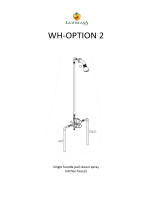Page is loading ...

Installation Guide and User Manual
1
.
Acer European Support: http://support.acer-euro.com
Acer ADSL Surf USB
Modem
Installation Guide

Installation Guide and User Manual
2
.
Table of Contents
1. About The Manual
2. Specification
3. Preface
Chapter 1 : ADSL Overview
Chapter 2 : NDISLAN (RFC 1483) Driver for Windows 98 (Original
Edition), 98SE, ME, XP and 2000

Installation Guide and User Manual
3
.
1. About This Manual
This manual provides a comprehensive user’s guide and installation manual for Acer
ADSL Surf USB Modem. It has been organized in such a way to make it easy to be
followed by users worldwide. In order to ensure optimal comprehension, the following list
provides brief descriptions of the formatting styles used throughout this manual.
q Commands : Commands are always referred to by using the word “ Click ” before
them. These commands are always shown as bold-faced words. For example, click
Next , click OK, or click Cancel.
q Names of Windows ( Dialog Boxes ) : The names of the windows ( also referred to
as dialog boxes ) that appear on the PC screen are always referred to in quotes. For
example, the “ Setup Complete ” window.
q Names of Options in Windows : The names of options to choose from inside the
windows that appear on the PC screen are always referred to in italics. For example,
choose the “Yes, I want to restart my computer” option from the window.
q Notes : In some cases, preparatory or cautionary information is needed before
proceeding to the next step in an installation process. This kind of information is
provided in the form of notes, which are always referred to in bold-faced and italicized
letters.

Installation Guide and User Manual
4
2. Specifications
ADSL Modem:
l DMT Data Rates :
u Up to 8Mb downstream
u Up to 1024Kbps upstream
l Compliant Standards :
u ITU G.992.1 (Annex A , Annex B)
u G.992.2
u ANSI T1.413 Issue 2
u ETSI TR328
l RFC Protocols :
u RFC 1483 ( Multi-Protocol Encapsulation Over ATM (ALL5 ) )
u RFC 2364 ( Point-To-Point Protocol Over ATM ( ALL5 ) )
u RFC 2516 ( Point-To-Point Protocol Over Ethernet )
Bus Type
Type B USB
Cables & Connectors
1 RJ-45/11 cable & 1 Type A/B USB cable
Graphical User Interface
DSL GUI is a tool that enables users to monitor USB Modem and ADSL line status, and
to change the Modem configuration.
Operating System Support
Windows 98 (Original Edition), 98SE, Windows ME, Windows 2000 and Windows XP
Physical Description
Dimension : 14.6cm (L) x 9.55cm (W) x 3.0cm (H)

Installation Guide and User Manual
5
Operating Environment
Operating + 0? ~ + 50?
Non-operating - 20? ~ + 70?
Humidity
Operating 20%~80% RH
Non-operating 10%~80% RH
Standard Approval
CE CLASS B
FCC PART 15 CLASS B
FCC PART 68
EN60950
K.21
Status LED
1 LED indicates ADSL Detect/Connect
1 LED indicates Power/Ready

Installation Guide and User Manual
6
Features
The Acer ADSL Surf USB Modem provides the following features:
• Compliant with Universal Serial Bus Specification Revision 1.1
• USB bus-powered; an external power supply is not required
• Supports device drivers: NDISLAN
• Compatible with G.992.1(Annex A ,B) ,G.992.2 , T1.413 Issue 2 ,ETSI TR328
• Software upgradeable
• Includes a DSL GUI monitoring program for configuring the adapter and checking the
status of the connection
• Provides an RJ-11 connector for connection to the telephone line
• Supports DSL downstream data rates up to 8Mbps (125 times faster than standard
56K modems)
• Supports DSL upstream data rates up to 1024 Kbps
• Supports 3
rd
party PPP Over Ethernet ( PPPoE ) clients
Ship Kit Contents
You can get the following items:
l 1 Acer ADSL Surf USB Modem
l 1 RJ-45/11 cable
l 1 USB A/B cable
l 1 System CD (with Manuals, Drivers)

Installation Guide and User Manual
7
3. Preface
The Acer ADSL Surf USB Modem Manual
This manual contains information regarding the installation, operation, and configuration
of the Acer ADSL Surf USB Modem.
The following chapters are included in this manual :
l Chapter 1 : “ Overview ” offers a brief description of ADSL, protocol and device
driver selection.
l Chapter 2 : NDISLAN (RFC1483) Driver for Windows 98(Original Edition), 98SE,
ME, XP and 2000

Installation Guide and User Manual
8
Chapter 1 : Overview
About ADSL
Asymmetric Digital Subscriber Line (ADSL) technology provides high-speed data access across
regular phone lines (copper wires) by making use of previously unused frequency bandwidth
above the voice band. By placing the ADSL signal above the frequency of the voice signal, ADSL
service is able to coexist on the same line with your telephone service. ADSL is asymmetric in the
sense that it provides a higher data rate in the downstream (receive) direction than in the
upstream (transmit) direction. Asymmetric operation is ideal for typical home and small office use
where files and information are downloaded more frequently than uploaded.
There are several standard types of ADSL modulation techniques including Discrete Multi-tone
(DMT) and Carrier-less Amplitude and Phase (CAP). The Acer ADSL Surf USB modem is capable
of supporting the following DSL standards: ITU G.992.1 (G.DMT) (Annex A ,Annex B), ITU
G.992.2 (G.LITE), ANSI T1.413 Issue 2 and ETSI TR328 .
Protocol and Device Driver
The Acer ADSL Surf USB Modem can be easily connected to a USB port on the PC via a
standard USB cable. The Acer ADSL Surf USB Modem is fully software upgradeable so
that new features and updates may be added by simply loading a new version of the
device driver onto your PC.
ADSL modems employ ATM (Asynchronous Transfer Mode) framing. ATM is a protocol
that divides packets into small fixed sized cells for rapid transmission over high-speed
networks. The ATM protocol allows various types of traffic (e.g. data, voice, and video) to
be securely and efficiently carried over the same network. ATM is being widely deployed
by telecommunications carriers in their backbone networks. Two type of ATM connections
are possible, PVC (Permanent Virtual Circuit) and SVC (Switched Virtual Circuit).
Several different protocols are used on top of ATM. The protocol required in your
configuration depends on the equipment deployed by your DSL service provider. There
are several possibilities:
1. Point to Point Protocol (PPP) over ATM (RFC 2364) - PPP provides session setup,
user authentication (login), and encapsulation for upper layer protocols such as IP
(Internet Protocol). The use of PPP makes the modem appear as a dial modem to
the operating system. Dial-Up Networking is used to establish a connection. PPP is
supported by either the WAN (Wide Area Network) driver, or the ATM driver.
2. Bridged/Routed Ethernet/IP over ATM (RFC 1483) – This protocol makes the
modem appear as a local area network (LAN) device to the operating system.

Installation Guide and User Manual
9
3. Point to Point Protocol ( PPP ) over Ethernet ( RFC 2516 ) – This protocol makes
the modem appear as a local area network ( LAN ) device to the operating system.
It allows multiple computer users on an Ethernet to share a common DSL
connection to the Internet.
LAN type of device drivers is provided for the Acer ADSL Surf USB modem.

Installation Guide and User Manual
10
Chapter 2 : NDISLAN (RFC1483) Driver for Windows 98,
98SE, ME, XP and 2000
Description
The NDISLAN driver exports a standard Ethernet interface to the Windows operating
system and binds with Microsoft protocols that communicate with NDIS 3 or with
third-party PPPoE client software (provided by your ADSL service provider) running under
Microsoft Windows such as WinPoet and NTS. Consult your service provider for the
appropriate client software and related documentation. VPI, VCI, and other specifications,
can be configured via DSLMON GUI or during installation of software drivers.
DO NOT plug the USB cable from the PC into the USB connector of the Acer ADSL
Surf USB Modem until driver is installed.
The following instructions apply for Windows 98,98SE,ME, XP and 2000.Some of the
screens may slightly differ from those shown due to different Operating System.
Installation for Windows 98, 98se, ME, 2k and XP
1. Insert the device driver software ( CD-Title as provided ) into the appropriate drive of
your computer and run “SETUP.EXE “ (Ex: E:\DRIVER\SETUP.EXE). Click “NEXT”
when the following window pops up.

Installation Guide and User Manual
11
2. Click “NEXT” to confirm setting.
3. Click “Finish” to continue.

Installation Guide and User Manual
12
4. Windows will display a “USB Warning“ message. Insert the rectangular end of a
USB cable into the USB port of your PC and insert the square end of the USB cable
into the USB port of the Acer ADSL Surf USB Modem and Click ”OK”
5. The device driver will be automatically installed into your system.
6. Click “OK” to complete the installation procedures.
NOTE : You will need to reboot your system after the above installation procedures
if your operating system is Windows 98 ( Original Edition ), Windows 98SE
or Windows ME.

Installation Guide and User Manual
13
Configuring Networking for Windows 98, 98SE, ME, XP, and 2000
The NDISLAN driver that you have just installed exports a standard Ethernet interface to
the Windows operating system and binds with Microsoft protocols that communicate with
NDIS 3 or with third-party PPPoE client software provided by your ADSL service provider
such as WinPoet and NTS. Consult the documentation provided with the appropriate
third-party PPPoE client software or your service provider for installation and
configuration procedures. VPI, VCI, and other specifications, can be configured via
DSLMON GUI.
1. After the “USB ADSL Driver” is successfully installed, the Status Task Bar will
appear in the System Tray. Double click the Task Bar and the following Dialog Box
will be shown.
2. Press “ALT+D” to get into the Configuration Dialog Box.

Installation Guide and User Manual
14
3. You can see your configuration in the following dialog box. Whenever you need to
change the settings, please also refer to this dialog box and make appropriate
change.
/