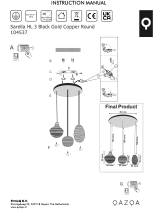Page is loading ...

AT&T
999-501-149
MERLIN
®
lI
COMMUNICATIONS SYSTEM
Feature Module 2
Call Management System
System Manual

©1988 AT&T
All Rights Reserved
Printed in USA
Issue 1
September, 1988
NOTICE
The information in this document is subject to change without notice. AT&T assumes no responsibility
for any errors that may appear in this document.
MERLIN is a registered trademark of AT&T.
MS-DOS is a registered trademark of Microsoft Corporation.
To order copies of this document, call the AT&T Customer Information Center, 1-800-432-6600 and
include the document number 999-501-149 with your order.

Contents
Section 1: Introduction
How to Use the CMS Documents
1-1
Section 2: Understanding CMS
Overview
2-1
Key Concepts
2-2
A Typical CMS Application
2-5
Key Facts and Considerations
2-8
Section 3: Your 6300 WGS and CMS
Overview
3-1
Duplicating the CMS Diskette Duplicate
3-3
Installing the CMS Software
3-5
Using Your PC with CMS
3-9
Section 4: Administering CMS
Overview
Getting Started
Building or Editing Shift Configurations
Assigning Agent IDs
Administering Lines and Line Groups
Setting Options
Selecting Exceptions
Backing Up Shift Configurations
4-1
4-3
4-5
4-21
4-24
4-28
4-31
4-47
Section 5: Supervising CMS
Overview
5-1
The Administrator/ Supervisor’s Responsibilities
5-3
The Attendant Console
5-4
Startup Procedures
5-8
Making Agents Available for CMS Calls
5-12
Monitoring Call Management
5-15
Dynamic Reconfiguration
5-27
Section 6: Handling CMS Calls
Overview
6-1
The MERLIN II System Voice Terminal
6-2
Selecting a Voice Terminal for Your Agents
6-5
Programming a Voice Terminal
6-9

Section 7: Generating Reports
Overview
7-1
Types of CMS Reports
7-2
How to Generate Reports
7-16
Section 8: Archiving Data
Overview
8-1
Section 9: Troubleshooting
Overview
Startup Problems
Call Management Problems
System Errors
Voice Announcement Unit Problems
External Alert Problems
Printer Problems
Agent Problems
Managing Calls if CMS is Disabled
9-1
9-2
9-10
9-14
9-15
9-16
9-17
9-19
9-22
Section 10: Quick Reference Guides
Overview
10-1
Quick Reference Guide to Your PC Keyboard
10-2
Quick Reference Guide to Entering and Editing Data
10-3
Quick Reference Guide to Dynamic Reconfiguration
10-5
Map of Screens for CMS Administration
10-6
Map of Screens for Call Management
10-7
Glossary
Overview
G-1
CMS Terms
G-2
CMS Status Screens
G-8
CMS Reports
G-15
Index
Index
I-1

How to Use the CMS Documents
CMS
CMS
PLANNING GUIDE
INSTALLATION
AND
GETTING STARTED GUIDE
CMS USER’S CARD
The Call Management System (CMS) is the automatic call distributor (ACD)
for the MERLIN® II Communications System with Feature Module 2. The
CMS component of the MERLIN II system answers calls and connects them to
available agents.
When there’s more than one agent available for a call, CMS
connects the call to the agent who has been idle the longest. If no agent is
available, CMS connects the call to a delay message and then places the call
on hold until an agent becomes available.
It’s important that your MERLIN II system be administered to work smoothly
with CMS and that the CMS options and parameters are set to meet your call
management needs.
The explanations and instructions in each of the
documents discussed in the following paragraphs can contribute to a fully
integrated CMS/MERLIN II system.
Take a few minutes now to review these
documents and plan how to use them to get your system up and running
quickly and efficiently.
Then, as you observe how CMS manages your incoming call traffic day to
day, you can use the documents to fine-tune the system for more efficient call
management and more useful call-management reports.
You should have received The MERLIN II Communications System Planning
Guide for the Call Management System when you ordered your CMS. This
guide, used in conjunction with the MERLIN II System Planning Guide, shows
you how to plan a fully integrated CMS/MERLIN II system oriented to the
way your business operates.
The CMS Planning Guide includes forms for recording the decisions you
make during planning.
A complete set of CMS and MERLIN II system
planning forms will help insure a trouble-free system installation and
administration.
If you don ‘t have a completed set of planning forms at this point, the CMS Planning
Guide is the place to start.
The MERLIN II Communications System Installation and Getting Started Guide for
the Call Management System comes packaged with the system manual. For the
CMS supervisor with a fully installed CMS/MERLIN II system and a set of
completed planning forms, this guide is the place to begin. It moves rapidly
through checklists of planning, hardware installation, and the operating
system that must be instaIled on the hard disk of either the AT&T Personal
Computer 6300 or AT&T Personal Computer 6300 WGS (Work Group Station)
that runs the CMS software. Then it tells you how to install the CMS
program on the hard disk and get a shift configuration up and running. It
shows you how to enter and edit data in response to prompts on the screens.
It also shows you how to monitor the system as you decide how to fine-tune
it to meet your call management needs.
Once you have a shift configuration up and running, keep the Installation
and Getting Started Guide in the CMS binder for future reference.
Copies of MERLIN II Communications System User’s Card for the Call Management
System comes packaged with the system manual. The User’s Card is a handy
reference for programming and using the MERLIN II system features you’ll
use most often with CMS. Each CMS supervisor and agent should have one
of these cards.
How to Use the CMS Documents 1-1

CMS SYSTEM MANUAL
This is the manual you’re reading now.
It contains information on every
aspect of the CMS operation and administration, from understanding CMS to
troubleshooting.
“ What’s in This Manual” previews the structure and
contents of the system manual, and offers suggestions on the best ways to
use it.
What’s in This Manual
The MERLIN II Communications System Manual for the Call Management System is
intended for the supervisor or administrator who oversees the setup and
operation of CMS. Here you’ll find an overall description of the system — all
the concepts, procedures, and other information you’ll need to make the most
of CMS in your business. This information is organized as follows:
1 Introduction. This section previews the contents of the manual and
explains what the special symbols and typefaces mean.
2 Understanding CMS. This section of the manual describes key CMS
concepts such as line groups, agent splits, intraflow, and call
management.
You’ll also find a description of how Bon Voyage Travel, a
hypothetical business, uses CMS.
3 Your 6300 WGS and CMS. This section provides instructions on how to
make a duplicate of the CMS diskette and install the CMS software,
depending on whether you are using the 3 1/2 inch disk for the 6300 WGS
or the two 5 1/4 inch disks for either the 6300 WGS or the PC 6300. (If
you have not already installed the hardware, do so according to the
instructions in the MERLIN II Communications System Installation and Getting
Started Guide for the Call Management System. )
4 Administering CMS. This section tells you how to use your personal
computer (PC) to perform the administration activities that get CMS up
and running. These include identifying agents, identifying CMS lines,
and building at least one shift configuration (an arrangement of line
groups and agent splits for call management).
This section also describes other administration tasks that can be done at
any time. These include setting options and exception thresholds to alert
you of unusual and undesirable situations, and making a backup copy of
your shift configuration(s). A menu map shows you the relationship of
the administration screens.
5 Supervising CMS. This section discusses the administrator’s
responsibilities with regard to CMS, such as setting up the attendant
console.
From the information in this section, you’ll also learn how to activate a
configuration, monitor system status, and dynamically reconfigure the
system. Dynamic reconfiguration involves changing the configuration that
is currently being used to manage calls, for example, moving an agent
from one split to another.
A menu map shows you the screens you’ll be
using.
1-2 How to Use the CMS Documents

6
7
8
9
10
Handling CMS Calls. This section helps you make decisions about which
size voice terminal your agents need, and which features they’ll use to
handle CMS calls. It also includes information on programming and using
these features.
Generating Reports. This section describes the types of reports available
from CMS, and how to select and print these reports.
Archiving Data. The information in this section tells you how to archive
historical data on floppy diskettes for storage and analysis.
Troubleshooting.
This section helps you identify system problems quickly
and tells you how to correct them.
Quick Reference Guides. The guides that make up this section provide
easy access to frequently used procedures and information.
Glossary. The Glossary defines CMS terms and describes how CMS statistics
are calculated.
Index. The index provides page references for screens, terms, and
procedures.
Documentation Conventions
Several special symbols and typefaces appear in this manual. For instance,
keys that appear on your keyboard are shown like this:
[ F1 ] (function key
<
F1), or like this: [ ^ ] + [ > ] (press both of these keys simultaneously to
print a screen).
These typefaces are used to distinguish information you type from
information that appears on your PC screen:
This ita/ic typeface represents information that you type on the PC screen.
This bold typeface represents information that the system displays, such as
prompts.
This italic typeface represents a MERLIN II system response.
In some instances, prompts that take up only one line on the display are
represented in the text on two lines.
How to Use the CMS Documents 1-3

Overview
The Call Management System for the MERLIN II Communications System
with Feature Module 2 is a powerful tool for managing your incoming calls.
With CMS, you can handle calls efficiently, distribute the workload equally
among your agents, and collect data on call traffic and call handling
performance.
This section includes information that is basic to understanding CMS and
using this manual effectively. It is organized as follows:
● Key Concepts explains important CMS terms.
● A Typical CMS Application describes how Bon Voyage Travel, a
hypothetical business, uses CMS to manage its incoming call traffic. This
example reappears elsewhere in this manual and other CMS documents to
illustrate CMS concepts.
● Key Facts and Considerations provides a checklist
important information regarding CMS installation,
operation.
for referencing
administration, and
Overview 2-1

Key Concepts
To administer and use CMS, you should be familiar with the following terms,
which are briefly defined:
Automatic call
Line groups
Agents
Agent splits
distributor (ACD)
Shift configurations
Main and secondary splits
Intraflow
Intraflow threshold
Logged out state
Available state
After-call-work (ACW) state
Automatic after-call-work state (Auto ACW)
Supervisory Login/Logout
Call management
Answer delay
Force delay
Priority lines
CMS is the automatic call distributor (ACD) for the MERLIN II system. As an
automated attendant, CMS distributes calls that come in on the MERLIN II
system telephone lines assigned to CMS.
The MERLIN II system telephone lines assigned to CMS are organized into
line groups. Usually the incoming calls for a line group are of the same type.
For instance, the lines for incoming sales calls are in one line group and the
lines for service calls in another. Up to 28 lines may be assigned to up to four
line groups.
Incoming calls are answered by agents who are divided into agent splits, A
split is a team of agents who handle the same type of incoming calls. Each
split is assigned to answer calls for one or more line groups. You can have
up to six splits, with a maximum of 28 agents in a split. However, no more
than 28 agents can be active in CMS at any one time.
A shift configuration is an arrangement of line groups and agent splits for
managing calls. You can create up to six different configurations to handle
different calling patterns in your business. However, only one shift
configuration can be active at a time, and no more than 28 agents can be in
that configuration.
In a configuration, some splits are main splits and others are secondary splits. A
main split has primary responsibility for answering calls for a line group. A
secondary split answers calls for a line group only if the main split for that
group is overloaded. Sending calls to agents in a secondary split is called
intraflow. The number of seconds that the call waits in the main split before it
is sent to the secondary split is called the intraflow threshold. Intraflow can be
turned on and off.
2-2 Key Concepts

When call management begins for a shift, the agents in the shift configuration
are in the logged out state.
CMS neither sends calls to nor keeps statistics on
agents who are logged out, so the agents have to signal CMS that they are
now ready to receive calls.
They do so by touching the programmed button
labeled Available on their voice terminals (MERLIN II system telephones) to
enter the available state.
When agents need time to complete work on their most recent CMS call (such
as processing an order or updating a record), they can leave the available
state and enter the after-call-work (ACW) state by pressing the programmed
button labeled ACW on their voice terminals. CMS does not send calls to
agents who are in the after-call-work state, but it does keep statistics on them.
To return to the available state from the after-call-work state, agents simply
touch their Available button.
The automatic after-call-work (Auto ACW) feature allows you to administer a
specific amount of time for the after-call-work state. Auto ACW automatically
places agents into after-call-work upon completion of an ACD call. During
that time, agents receive no calls as they complete their work, When the time
specified in the Auto ACW parameters elapses, agents are automatically made
available. Agents can make themselves available before the specified time
elapses by touching their Available button.
In addition to using the Available and ACW buttons on their phones to move
from work state to work state, agents in an active shift configuration always
know what state they’re in by the status of the lights next to the buttons.
Available light on = available state
ACW light on
= after-call-work state
Both lights off = logged out state
(To have both lights on is not possible.)
When agents touch the Available button to enter the available state, the light
next to the Available button goes on.
When they touch the ACW button to
move from the available state to the after-call-work state, the light next to the
Available button goes off, and the light next to the ACW button goes on.
Agents who plan to be away from their phones for an extended period or
who are doing work unrelated to CMS can also log themselves out of CMS.
They move from the available state to the logged out state by touching the
Available button and thus turning off its light. Likewise, they move from the
after-call-work state to the logged out state by touching the ACW button and
turning off its light.
A CMS supervisor can change an agent’s work state from the CMS PC by
using the Supervisory Login/Logout feature. From the Split Status Information
screen, a supervisor can simply enter the agent’s ID at the appropriate
prompt and enter the new status (Logged out/Available/ACW).
Call management is the automatic distribution of calls within a shift
configuration.
When a call comes into CMS, the system goes through this
basic sequence of steps:
● CMS looks for an available agent in the main split assigned to the line
group for the incoming call.
● If an agent is available, CMS answers the call and transfers it to the agent
who has been available the longest.
Key Concepts 2-3

If no agent is available, CMS waits a certain number of seconds, then
answers the call and connects it to a delay message. The length of time
CMS waits before answering the call is known as the answer delay. If an
agent becomes available at any time during the answer delay interval or
during the delay message, the call is immediately transferred to the agent.
If no agent has become available and the delay message is finished, CMS
puts the call on hold. If your MERLIN II system has Music-on-Hold, the
caller hears music.
As soon as an agent is available, CMS transfers the longest waiting call to
the agent.
If the call has waited a certain amount of time (the intraflow threshold), it
may be sent (intraflowed) to an available agent in the secondary split (if
intraflow is on).
You can modify this basic sequence by using the CMS answer delay and force
delay options, and by making one or more CMS lines priority lines. When no
agent is available to answer the call, the answer delay setting determines how
long a call rings before CMS answers and connects it to the delay message.
With force delay active, all calls are connected to the delay message whether
or not there are available agents, and callers are forced to hear the entire
message before being connected to an agent. Calls coming in on lines that
have been designated priority are answered before any other waiting calls.
More information about each of these aspects of CMS is included in the
relevant sections of this manual. Additional CMS terms are included in the
Glossary.
2-4 Key Concepts

A Typical CMS Application
❍
Personal
Travel
Split
❍
Support
Split
❍
Charter
Travel
Split
❍
Corporate
Travel
Split
The following example shows how Bon Voyage Travel Agency, a hypothetical
business, uses CMS.
CMS AND BON VOYAGE
TRAVEL
At Bon Voyage Travel, agents plan and book trips for several types of
customers. Most of the travel agency’s orders are placed by phone, so CMS
is an important part of the agency’s daily business transactions.
In order to handle three different types of customers and to manage the
frequent overflow of calls, Bon Voyage’s CMS administrator has divided the
telephone lines customers use into four line groups and organized the travel
agents into four splits.
Figure 2-1 shows a diagram of Bon Voyage Travel’s
CMS.
FIGURE 2-1 Bon Voyage Travel’s CMS.
Special Line Group
555-8532
555-8518
555-8531
Public Line Group
555-1816
555-1808
555-1818
555-8515
Charter Line Group
555-0911 555-0914
555-0912 555-0915
555-0913 555-0916
Corporate Line Group
555-0917
555-0918
Calls routed to main spilt
Calls Intraflowed to secondary split
A Typical CMS Application 2-5

BON VOYAGE TRAVEL’S
OTHER CALL TRAFFIC
The Personal Travel split handles calls from customers wanting to plan and
book their personal vacations.
There are seven agents in this split.
Calls come into this split on two line groups: the Public line group and the
Special line group. In this example, the Public line group consists of four
lines (555-1816, 555-1808, 555-1818, and 555-8515), which are advertised in
the Yellow Pages, local newspapers, and national travel magazines.
The Special line group has three lines (555-8532, 555-8518, and 555-8531),
which are reserved for valued repeat customers who may book several
trips with Bon Voyage Travel each year.
The agents in the Charter Travel split arrange trips for groups and
frequently book trips for local and national holiday clubs. There are seven
agents in this split.
Calls to this split come in on one group of lines, the Charter line group,
which consists of six numbers: 555-0911, 555-0912, 555-0913, 555-0914,
555-0915, and 555-0916. Occasionally a customer who has previously
made travel arrangements through a holiday club will call one of these
numbers to make personal travel arrangements. In such cases the agent
in the Charter split who receives the call transfers it to an agent in the
Personal Travel split. (This feature, called Transfer-to-Split, is explained in
detail later in this guide and in the CMS System Manual.)
The Corporate Travel split handles business trips for large corporations.
This split, consisting of two agents, is the main split for the Corporate line
group. The telephone numbers for the Corporate line group are 555-0917
and 555-0918.
Since both the Charter Travel split and the Corporate Travel split handle
group trips, the Corporate Travel split serves as a secondary split (a
backup split) to handle call overflow from the Charter Travel split.
Likewise, the Charter Travel split backs up the Corporate Travel split
during peak calling hours.
The number of agents available for CMS calls in Bon Voyage Travel’s
fourth split, the Support split, varies according to the incoming call traffic.
The employees who staff this split have primary responsibilities that do
not involve CMS—such as bookkeeping, advertising, and trip packaging.
But since these people have some experience as travel agents, they are
often asked to back up the Personal Travel split when call traffic is heavy
on the lines in the Public line group.
That is, the Support split becomes a
secondary split covering the Public line group.
People assigned to the Support split are often away from their desks, so
calls coming into the Support split on the Public lines ring at all phones in
the split. Then the Support person who is free to answer the call can pick
up the nearest voice terminal. (This feature, called All-Ring operation, is
explained in more detail later in this guide and in the CMS System
Manual.)
All of Bon Voyage Travel’s phones and outside telephone lines are part of the
agency’s MERLIN II Communications System, but some phones and outside
lines are not assigned to the Call Management System. They operate outside
of CMS.
2-6 A Typical CMS Application

CMS AND OTHER
BUSINESSES
Agents and nonagents use lines not assigned to CMS for all outgoing calls and
nonrevenue producing incoming calls. Because this guide focuses on
planning CMS, it refers to the components of Bon Voyage Travel’s MERLIN II
system that are not assigned to CMS only when necessary to clarify some
point about CMS planning and operation.
Bon Voyage Travel’s line groups and agent splits are typical for a travel
agency. Other businesses would have other names for their line groups and
splits. For example, a wholesale distributor might have line groups and splits
for inside sales and customer service (such as order tracking), while a bank
may have line groups and splits dedicated to specific types of loans and
customer services (credit card and billing inquiries). A brokerage firm may
have line groups and splits for stock quotes and customer orders.
A Typical CMS Application 2-7

Key Facts and Considerations
Key facts and considerations concerning proper CMS installation,
administration, and operation are emphasized throughout this guide.
However, as a quick reference, the most fundamental CMS requirements are
listed below. You may need to refer to either the CMS Planning Guide or the
CMS Installation and Getting Started Guide for more information on some
items presented in the checklist.
SYSTEM
CONSIDERATIONS
SUPERVISOR’S CONSOLE
AND AGENT VOICE
TERMINALS
LINE ASSIGNMENTS
This version of CMS is designed to work solely with the MERLIN II
Communications System with Feature Module 2.
CMS will work on either the AT&T PC 6300 or the AT&T PC 6300 WGS,
operating under MS-DOS® version 3.2 or later. (The PC 6300 can also
use MS-DOS version 3.1). It is not designed to work on any other
personal computer.
The PC must have at least 512K RAM.
The CU1 and CU2 ports on the CMS PC must be attached to two
attendant ports on the same module on the MERLIN 11 system. This
module must be either a 408 or 008 analog circuit pack module.
On both of these modules, the first attendant port is the bottom jack, the
second attendant port is the fifth jack from the bottom. Both of these
jacks must be designated as attendant jacks during MERLIN II system
administration.
The CU1 and CU2 ports must have lines administered in the same order
to insure proper operation of the Voice Announcement unit.
The MERLIN II system must always be set to “large” in order for CMS to
work.
The MERLIN II system cannot be in Behind-switch mode during CMS
operation. (It can, however, operate behind a switch in standard mode).
Do not use the MERLIN II system flexible numbering feature with CMS.
The CMS supervisor can use only one type of administrator/attendant
console: the MERLIN II System Display Console.
The CMS supervisor’s MERLIN II System Display Console must be
plugged into a station attendant port on a MERLIN II system analog
circuit pack module.
Agents can use any of the MERLIN II system analog or digital voice
terminals; they cannot use the basic voice terminals.
You can assign up to 28 lines to CMS, using any block
MERLIN II system from 1 to 56. If you want all of the
button appearances, use only line 1 through 32.
of line ports on the
lines to have line
Do not mix CMS line or line pool assignments in with non-CMS line or
line pool assignments.
The line assignments for the CMS PC and the order in which they are
assigned at both CU1 and CU2 attendant ports, must be exactly the same.
Do not mix CMS lines covered by different splits in the same pool.
2-8 Key Facts and Considerations

STATION ASSIGNMENTS
LINE GROUP AND AGENT
SPLIT CONSIDERATIONS
EXTERNAL ALERTS
OTHER
CONSIDERATIONS
All CMS lines must have the MERLIN II system ringing option feature set
for No Ring (at the main
Each line of a line group
agent’s voice terminal.
attendant console).
assigned to an agent
CMS agent stations can be assigned any block
must be assigned to the
of stations on the MERLIN
II system from 10 through 69. Keep in-mind that only 28 stations can be
operational at one time.
CMS uses only the default intercom numbers assigned to the MERLIN II
system (10 through 69).
CMS can have up to six shift configurations.
Each shift configuration can have up to four line groups and up to six
agent splits.
Each line group may have one and only one main split assigned to it.
Line groups do not require secondary splits.
An agent split may be designated the main split for one, more than one,
or all line groups.
An agent split may be designated the secondary split for one, more than
one, or all line groups.
An agent split assigned as the main split to one or more line groups can
also be assigned as the secondary split to one or more additional line
groups.
Up to four wall-mounted alerts can be used with CMS. They are
connected to line jacks on the MERLIN II system control unit, and
administered to light up when thresholds set by the administrator are
exceeded. The line jacks used for alerts are in addition to the maximum of
28 lines that can be assigned to CMS. (For example, if all 28 outside lines
were assigned, the line button numbers for four alerts would be 29, 30, 31
and 32).
Do not use flexible numbering with CMS.
If you are going to use flexible numbering with non-CMS portions of your
MERLIN II system, do not press
[ InitSp ] (initialize space) when
administering the MERLIN II system. Instead, use block or single
renumbering. (For more information, see “Perform Flexible Numbering” in
Section 4 of the MERLIN II System Installation and Administration Manual).
Key Facts and Considerations 2-9

Overview
UPGRADE
If you are already familiar with this information from reading the MERLIN II
Communications System Installation and Getting Started Guide for the Call
Management System, skip over this section of the manual, and continue with
Section 4, “Administering CMS.”
The personal computer is an integral part of CMS. Two types of personal
computers work with CMS: The 6300 WGS (Work Group Station) and the
PC 6300. By using the CMS menus and screens and entering data into your
computer, you can ensure that your CMS is working smoothly and that your
statistics are accurate. The instructions in this manual refer to the 6300 WGS
and its keyboard. This section of the manual helps you to use your computer
to begin CMS operation.
The information in this section is organized as follows:
● Duplicating the CMS Diskette.
Describes how to make a working copy of
the CMS diskette.
● Installing the CMS Software.
Describes how to copy the CMS program
onto the PC hard disk, start up the CMS program automatically, and set
the time and date on your PC.
● Your PC with CMS. Describes how to use CMS screens, enter and
edit data, and access help screens.
INFORMATION
This version of CMS is designed to work with both the AT&T PC 6300 and
AT&T 6300 WCS, operating under MS-DOS version 3.2 or later. (The PC 6300
can also use MS-DOS version 3.1). It is not designed to work with any other
personal computer.
CMS Enhancements
Some of enhancements to the previous CMS release include:
● Assigning up to 28 agents into one split
● Administering an automatic after-call-work state (Auto ACW)
● Changing agents’ work states from the PC (Supervisory Login/Logout)
● Generating cumulative reports
● Generating reports while CMS is managing calls
● Using updated and improved help screens
● Viewing color screens (if you have a color monitor)
● Using headset adapters for hands-free operation
● Utilizing external alerts to help you keep the system functioning efficiently
You are making a new beginning when you install CMS to work with the
MERLIN II Communications System with Feature Module 2. Earlier CMS
versions are not designed to work with this latest MERLIN II system, nor can
the administered information in them be transferred to the new CMS. (For
more information, see the CMS Planning Guide for the MERLIN II
Communications System with Feature Module 2.)
Overview 3-1

Software Considerations
This CMS release is available on both a single 3 and 1/2 inch disk (to be used
with the 6300 WGS) and on two 5 1/4 inch disks (to be used with either the
6300 WGS or the PC 6300). Previous releases of CMS were on a single 5 1/4
inch disk.
New copy and installation procedures for both types of disks are described in
this section.
IMPORTANT: Before installing the new Call Management System, you
must delete all existing files from the CMSMGMT and CMSREPT
directories of your earlier version of CMS. See “Step 4. Installing
Your Software” in the Installation and Getting Started Guide for more
information.
Once CMS is installed, the agent directories, line and station number
assignments, thresholds, exceptions and other information must be entered
into the new CMS from the keyboard.
Hardware Considerations
If you have been using an AT&T PC 6300 to manage CMS (or have purchased
an AT&T 6300 WGS) and you have MERLIN II System Console to be used as
an administrator attendant, you don’t require any more hardware. If using
the PC 6300, make sure it has at least 512K RAM. If using the 6300 WGS,
make sure it has the VDC 400 installed (not the VDC 750).
If you have an older version of CMS and have used a PC 6300 PLUS with it,
you can remove the CMS expansion card and put it in the PC you will use
with the new system.
You can use the same the voice announcement unit with the new CMS that
you were using with your earlier version of CMS. You should, however, use
the AT&T 473 printer.
The instructions in this manual refer to the 6300 WGS keyboard. However,
the function, tab, shift, cursor directional, backspace, and enter keys function
the same way on the PC 6300 keyboard. Only the key locations are different
for each keyboard.
You can find keyboard illustrations in the Quick Reference Guide to Your PC
Keyboard in Section 10 of this manual. You may want to make a copy the
Quick Reference Guide to Your PC Keyboard and keep it handy.
3-2 Overview

Duplicating the CMS Diskette Duplicate
To protect your original CMS diskettes from damage or wear, make duplicates
on the blank diskettes packaged with your software. Then you can store the
originals in a safe place in case you need them later.
You’ll need the following to make the duplicate:
● Your PC
● The original CMS diskettes, labeled “Call Management System for the
MERLIN II CS,” and stored in the cardboard sleeve at the back of the
manual. These are either:
3 1/2 inch diskette
or
Two 5 1/4 inch floppy diskettes (labeled “1 of 2“ and “2 of 2“ )
● Blank diskettes appropriate for your PC:
One blank 3 1/2 inch diskette (on which to copy the 6300 WGS CMS
diskette)
or
Two 5 1/4 inch diskettes (on which to copy the PC 63005 1/4 inch
diskettes)
NOTE: Be certain that the diskettes you will use to duplicate the CMS
diskettes do not have files on them that you want to keep. All files on
the duplicate diskettes will be overwritten when you copy the CMS
diskettes.
In order to make a duplicate of the CMS diskettes, the MS-DOS® system
program (including the “diskcopy” command) should be on your hard disk.
If you need to install the MS-DOS system program, use the MS-DOS diskette
labeled “MS-DOS/GW BASIC System Diskette” and follow the directions in
the guide that comes with that diskette.
DUPLICATING THE CMS
DISKETTE
1
2
3
Also you should set your PC for the correct date and time. For directions, see
the user’s guide for the 6300 WGS or follow the instructions under “Setting
the Time and Date” later in this section.
To
make a duplicate copy of the original CMS diskette, do as follows:
Turn on the PC.
When the C> prompt appears, type:
diskcopy a: a:
and press [ ↵ ] .
This message then appears:
Insert SOURCE diskette in drive A:
Strike any key when ready . . .
NOTE: PC responses may be slightly different from the ones printed here,
depending on the version of the MS-DOS program that you are using.
Insert the original CMS diskette, labeled “Call Management System for the
MERLIN II CS,” into drive A. This diskette is the “source” diskette, the
diskette that contains the information being copied.
Duplicating the CMS Diskette Duplicate 3-3

When inserting the diskette, the label of the diskette should face upwards,
and the notch in the side of the diskette (5 1/4 inch diskette) should be on
the left. When you hear a click, indicating that the diskette has been fully
inserted, press down the latch on drive A until you feel the latch lock.
NOTE: The procedure is essentially the same whether you are using the
5 1/4 inch floppies or the 3 1/2 inch diskette. However, if you are using
the 5 1/4 inch floppies, insert the diskette labeled “1 of 2“ at this first step.
4 When you are ready, press any key.
The red in-use light on disk drive A comes on while the system is reading
the source diskette.
WARNING: Do not remove a diskette from the drive while the red in-use
light is on.
When the system has read the first part of the diskette, this message is
displayed:
Insert TARGET diskette in drive A:
Strike any key when ready . . .
5 When the red in-use light on drive A is off, remove the source diskette,
insert the blank diskette, and press any key. This diskette is the “target”
diskette, the diskette on which the information is being copied. The in-
use light comes on while the system is copying the source diskette onto
the target diskette.
If the blank diskette is not formatted, the message,
Formatting While Copying
appears on the screen.
NOTE: Depending on the amount of memory on your PC, the system may
prompt you to swap diskettes during diskcopy.
When the copying process is finished, you see:
Copying complete
Copy another diskette (Y/N)?
6 If you are using the 3 1/2 inch diskette, type n. You don’t need to press
[ ↵ ] .
If you are copying the 5 1/4 inch diskettes, type y. Then insert the second
diskette (labeled “2 of 2“ ). (After it has been completely copied, type n
and go on to the next step).
7 When the C> prompt appears, remove the duplicate diskette, prepare an
appropriate label, such as “CMS Duplicate Copy,” and apply the label to
the diskette.
NOTE: Label the 5 1/4 inch diskettes “CMS Duplicate Copy 1” and “CMS
Duplicate Copy 2,” respectively.
8 Store each original diskette in a safe place.
You are now ready to install the CMS software.
3-4 Duplicating the CMS Diskette Duplicate
/