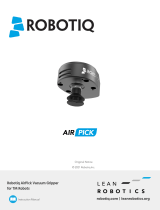Page is loading ...

ii
© Copyright 2017 Omron Adept MobileRobots LLC. All rights reserved.
This document, as well as the software described in it, is provided under license and may only be used or copied in accordance with
the terms of the respective license.
Information in this document is subject to change without notice and should not be construed as a commitment by Omron Adept
MobileRobots, Omron Adept Technologies, or Omron.
The software on disk, CD-ROM, firmware, and any other media which accompany the robot and are available for network download
by Omron Adept Technologies customers are solely owned and copyrighted or licensed for use and distribution by Omron Adept
MobileRobots and/or Omron Adept Technologies.
Developers and users are authorized by revocable license to develop and operate custom software for personal research and
educational use only. Duplication, distribution, reverse-engineering or commercial application of Omron Adept MobileRobots, Omron
Adept Technologies or Omron Corporation software and hardware without license or the express written consent is explicitly
forbidden.
Performance PeopleBot™, GuiaBot™, AmigoBot™, PowerBot™, PatrolBot®, Seekur®, Seekur® Jr, Mapper3™, MobileSim™ and
MobileEyes™ are trademarks and registered trademarks of Omron Adept Technologies. Other names and logos for companies and
products mentioned or featured in this document are often registered trademarks or trademarks of their respective companies.
Mention of any third-party hardware or software constitutes neither an endorsement nor a recommendation by Omron Adept
MobileRobots, Omron Adept Technologies or Omron Corporation.
About Omron Adept MobileRobots
In 1995, ActivMedia, Inc. ventured with Real World Interface, Inc. to launch the Pioneer Mobile Robot. In
1999, ActivMedia Robotics began evolving the Pioneer line of mobile robot platforms for research,
development, commercial and industrial use. In 2006, ActivMedia Robotics, LLC, became MobileRobots
Inc. In 2010, MobileRobots Inc. was acquired and merged with Omron Adept Technology, Inc. In 2015,
Adept was acquired by Omron, a global electronics and industrial automation company.
As part of Omron Adept Technologies and Omron, we continue to develop and support the Pioneer robots
for research, education and custom R&D. Even though the names have changed, our devotion to provide
customizable, high quality, durable platforms for custom robotics development applications has not.
Pioneer 1 (1995)
Omron Adept MobileRobots
10 Columbia Dr.
Amherst, NH, 03031
USA
1 (603) 881-7960
http://www.mobilerobots.com

iii
Important Safety Instructions
Read the installation and operations instructions before using the equipment.
Avoid using power extension cords.
To prevent fire or shock hazard, do not expose the equipment to rain or moisture.
Refrain from opening the unit or any of its accessories.
Keep wheels away from long hair or fur.
Never access the interior of the robot with charger attached or batteries inserted.
Inappropriate Operation
Inappropriate operation voids your warranty! Inappropriate operation includes, but is not
limited to:
Dropping the robot, running it off a ledge, or otherwise operating it in an irresponsible manner
Overloading the robot above its payload capacity
Getting the robot wet
Continuing to run the robot after hair, yarn, string, or any other items have become wound around the robot’s
axles or wheels
Opening the robot with charger attached and/or batteries inserted
All other forms of inappropriate operation or care
Use authorized parts ONLY;
warranty void otherwise.

v
Contents
About Omron Adept MobileRobots ..................................................................................................................................... ii
Chapter 1 Introduction ........................................................................................................................................................ 1
Robot Packages ....................................................................................................................................................................... 1
Included Components (all robots) ....................................................................................................................................... 1
Optional Components, Parts and Attachments (partial list)................................................................................................ 1
IO and Power Connections .................................................................................................................................................. 2
Software and Pioneer SDK ....................................................................................................................................................... 2
Additional Resources ............................................................................................................................................................... 3
Support Website .................................................................................................................................................................. 3
Newsgroups ......................................................................................................................................................................... 3
Support ................................................................................................................................................................................ 4
Chapter 2 Specifications & Controls ..................................................................................................................................... 5
Physical Characteristics and Components ............................................................................................................................... 5
Deck ......................................................................................................................................................................................... 6
E-Stop Button ........................................................................................................................................................................... 6
User Control Panel ................................................................................................................................................................... 6
Power and Status Indicators ................................................................................................................................................ 6
Buzzer .................................................................................................................................................................................. 6
Serial Port ............................................................................................................................................................................ 7
Power Switches .................................................................................................................................................................... 7
Reset and Motors ................................................................................................................................................................ 7
Body, Nose and Accessory Panels ............................................................................................................................................ 7
Nose ..................................................................................................................................................................................... 8
Access Panels ....................................................................................................................................................................... 8
SONAR ...................................................................................................................................................................................... 8
Multiplexed Operation ........................................................................................................................................................ 8
Sensitivity Adjustment ......................................................................................................................................................... 8
Motors, Wheels, and Position Encoders .................................................................................................................................. 9
Batteries and Power ................................................................................................................................................................ 9
Battery Indicators and Low Voltage Conditions .................................................................................................................. 9
Recharging ........................................................................................................................................................................... 9
Safety ARCOS Watchdogs ...................................................................................................................................................... 10
Chapter 3 Accessories ........................................................................................................................................................ 11
Joystick and Joydrive Mode ................................................................................................................................................... 11
Bumpers ................................................................................................................................................................................. 11
Automated Recharging Accessory ......................................................................................................................................... 12
Manual Operation (Robot Power OFF) .............................................................................................................................. 12
Manual Operation (Robot Power and Systems ON) .......................................................................................................... 12
Radio Controls and Accessories ............................................................................................................................................. 12

vi
Integrated PC ......................................................................................................................................................................... 13
Computer Control Panel .................................................................................................................................................... 13
Operating the Onboard PC ................................................................................................................................................ 14
Onboard PC Networking .................................................................................................................................................... 14
Gyroscope .............................................................................................................................................................................. 15
Chapter 4 Quick Start ......................................................................................................................................................... 16
Preparative Hardware Assembly ........................................................................................................................................... 16
Install Batteries .................................................................................................................................................................. 16
Client-Server Communications .......................................................................................................................................... 16
ARIA Demo ............................................................................................................................................................................. 16
Demo Startup Options ....................................................................................................................................................... 17
A Successful Connection .................................................................................................................................................... 18
Operating the ARIA Demonstration Client ............................................................................................................................. 18
Disconnecting ........................................................................................................................................................................ 19
Networking with MobileEyes ................................................................................................................................................. 19
Start serverDemo ............................................................................................................................................................... 19
Start MobileEyes and Connect with serverDemo .............................................................................................................. 19
Operating MobileEyes ....................................................................................................................................................... 19
Quickstart Troubleshooting ................................................................................................................................................... 20
Parameter Files .................................................................................................................................................................. 20
Proper Connections ........................................................................................................................................................... 20
Chapter 5 Software and Robot Control .............................................................................................................................. 21
Robot Connection .................................................................................................................................................................. 21
Robots in Motion ................................................................................................................................................................... 21
Requesting Robot Motion.................................................................................................................................................. 21
PID Controls ....................................................................................................................................................................... 22
Position Integration ........................................................................................................................................................... 23
Client-Server Communication Packet Protocols ..................................................................................................................... 23
Packet Checksum ............................................................................................................................................................... 24
Packet Errors ...................................................................................................................................................................... 24
The Client-Server Connection ................................................................................................................................................. 25
Autoconfiguration (SYNC2) ................................................................................................................................................ 25
Opening the Servers—OPEN.............................................................................................................................................. 25
Server Information Packets ............................................................................................................................................... 25
Keeping the Beat—PULSE .................................................................................................................................................. 27
Closing the Connection—CLOSE ........................................................................................................................................ 27
Client Commands ................................................................................................................................................................... 27
Argument Types ................................................................................................................................................................. 27
Command Listing ............................................................................................................................................................... 28
Motion Commands and Parameters ...................................................................................................................................... 31
Client Motion Commands .................................................................................................................................................. 31
DriftFactor, RevCount, and TicksMM Parameters ............................................................................................................. 32
SONAR .................................................................................................................................................................................... 32
Enable/Disabling SONAR.................................................................................................................................................... 32
Polling Sequence ................................................................................................................................................................ 32
Polling Rate ........................................................................................................................................................................ 32

vii
SONAR Range Readings ..................................................................................................................................................... 33
Stalls and emergencies .......................................................................................................................................................... 33
Accessory Commands and Packets ........................................................................................................................................ 33
Packet Processing .............................................................................................................................................................. 34
CONFIGpac and CONFIG Command ................................................................................................................................... 34
Serial ...................................................................................................................................................................................... 36
HOST-to-AUX Serial Transfers ............................................................................................................................................ 36
Encoders ................................................................................................................................................................................ 36
Buzzer Sounds ........................................................................................................................................................................ 36
TCM2 Compass ...................................................................................................................................................................... 37
Calibration ......................................................................................................................................................................... 38
Reset Mode ........................................................................................................................................................................ 38
Input Output (I/O) .................................................................................................................................................................. 39
User I/O ............................................................................................................................................................................. 39
IO Packets .......................................................................................................................................................................... 39
Bumper and IR I/O ............................................................................................................................................................. 40
Joystick ................................................................................................................................................................................... 40
Gripper ................................................................................................................................................................................... 41
Heading Correction Gyro ....................................................................................................................................................... 41
Client-Side Gyro ................................................................................................................................................................. 42
Server-Side Gyro ................................................................................................................................................................ 42
Chapter 6 Updating & Reconfiguring ARCOS ...................................................................................................................... 43
Where to Get ARCOS Software .............................................................................................................................................. 43
ARCOS Maintenance Mode .................................................................................................................................................... 43
Enabling Maintenance Mode ............................................................................................................................................. 43
ARCOScf ................................................................................................................................................................................. 44
Starting ARCOScf ................................................................................................................................................................... 44
Start Up Arguments ........................................................................................................................................................... 44
Configuring ARCOS Parameters ............................................................................................................................................. 45
Interactive Commands ....................................................................................................................................................... 45
Changing Parameters ......................................................................................................................................................... 45
Save Your Work ...................................................................................................................................................................... 45
PID Parameters ...................................................................................................................................................................... 48
DriftFactor, Ticksmm and RevCount ...................................................................................................................................... 48
StallVal and StallCount .......................................................................................................................................................... 49
Bumpers ................................................................................................................................................................................. 49
IRs .......................................................................................................................................................................................... 49
README ................................................................................................................................................................................. 50
Chapter 7 Calibration & Maintenance ................................................................................................................................ 51
Tire Inflation .......................................................................................................................................................................... 51
Calibrating Your Robot........................................................................................................................................................... 51
Standard Calibrations ........................................................................................................................................................ 51

viii
Gyroscope Calibrations ...................................................................................................................................................... 51
Drive Lubrication .................................................................................................................................................................... 52
Batteries................................................................................................................................................................................. 52
Changing Batteries ............................................................................................................................................................. 52
Hot-Swapping the Batteries ............................................................................................................................................... 52
Charging the Batteries ....................................................................................................................................................... 52
Automated Docking/Charging System ............................................................................................................................... 53
Alternative Battery Chargers ............................................................................................................................................. 53
Tightening the AT Drive Belt ................................................................................................................................................. 53
Getting Inside ......................................................................................................................................................................... 54
Removing the Nose ............................................................................................................................................................ 54
Opening the Deck .............................................................................................................................................................. 54
Factory Repairs ...................................................................................................................................................................... 54
Chapter 8 Appendix A ........................................................................................................................................................ 56
Robot Microcontroller Ports & Connectors ............................................................................................................................ 56
Main Power Input .............................................................................................................................................................. 57
Auxilliary Serial Ports ......................................................................................................................................................... 57
User I/O, Gripper and Automated Recharger Connector .................................................................................................. 58
AN4, AN5 Analog Inputs (“TILT/ROLL”) ............................................................................................................................. 59
Motors, Encoders and IRs .................................................................................................................................................. 60
Joystick ............................................................................................................................................................................... 60
Bumpers ............................................................................................................................................................................. 60
SONAR................................................................................................................................................................................ 61
User Control Board ............................................................................................................................................................ 61
Gyro ................................................................................................................................................................................... 61
Chapter 9 Appendix B ........................................................................................................................................................ 63
Motor-Power Distribution Board ........................................................................................................................................... 63
Microcontroller Connection .............................................................................................................................................. 63
Auxiliary and User Power Connectors ............................................................................................................................... 63
IR Signal and Power ........................................................................................................................................................... 65
Chapter 10 Appendix C ...................................................................................................................................................... 66
Specifications ......................................................................................................................................................................... 66
Chapter 11 Appendix D ...................................................................................................................................................... 68
System Interconnection/Wiring Diagram .............................................................................................................................. 68
Chapter 12 Warranty & Liabilities ...................................................................................................................................... 69
Index.................................................................................................................................................................................. 70

1
Chapter 1
Introduction
Congratulations on your purchase and welcome to the rapidly growing community of developers and enthusiasts of
Pioneer intelligent mobile platforms.
This manual provides both the general and technical details you need to operate your robot and to begin developing
your own robotics software.
Note: For operation of previous versions of robots which use the Siemens C166- or Hitachi H8S-based robot
microcontrollers, original motor-power boards and support systems, please contact sales@MobileRobots.com or access
our support website:
http://robots.MobileRobots.com
for their related documentation.
R
OBOT
P
ACKAGES
Our experienced manufacturing staff put your mobile robot and accessories through a “burn in” period and carefully
tested them before shipping the products to you. In addition to the companion resources listed above, we warrant your
Pioneer 3 platform and our manufactured accessories against mechanical, electronic, and labor defects for one year.
Third-party accessories are warranted by their manufacturers, typically for 90 days.
Even though we’ve made every effort to make your robot package complete, please check the components carefully
after you unpack them from the shipping crate.
Included Components (all robots)
One fully assembled mobile robot, battery or batteries, and charger
o Differential drive system
o Wheel encoders
o Dedicated robot motion controller (microcontroller)
o Motor/Power distribution board
o Power and battery level indicators
o AUX Power switches on side control panel
o RESET and MOTORS pushbutton controls on side panel
o Piezo buzzer
o Optional onboard computer IO connections and power button
CD, DVD or USB device containing licensed copies of Pioneer SDK software and documentation
Any necessary wrenches, mounting screws, fuses and other replacement parts
Manual(s)
Supplementary documentation for accessories and options
Registration and Account Sheet
Optional Components, Parts and Attachments (partial list)
Contact sales@mobilerobots.com or visit http://www.mobilerobots.com for more information on ordering replacement
or additional optional accessory parts. Refer to additional documentation included with your shipment and available at
http://robots.mobilerobots.com for more information on accessories and options ordered with your robot.
Some options are only available on certain robot platforms.
Onboard internal onboard single-board computer
Additional batteries
Optional sonar

2
Laser range finder (with navigation software development kits for autonomous navigation of the robot)
Gripper
Manipulator Arm with gripper
Stereo Vision Systems
Pan-Tilt-Zoom Camera
Global Positioning System
Heading-correction accelerometer gyro (installed inside robot)
Front and/or rear bumper switch assemblies, or replacement switches.
USB-Serial communications/configuration adapter cable
Mounting brackets and plates
E-Stop button
Replacement or additional top plate(s)
Replacement wheels
Indoor-use wheels (Pioneer 3-AT)
Optional 2-axis, 2-button joystick for direct manual control of robot
IO and Power Connections
Your Pioneer 3 robot has a variety of expansion power and I/O ports for integration of a client PC, sensors, and other
accessories.
3 RS-232 auxilliary serial ports (AUX serial) configurable from 9.6 to 115.2 kilobaud, accessible through robot
microcontroller
1 “HOST” (or “SERIAL”) client software communications connection (internal and external serial ports)
Maximum 4 optional ultrasonic “SONAR” sensor arrays of 8 ultrasonic transducers each
inputs for optional bumper switches
16 digital I/O lines for accessories or customer use
Analog input
5 and 12 V DC power
Optional heading correction gyro
Optional 2-axis, 2-button joystick for direct manual control of robot
S
OFTWARE AND
P
IONEER
SDK
The Pioneer SDK is a collection of libraries and applications that come with every Pioneer mobile robot and with
selected accessories. The standard Pioneer SDK bundled with every robot at no extra charge includes the open-source
ARIA and ArNetworking, the MobileEyes and Mapper3-Basic network GUI applications, SONARNL and MobileSim.
ARIA provides an interface and framework for controlling and receiving data from all Pioneers, as well as most
accessories (some devices also have separate interface libraries). ARIA also has utilities useful for writing robot control
software as well as tools for writing cross-platform (Windows and Linux) code and support for network sockets and
threads. ArNetworking provides a simple, extensible framework for client-server network programming.
MobileSim is an open-source application based on Stage that Omron Adept MobileRobots engineers have customized
and extended to best simulate all Pioneer platforms and many accessories.
MobileEyes, enabled through ARIA and ArNetworking, is a GUI application for configuration, operation and monitoring of
your Pioneer platform over the network.

3
The SONARNL libraries enable your SONAR-based Pioneer platforms to localize and autonomously navigate indoor
spaces. Make your working maps for SONARNL with the free GUI Mapper 3-Basic application.
Optional, typically accessory-bundled Pioneer SDK libraries include ARNL and MOGS. ARNL enables a much more
robust, laser-based autonomous localization and navigation. ARNL is the best-in-class software foundation for Omron
Adept MobileRobots' Motivity commercial- and industrial-ready mobile localization and navigation systems. Use MOGS
to fuse laser and DGPS sensor data to guide your Pioneer robots outdoors.
Several other robotics applications development environments also have emerged to support Pioneer mobile robots,
including Ayllu, Player/Stage, Carmen, Microsoft Robotics Developer Studio and Robot Operating System (ROS). See
documentation provided with the development environment for more information, including documentation on using
Pioneer robots.
A
DDITIONAL
R
ESOURCES
New customers get three additional and valuable resources:
A private account on our support Internet website for downloading software, updates, and manuals
Access to private
newsgroups
Direct access to the Pioneer technical support team
Support Website
For software updates, manuals, and a knowledge base of information, or to contact technical support staff, visit:
http://support.mobilerobots.com
Some areas of the website are restricted to licensed customers. To gain access, enter the username and password
written on the Registration & Account Sheet that accompanied your robot.
Newsgroups
We maintain several email-based newsgroups through which robot owners share ideas, software, and questions about
the robot. Visit the support
http://support.mobilerobots.com
website for more details. To sign up for pioneer-
users, for example, send an e-mail message to the
–requests
automated newsgroup server:
To: pioneer-users-requests@MobileRobots.com
From: <your return e-mail address goes here>
Subject: <choose one command:>
help (returns instructions)
lists (returns list of newsgroups)
subscribe
unsubscribe
Our e-mail list server will respond automatically. After you subscribe, e-mail your comments, suggestions, and
questions intended for the worldwide community of Pioneer users:
1
To: pioneer-users@MobileRobots.com
From: <your return e-mail address goes here>
Subject: <something of interest to pioneer users>
1
Note: Leave out the –requests part of the email address when sending messages to the newsgroup.

4
Access to the
pioneer-users
e-mail newslist is limited to subscribers, so your address is safe from spam. However,
the list currently is unmoderated, so please confine your comments and inquiries to issues concerning the operation
and programming of Pioneer platforms.
Support
Have a problem? Can’t find the answer in this or any of the accompanying manuals? Or do you know a way that we
might improve our robots? Share your thoughts and questions with us from the online form at the support website:
http://robots.MobileRobots.com/techsupport
or by email:
Please include your robot's serial number (look for it beside the
Main Power
switch)we often need to understand
your robot's configuration to best answer your question.
Tell us your robot’s SERIAL NUMBER.
Your message goes directly to the technical support team. There a staff member will help you or point you to a place
where you can find help.
Because this is a support option, not a general-interest newsgroup like
pioneer-users
, we reserve the option to reply
only to questions about problems with your robot or software.
Use authorized parts ONLY;
warranty void otherwise.

5
Chapter 2
Specifications & Controls
P
HYSICAL
C
HARACTERISTICS AND
C
OMPONENTS
Pioneer robots are composed of several main parts:
Deck
Motor Stop Button (optional on DX)
User Control Panel
Body, Nose, and Accessory Panels
Optional SONAR Array(s)
Motors, Wheels, and Encoders
Batteries and Power
Figure 2. Pioneer 3-DX’s physical dimensions and swing radius.
Figure 1. Pioneer 3-DX features

6
Figure 3. Pioneer 3-AT’s console and hinged
deck
Figure 4. P3-DX User Control
Panel
D
ECK
Pioneer 3 has a hinged top-plate or deck which gives you access to
internal components of the robot, and provides a surface for
mounting accessory devices and other equipment . Slots on each
side of the deck plate let you conveniently route cables to the
accessory connectors on the side panels of the robot. A
removable plug in the middle of the deck plate allows cables to
enter the interior of the robot.
Equipment may be attached to the deck or body using the
predrilled mounting holes, or by removing the top plate and cutting,
drilling or customizing as needed.
Warning: Do not drill or cut the top plate while mounted on the
robot. Always remove the plate from the robot before modifying.
Important: When mounting accessories, you should try to center
the robot's payload over the drive wheels. A full complement of
batteries helps balance the robot, too.
Warning: always remove the deck (top plate) from the robot before drilling or cutting!
E-S
TOP
B
UTTON
A
STOP
button is included standard with Pioneer 3-AT and optionally with Pioneer 3-DX. Press to immediately disengage
the robot’s motor power. It will also cause a stall state, indicated in flags available to user software and by beeping
sound from the onboard piezo speaker (unless sounds have been disabled).
Press the
STOP
button again to re-enable motor power.
U
SER
C
ONTROL
P
ANEL
The User Control Panel is where you have access to controls for the ARCOS-based onboard robot microcontroller. This
panel is on the top deck of the Pioneer 3 AT, and is on the left sidepanel of the Pioneer 3 DX.
Power and Status Indicators
The red
PWR
LED is lit whenever main power is applied to the robot. The green
STAT
LED state depends on the
operating mode and other conditions. It flashes slowly when the microcontroller is awaiting a connection with a client
and flashes quickly when in joystick drive mode or when connected with a client and the motors are engaged. It also
flashes moderately fast when the microcontroller is in maintenance mode.
The
BATTERY
LED’s apparent color depends on your robot’s battery voltage:
green when fully charged (>12.5 volts) through orange, and finally red when
the voltage drops below 11.5. When in maintenance mode, the BATTERY LED
glows bright red only, regardless of battery charge.
Buzzer
A built-in piezo buzzer provides audible clues to the robot’s state, such as upon
successful startup of the microcontroller and a client connection. The SAY
command lets you program the buzzer, too, to play your own MIDI sounds (see
Client Commands on page 27 for details).

7
Figure 5. P3-AT computer and user controls
Serial Port
The host
SERIAL
connector, with incoming and outgoing data indicator LEDs (
RX
and
TX
, respectively), is through where
you may interact with the ARCOS microcontroller from an offboard computer for tethered client-server control and for
microcontroller software maintenance. The port is shared internally by the
HOST
serial port, to which we connect the
onboard computer or an Ethernet-to-serial device. Either the
SERIAL
or
HOST
connector may be used for client-server
and maintenance mode communication with the microcontroller.
To avoid communication conflicts, digital switching circuitry disables the internal
HOST
serial port if the attached serial
device hasn’t opened the port. However, serial port interference will be a problem if the
HOST
and User Control
SERIAL
ports are both occupied and engaged. Accordingly, remove the cable from the User Control
SERIAL
port if you plan to
connect with the microcontroller through the HOST port.
In particular, if you have a serial cable connected to the User Control Panel SERIAL port, with the attached PC has that
serial port opened for communications, and you then reset or power up the robot and microcontroller, ARCOS
automatically goes into maintenance mode.
Power Switches
The AUX1 and AUX2
switches on the User Control Panel are pushbuttons which engage or disengage power to 5 and
12 VDC connectors on the Motor-Power board to which we or you attach power for various accessories. For example,
12 VDC power for the PTZ camera typically gets switched via the AUX1 pushbutton. See Appendix B for power
connections. Respective red LEDs indicate when power is ON.
Reset and Motors
The red
RESET
pushbutton acts to unconditionally reset the microcontroller, disabling any active connections or
attached devices, including the motors.
The white
MOTORS
pushbutton’s actions depend on the state of the microcontroller. When connected with a client,
push it to enable and disable the motors manually, as its label implies.
2
To manually engage ARCOS maintenance mode, press and hold the white
MOTORS
button, press and release the red
RESET
button, then release
MOTORS
. Note that while this manual operation was required to engage maintenance
mode with previous robot microcontrollers, it is no longer necessary with ARCOS.
B
ODY
,
N
OSE AND
A
CCESSORY
P
ANELS
Your Pioneer 3’s sturdy, but lightweight aluminum body houses the batteries, drive motors, electronics and other
common components, including the front and rear SONAR arrays. The body also has sufficient room, with power and
signal connectors, to support a variety of robotics accessories inside, including an A/V wireless surveillance system,
radio Ethernet, onboard computer, laser range finder and more.
2
A client command lets you engage/disengage the motors programmatically. See chapter 6.

8
Figure 6. Pioneer 3 SONAR array
On all models except those outfitted with the docking-charging system, a hinged rear door gives you easy access to the
batteries, which you may quickly hot-swap to refresh any of up to three batteries.
Nose
The nose is where we put the optional onboard PC. The nose is readily removable for access: Simply remove two
screws from underneath the front SONAR array. A third screw holds the nose to the bottom of the AT’s body. The DX
nose is hinged at the bottom.
Once the mounting screws are removed, simply pull the nose away from the body.
3
This provides a quick and easy way
to get to the accessory boards and disk drive of the onboard PC, as well as to the SONAR gain adjustment for the front
SONAR array. The nose also is an ideal place for you to attach your own custom accessories and sensors.
Access Panels
All DX’s come with a removable right-side panel through which you may install accessory connectors and controls. A
special side panel comes with the onboard PC option, for example, which provides connectors for a monitor, keyboard,
mouse and 10Base-T Ethernet, as well as the means to reset and switch power for the onboard computer.
AT’s come with a single access panel in the deck. Fastened down with finger-tight screws, the User Control Panel and
onboard computer controls are accessible beneath the hinged door.
All models come with an access port near the center of the deck through which to run cables to the internal
components.
SONAR
Pioneer 3 supports up to four SONAR arrays, each with up to eight transducers that provide object detection and range
information for collision avoidance, features recognition, localization, and navigation. The SONAR positions in all
Pioneer 3 SONAR arrays are fixed: one on each side, and six facing outward at 20-degree intervals.
Multiplexed Operation
Each SONAR array’s transducers are multiplexed: Only one disc per array is active at a time, but all four arrays fire one
transducer simultaneously. The SONAR ranging acquisition rate is adjustable, normally set to 25 Hz (40 milliseconds
per transducer per array). Sensitivity ranges from 10 centimeters (six inches) to five meters, depending on the ranging
rate. You may control the SONAR’s firing pattern through software, too; the default is left-to-right in sequence for each
array. See the ARCOS Chapters 6 and 7 for details.
Sensitivity Adjustment
The driver electronics for each array is calibrated at the factory. However, you may adjust the array’s sensitivity and
range to accommodate differing operating environments. The SONAR gain control is on the underside of the SONAR
driver board, which is attached to the floor of each SONAR module.
SONAR sensitivity adjustment controls are accessible directly, although
you may need to remove the Gripper to access the front SONAR, if you
have that accessory attached. For the front SONAR, for instance, locate
a hole near the front underside of the array through which you can see
the cap of the SONAR-gain adjustment potentiometer. Using a small flat-
bladed screwdriver, turn the gain control counterclockwise to make the
SONAR less sensitive to external noise and false echoes.
Low SONAR-gain settings reduce the robot’s ability to see small objects.
Under some circumstances, that is desirable. For instance, attenuate
the SONAR if you are operating in a noisy environment or on uneven or
highly reflective floora heavy shag carpet, for example. If the SONAR
3
With older Pioneer 2 models, you also needed to remove the Gripper before removing the nose. With P3 models, the robot’s nose and Gripper come
off together, so you only need to remove the nose mounting screws.

9
are too sensitive, they will “see” the carpet immediately ahead of the robot as an obstacle.
Increase the sensitivity of the SONAR by turning the gain-adjustment screw clockwise, making them more likely to see
small objects or objects at a greater distance. For instance, increase the gain if you are operating in a relatively quiet
and open environment with a smooth floor surface.
M
OTORS
,
W
HEELS
,
AND
P
OSITION
E
NCODERS
Pioneer 3 drive systems use high-speed, high-torque, reversible-DC motors, each equipped with a high-resolution
optical quadrature shaft encoder for precise position and speed sensing and advanced dead-reckoning. Motor
gearhead ratios, encoder ticks-per-revolution and tire sizes vary by robot model. However, ARCOS can correct for tire
mismatches and convert most client commands and reported server information from platform-independent distance
and heading units into platform-dependent encoder ticks, as expressed in the
DriftFactor, TicksMM
and
RevCount
FLASH parameters. Please read Chapter 6 for more details.
All Pioneer 3-DX robots come with foam-filled solid tires with knobby treads.
4
Pioneer 3-AT tires are pneumatic so that
you may configure your robot for differing terrains. In any configuration, be careful to inflate the 3-AT tires evenly and
adjust the respective
DriftFactor
,
TicksMM
and
RevCount
FLASH parameters for proper operation. We ship Pioneer
3-AT’s with the tires inflated to 23 psi each.
B
ATTERIES AND
P
OWER
Pioneer 3 robots contain up to three hot-swappable 12V sealed lead-acid batteries, accessible through a hinged and
latched rear door. We provide a suction cup tool to help grab and slide each battery out of its bay. Spring contacts
inside the robot make contact with the battery terminal tabs when inserted.
Warning: if any spring contacts do not make full contact with the battery terminal tabs, then robot runtime will be
reduced, and the other batteries in the robot are at risk of being over-charged during recharging.
Note: Batteries have a significant impact on the balance and operation of your robot. Under most conditions, we
recommend operating with three batteries. Otherwise, a single battery should be mounted in the center, or two
batteries inserted on each side of the battery container.
Balance the batteries in your robot.
Battery Indicators and Low Voltage Conditions
The User Control Panel contains a LED labeled
BATTERY
that indicates current battery voltage. Approximately 12.5
volts and above, the LED glows bright green. As the available battery voltage drops as it is used, the LED turns
progressively orange and then red at approximately 11.5 volts, the lowest recommended level of discharge.
User Control Panel’s buzzer, if active (see the ARCOS
SoundTog
client command and FLASH parameter), will sound a
repetitive alarm if the battery voltage drops consistently below the
LowBattery
parameter (default 11.5 V DC) level. If
the battery voltage drops below the
ShutdownVolts parameter
(default 11 V DC) the microcontroller automatically
shuts down any active client connection. Low available battery voltage may also also cause accessory devices
including the optional onboard PC to shut down.
Recharging
Typical battery recharge time using the recommended accessory charger varies according to the discharge state; it is
roughly equal to three hours per volt per battery. The Power Cube accessory allows simultaneous recharge of three
swappable batteries outside the robot.
With the high-speed (4A maximum current) charger, recharge time is greatly reduced. It also supplies sufficient current
to continuously operate the robot and onboard accessories, such as the onboard PC and radios. But with the higher-
current charger, care must be taken to charge at least two batteries at once. A single battery may overcharge and
thereby damage both itself and the robot.
4
A ribbed-tread tire is available optionally. Contact MobileRobots sales for details.

10
All our recommended chargers are specifically designed for safe lead-acid battery recharging. Indicators on the
module’s face show fast-charge mode (typically an orange LED) in which the discharged batteries are given the maximal
current, and trickle mode (green LED indicator), which the batteries are given only enough current to remain at full
charge.
S
AFETY
ARCOS
W
ATCHDOGS
ARCOS contains a communications
WatchDog
that will halt the robot’s motion if communications between a PC client
and the robot server are disrupted for a set time interval. The robot will automatically resume activity, including motion,
as soon as communications are restored.
ARCOS also contains a stall monitor. If the drive exerts a PWM drive signal that equals or exceeds a configurable level
(
StallVal
) and the wheels fail to turn, motor power is cut off for a configurable amount of time (
StallWait
). ARCOS
also notifies the client which motor is stalled. When the
StallWait
time elapses, motor power automatically switches
back on and motion continues under client control.
You may reconfigure the various FLASH-based parameter values to suit your application. See Chapter 7, Updating &
Reconfiguring ARCOS, for details.

11
Figure 7. Pioneer 3 bumpers and
associated STALL bits
Chapter 3
Accessories
Pioneer 3 robots have many accessory options. For convenience, we include a description of the more commonly
integrated accessories in this document. Please also refer to the detailed documents that come with the accessory.
J
OYSTICK AND
J
OYDRIVE
M
ODE
Although not all models come standard with an external joystick connector, your Pioneer 3 robot’s microcontroller has a
joystick port and ARCOS contains a
JoyDrive
server for manual operation.
Start driving your robot with a joystick any time when it is not connected with a client software program. Simply plug it
into the joystick port and press the “fire” button to engage the motors.
To drive your robot with a joystick while it is connected with an ARIA client (overrides client-based drive commands for
manual operation), you must have the client software send the ARCOS command #47 with an integer argument of one
to enable the ARCOS joystick servers. Have your client send the ARCOS
JOYDRIVE
command #47 with an integer
argument of zero to disable the joystick drive override.
The joystick’s fire button acts as the “deadman”—press it to start driving; release it to stop the robot’s motors. The
robot should drive forward and reverse, and turn left or right in response and at speeds relative to the joystick’s
position.
While driving forward, pull back on the joystick into full-reverse to decelerate faster than
normal.
When not connected with a client control program, releasing the joystick fire button stops the robot. However when
connected with a client, the client program resumes automatic operation of your robot’s drive system. So, for example,
your robot may speed up or slow down and turn, depending on the actions of your client program.
You may adjust the maximum translation and rotation speeds and even disable JoyDrive mode, through special ARCOS
FLASH configuration parameters. See Chapter 7, Updating & Reconfiguring ARCOS, for details.
B
UMPERS
Bump rings fore and aft provide contact sensing for when other sensing has failed to detect an obstacle. The accessory
rings also are segmented for contact positioning.
Electronically and programmatically, the bumpers trigger digital events which are reflected in the
STALL
values of the
standard server-information packet that ARCOS automatically sends to a connected client. Your client also may request
a special
IOpac
server information packet that contains additional, more-detailed bumper, stall, and other I/O related
information.
Your robot may not move if you unplug one or both
bumpers.
ARCOS itself monitors and responds to protection triggers. For
example, ARCOS’
bumpStall
server triggers a stall in the robot
whenever one or more bumper segments get triggered while the robot
is moving in the same direction (front forward or rear reverse). Please
consult the Appendix A for interface details and the chapters on
ARCOS, particularly the section which describes the contents of the
IOpac
server information packet, later in this manual for configuration
and programming details.

12
A
UTOMATED
R
ECHARGING
A
CCESSORY
The Pioneer 3-DX automated recharging accessory
5
is both a manual and an automated mechanism. Onboard
controls, triggered either by the
DEPLOY CHARGER
button near the manual
CHARGE
port or by ARCOS-mediated client
commands, deploy actuated contacts on the bottom of the robot, which in turn seat onto the power platform. Then,
when activated by an IR-based, unique frequency-modulated signal from the robot, the power platform delivers up to 17
VDC @ 11.5 A to its plates.
Manual Operation (Robot Power OFF)
With
MAIN POWER
off, place the robot over the power platform so that its charging contacts are perpendicular to and,
when deployed, contact the charger plates. Note that no charging power is applied to the plates on the platform; only
low signal (5VDC @ <300mA) power for the IR detectors.
Press and hold the
DEPLOY CHARGER
button to manually deploy the power-contact mechanism on the bottom of the
robot. Hold for a few seconds, but not more than 10 seconds. Charging is activated by positive contact with the power
platform. In that case, the charge lamp on the power unit will light and the robot's contacts will remain deployed when
you release the
DEPLOY CHARGER
button. Otherwise, the mechanism will retract. In that case, re-position the robot
and try again.
The robot's power-contact mechanism automatically retracts if you press the
DEPLOY CHARGER
button while charging, if
you move the robot on the power platform and lose positive charging contact, or if you remove power from the power
unit. In all cases, charging power is removed immediately from the power platform when not actively engaged by the
robot.
Manual Operation (Robot Power and Systems ON)
Because the automated recharging system’s integrated circuitry actively adjusts to system loads, it can run your robot's
onboard systems while properly and optimally recharging its batteries. And because the charging mechanism may be
operated independently of your robot's systems power, you may start up and shut down your robot and its onboard
systems without disturbing the battery charging cycle, if engaged.
For example, with
MAIN POWER
on, use JoyDrive mode to position the robot onto the power platform. Then manually
deploy the power-contact mechanism as described in the section above. Thereafter, switch
MAIN POWER
off, or
conversely, start up and shut down other onboard systems, including the PC, camera, laser and other accessories, to
proceed with development work without disturbing battery recharging.
The same conditions apply to remove power and retract the robot's power-contact mechanism with the robot’s
MAIN
POWER
on as well as off. Since the ARCOS microcontroller always is active while the robot’s power is on, you also may
connect and disconnect a client program, run in maintenance mode, or engage JoyDrive mode. However, engaging the
motors, such as when you press the “fire” button on the joystick, immediately and automatically removes charging
power and retracts the power-contact mechanism. And the mechanism will not activate manually via the
DEPLOY
CHARGER
button until you disengage the motors.
R
ADIO
C
ONTROLS AND
A
CCESSORIES
All Pioneer platforms are servers in a client-server architecture. You supply the client software to run your intelligent
mobile-robot applications. The client can run on either an onboard piggy-back laptop or embedded PC, or an off-board
PC connected through radio modems or wireless serial Ethernet. In all cases, that client PC must connect to the
internal
HOST
or User Control Panel
SERIAL
port in order for the robot and your software to work.
5
The power-contact mechanism and onboard power conditioning circuitry can be retrofitted to all Pioneer 3 and some
Pioneer 2 and Performance PeopleBot robots. All require return to the factory.
/