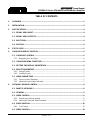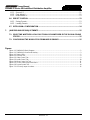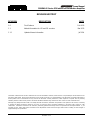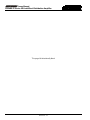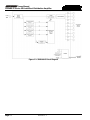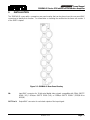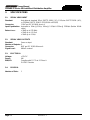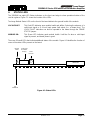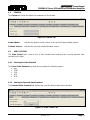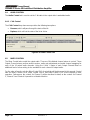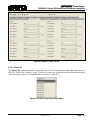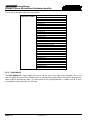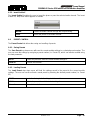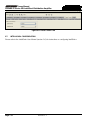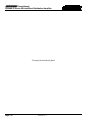evertz 500IDA9‑IG User manual
- Category
- Video line amplifiers
- Type
- User manual
This manual is also suitable for

Frame Manual
500IDA9-IG Series SDI IntelliGent Distribution Amplifier
TABLE OF CONTENTS
1. OVERVIEW ....................................................................................................................................... 1
2. INSTALLATION ................................................................................................................................. 3
3. SPECIFICATIONS ............................................................................................................................. 4
3.1. SERIAL VIDEO INPUT ............................................................................................................. 4
3.2. SERIAL VIDEO OUTPUTS ....................................................................................................... 4
3.3. ELECTRICAL ............................................................................................................................ 4
3.4. PHYSICAL ................................................................................................................................ 4
4. STATUS LEDS .................................................................................................................................. 5
5. CARD EDGE MODULE CONTROL ................................................................................................... 6
5.1. CARD EDGE CONTROL .......................................................................................................... 6
5.1.1. Navigating the Card Edge ................................................................................................... 6
5.2. CARD-EDGE MENU STRUCTURE........................................................................................... 6
5.3. SETTING THE DISPLAY ORIENTATION ................................................................................. 6
5.4. PRESET PARAMETERS .......................................................................................................... 7
5.4.1. Saving Presets .................................................................................................................... 7
5.4.2. Loading Presets .................................................................................................................. 7
5.5. VIDEO PARAMETERS ............................................................................................................. 7
5.5.1. Forcing a Video Standard .................................................................................................... 7
5.5.2. Viewing the Input Video Standard........................................................................................ 7
6. VISTALINK® MODULE CONTROL .................................................................................................... 8
6.1. WHAT IS
VISTA
LINK®? ............................................................................................................ 8
6.2. GENERAL ................................................................................................................................. 9
6.3. VIDEO CONTROL .................................................................................................................... 9
6.3.1. Selecting the Video Standard .............................................................................................. 9
6.3.2. Viewing the Detected Video Standard ................................................................................. 9
6.4. AUDIO CONTROL .................................................................................................................. 10
6.4.1. C-bit Control ...................................................................................................................... 10
6.5. MIXER CONTROL .................................................................................................................. 10
Revision 1.1.1

Frame Manual
500IDA9-IG Series SDI IntelliGent Distribution Amplifier
6.5.1. Source X/Y ........................................................................................................................ 11
6.5.2. Gain Adjust X .................................................................................................................... 12
6.5.3. Invert Enable X .................................................................................................................. 13
6.6. PRESET CONTROL ............................................................................................................... 13
6.6.1. Saving Presets .................................................................................................................. 13
6.6.2. Loading Presets ................................................................................................................ 13
6.7. INTELLIGAIN® CONFIGURATION ......................................................................................... 14
7. JUMPERS AND USER ADJUSTMENTS ......................................................................................... 15
7.1. SELECTING WHETHER LOCAL FAULTS WILL BE MONITORED BY THE GLOBAL FRAME
STATUS .................................................................................................................................. 15
7.2. CONFIGURING THE MODULE FOR FIRMWARE UPGRADES ............................................. 15
Figures
Figure 1-1: 500IDA9-IG Block Diagram ................................................................................................................. 2
Figure 2-1: 500IDA9-IG Rear Panel Overlay ......................................................................................................... 3
Figure 4-1: Status LEDs ........................................................................................................................................ 5
Figure 6-1: General Tab ........................................................................................................................................ 9
Figure 6-2: Video Control Tab ............................................................................................................................... 9
Figure 6-3: Audio Control Tab ............................................................................................................................. 10
Figure 6-4: Mixer Control 1-4 Tab ....................................................................................................................... 11
Figure 6-5: Source Select Drop Down Menu ....................................................................................................... 11
Figure 6-6: Preset Control Tab ............................................................................................................................ 14
Figure 7-1: LED and Jumper Locations ............................................................................................................... 15
Revision 1.1.1

Frame Manual
500IDA9-IG Series SDI IntelliGent Distribution Amplifier
REVISION HISTORY
REVISION DESCRIPTION DATE
1.0 First Release Feb 2011
1.1 Added information for HD and 3G versions Mar 2011
1.1.1 Updated frame information Jul 2014
Information contained in this manual is believed to be accurate and reliable. However, Evertz assumes no responsibility for the use thereof nor for
the rights of third parties, which may be affected in any way by the use thereof. Any representations in this document concerning performance of
Evertz products are for informational use only and are not warranties of future performance, either expressed or implied. The only warranty
offered by Evertz in relation to this product is the Evertz standard limited warranty, stated in the sales contract or order confirmation form.
Although every attempt has been made to accurately describe the features, installation and operation of this product in this manual, no warranty
is granted nor liability assumed in relation to any errors or omissions unless specifically undertaken in the Evertz sales contract or order
confirmation. Information contained in this manual is periodically updated and changes will be incorporated into subsequent editions. If you
encounter an error, please notify Evertz Customer Service department. Evertz reserves the right, without notice or liability, to make changes in
equipment design or specifications.
Revision 1.1.1

Frame Manual
500IDA9-IG Series SDI IntelliGent Distribution Amplifier
This page left intentionally blank
Revision 1.1.1

Frame Manual
500IDA9-IG Series SDI IntelliGent Distribution Amplifier
1. OVERVIEW
The 500IDA9-IG, 500IDA9-HD-IG and 500IDA9-3G-IG (500IDA9-IG series) reclocking distribution
amplifiers provides high quality distribution of facility SDI signals. These modules feature an auto-sensing
equalized input which generates nine reclocked outputs and is especially useful projects where long
cables runs are encountered.
Unlike other traditional DA’s on the market, this module has been designed to support additional
broadcast functionality such as signal monitoring, audio shuffling and loudness control. These features
are standard features on this device therefore providing more value to an already high performance
distribution amplifier!
The 500IDA9-IG is VistaLINK® capable, offering remote monitoring, control and configuration capabilities
via Simple Network Management Protocol (SNMP) giving the flexibility to manage operations, including
signal monitoring and module configuration from SNMP capable control systems (Manager or NMS).
This device:
• Provides nine reclocked outputs from the SD-SDI input (500IDA9-IG), SD/HD-SDI input (500IDA9-
HD-IG) or SD/HD/3G input (500IDA9-3G-IG)
• Provides enhanced signal reclocking and conditioning
• Offers embedded mono audio channel shuffling
• Offers award winning IntelliGain™ loudness control
• SNMP configuration via 500FC Evertz frame controller
The 500IDA9-IG occupies 1 card slot and can is housed in the 3RU 500FR frames which have a 16 slot
capacity. The 500FC or 500FC-DA-HD frame controller is required for configuration.
Features:
• SD-SDI input (500IDA9-IG), SD/HD-SDI input (500IDA9-HD-IG) or SD/HD/3G input (500IDA9-3G-IG)
with nine reclocked outputs
• Long reach cable performance
• Embedded audio channel shuffling
• ITU-R BS. 1770 Loudness control
• Input signal presence detection
• Real time VistaLINK® monitoring and trending
• High density approach offers 15 modules within 3RU
Revision 1.1.1 Page - 1

Frame Manual
500IDA9-IG Series SDI IntelliGent Distribution Amplifier
Figure 1-1: 500IDA9-IG Block Diagram
Page - 2 Revision 1.1.1

Frame Manual
500IDA9-IG Series SDI IntelliGent Distribution Amplifier
2. INSTALLATION
The 500IDA9-IG comes with a companion rear panel overlay that can be placed over the rear panel BNC
connectors to identify their function. For information on inserting the module into the frame see section 3
of the 500FR chapter.
Figure 2-1: 500IDA9-IG Rear Panel Overlay
IN: Input BNC connector for 10-bit serial digital video signals compatible with 3Gb/s SMPTE
424M (-3G), 1.5Gb/sec SMPTE 292M (-HD), or 270Mb/s SMPTE 259M-C (525i/59.94 or
625i/50).
OUT 1 to 9: Output BNC connector for reclocked outputs of the input signal.
Revision 1.1.1 Page - 3

Frame Manual
500IDA9-IG Series SDI IntelliGent Distribution Amplifier
3. SPECIFICATIONS
3.1. SERIAL VIDEO INPUT
Standard: Auto-detects standard 3Gb/s SMPTE 424M (-3G), 1.5Gb/sec SMPTE 292M (-HD),
or 270Mb/s SMPTE 259M-C (525i/59.94 or 625i/50)
Connector: 1 BNC per IEC 61169-8 Annex A
Input Equalization: Automatic to 100m @ 3Gb/s, 140m @ 1.5Gb/s & 350m @ 270Mb/s (Belden 1694A
cable)
Return Loss: > 20dB up to 270 Mb/s
> 15dB up to 1.5 Gb/s
> 10dB up to 3 Gb/s
3.2. SERIAL VIDEO OUTPUTS
Standard: Same as input
Number of Outputs: 9
Connector: BNC per IEC 61169-8 Annex A
Signal Level: 800mV nominal
3.3. ELECTRICAL
Voltage: +12V DC
Power: 9W
EMI/RFI: Complies with FCC Part 15 Class A
EU EMC Directive
3.4. PHYSICAL
Number of Slots: 1
Page - 4 Revision 1.1.1

Frame Manual
500IDA9-IG Series SDI IntelliGent Distribution Amplifier
4. STATUS LEDS
The 500IDA9 has eight LED Status indicators on the front card edge to show operational status of the
card at a glance. Figure 7-1 shows the location of the LEDs.
Two large Module Status LEDs on the front of the board indicate the general health of the module:
LOCAL FAULT: This Red LED indicates poor module health and will be On during the absence of a
valid input signal or if a local input power fault exists (i.e.: a blown fuse). The
LOCAL FAULT indication can also be reported to the frame through the FRAME
STATUS jumper.
MODULE OK: This Green LED indicates good module health. It will be On when a valid input
signal is present, and board power is good.
There are 18 small LEDs that indicate additional status of the module. Figure 4-1 identifies the function of
some of the status LEDs present on the board.
500IDA9
Shaft
Encoder
Module
Status 4 Character
Dot Matrix
Display
SD
PRESENT
Figure 4-1: Status LEDs
Revision 1.1.1 Page - 5

Frame Manual
500IDA9-IG Series SDI IntelliGent Distribution Amplifier
5. CARD EDGE MODULE CONTROL
5.1. CARD EDGE CONTROL
The 500IDA9-IG is equipped with a push-button shaft encoder and a four character dot matrix display to
control various functions on the card. The push-button shaft encoder is used to navigate through a menu
system to set and monitor various parameters for the module. When not in the menu system, the four
character dot matrix display rotates through the module name, firmware version, and IP address.
5.1.1. Navigating the Card Edge
You can use the push-button shaft encoder to move up and down the list of available parameters to
adjust. To adjust any parameter, use the shaft encoder to move up or down to the desired parameter and
then press the shaft encoder in. If the parameter is a numerical value, the number will increase if you
rotate the shaft encoder clockwise and decrease if you rotate the shaft encoder counter-clockwise. If the
parameter contains a list of options, you can cycle through the list by rotating the shaft encoder in either
direction. The parameter values are changed as you cycle through the list.
When you have stopped at the desired value, depress the shaft encoder. This will return you to the
parameter, select the menu item that you are setting (the display shows the parameter name you were
setting). To change another parameter, rotate the shaft encoder to select other parameters. If neither the
toggle switch nor pushbutton is operated for several seconds the card edge control will exit the menu
system and return to an idle state.
Throughout the descriptions of the Menu items, default values are shown with bolded text.
5.2. CARD-EDGE MENU STRUCTURE
The following is a brief description of the top level of the menu tree that appears when you enter the ON
screen menu. Selecting one of these items will take you down into the next menu level to set the value of
that parameter.
DPSL
Sets the orientation of the four-digit LED display
PRST Allows the saving or recalling of presets
VID
Displays or sets the operating video standard
QUIT Exits the menu
5.3. SETTING THE DISPLAY ORIENTATION
The DSPL parameter controls the display orientation of the four digit LED display.
HORZ The display will be shown horizontally (ideal when installed in a 1RU or
standalone frame).
VERT The display will be shown vertically (ideal when installed in a 3RU frame).
Page - 6 Revision 1.1.1

Frame Manual
500IDA9-IG Series SDI IntelliGent Distribution Amplifier
5.4. PRESET PARAMETERS
The PRST menu option enters into a selection menu to either recall or save a preset.
SAVE Menu option to save current module state to a selected preset.
LOAD Menu option to load to the module a selected preset.
5.4.1. Saving Presets
The SAVE parameter will save the current module settings to a selected preset number. The user can
save the settings by assigning a preset number (ie. Preset 02), which can later be recalled using the load
parameter.
01-10 Selects the preset to save the current module settings to.
5.4.2. Loading Presets
The LOAD parameter will load the settings saved in the preset to the current module settings. The user
can recall and load a saved preset by selecting the desired preset number (i.e. Preset 02).
FACT Loads the factory default settings into the module.
01-10 Selects the preset from which to load settings from.
5.5. VIDEO PARAMETERS
The VID menu option enters into a selection menu to view the current video standard or set a forced video
standard.
SELV Menu option to select a forced video standard
DETV Menu option to view the current detected video standard
5.5.1. Forcing a Video Standard
The SELV parameter will force the module into operating with a specific video standard. It is
recommended to leave this setting in AUTO mode.
AUTO
270M
1.5G
3G A
3G B
5.5.2. Viewing the Input Video Standard
The DETV parameter will display the currently detected input video standard. It will display one of the
standards listed in section 5.5.1 if present, otherwise it will display NONE.
Revision 1.1.1 Page - 7

Frame Manual
500IDA9-IG Series SDI IntelliGent Distribution Amplifier
6. VISTALINK® MODULE CONTROL
This section describes the VistaLINK® control and monitoring available on the 500IDA9-IG.
6.1. WHAT IS
VISTA
LINK®?
VistaLINK® is Evertz’s remote monitoring and configuration platform which operates over an Ethernet
network using Simple Network Management Protocol (SNMP). SNMP is a standard computer network
protocol that enables different devices sharing the same network to communicate with each other.
VistaLINK® provides centralized alarm management, which monitors, reports, and logs all incoming alarm
events and dispatches alerts to all the VLPro Clients connected to the server. Card configuration through
VistaLINK® PRO can be performed on an individual or multi-card basis using simple copy and paste
routines, which reduces the time to configure each module separately. Finally, VistaLINK® enables the
user to configure devices in the network from a central station and receive feedback that the configuration
has been carried out.
There are 3 components of SNMP:
1. An SNMP manager also known as a Network Management System (NMS) is a computer running
special software that communicates with the devices in the network. Evertz VistaLINK® Pro Manager
graphical user interface (GUI), third party or custom manager software may be used to monitor and
control Evertz VistaLINK® enabled products.
2. Managed devices, each with a unique address (OID), communicate with the NMS through an SNMP
Agent. Evertz VistaLINK® enabled 500series modules reside in the 3RU 500FR MultiFrame and
communicate with the manager via the 500FC VistaLINK® frame controller module, which serves as
the Agent.
3. A virtual database known as the Management Information Base (MIB) lists all the variables being
monitored, which both the Manager and Agent understand. Please contact Evertz for further
information about obtaining a copy of the MIB for interfacing to a third party Manager/NMS.
For more information on connecting and configuring the VistaLINK® network, see the 500FC Frame
Controller chapter.
Page - 8 Revision 1.1.1

Frame Manual
500IDA9-IG Series SDI IntelliGent Distribution Amplifier
6.2. GENERAL
The General tab shows miscellaneous parameters of the module.
Figure 6-1: General Tab
Product Name: Indicates the product model number of the card (including installed options).
Software Version: Indicates the currently installed firmware version.
6.3. VIDEO CONTROL
The Video Control tab is used to force a video standard and read back the currently detected video
standard on the input.
6.3.1. Selecting the Video Standard
The Select Video Standard drop down menu provides the following options:
• Auto
• 270M
• 1.5G
• 3G A
• 3G B
6.3.2. Viewing the Detected Video Standard
The Detected Video Standard field displays the currently detected input video standard.
Figure 6-2: Video Control Tab
Revision 1.1.1 Page - 9

Frame Manual
500IDA9-IG Series SDI IntelliGent Distribution Amplifier
6.4. AUDIO CONTROL
The Audio Control tab is used to set the C-bit state in the output video’s embedded audio.
6.4.1. C-bit Control
The C-bit Control drop down menu provides the following two options:
• Preserve, which will pass through the state of the bit.
• Replace, which will set the state of the bit to Active.
Figure 6-3: Audio Control Tab
6.5. MIXER CONTROL
The Mixer Control tabs control the output audio. There are 16 individual channel mixers to control. These
Output Channel mixers perform audio inversion, audio gain adjustment and audio channel swapping for
each of the 16 output audio channels. Using the X and Y inputs of each Output Channel Mixer an
additional level of mono-mixing is also available for each channel of output audio.
For the sake of brevity, only the Mixer Control Ch1-4 control tab will be discussed in this manual. Control
tabs for Mixer Control Ch5-8, Mixer Control Ch9-12 and Mixer Control Ch13-16 are identical in their
operation. Furthermore, the controls for Channel 1 will be described in detail, as the controls for Channel
2, Channel 3 and Channel 4 operate in an identical fashion.
Page - 10 Revision 1.1.1

Frame Manual
500IDA9-IG Series SDI IntelliGent Distribution Amplifier
Figure 6-4: Mixer Control 1-4 Tab
6.5.1. Source X/Y
The Source X/Y control enables the user to route one of the 16 internally processed input audio channels
to the X/Y input of the Channel 1 mixer. The user can select the channel source by selecting the desired
channel from the Source X/Y drop down menu as shown in Figure 6-5.
Figure 6-5: Source Select Drop Down Menu
Revision 1.1.1 Page - 11

Frame Manual
500IDA9-IG Series SDI IntelliGent Distribution Amplifier
The full set of available channels is listed below:
Source X/Y Input
Demux Ch 1
Demux Ch 2
Demux Ch 3
Demux Ch 4
Demux Ch 5
Demux Ch 6
Demux Ch 7
Demux Ch 8
Demux Ch 9
Demux Ch 10
Demux Ch 11
Demux Ch 12
Demux Ch 13
Demux Ch 14
Demux Ch 15
Demux Ch 16
Demux Mono Mix Ch 1 and 2
Demux Mono Mix Ch 3 and 4
Demux Mono Mix Ch 5 and 6
Demux Mono Mix Ch 7 and 8
Demux Mono Mix Ch 9 and 10
Demux Mono Mix Ch 11 and 12
Demux Mono Mix Ch 13 and 14
Demux Mono Mix Ch 15 and 16
IntelliGain Ch 1
IntelliGain Ch 2
IntelliGain Ch 3
IntelliGain Ch 4
IntelliGain Ch 5
IntelliGain Ch 6
IntelliGain Ch 7
IntelliGain Ch 8
Mute
6.5.2. Gain Adjust X
The Gain Adjust X/Y control enables the user to set the value of the gain for the selected source. The
user can adjust the gain of the selected source by moving the associate slider control left to decrease the
value or right to increase the value. The value range for the gain adjustments is -24 dB to +24 dB. Gain is
incremented or decremented in 0.1 dB steps.
Page - 12 Revision 1.1.1

Frame Manual
500IDA9-IG Series SDI IntelliGent Distribution Amplifier
6.5.3. Invert Enable X
The Invert Enable X enables the user to invert the phase or pass the selected audio channel. The Invert
Enable X/Y drop down menu appears as follows:
Normal Passes the audio channel through with no processing.
Invert Inverts the phase of the audio channel.
6.6. PRESET CONTROL
The Preset Control tab allows the saving and recalling of presets.
6.6.1. Saving Presets
The Save Preset drop down menu will save the current module settings to a selected preset number. The
user can save the settings by assigning a preset number (i.e. Preset 02), which can later be recalled using
the load parameter.
01-10 Selects the preset to save the current module settings to.
CANCEL Cancels the selection.
6.6.2. Loading Presets
The Load Preset drop down menu will load the settings saved in the preset to the current module
settings. The user can recall and load a saved preset by selecting the desired preset number (i.e. Preset
02).
FACT Loads the factory default settings into the module.
01-10 Selects the preset from which to load settings from.
Cancel Cancels the selection.
Revision 1.1.1 Page - 13

Frame Manual
500IDA9-IG Series SDI IntelliGent Distribution Amplifier
Figure 6-6: Preset Control Tab
6.7. INTELLIGAIN® CONFIGURATION
Please refer to the IntelliGain® User Manual (version 1v1) for instructions on configuring IntelliGain®.
Page - 14 Revision 1.1.1

Frame Manual
500IDA9-IG Series SDI IntelliGent Distribution Amplifier
7. JUMPERS AND USER ADJUSTMENTS
MODULE STATUS
(1)500IDA9
J5
J6
FRAME
STATUS
UPGRADE/RUN
ON /
OFF
SERIAL
ON
1
Figure 7-1: LED and Jumper Locations
7.1. SELECTING WHETHER LOCAL FAULTS WILL BE MONITORED
BY THE GLOBAL FRAME STATUS
The FRAME STATUS jumper J3, located at the front of the module determines whether local faults (as
shown by the Local Fault indicator) will be connected to the 500/500 series frame's global status bus.
FRAME STATUS: To monitor faults on this module with the frame status indicators (on the power
supply’s FRAME STATUS LED's and on the Frame's Fault Tally output) install this
jumper in the On position.
When this jumper is installed in the Off position local faults on this module will not
be monitored.
7.2. CONFIGURING THE MODULE FOR FIRMWARE UPGRADES
UPGRADE: The UPGRADE jumper J5 located at the front of the module near the card ejector,
is used when firmware upgrades are being done to the module. For normal
operation it should be installed in the RUN position. See the Upgrading Firmware
section in the front of the binder for more information.
To upgrade the firmware in the module unit pull it out of the frame. Move Jumper
J16 into the UPGRADE position. Install the Upgrade cable provided (located in the
vinyl pouch in the front of this manual) onto header J6. Re-install the module into
the frame. Run the upgrade as described in the Upgrading Firmware section in the
front of the binder. Once the upgrade is complete, remove the module from the
frame, move J5 to the RUN position, remove the upgrade cable and re-install the
module. The module is now ready for normal operation.
Revision 1.1.1 Page - 15

Frame Manual
500IDA9-IG Series SDI IntelliGent Distribution Amplifier
This page left intentionally blank
Page - 16 Revision 1.1.1
-
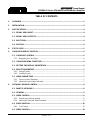 1
1
-
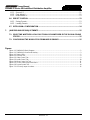 2
2
-
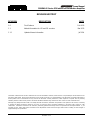 3
3
-
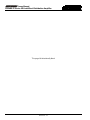 4
4
-
 5
5
-
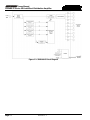 6
6
-
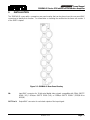 7
7
-
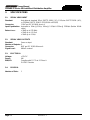 8
8
-
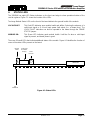 9
9
-
 10
10
-
 11
11
-
 12
12
-
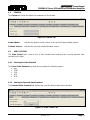 13
13
-
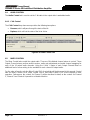 14
14
-
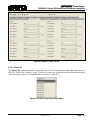 15
15
-
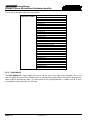 16
16
-
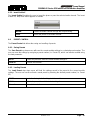 17
17
-
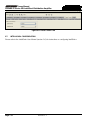 18
18
-
 19
19
-
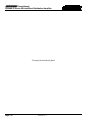 20
20
evertz 500IDA9‑IG User manual
- Category
- Video line amplifiers
- Type
- User manual
- This manual is also suitable for
Ask a question and I''ll find the answer in the document
Finding information in a document is now easier with AI
Related papers
-
evertz 500DA2Q‑HD‑N User manual
-
evertz 7882J2KX‑IPASI User manual
-
evertz 7800IDA2Q‑HD User manual
-
evertz 500DA2Q-3G User manual
-
evertz 7707VR‑8 User manual
-
evertz 7732DVP‑HD User manual
-
evertz 500IDA9‑ASI‑TSMLITE User manual
-
evertz 500ADA User manual
-
evertz 520AE4‑HD User manual
-
evertz 7700 MultiFrame User manual