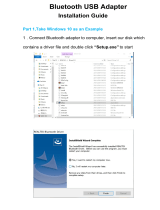LG-Nortel Wireless Headset with Bluetooth technologies (IP8502) for Microsoft Office Communicator 2007 User’s Guide
LG-Nortel is a trademarks of LG-Nortel Co. Ltd.
Microsoft is a registered trademark of Microsoft Corporation in the United States and/or other countries.
Copyright 2007 LG-Nortel Co. Ltd and Microsoft Corporation. All rights reserved. Information in this
document is subject to change without notice. This document is for information purpose only.
LG-Nortel and Microsoft assume no responsibility for any errors that may appear in this document.
Microsoft UC Logo mark owned by Microsoft and LG-Nortel is using
under license agreement

LG-Nortel Wireless Headset with Bluetooth technologies (IP8502) for Microsoft Office Communicator 2007 User’s Guide
Contents
Introduction..................................................................................................................7
How LG-Nortel Wireless Headset Works..............................................................7
What’s in the Box...................................................................................................7
Usage and Cleaning...............................................................................................7
Setup and Configuration..............................................................................................8
System Requirements...........................................................................................8
Setting Up the Earbud...........................................................................................9
Configuring Office Communicator 2007 For Use With Wireless Headset.......10
Using the LG-Nortel Wireless Headset.....................................................................11
Placing Calls........................................................................................................11
Receiving Calls....................................................................................................13
Recharging the Earbud.......................................................................................14
Known Issues ..........................................................................................................14

LG-Nortel Wireless Headset with Bluetooth technologies (IP8502) for Microsoft Office Communicator 2007 User’s Guide
This symbol identifies safety and health messages in this Product Guide and other manuals.
Read this manual for important safety and health information and the terms of the Warranty that cover the LG-Nortel®
device that you have purchased.
WARNING
Failure to properly set up, use, and care for this product can increase the risk of serious injury or death, or damage to the
device or devices. Read this Product Information Guide and keep all manuals for future reference.
DO NOT ATTEMPT REPAIRS
Do not attempt to take apart, open, service, or modify the LG-Nortel Bluetooth® Headset. Doing so
increases the risk of electric shock, fire, or damage to the device. Any evidence of an attempt to open or
modify any component of the USB Phone system, including any peeling, puncturing or removal of any of
the labels, is a violation of your license and warranty, and renders USB Phone ineligible for authorized
repair.
If any part is damaged, malfunctioning, or if any internal parts become visible, contact LG-Nortel Support
Center(http:www.lg-nortel.com/support)
Disposal of Waste Electrical & Electronic Equipment in the European Union and Other Countries
with Separate Collection Systems
This symbol on the product or its packaging means that this product must not be disposed of with your household waste.
Instead, it is your responsibility to hand this over to an applicable collection point for the recycling of electrical and
electronic equipment. This separate collection and recycling will help to conserve natural resources and prevent potential
negative consequences for human health and the environment due to the possible presence of hazardous substances in
electrical and electronic equipment, which could be caused by inappropriate disposal. For more information about where
to drop off your electrical and electronic waste, please contact your local city or municipality office, your household waste
disposal service, or the shop where you purchased this product.
[KY(H1]: update
Need to be updated

LG-Nortel Wireless Headset with Bluetooth technologies (IP8502) for Microsoft Office Communicator 2007 User’s Guide
Product Regulatory Information
FCC Radiation Exposure Statement
This equipment complies with FCC radiation exposure limits set forth for an uncontrolled environment.
This equipment should be installed and operated with minimum distance 20cm between the radiator and your
body. This transmitter must not be co-located or operating in conjunction with any other antenna or transmitter.
Regulatory Information / Disclaimers
"Privacy of communications may not be ensured when using this telephone".
Any changes or modifications made to this device that are not expressly approved by the manufacturer may void
the user’s authority to operate the equipment. The Manufacturer is not responsible for any radio or television
interference caused by unauthorized modification of this device, or the substitution or attachment of connecting
cables and equipment other than those specified by the manufacturer. It is the responsibility for the user to
correct any interference caused by such unauthorized modification, substitution or attachment.
The manufacturer and its authorized resellers or distributors will assume no liability for any damage or violation
of government regulations arising from failure to comply with these guideline.
USA-FCC (Federal Communications Commission) Statement
This device complies with Part 15 rules. Operation is subject to the following two conditions; 1. This
device may not cause harmful interference, andThis device must accept any interference received, including
interference that may cause undesired operation.
FCC Interference Statement
This equipment has been tested and found to comply with the limits of a Class B digital device, pursuant to Part
15 of the FCC Rules. These limits are designed to provide reasonable protection against harmful interference
when the equipment is operated in a residential environment. This equipment generates, uses, and radiates radio
frequency energy, and if not installed and used in accordance with the instructions, may cause harmful
interference. However, there is no guarantee that interference will not occur. If this equipment does cause
interference to radio or television reception, which can be determined by turning the equipment off and on, the
user is encouraged to correct the interference by on of the following measure; 1. Reorient or relocate the
receiving antenna. 2. Increase separation between the equipment and receiver.Connect the equipment to an
outlet on a circuit different from which the receiver is connected. 4. Consult the dealer or an
experienced radio/TV technician.

LG-Nortel Wireless Headset with Bluetooth technologies (IP8502) for Microsoft Office Communicator 2007 User’s Guide
Compliance Statement for Canada
This Class B digital apparatus complies with Canadian ICES-003.
Cet appareil numérique de la classe B est conforme à la norme NMB-003 du Canada.“
This device complies with Class B Limits of Industry Canada. Operations is subject to the following two
conditions ; 1. This device may not cause harmful interference, and 2. This device must accept any
interference received, including interference that may cause undesired operation.
The device is certified to the requirements of RSS-210 for 2.4GHz spread spectrum devices. The use of this
device in a system operating either partially or completely outdoors may require the user to obtain a license for
the system according to the Canadian regulations. For further information contact your Local Industry Canada
office.
European Union Declarations of Conformity
LG-Nortel Co.Ltd. declares that the equipment specified in this document bearing the “ CE” mark conforms to
the European Union Radio and Telecommunications Terminal Equipment Directive(R&TTE 1999/5/EC),
including the Electromagnetic Compatibility Directive(89/336/EEC) and Low Voltage Directive(73/23/EEC).
Copies of these Declarations of Conformity(DoCs) can be obtained by contacting your local sales representative.
The Products is CE marked.
The product fulfills the essential requirements of the harmonized standards shown above.
Product Safety Instructions
This product complies with and conforms to the following international Product Safety standards as applicable:
Safety of Information Technology Equipment, IEC 6095-1, including
all relevant national deviations as listed in Compliance with IEC for Electrical Equipment (IECEE)
Safety of Information Technology Equipment , CAN/CSA-C22.2 No. 60950-1/UL 60950-1
This Product is certified by the following countries:
: Mexico NOM, Korea MIC, Australia / New Zealand A-tick , Japan VCCI, China CCC, Singapore iDA, Russia
Gost-R

LG-Nortel Wireless Headset with Bluetooth technologies (IP8502) for Microsoft Office Communicator 2007 User’s Guide
Introduction
This section introduces the LG-Nortel Wireless Headset with Bluetooth® technologies for
Microsoft® Office Communicator 2007 and describes its basic use and care.
How LG-Nortel Wireless Headset 8502 Works
Wireless Headset 8502(Model :IP8502) allows you to extend the audio calling functions of
Office Communicator to an external wireless device that fits on your ear. This headset includes
both a earphone-style miniature speaker and a microphone, allowing you the freedom of hands-
free wireless communication as you use Office Communicator to place and receive calls.
What’s in the Box
Wireless Headset 8502 product package contains the following items:
1. Bluetooth® Headset 2. USB Dongle for IP8502 3. Docking Station
(IP8502) (IP8502 UD) (IP8502 DS)
Usage and Cleaning
Use in accordance with these instructions.
• Do not use near any heat sources.
• Only use attachments/accessories specified by LG-Nortel.
• Clean only with dry cloth.
[KY(H2]: Mini USB
Mini USB cable should be
included

LG-Nortel Wireless Headset with Bluetooth technologies (IP8502) for Microsoft Office Communicator 2007 User’s Guide
Setup and Configuration
This section describes setting up and configuring the Wireless Headset 8502.
System Requirements
The following are the minimum system requirements for using the Wireless Headset 8502
• Computer running the Microsoft® Windows® XP operating system (SP2 or later).
• Computer with 1.8 gigahertz or higher processor.
• Recommended 1.0 gigabyte (GB) of RAM or higher.
• 1.5 gigabytes (GB) of available hard disk space.
• Video card with 64 MB of RAM or higher.
• Super VGA (1280 × 1024) or higher-resolution video adapter and monitor.
• Keyboard and mouse, or compatible pointing device.
• Ethernet network adapter appropriate for the type of local-area or wide-area network to
which you will connect.
• Graphics hardware running in full hardware acceleration mode.
• A half-duplex or full-duplex sound card. Half-duplex audio allows only one person to speak
at a time. Full-duplex audio allows two people to speak simultaneously.
• Office Communicator 2007 installed and compatible according to the following
specifications:
Table 1. Office Communicator 2007 Compatibility List
Operating System Outlook Version Exchange Server Version
Microsoft Windows® XP SP2 Microsoft Office
Outlook® 2007
Outlook 2003 SP2
Outlook XP
Exchange 12
Exchange 2003
Exchange 2000
Microsoft Windows Server™ 2003 SP1,
or later Outlook 2007
Outlook 2003 SP2 Exchange 12
Exchange 2003
Windows 2000 Professional SP4, or later Outlook 2003 SP2 Exchange 12
Exchange 2003

LG-Nortel Wireless Headset with Bluetooth technologies (IP8502) for Microsoft Office Communicator 2007 User’s Guide
Setting Up the Headset
To set up the Wireless Headset with Bluetooth® technologies, do the following:
1. Use the USB 2.0 cable to connect the mini-USB port on the dock unit to a USB port on the
computer where you have installed Office Communicator 2007.
2. Insert the Bluetooth® Headset unit into the dock station and charge the headset (using your
computer’s AC power) for 1-2 hours.
3. While the Headset is charging, press and hold the multi-function (largest) button on the
headset unit until the white LED indicator starts blinking.
4. Insert the USB Dongle in the USB port on the dock station.
Note: Optionally, you can insert the USB Dongle in a USB port on your computer.
5. When the red and green LED indicators on the USB Dongle flash in unison, the headset unit
and transmitter are paired.
Note: If the headset LED indicator displays a steady (not flashing) white light, or if the
transmitter LED indicators do not flash in unison, the devices are not paired, and you must
repeat steps 2 through 4.

LG-Nortel Wireless Headset with Bluetooth technologies (IP8502) for Microsoft Office Communicator 2007 User’s Guide
Configuring Office Communicator 2007 For Use With the Headset
Before using the Wireless Headset, you must verify that audio is properly configured, and that
Office Communicator is set to integrate with your phone system. Both of these configurations
are done in Office Communicator.
To start Office Communicator 2007
• Click Start, point to Programs, and then click Microsoft® Office Communicator 2007.
To verify your audio setup
1. In the Office Communicator title bar, click the down arrow.
2. Point to Tools, click Set up Audio and Video to start the Audio Video Device Setup wizard.
3. On the Getting Started page of the wizard, click Next.
4. On the Speaker Setup page, select IP8502 in the list, and then click Next.
5. On the Microphone Setup page, select IP8502 in the list, and then click Next.
6. On the Webcam Setup page, click Finish.
Note: You must complete the wizard in order to use the wireless headset.
To verify your phone integration settings
1. In the Office Communicator title bar, click the down arrow.
2. Point to Tools, and then click Options.
3. In the Options dialog box, click the Phones tab.
4. Click OK.

LG-Nortel Wireless Headset with Bluetooth technologies (IP8502) for Microsoft Office Communicator 2007 User’s Guide
Using the Wireless Headset
This section describes the basic Office Communicator features for using Wireless Headset 8502.
Placing Calls
With Communicator 2007 you can place an outbound voice call using the Bluetooth® Headset.
You can call contacts inside your company by simply clicking the phone icon next to the contact
in the Contacts list or you can call an outside number by typing the number in the Search box. In
addition to calling a single contact, you can use Communicator to initiate a voice call with
multiple contacts, otherwise known as a conference call.
You can also use Communicator to start a voice call with multiple contacts. It's a convenient way
to start a conference call, without requiring you to have a conference call number from a
conference service provider.
To place a voice call
• In the Contacts list, click the Phone icon to the right of the contact's name to initiate a voice
call using your preferred calling device and the contact's preferred number or device.

LG-Nortel Wireless Headset with Bluetooth technologies (IP8502) for Microsoft Office Communicator 2007 User’s Guide
To change your preferred calling device or the number of device to call, click the Phone
arrow and then click the new name or phone number or change the selection in the
Preferred Calling Device.
To search and call a contact
1. In the Search box, type the first or last name of the contact or the full name of the contact.
Search results will display after you've partially typed the contact's name.
2. In the Search results list, click the phone button to the right of the contact's name to initiate
the call.
To make a voice call by typing a phone number in the Search box
• In the Communicator window, in the Search box, type the phone number you want to call.
After you have finished typing the number, in the Search results area, click the phone button
next to phone number to start the call.
To make a voice call to multiple contacts
1. In the Contacts list, hold the CTRL key and select the contacts you want to invite to the
voice call.
2. When you get to the last contact you want to invite to the call, right click the contact, click
Call with Options, and then select the number you want to start the conference call with.
When you select the number or device to start the conference, the call is initiated and the
participants are invited to the call. At this point, the Conversation window opens, shows you
as the leader of the conference and displays status for each of the conference call participants.
For more information about conducting conference calls, see <Conferencing>.

LG-Nortel Wireless Headset with Bluetooth technologies (IP8502) for Microsoft Office Communicator 2007 User’s Guide
Receiving Calls
When you get an incoming voice call, Communicator displays an audio popup notification in the
lower right corner of your PC. The popup provides contextual information about the caller to
help you decide whether to accept the call, and it provides a variety of controls for handling the
call.
If Telephone Integration is enabled for Communicator, you will see a call notification on your
PC screen when a call is available for you. The notification displays an audio icon that indicates a
voice call and shows the caller's name and phone number (if the person who is calling is inside
your company).
When the audio popup notification for an incoming call appears, you can take any of the
following actions:
• Accept or decline a call.
• Respond with an instant message.
There are times when it's not convenient to accept a voice call, even though you want to talk
to the caller. For example, you may be in an ad-hoc meeting or in the middle of an important
conversation with someone in your office. In cases such as these, you can send the caller an
instant message, perhaps to indicate that you'll call them back or be available later in the day.
• Set your presence status to Do Not Disturb for the next 30 minutes.
There are times when your status shows you as available, but you're really in an ad-hoc
meeting or having an important conversation with a co-worker. In cases such as these where
you don't want to be disturbed, you can set your status to Do Not Disturb the first time you
receive a voice call notification.
• Redirect the call to another number, device, or to your voice mail.
The voice notification popup provides a Redirect menu that you can use to redirect the call.
For example, you can redirect an incoming call on your PC to your cell phone, home phone
number or simply redirect the call to your voice mail.
To accept a voice call
• Click the caller's name or phone number in the notification. If the person is calling your
phone, you communicate with the caller via the speaker phone on your PC. If the person is
calling your PC, you will need a headset or (speakers and a microphone) to communicate
with the caller.

LG-Nortel Wireless Headset with Bluetooth technologies (IP8502) for Microsoft Office Communicator 2007 User’s Guide
To decline a voice call
• To decline a voice call, click the Close button in the call notification window to close the
notification window and decline the call. If voice mail is enabled, the call is redirected to
voice mail.
To respond to a voice call with an instant message
• Click the Redirect arrow, click Send an Instant Message, type your message and then click
the Send button or press ENTER.
To set your status to Do Not Disturb from a voice call notification
• From the voice call notification, click the Do Not Disturb button in the upper right corner of
the notification. When you click the Do Not Disturb button, a popup message appears that
indicates that for 30 minutes you will not be able to receive incoming communications.
To redirect a call to another number, device, or voice mail
• Click the Redirect arrow in the voice notification window, and then select the new
destination for the call.
Recharging the
Bluetooth®
Headset
The headset operates using power from a rechargeable internal battery pack. You can recharge
the headset by using a standard mini-USB power cord (not included).
To recharge the headset
1. Connect one end of the mini-USB power cord to the mini-USB port on the headset (located
between the Volume Up and Volume Down buttons).
2. Plug the other end of the power cord into a USB port on your computer.
The device will recharge the internal battery pack using the power supplied to your computer.
When it is finished charging, unplug the USB power cord and use the device normally.
Known Issues
The following known issues are currently under consideration by the Microsoft Office
Communicator 2007 development team.
[KY(H3]: Mini USB power
basic
It will be included in the box
[KY(H4]: Microsoft
Firmware

LG-Nortel Wireless Headset with Bluetooth technologies (IP8502) for Microsoft Office Communicator 2007 User’s Guide
• Call initiator (sender) cannot terminate call using the multi-function button (MFB) on the
headset unit. Only a headset users who receives a call can use the MFB to terminate the call.
A call recipient or a call sender can also terminate the call by using Office Communicator.
• Pressing Volume Up (+) or Volume Down (-) on the headset unit during a call or when
streaming audio may cause static to be heard by one or more parties on the call.
• When a user presses the headset unit's MFB to initiate Office Communicator events, the
wireless headset occasionally appears to “get out of sync” with Office Communicator,
requiring the user to sign out and sign back into Office Communicator in order to regain
MFB functionality. Note: The user can always use Office Communicator to perform Office
Communicator functions.
• In some cases the call recipient may hear an echo of themselves when the call sender is using
the wireless headset. To resolve this issue, the call sender must reduce the call volume by
pressing Volume Down (-) on the headset unit.
• When a user inserts the Bluetooth® Dongle into a USB port on either the dock unit or the
user's computer, the user might be required to restart the computer.
• When a user inserts the Bluetooth® Dongle into a USB port on either the dock unit or the
user's computer, the operating system might assign the wireless headset to be the default
audio device for the computer. To resolve this issue, the user must open the Sounds and
Audio Devices control panel and change the setting back to its previous state.
• Occasional audio clicks and pops occur when using the headset. These anomalies are related
to RF packet loss. This issue is worsened when the headset unit and the Bluetooth® Dongle
are far apart from each other. Some of the current wireless headset devices have not been
fully RF tuned which will exacerbate the issue for those devices.
• When plugged or unplugged from USB (for AC power charging), the headset will reset,
terminating any active calls or connection with the Bluetooth® Dongle. If a user stores the
headset unit in the dock unit, the user must turn on the headset unit and pair it with the USB
wireless transmitter each time prior to use.
• The current build of hardware does not support the following features:
Charging Status Indication. There will be no indication when the headset unit is
charging, nor when it is fully charged. Plugging the headset unit into a USB port
for approximately 2 hours is sufficient for a full charge.
Battery Status Indication. There is currently no warning when the battery in the
headset unit is getting low on charge. Normal talk times are 7+ hours per charge,
and the headset unit should continue to operate in standby for several days.
Wireless Transmitter Presence Icon. The presence indicator on the Bluetooth®
Dongle is not currently functional. Its LED indicators currently indicate
connection status and call status.

FCC statement in User's Manual (for class B)
"Federal Communications Commission (FCC) Statement
This Equipment has been tested and found to comply with the limits for a class B digital
device, pursuant to Part 15 of the FCC rules. These limits are designed to provide reasonable
protection against harmful interference in a residential installation. This equipment generates,
uses and can radiate radio frequency energy and, if not installed and used in accordance with
the instructions, may cause harmful interference to radio communications. However, there is
no guarantee that interference will not occur in a particular installation. If this equipment
does cause harmful interference to radio or television reception, which can be determined by
turning the equipment off and on, the user is encouraged to try to correct the interference by
one or more of the following measures:
- Reorient or relocate the receiving antenna.
- Increase the separation between the equipment and receiver.
- Connect the equipment into an outlet on a circuit different from that to which the receiver is
connected.
- Consult the dealer or an experienced radio/TV technician for help.

FCC Caution:
1.The device complies with Part 15 of the FCC rules. Operation is subject to the following
two conditions:
(1) This device may not cause harmful interference, and
(2) this device must accept any interference received, including interference that may
cause undesired operation.
2.This device and its antenna(s) must not be co-located or operating in conjunction with
any other antenna or transmitter.
3. Changes or modifications to this unit not expressly approved by the party responsible
for compliance could void the user authority to operate the equipment.
/