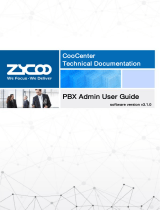Page is loading ...

Quick Installation Guide
F O R S M E B U S I N E S S
G-Series FXS VoIP Gateway

ZYCOO G216 and G232 are high-performance FXS analog gateways
designed specifically for small and medium-sized enterprises, aiming to
deliver high-quality, stable, and reliable voice solutions. The G-Series FXS
VoIP Gateways utilize the standard SIP protocol and come equipped with
16/32 FXS ports, allowing you to seamlessly connect analog phones to
VoIP networks. Furthermore, the FXS gateways support advanced
features such as Remote Configuration, enhancing system setup and
troubleshooting efficiency. In terms of security, both of them utilize TLS
protocol encryption technology to ensure safety. The simple deployment,
user-friendly operation, and easy management features make the G-Series
an ideal choice for communication needs in small and medium-sized
enterprises.
Thank you for using the G-Series VoIP Gateway,
Please read the instructions carefully before using.
G-Series FXS VoIP Gateway
G216
G232

CONTENTS
1....................Package Contents
2.................Hardware Installation
2........................Safety Precautions
5....................Product Installation
9.......................Physical Connection
10..........................LED Definitions
11 . . . . . . . . . . . . . . . . . Web GUI Access
11 . . . . . . . . . . Auto Discover with Zycoo IPPBX
11 . . . . . . . . . . . . . . . . . Using LAN/WAN Port
12 ..................Further Information

1
Thank you for purchasing ZYCOO G-Series VoIP Gateway. These are the items
included with your VoIP Gateway purchase:
Power Adapter(1PCS)
Quick Installation Guide
(1PCS)
Warranty Card
(1PCS)
Package Contents
Mounting Brackets
and Fittings(2PCS)
Network Cable(1PCS)
VoIP Gateway
(1PCS)
or

2
Hardware Installation
The followings are the instructions for setting up ZYCOO G116/G232 FXS Gateway.
Please refer to the illustration and follow the simple steps below to quickly install your
VoIP Gateway.
Safety Precautions
1
2
3
4
5
Please make sure that the power is kept off during the whole installation process.
Wear an ESD-preventive wrist strap, and make sure that the wrist strap has a
good skin contact and is well grounded.
The device works only under the correct power supply. Please confirm that the
power supply is consistent with the voltage marked by the device, and it is
suggested to use the included power supply.
Before the device is powered on, please confirm that the power circuit will not be
overloaded so as not to cause unnecessary damage.
To avoid the risk of electric shock, do not open the casing when the device is
working!
Before cleaning the device, cut off the power supply. Do not clean it with a
waterish material; never use any other liquid cleaning method.
6
To avoid any device damage and Body injury caused by improper use, please
observe the following rules.

3
Site Requirements
40℃
0℃
Environment
Operating
Storage
Temperature Humidity
0℃~40℃
-40℃~70℃
10%~90% RH Non-condensing
5%~90% RH Non-condensing
Clearness
To ensure normal operation and long service life of the device, please install it in an
environment that meets the requirements described in the following subsection.
Please keep a proper temperature and humidity in the equipment room. Too high/low
humidity may lead to bad insulation, electricity leakage, mechanical property changes
and corrosions. Too high temperature may accelerate aging of the insulation materials
and can thus significantly shorten the service life of the device. For normal
temperature and humidity of the device, please check the following table.

4
Electromagnetic Inteerence
The dust accumulated on VoIP Gateway can be absorbed by static electricity and
result in poor contact of metal contact points. Some measures have been taken for the
device to prevent static electricity, but too strong static electricity can cause deadly
damage to the electronic elements on the internal circuit board. To avoid the effect of
static electricity on the operation of VoIP Gateway, please attach much importance to
the following items:
Dust the device regularly, and keep the indoor air clean.
Keep the device well grounded and ensure static electricity has been transferred.
1
2
Electronic elements including capacitance and inductance on the device can be af-
fected by external interferences, such as conducted emission by capacitance cou-
pling, inductance coupling, and impedance coupling. To decrease the interferences,
please make sure to take the following measures:
Use the power supply that can effectively filter interference from the power grid.
Keep the devices far from high-frequency, strong-current devices, such as radio
transmitting station.
Use electromagnetic shielding when necessary.
1
2
3

5
Rack Installation
To install the device in an EIA standard-sized, 19-inch rack, follow the instructions
described below:
Rack-mounting Bracket
Screw
Check the grounding and stability of the rack.
Secure the supplied rack-mounting brackets to each side of the device with
supplied screws as illustrated in the following figure.
1
2
Install VoIP Gateway to the right place in the rack, and then attach the brackets to
the device.
3
G232
PWR
SYS
WAN
LAN
1
2
3
4
5
6
7
8
9
10
11
12
13
14
15
16
17
18
19
20
21
22
23
24
25
26
27
28
29
30
31
32
Product Installation

6
After the brackets are attached to the device, use suitable screws (not provided)
to secure the brackets to the rack, as illustrated in the following figure.
Notes:
1.Please ensure the correct installation for the grounding of the rack, which is
the most important guarantee of avoiding ESD, electricity leakage, lightening,
and electromagnetic interference;
2.Please mount devices in sequence from the bottom to top of the rack to avoid
overloading;
3.Please avoid any heavy things placed on the device to prevent any
unexpected accidents;
4.Please ensure heat dissipation and air circulation;
5.Recommended installation height not exceeding 2 metres.
3
G232
PWR
SYS
WAN
LAN
1
2
3
4
5
6
7
8
9
10
11
12
13
14
15
16
17
18
19
20
21
22
23
24
25
26
27
28
29
30
31
32

7
If the VoIP Gateway is installed in the machine room, and the room has dedicated
Grounding bar, then the using of ground wire to connect the device with the
Grounding bar is put to the first consideration as shown in the following figure.
[1] VoIP Gateway(Rear panel)
[2] Grounding Terminal
[3] Grounding Cable
[4] Grounding Bar
Connect to Ground
1
2
3
[3]
[4]
[2] [1]
RJ21 Interface-FXS 17-32
USB Console LAN WAN Reset
100~240V AC
RJ21 Interface-FXS 1-16
Connecting the device to ground is to quickly release the lightning over-voltage
and over-current of the device, which is also a necessary measure to prevent
human injury from electric shock.
In different environments, the device may be grounded differently. Two measures
are given in the following, of which the Grounding bar is better for the protection of
lightening. Users can try to choose the most appropriate measure according to
different situation.

8
If the device is installed in the normal environment, the device can be grounded
via the PE (Protecting Earth) cable of the AC power supply as shown in the
following figure.
If you intend to connect the device to the ground via the PE (Protecting Earth)
cable of AC power cord, please make sure the PE (Protecting Earth) cable in the
electrical outlet is well grounded in advance.
Notes:
[1] VoIP Gateway(Rear panel)
[2] AC Power Cord(with PE cable)
4
L N
[1]
[2]
RJ21 Interface-FXS 17-32
USB Console LAN WAN Reset
100~240V AC
RJ21 Interface-FXS 1-16

9
Physical Connection
* Take G232 as an example
Front
Back
Analog Phone
RJ11
Switch
Analog Phone
RJ21
Power Adapter

10
LED Denitions
Indication Function Status Explaination
PWR
SYS
WAN
LAN
Power Status
System Status
WAN Data Status
LAN Data Status
On
Off
Blink
Off
On
Blink
Off
On
Blink
Off
ON
Power On
Power Off
System Works
System Failure
System doesn’t boot
Data Transfer
Disconnected
Connected but no
data transfer
Data Transfer
Disconnected
Connected but no
data transfer

11
Web GUI Access
Auto-discover with Zycoo IP PBX
If you are using CooVox T series IPPBX, and the IPPBX and the gateway are
both deployed in the same network segment under the same local network,
please open Addons -> Exbox -> G2 Gateway in the web GUI, then use the scan
feature to search and discover the gateway address.
Using LAN/WAN po
1
2
3
4
Open a web browser, preferably Firefox, Google Chrome, or Edge.
Enter the gateway’s default IP address into the browser address bar to access the
web interface. LAN port: http://192.168.10.100; WAN port defaults in DHCP, if
DHCP fails, it will default to http://192.168.1.101;
You may notice a browser security warning. Please ignore the notice and process
to access the gateway web interface.
Use the default login credential to access the gateway. After logging in, please
change the administrator password in time to ensure system security.
Default username & password: admin

12
Fuher Conguration
Thank you for the purchase of ZYCOO products. The above steps are basic
configurations for G216/G232 FXS Gateway. For further configurations, please refer to
the user manual. If you have other questions, please contact the ZYCOO local dealers
or distributors from where you purchased this product.

13
ZYCOO Co., Ltd.
Leading IP Phone System Provider
Address:No. 1602, 16th Floor, Building No. 599, Century City South Road,
High-tech Zone, Chengdu, Sichuan Province, China
Telephone:+86 (28)85337096 ext 813 / 815
Website:www.zycoo.com
/