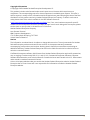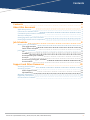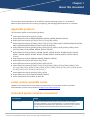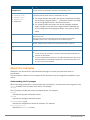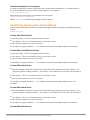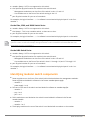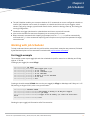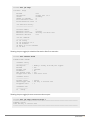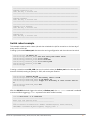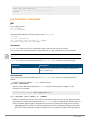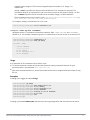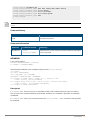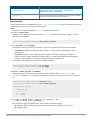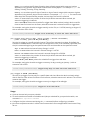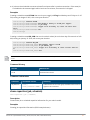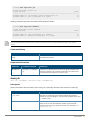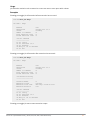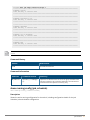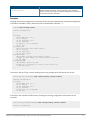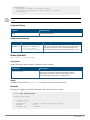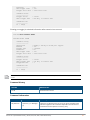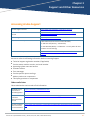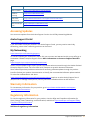AOS-CX 10.12 Job Scheduler
Guide
All Switch Series
Published: May 2023
Edition: 1

|2
Copyright Information
© Copyright 2023 Hewlett Packard Enterprise Development LP.
This product includes code licensed under certain open source licenses which require source
compliance. The corresponding source for these components is available upon request. This offer is
valid to anyone in receipt of this information and shall expire three years following the date of the final
distribution of this product version by Hewlett Packard Enterprise Company. To obtain such source
code, please check if the code is available in the HPE Software Center at
https://myenterpriselicense.hpe.com/cwp-ui/software but, if not, send a written request for specific
software version and product for which you want the open source code. Along with the request, please
send a check or money order in the amount of US $10.00 to:
Hewlett Packard Enterprise Company
Attn: General Counsel
WW Corporate Headquarters
1701 E Mossy Oaks Rd Spring, TX 77389
United States of America.
Notices
The information contained herein is subject to change without notice. The only warranties for Hewlett
Packard Enterprise products and services are set forth in the express warranty statements
accompanying such products and services. Nothing herein should be construed as constituting an
additional warranty. Hewlett Packard Enterprise shall not be liable for technical or editorial errors or
omissions contained herein.
Confidential computer software. Valid license from Hewlett Packard Enterprise required for possession,
use, or copying. Consistent with FAR 12.211 and 12.212, Commercial Computer Software, Computer
Software Documentation, and Technical Data for Commercial Items are licensed to the U.S. Government
under vendor's standard commercial license.
Links to third-party websites take you outside the Hewlett Packard Enterprise website. Hewlett Packard
Enterprise has no control over and is not responsible for information outside the Hewlett Packard
Enterprise website.

Contents
Contents
Contents 3
About this document 4
Applicable products 4
Latest version available online 4
Command syntax notation conventions 4
About the examples 5
Identifying switch ports and interfaces 6
Identifying modular switch components 7
Job Scheduler 8
Working with Job Scheduler 8
Port toggle example 8
Switch reboot example 10
Job Scheduler commands 11
job 11
schedule 13
show capacities (job, schedule) 16
show job 17
show running-config (job, schedule) 19
show schedule 21
Support and Other Resources 23
Accessing Aruba Support 23
Accessing Updates 24
Aruba Support Portal 24
My Networking 24
Warranty Information 24
Regulatory Information 24
Documentation Feedback 25
AOS-CX 10.12 Job Scheduler Guide | (4100i, 6xxx, 8xxx, 9300, 10000 Switch Series) 3
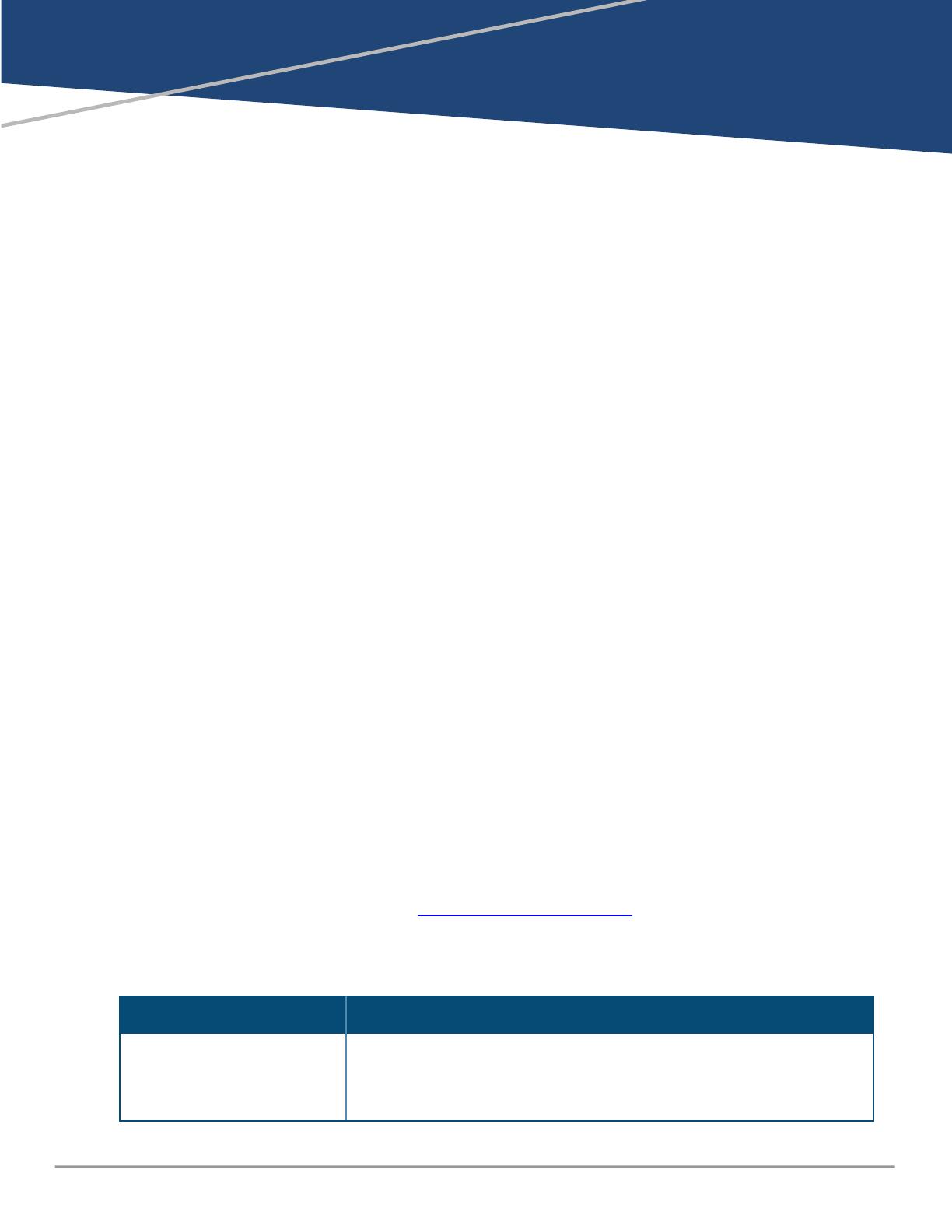
Chapter 1
About this document
About this document
This document describes features of the AOS-CX network operating system. It is intended for
administrators responsible for installing, configuring, and managing Aruba switches on a network.
Applicable products
This document applies to the following products:
nAruba 4100i Switch Series (JL817A, JL818A)
nAruba 6000 Switch Series (R8N85A, R8N86A, R8N87A, R8N88A, R8N89A, R9Y03A)
nAruba 6100 Switch Series (JL675A, JL676A, JL677A, JL678A, JL679A)
nAruba 6200 Switch Series (JL724A, JL725A, JL726A, JL727A, JL728A, R8Q67A, R8Q68A, R8Q69A, R8Q70A,
R8Q71A, R8V08A, R8V09A, R8V10A, R8V11A, R8V12A, R8Q72A)
nAruba 6300 Switch Series (JL658A, JL659A, JL660A, JL661A, JL662A, JL663A, JL664A, JL665A, JL666A,
JL667A, JL668A, JL762A, R8S89A, R8S90A, R8S91A, R8S92A)
nAruba 6400 Switch Series (R0X31A, R0X38B, R0X38C, R0X39B, R0X39C, R0X40B, R0X40C, R0X41A,
R0X41C, R0X42A, R0X42C, R0X43A, R0X43C, R0X44A, R0X44C, R0X45A, R0X45C, R0X26A, R0X27A,
JL741A)
nAruba 8100 Switch Series (R9W94A, R9W95A, R9W96A, R9W97A)
nAruba 8320 Switch Series (JL479A, JL579A, JL581A)
nAruba 8325 Switch Series (JL624A, JL625A, JL626A, JL627A)
nAruba 8360 Switch Series (JL700A, JL701A, JL702A, JL703A, JL706A, JL707A, JL708A, JL709A, JL710A,
JL711A, JL700C, JL701C, JL702C, JL703C, JL706C, JL707C, JL708C, JL709C, JL710C, JL711C, JL704C, JL705C,
JL719C, JL718C, JL717C, JL720C, JL722C, JL721C )
nAruba 8400 Switch Series (JL366A, JL363A, JL687A)
nAruba 9300 Switch Series (R9A29A, R9A30A, R8Z96A)
nAruba 10000 Switch Series (R8P13A, R8P14A)
Latest version available online
Updates to this document can occur after initial publication. For the latest versions of product
documentation, see the links provided in Support and Other Resources.
Command syntax notation conventions
Convention Usage
example-text Identifies commands and their options and operands, code examples,
filenames, pathnames, and output displayed in a command window. Items
that appear like the example text in the previous column are to be entered
exactly as shown and are required unless enclosed in brackets ([ ]).
AOS-CX 10.12 Job Scheduler Guide | (4100i, 6xxx, 8xxx, 9300, 10000 Switch Series) 4

About this document |5
Convention Usage
example-text In code and screen examples, indicates text entered by a user.
Any of the following:
n<example-text>
n<example-text>
nexample-text
nexample-text
Identifies a placeholder—such as a parameter or a variable—that you must
substitute with an actual value in a command or in code:
nFor output formats where italic text cannot be displayed, variables
are enclosed in angle brackets (< >). Substitute the text—including
the enclosing angle brackets—with an actual value.
nFor output formats where italic text can be displayed, variables
might or might not be enclosed in angle brackets. Substitute the
text including the enclosing angle brackets, if any, with an actual
value.
|Vertical bar. A logical OR that separates multiple items from which you can
choose only one.
Any spaces that are on either side of the vertical bar are included for
readability and are not a required part of the command syntax.
{ } Braces. Indicates that at least one of the enclosed items is required.
[ ] Brackets. Indicates that the enclosed item or items are optional.
…or
...
Ellipsis:
nIn code and screen examples, a vertical or horizontal ellipsis indicates an
omission of information.
nIn syntax using brackets and braces, an ellipsis indicates items that can be
repeated. When an item followed by ellipses is enclosed in brackets, zero
or more items can be specified.
About the examples
Examples in this document are representative and might not match your particular switch or
environment.
The slot and port numbers in this document are for illustration only and might be unavailable on your
switch.
Understanding the CLI prompts
When illustrating the prompts in the command line interface (CLI), this document uses the generic term
switch, instead of the host name of the switch. For example:
switch>
The CLI prompt indicates the current command context. For example:
switch>
Indicates the operator command context.
switch#
Indicates the manager command context.
switch(CONTEXT-NAME)#
Indicates the configuration context for a feature. For example:
switch(config-if)#
Identifies the interface context.

Variable information in CLI prompts
In certain configuration contexts, the prompt may include variable information. For example, when in
the VLAN configuration context, a VLAN number appears in the prompt:
switch(config-vlan-100)#
When referring to this context, this document uses the syntax:
switch(config-vlan-<VLAN-ID>)#
Where <VLAN-ID> is a variable representing the VLAN number.
Identifying switch ports and interfaces
Physical ports on the switch and their corresponding logical software interfaces are identified using the
format:
member/slot/port
On the 4100i Switch Series
nmember: Always 1. VSF is not supported on this switch.
nslot: Always 1. This is not a modular switch, so there are no slots.
nport: Physical number of a port on the switch.
For example, the logical interface 1/1/4 in software is associated with physical port 4 on the switch.
On the 6000 and 6100 Switch Series
nmember: Always 1. VSF is not supported on this switch.
nslot: Always 1. This is not a modular switch, so there are no slots.
nport: Physical number of a port on the switch.
For example, the logical interface 1/1/4 in software is associated with physical port 4 on the switch.
On the 6200 Switch Series
nmember: Member number of the switch in a Virtual Switching Framework (VSF) stack. Range: 1 to 8.
The primary switch is always member 1. If the switch is not a member of a VSF stack, then member is
1.
nslot: Always 1. This is not a modular switch, so there are no slots.
nport: Physical number of a port on the switch.
For example, the logical interface 1/1/4 in software is associated with physical port 4 in slot 1 on
member 1.
On the 6300 Switch Series
nmember: Member number of the switch in a Virtual Switching Framework (VSF) stack. Range: 1 to 10.
The primary switch is always member 1. If the switch is not a member of a VSF stack, then member is
1.
nslot: Always 1. This is not a modular switch, so there are no slots.
nport: Physical number of a port on the switch.
For example, the logical interface 1/1/4 in software is associated with physical port 4 on member 1.
On the 6400 Switch Series
AOS-CX 10.12 Job Scheduler Guide | (4100i, 6xxx, 8xxx, 9300, 10000 Switch Series) 6

About this document |7
nmember: Always 1. VSF is not supported on this switch.
nslot: Specifies physical location of a module in the switch chassis.
oManagement modules are on the front of the switch in slots 1/1 and 1/2.
oLine modules are on the front of the switch starting in slot 1/3.
nport: Physical number of a port on a line module.
For example, the logical interface 1/3/4 in software is associated with physical port 4 in slot 3 on
member 1.
On the 83xx, 9300, and 10000 Switch Series
nmember: Always 1. VSF is not supported on this switch.
nslot: Always 1. This is not a modular switch, so there are no slots.
nport: Physical number of a port on the switch.
For example, the logical interface 1/1/4 in software is associated with physical port 4 on the switch.
If using breakout cables, the port designation changes to x:y, where x is the physical port and y is the lane when
split to 4 x 10G or 4 x 25G. For example, the logical interface 1/1/4:2 in software is associated with lane 2 on
physical port 4 in slot 1 on member 1.
On the 8400 Switch Series
nmember: Always 1. VSF is not supported on this switch.
nslot: Specifies physical location of a module in the switch chassis.
oManagement modules are on the front of the switch in slots 1/5 and 1/6.
oLine modules are on the front of the switch in slots 1/1 through 1/4, and 1/7 through 1/10.
nport: Physical number of a port on a line module
For example, the logical interface 1/1/4 in software is associated with physical port 4 in slot 1 on
member 1.
Identifying modular switch components
nPower supplies are on the front of the switch behind the bezel above the management modules.
Power supplies are labeled in software in the format: member/power supply:
omember: 1.
opower supply: 1 to 4.
nFans are on the rear of the switch and are labeled in software as: member/tray/fan:
omember: 1.
otray: 1 to 4.
ofan: 1 to 4.
nFabric modules are not labeled on the switch but are labeled in software in the format:
member/module:
omember: 1.
omember: 1 or 2.
nThe display module on the rear of the switch is not labeled with a member or slot number.

Chapter 2
Job Scheduler
Job Scheduler
nThe Job Scheduler enables you to execute batches of CLI commands on a user-configured schedule or
interval. Job Scheduler can be used, for example, to schedule activities such as port toggles, switch
reboots, QoS policy changes, system health status checks, statistics clearing, clean-up, and saving the
running configuration.
nSchedules can trigger jobs based on calendar date and time or at periodic intervals.
nJobs can be scheduled to execute as frequently as once every thirty minutes.
nWhen executed, commands with simple (y/n) prompts (such as boot system) will be automatically
confirmed with "y." Other commands requiring more complex user input (such as password change)
cannot be used.
Working with Job Scheduler
To help understand how to work with the Job Scheduler, several basic examples are presented, followed
by detailed descriptions of the commands involved under Job Scheduler commands.
Port toggle example
This example creates a port toggle job and then schedules the job for execution on Monday and Friday
night at 11:45 PM.
Creating a port toggle job named PTog1:
switch(config)# job PTog1
switch(config-job-PTog1)# desc Toggle port 1/1/1
switch(config-job-PTog1)# 10 cli config
switch(config-job-PTog1)# 20 cli interface 1/1/1
switch(config-job-PTog1)# 30 cli shutdown
switch(config-job-PTog1)# 40 delay 10 cli no shutdown
switch(config-job-PTog1)# 50 cli end
switch(config-job-PTog1)# exit
Creating a schedule named PT2xW that runs the port toggle job PTog1 on Mondays and Fridays at 11:45
PM, starting on August 2 2021, with a one-year duration:
switch(config)# schedule PT2xW
switch(config-schedule-PT2xW)# desc Monday & Friday 11:45 PM port toggles
switch(config-schedule-PT2xW)# 10 job PTog1
switch(config-schedule-PT2xW)# trigger on 23:45 weekly 2,6 count 104 start 2021-
08-02
switch(config-schedule-PT2xW)# exit
Showing the port toggle job information after first execution:
AOS-CX 10.12 Job Scheduler Guide | (4100i, 6xxx, 8xxx, 9300, 10000 Switch Series) 8

Job Scheduler |9
switch# show job PTog1
Job Name : PTog1
Enabled : Yes
Description : Toggle port 1/1/1
Status : waiting
Number of commands : 5
Total execution count : 1
Failed execution count : 0
Job execution history
---------------------
Instance number : 1
Execution status : success
Execution start time : Mon Aug 2 23:45:00 2021
Execution duration : 10s
Job CLI commands
----------------
10 cli config
20 cli interface 1/1/1
30 cli shutdown
40 delay 10 cli no shutdown
50 cli end
Showing the port toggle job schedule information after first execution:
switch# show schedule PT2xW
Schedule Name: PT2xW
Schedule config
---------------
Description : Monday & Friday 11:45 PM port toggles
Enabled : Yes
Trigger type : calendar
Transient : No
Max trigger count : 104
Trigger start date : 2021-08-02 23:45
Schedule Status
---------------
Trigger status : active
Next trigger time : Fri Aug 6 23:45:00 2021
Triggered count : 1
Scheduled Jobs
--------------
10 : PTog1
Showing the port toggle job most recent execution output:
switch# show job PTog1 execution-output 1
=================================================================================
Command: config
time: Mon Aug 2 23:45:00 2021
=================================================================================

=================================================================================
Command: interface 1/1/1
time: Mon Aug 2 23:45:00 2021
=================================================================================
=================================================================================
Command: shutdown
time: Mon Aug 2 23:45:00 2021
=================================================================================
=================================================================================
Command: cli no shutdown
time: Mon Aug 2 23:45:10 2021
=================================================================================
=================================================================================
Command: end
time: Mon Aug 2 23:45:10 2021
=================================================================================
Switch reboot example
This example creates a switch reboot job and then schedules the job for execution on the last day of
every month at 3:00 AM.
Creating a job named Reboot_sw1 that saves the running configuration and then reboots the switch:
switch(config)# job Reboot_sw1
switch(config-job-Reboot_sw1)# desc Save config then reboot switch
switch(config-job-Reboot_sw1)# 10 cli config
switch(config-job-Reboot_sw1)# 20 cli write mem
switch(config-job-Reboot_sw1)# 30 cli boot system
switch(config-job-Reboot_sw1)# exit
switch(config)#
Creating a schedule named RB_LDM that runs the switch reboot job Reboot_sw1 on the last day of the
month at 3:00 AM, starting on January 31 2022, with a two-year duration:
switch(config)# schedule RB_LDM
switch(config-schedule-RB_LDM)# desc Monthly reboot 3:00 AM
switch(config-schedule-RB_LDM)# 10 job Reboot_sw1
switch(config-schedule-RB_LDM)# trigger on 3:00 monthly 31 count 24 start 2022-01-
31
switch(config-schedule-RB_LDM)# exit
switch(config)#
After the RB_LDM schedule triggers the reboot job Reboot_sw1, the show events command is available
to show schedule triggering (<MODEL> represents the switch model number):
switch# show events -a -d schedulerd
---------------------------------------------------
Event logs from previous boots
---------------------------------------------------
...
2022-01-31T03:00:14.405135+00:00 <MODEL> schedulerd[2054]: Event|12202|LOG_
INFO|AMM|1/1|Schedule RB_LDM triggered, trigger_count: 1
AOS-CX 10.12 Job Scheduler Guide | (4100i, 6xxx, 8xxx, 9300, 10000 Switch Series) 10

Job Scheduler |11
---------------------------------------------------
Event logs from current boot
---------------------------------------------------
switch#
Job Scheduler commands
job
In the config context:
job <JOB-NAME>
no job [<JOB-NAME>]
Subcommands available In the job config context (config-job):
[no] enable
[no] desc <DESCRIPTION>
[no] [<SEQ-NUM>] [delay <DELAY>] cli <COMMAND>
resequence <START-SEQ-NUM> <INCREMENT>
Description
If <JOB-NAME> does not exist, this command creates a job and then enters its context.
The no form of this command deletes the specified job. If no job is specified, all jobs are deleted.
Deleting a job also removes it from any schedule that uses the job, preventing further attempts to execute the
job.
If <JOB-NAME> exists, this command enters the config-job-<NAME> context for the specified job.
Parameter Description
<JOB-NAME> Specifies the job name. Range 1 to 64 characters (alphanumeric
and "_" (underscore)
Subcommands
These subcommands are available within the config-job-<NAME> context for configuring the job:
enable
Enables the job (the default). no enable disables the job.
[no] desc <DESCRIPTION>
Specifies a user-defined job description. no desc removes the description. Range: 1 to 128
characters. For example:
switch(config-job-PTog1)# desc Toggle port 1/1/1
[no] [<SEQ-NUM>] [delay <DELAY>] cli <COMMAND>
Adds a CLI command to the job. The no form removes the command from the job. When executed,
commands with simple (y/n) prompts (such as boot system) will be automatically confirmed with "y."
Other commands requiring more complex user input (such as password change) cannot be used.
<SEQ-NUM> specifies the job CLI command sequence number to facilitate ordering of commands
within a job. When omitted, a sequence number that is 10 greater the highest existing sequence

number is auto-assigned. The first auto-assigned sequence number is 10. Range: 1 to
4294967295.
[delay <DELAY>]specifies the delay in seconds before this CLI command is executed. The
cumulative delay for all commands in a job must be no more than 300 seconds. Range 1 to 300.
cli <COMMAND> specifies the CLI command to be executed. Range 1 to 4096 characters.
These commands must not be used in a job: copy,repeat,show boot-history,show core-dump,
show events,show job,show tech,sleep,terminal-monitor.
For example, adding a command as line 18 to a job:
switch(config-job-PTog1)# 18 cli interface 1/1/1
resequence <START-SEQ-NUM> <INCREMENT>
Resequences the CLI command line sequence numbers. Both <START-SEQ-NUM> and <INCREMENT>
default to 10. For example, resequencing the CLI command list to start at 10 with an increment of 5.
switch(config-job-PTog1)# resequence 10 5
switch(config-job-PTog1)# show job PTog1
Job Name : PTog1
...
Job CLI commands
----------------
10 cli config
15 cli interface 1/1/1
20 cli shutdown
...
Usage
nA maximum of 20 commands can be used in a job.
nTo see the maximum number of jobs and job execution output preserved instances for your
particular switch, use command show capacities job.
nJobs must complete execution in under five minutes and are force-stopped after five minutes if they
do not.
Examples
Creating a port toggle job named PTog1:
switch(config)# job PTog1
switch(config-job-PTog1)# desc Toggle port 1/1/1
switch(config-job-PTog1)# 10 cli config
switch(config-job-PTog1)# 20 cli interface 1/1/1
switch(config-job-PTog1)# 30 cli shutdown
switch(config-job-PTog1)# 40 delay 10 cli no shutdown
switch(config-job-PTog1)# 50 cli end
switch(config-job-PTog1)# exit
switch(config)#
Creating a job named Reboot_sw1 that saves the running configuration and then reboots the switch:
AOS-CX 10.12 Job Scheduler Guide | (4100i, 6xxx, 8xxx, 9300, 10000 Switch Series) 12

Job Scheduler |13
switch(config)# job Reboot_Sw1
switch(config-job-Reboot_sw1)# desc Save config then reboot switch
switch(config-job-Reboot_Sw1)# 10 cli config
switch(config-job-Reboot_Sw1)# 20 cli write mem
switch(config-job-Reboot_Sw1)# 30 cli boot system
switch(config-job-Reboot_Sw1)# exit
switch(config)#
For more information on features that use this command, refer to the Job Scheduler Guide for your switch
model.
Command History
Release Modification
10.08 Command introduced.
Command Information
Platforms Command context Authority
All platforms config
config-job-<NAME>
Administrators or local user group members with execution rights
for this command.
schedule
In the config context:
schedule <SCHEDULE-NAME> [transient]
no schedule [<SCHEDULE-NAME>]
Subcommands available In the schedule config context (config-schedule):
[no] enable
[no] desc <DESCRIPTION>
[no] [<SEQ-NUM>] job <JOB-NAME>
resequence <START-SEQ-NUM> <INCREMENT>
[no] trigger on HH:MM {daily | weekly <1-7> | monthly <1-31>}
[count <1-1000>] [start YYYY-MM-DD]
[no] trigger every {days <1-365> | hours <1-8760> | minutes <30-525600>}
[count <1-1000> ] [start HH:MM [YYYY-MM-DD]]
[no] trigger at HH:MM [YYYY-MM-DD]
Description
If <SCHEDULE-NAME> does not exist, this command creates a job schedule and then enters its context.
The no form of this command deletes the specified schedule. If no schedule is specified, all schedules
are deleted.
If <SCHEDULE-NAME> exists, this command enters the config-schedule-<NAME> context for the specified
job schedule.

Parameter Description
<SCHEDULE-NAME> Specifies the schedule name. Range 1 to 64 characters
(alphanumeric and "_" (underscore)).
[transient] Causes the schedule to be cleared upon switch reboot. By default,
schedules are maintained after switch reboots.
Subcommands
These subcommands are available within the config-schedule-<NAME> context for scheduling jobs and
controlling the order in which the jobs are executed:
enable
Enables the schedule (the default). no enable disables the schedule.
[no] desc <DESCRIPTION>
Specifies a user-defined schedule description. no desc removes the description. Range: 1 to 128
characters. For example:
switch(config-schedule-Monthly)# desc Monthly schedule
[no] [<SEQ-NUM>] job <JOB-NAME>
Associates an existing job with this schedule. The no form removes the job from the schedule.
<JOB-NAME> specifies an existing job name. Range: 1 to 64 characters (alphanumeric and "_"
(underscore)).
<SEQ-NUM> specifies the job name sequence number to facilitate ordering of jobs within a
schedule. When omitted, a sequence number that is 10 greater the highest existing sequence
number is auto-assigned. The first auto-assigned sequence number is 10.
For example, associating two jobs with the selected schedule:
switch(config-schedule-Monthly)# 10 job PTog1
switch(config-schedule-Monthly)# 20 job PTog2
resequence <START-SEQ-NUM> <INCREMENT>
Resequences the job name sequence numbers in the schedule. Both <START-SEQ-NUM> and
<INCREMENT> default to 10. For example, resequencing the job list to start at 5 with an increment of
10.
switch(config-schedule-Monthly)# resequence 5 10
switch(config-schedule-Monthly)# show schedule Monthly
Schedule Name: Monthly
...
Scheduled Jobs
--------------
5 : PTog1
15 : PTog2
[no] trigger on HH:MM {daily | weekly <1-7> | monthly <1-31>}
[count <1-1000>] [start YYYY-MM-DD]
Sets the job to trigger at a specific time. The no form removes the trigger.
HH:MM selects the time using a 24-hour clock (switch local time). Range: 00:00 to 23:59.
daily selects daily.
AOS-CX 10.12 Job Scheduler Guide | (4100i, 6xxx, 8xxx, 9300, 10000 Switch Series) 14

Job Scheduler |15
weekly <1-7> selects specific days of week or days-of-week ranges (with comma or hyphen
separators) using numeric day-of-week numbers with Sunday equal 1. For example: 1,3,5-7 for
Sunday, Tuesday, Thursday, Friday, Saturday.
monthly <1-31> selects specific days of month or days of month ranges (with comma or hyphen
separators) using numeric day-of-month numbers. For example: 5,14-21,25,31. For months with
fewer days than the specified day number, the last day of the month is selected.
count <1-1000> selects the number of times the job will be executed. When omitted, job
execution triggering is indefinite.
start YYYY-MM-DD selects the schedule first trigger date. When omitted, today's date is used for
times at least 5 minutes into the future, otherwise tomorrow is selected as the first trigger date.
For example, setting the schedule to trigger monthly on the 15th, at 11:45 PM, starting on August 15,
with an execution limit of 200:
switch(config-schedule-M)# trigger on 23:45 monthly 15 count 200 start 2021-08-15
[no] trigger every {days <1-365> | hours <1-8760> | minutes <30-525600>}
[count <1-1000>] [start HH:MM [YYYY-MM-DD]]
Sets the job trigger to a specific periodic interval. The no form removes the trigger. By default, the
schedule is activated within 5 minutes from the configuration time. If the start time is specified, then
the job is executed beginning at the specified start time and thereafter at the specified interval.
days <1-365> selects the interval in days. Range: 1 to 365.
hours <1-8760> selects the interval in minutes. Range: 1 to 8760.
minutes <30-525600> selects the interval in seconds. Range: 30 to 525600.
count <1-1000> selects the number of times the job will be executed. When omitted, job
execution triggering is indefinite.
start HH:MM [YYYY-MM-DD] selects the schedule first trigger time and date.
For example, setting the schedule to trigger once every 14 days, starting on January 1, with an
execution limit of 500:
switch(config-schedule-Ev14D)# trigger every days 14 count 500 start 2022-01-01
[no] trigger at HH:MM [YYYY-MM-DD]
Sets the job to trigger one time only on a specific date and time. When the date is omitted, today's
date is used for times at least 5 minutes into the future, otherwise tomorrow is selected. The no form
removes the trigger.
For example, setting the schedule to trigger once only on August 26 at midnight:
switch(config-schedule-Aug26)# trigger at 00:00 2021-08-26
Usage
nA job can be used only once per schedule.
nTo see the maximum number of schedules and jobs per schedule for your particular switch, use
command show capacities schedule.
nConfigure the jobs to be executed (using the job command) before configuring a schedule.
nJobs must complete execution in under five minutes and are force-stopped after five minutes if they
do not.

nA job must be scheduled to execute at least five minutes after its previous execution. If the same job
is scheduled to be executed again within less than five minutes, the execution is skipped.
Examples
Creating a schedule named PT2xW that runs the port toggle job PTog1 on Mondays and Fridays at 11:45
PM, starting on August 2 2021, with a one-year duration:
switch(config)# schedule PT2xW
switch(config-schedule-PT2xW)# desc Monday & Friday 11:45 PM port toggles
switch(config-schedule-PT2xW)# 10 job PTog1
switch(config-schedule-PT2xW)# trigger on 23:45 weekly 2,6 count 104 start 2021-
08-02
switch(config-schedule-PT2xW)# exit
switch(config)#
Creating a schedule named RB_LDM that runs the switch reboot job on the last day of the month at 3:00
AM, starting on January 31 2022, with a two-year duration:
switch(config)# schedule RB_LDM
switch(config-schedule-RB_LDM)# desc Monthly reboot 3:00 AM
switch(config-schedule-RB_LDM)# 10 job Reboot_sw1
switch(config-schedule-RB_LDM)# trigger on 3:00 monthly 31 count 24 start 2022-01-
31
switch(config-schedule-RB_LDM)# exit
For more information on features that use this command, refer to the Job Scheduler Guide for your switch
model.
Command History
Release Modification
10.08 Command introduced.
Command Information
Platforms Command context Authority
All platforms config
config-schedule-<NAME>
Administrators or local user group members with execution
rights for this command.
show capacities (job, schedule)
show capacities {job | schedule}
Description
Shows either job or schedule capacities information for your switch model.
Examples
Showing job capacities information (8320 example shown):
AOS-CX 10.12 Job Scheduler Guide | (4100i, 6xxx, 8xxx, 9300, 10000 Switch Series) 16

Job Scheduler |17
switch# show capacities job
System Capacities: Filter Job
Capacities Name Value
----------------------------------------------------------------------------------
Maximum number of job execution output preserved per job 10
Maximum number of jobs configurable in a system 32
Showing schedule capacities information (8320 example shown):
switch# show capacities Schedule
System Capacities: Filter Schedule
Capacities Name Value
----------------------------------------------------------------------------------
Maximum number of jobs configurable in a schedule 10
Maximum number of schedules configurable in a system 32
For more information on features that use this command, refer to the Job Scheduler Guide for your switch
model.
Command History
Release Modification
10.08 Command introduced.
Command Information
Platforms Command context Authority
All platforms Operator (>) or Manager
(#)
Operators or Administrators or local user group members with
execution rights for this command. Operators can execute this
command from the operator context (>) only.
show job
show job [<JOB-NAME>] [execution-output <INSTANCE-ID>]
Description
Shows information about a specific job or every job. Optionally shows the job execution output log.
Parameter Description
<JOB-NAME> Specifies an existing job name. When omitted, information is
shown for every job. Range: 1 to 64 characters (alphanumeric and
"_" (underscore)).
<INSTANCE-ID> Selects the job execution output instance with 1 selecting the
most recent. To see the maximum number of job execution
output instances for your particular switch, use command show
capacities job.

Usage
Job execution statistics such as execution counts are reset to zero upon switch reboot.
Examples
Showing port toggle job information before execution has occurred:
switch# show job PTog1
Job Name : PTog1
Enabled : Yes
Description : Toggle port 1/1/1
Status : waiting
Number of commands : 5
Total execution count : 0
Failed execution count : 0
Job CLI commands
----------------
10 cli config
20 cli interface 1/1/1
30 cli shutdown
40 delay 10 cli no shutdown
50 cli end
Showing port toggle job information after execution has occurred:
switch# show job PTog1
Job Name : PTog1
Enabled : Yes
Description : Toggle port 1/1/1
Status : waiting
Number of commands : 5
Total execution count : 1
Failed execution count : 0
Job execution history
---------------------
Instance number : 1
Execution status : success
Execution start time : Mon Aug 2 23:45:00 2021
Execution duration : 10s
Job CLI commands
----------------
10 cli config
20 cli interface 1/1/1
30 cli shutdown
40 delay 10 cli no shutdown
50 cli end
Showing port toggle job most recent execution output:
AOS-CX 10.12 Job Scheduler Guide | (4100i, 6xxx, 8xxx, 9300, 10000 Switch Series) 18

Job Scheduler |19
switch# show job PTog1 execution-output 1
=================================================================================
Command: config
time: Mon Aug 2 23:45:00 2021
=================================================================================
=================================================================================
Command: interface 1/1/1
time: Mon Aug 2 23:45:00 2021
=================================================================================
=================================================================================
Command: shutdown
time: Mon Aug 2 23:45:00 2021
=================================================================================
=================================================================================
Command: cli no shutdown
time: Mon Aug 2 23:45:10 2021
=================================================================================
=================================================================================
Command: end
time: Mon Aug 2 23:45:10 2021
=================================================================================
For more information on features that use this command, refer to the Job Scheduler Guide for your switch
model.
Command History
Release Modification
10.08 Command introduced.
Command Information
Platforms Command context Authority
All platforms Operator (>) or Manager
(#)
Operators or Administrators or local user group members with
execution rights for this command. Operators can execute this
command from the operator context (>) only.
show running-config (job, schedule)
show running-config [current-context]
Description
Shows the entire running configuration for the switch, including configuration details for the Job
Scheduler job and schedule configuration.

Parameter Description
current-context When included from within the Job Scheduler job or schedule
context, shows only the job or schedule configuration information
for the selected job or schedule.
Examples
Showing the running configuration information for all jobs and schedules with unrelated configuration
information omitted for clarity (omitted portions represented by ellipses("..."):
switch# show running-config
Current configuration:
...
!
job PTog1
desc Toggle port 1/1/1
10 cli config
20 cli interface 1/1/1
30 cli shutdown
40 delay 10 cli no shutdown
50 cli end
job Reboot_sw1
desc Save config then reboot switch
10 cli config
20 cli write mem
30 cli boot system
schedule PT2xW
desc Monday & Friday 11:45 PM port toggles
trigger on 23:45 weekly 2,6 count 104 start 2021-08-02
10 job PTog1
schedule RB_LDM
desc Monthly reboot 3:00 AM
trigger on 3:00 monthly 31 count 24 start 2022-01-31
10 job Reboot_sw1
...
From within the job PTog1 context, showing the running configuration information for the job:
switch(config-job-PTog1)# show running-config current-context
Current configuration:
job PTog1
desc Toggle port 1/1/1
10 cli config
20 cli interface 1/1/1
30 cli shutdown
40 delay 10 cli no shutdown
50 cli end
From within the schedule PT2xW context, showing the running configuration information for the
schedule:
switch(config-schedule-PT2xW)# show running-config current-context
Current configuration:
AOS-CX 10.12 Job Scheduler Guide | (4100i, 6xxx, 8xxx, 9300, 10000 Switch Series) 20
Page is loading ...
Page is loading ...
Page is loading ...
Page is loading ...
Page is loading ...
-
 1
1
-
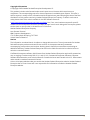 2
2
-
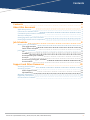 3
3
-
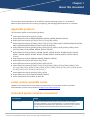 4
4
-
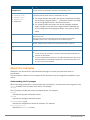 5
5
-
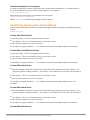 6
6
-
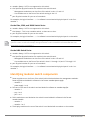 7
7
-
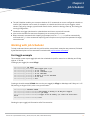 8
8
-
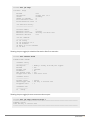 9
9
-
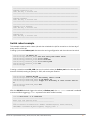 10
10
-
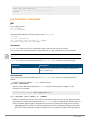 11
11
-
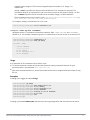 12
12
-
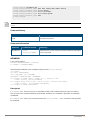 13
13
-
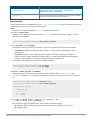 14
14
-
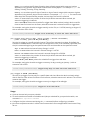 15
15
-
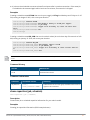 16
16
-
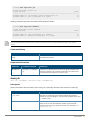 17
17
-
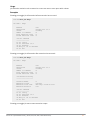 18
18
-
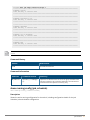 19
19
-
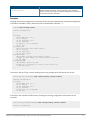 20
20
-
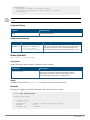 21
21
-
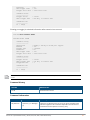 22
22
-
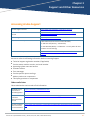 23
23
-
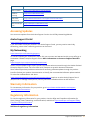 24
24
-
 25
25
Aruba 6200M User guide
- Category
- Network switches
- Type
- User guide
Ask a question and I''ll find the answer in the document
Finding information in a document is now easier with AI
Related papers
-
Aruba All Switch Series User guide
-
Aruba 6300F User guide
-
Aruba 6200F User guide
-
Aruba R9G22A User guide
-
Aruba 6000, 6100 Portfolio User guide
-
Aruba 6100 User guide
-
Aruba AOS-CX 10.12 User guide
-
Aruba 8360-32Y4C User guide
-
Aruba 8360-32Y4C User guide
-
Aruba 500R Series Remote Access Points User guide
Other documents
-
HPE Networking 9114 User guide
-
ROOMS TO GO 15121128 Assembly Instructions
-
Cisco Nexus 9000 Series Switches Configuration Guide
-
Cisco MDS 9000 NX-OS Software Release 8.4 Configuration Guide
-
Novell ZENworks Orchestrator 1.2 User guide
-
Mellanox Technologies Mellanox SX1018 Command Reference Manual
-
Novell PlateSpin Orchestrate 2.0 User guide
-
Dell OpenManage Network Manager Web Client Guide
-
Mellanox Technologies Mellanox SX1018 Command Reference Manual
-
Dell Open Automation User manual