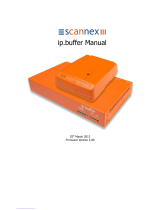Documentation No. Product Version Page
1.02
F8X34 Series Router
User Manual
Product Name:F8X34 Total:100
F8X34 Series Router User Manual
The user manual is suitable for the following model:
Model Product Type
F8134 ZigBee+GPRS WIFI ROUTER
F8234 ZigBee+CDMA WIFI ROUTER
F8334 ZigBee+EDGE WIFI ROUTER
F8434 ZigBee+WCDMA WIFI ROUTER
F8534 ZigBee+TD-SCDMA WIFI ROUTER
F8634 ZigBee+EVDO WIFI ROUTER
F8734 ZigBee+LTE/TD-SCDMA WIFI ROUTER
F8834 ZigBee+LTE/WCDMA WIFI ROUTER
F8A34 ZigBee+LTE/EVDO WIFI ROUTER
Xiamen Four-Faith Communication Technology Co., Ltd.
Add:J1-J3,3rd Floor,No.44,GuanRi Road,SoftWare
Park,XiaMen,China Zip Code:361008
Tel:+86 592-6300326 ,6300325,6300324
Fax:+86 592-5912735
http://www.fourfaith.co

F8X34 Series Router User Manual
Xiamen Four-Faith Communication Technology Co.,Ltd. Page 2 of 100
Add: J1-J3,3rdFloor,No.44,GuanRiRoad,SoftWare Park,XiaMen .361008.China
http://www.fourfaith.com Tel: +86 592-6300326 6300325 6300324 Fax:+86 592-5912735
Files Revised Record
Date Version Remark Author
2013-1-17 1.00 F8x34 ZigBee Router HJM
2013-4-17 V1.01 Add ZigBee Mode Upgrade HJM
2013-11-7 1.02 Revise HJM

F8X34 Series Router User Manual
Xiamen Four-Faith Communication Technology Co.,Ltd. Page 3 of 100
Add: J1-J3,3rdFloor,No.44,GuanRiRoad,SoftWare Park,XiaMen .361008.China
http://www.fourfaith.com Tel: +86 592-6300326 6300325 6300324 Fax:+86 592-5912735
Copyright Notice
All contents in the files are protected by copyright law, and all copyrights are reserved by Xiamen
Four-Faith Communication Technology Co., Ltd. Without written permission, all commercial
use of the files from Four-Faith are forbidden, such as copy, distribute, reproduce the files, etc.,
but non-commercial purpose, downloaded or printed by individual (all files shall be not revised,
and the copyright and other proprietorship notice shall be reserved) are welcome.
Trademark Notice
Four-Faith、四信、 、 、 are all registered trademarks of Xiamen
Four-Faith Communication Technology Co., Ltd., illegal use of the name of Four-Faith,
trademarks and other marks of Four-Faith is forbidden, unless written permission is authorized in
advance.

F8X34 Series Router User Manual
Xiamen Four-Faith Communication Technology Co.,Ltd. Page 4 of 100
Add: J1-J3,3rdFloor,No.44,GuanRiRoad,SoftWare Park,XiaMen .361008.China
http://www.fourfaith.com Tel: +86 592-6300326 6300325 6300324 Fax:+86 592-5912735

F8X34 Series Router User Manual
Xiamen Four-Faith Communication Technology Co.,Ltd. Page 5 of 100
Add: J1-J3,3rdFloor,No.44,GuanRiRoad,SoftWare Park,XiaMen .361008.China
http://www.fourfaith.com Tel: +86 592-6300326 6300325 6300324 Fax:+86 592-5912735
C
Co
on
nt
te
en
nt
ts
s
Contents ............................................................................................................................................5
Chapter 1 Brief Introduction of Product ...........................................................................................7
1.1 General.............................................................................................................................7
1.2 Features and Benefits .......................................................................................................7
1.3 Working Principle ............................................................................................................9
1.4 Specifications ...................................................................................................................9
Chapter 2 Installation Introduction .................................................................................................14
2.1 General...........................................................................................................................14
2.2 Encasement List .............................................................................................................14
2.3 Installation and Cable Connection .................................................................................15
2.4 Power .............................................................................................................................16
2.5 Indicator Lights Introduction .........................................................................................17
2.6 Reset Button Introduction ..............................................................................................17
Chapter 3 Configuration and Management .....................................................................................18
3.1 Configuration Connection..............................................................................................18
3.2 Access the Configuration Web Page ..............................................................................18
3.3 Management and configuration......................................................................................20
3.3.1 Setting .................................................................................................................20
3.3.1.1 Basic Setting................................................................................................20
3.3.1.2 Dynamic DNS .............................................................................................27
3.3.1.3 Clone MAC Address ...................................................................................28
3.3.1.4 Advanced Router.........................................................................................29
3.3.1.5 VLANs ........................................................................................................30
3.3.1.6 Networking..................................................................................................31
3.3.2 Wireless...............................................................................................................34
3.3.2.1 Basic Settings ..............................................................................................34
3.3.2.2 Wireless Security.........................................................................................36
3.3.2.3 Wireless MAC Filter ...................................................................................39
3.3.2.4 Advance Settings.........................................................................................40
3.3.2.5 WDS............................................................................................................44
3.3.3 Services ...............................................................................................................45
3.3.3.1 Services .......................................................................................................45
3.3.3.2 PPPoE Server ..............................................................................................48
3.3.4 VPN.....................................................................................................................50
3.3.4.1 PPTP............................................................................................................50
3.3.4.2 L2TP............................................................................................................51
3.3.4.3 OPENVPN ..................................................................................................53
3.3.4.4 IPSEC..........................................................................................................57
3.3.4.5 GRE.............................................................................................................59
3.3.5 Security ...............................................................................................................61

F8X34 Series Router User Manual
Xiamen Four-Faith Communication Technology Co.,Ltd. Page 6 of 100
Add: J1-J3,3rdFloor,No.44,GuanRiRoad,SoftWare Park,XiaMen .361008.China
http://www.fourfaith.com Tel: +86 592-6300326 6300325 6300324 Fax:+86 592-5912735
3.3.5.1 Firewall .......................................................................................................61
3.3.5.2 VPN Passthrough ........................................................................................63
3.3.6 Access Restrictions .............................................................................................64
3.3.6.1 WAN Access................................................................................................64
3.3.6.2 Packet Filter ................................................................................................67
3.3.7 NAT.....................................................................................................................68
3.3.7.1 Port Forwarding ..........................................................................................68
3.3.7.2 Port Range Forward ....................................................................................68
3.3.7.3 Port Triggering ............................................................................................69
3.3.7.4 DMZ............................................................................................................70
3.3.8 QoS Setting .........................................................................................................70
3.3.8.1 Basic............................................................................................................70
3.3.8.2 Classify........................................................................................................71
3.3.9 Applications ........................................................................................................71
3.3.9.1 Serial Applications ......................................................................................71
3.3.9.2 ZigBee Application .....................................................................................73
3.3.10 Administration...................................................................................................75
3.3.10.1 Management ..............................................................................................75
3.3.10.2 Keep Alive.................................................................................................77
3.3.10.3 Commands.................................................................................................77
3.3.10.4 Factory Defaults........................................................................................78
3.3.10.5 Firmware Upgrade ....................................................................................78
3.3.10.6 Backup ......................................................................................................79
3.3.11 Status.................................................................................................................80
3.3.11.1 Router ........................................................................................................80
3.3.11.2 WAN..........................................................................................................82
3.3.11.3 LAN...........................................................................................................83
3.3.11.4 Wireless .....................................................................................................86
3.3.11.5 Bandwidth .................................................................................................87
3.3.11.6 Sys-Info ..................................................................................................... 89
Appendix A Hyperterminal Use...................................................................................................92
Appendix B API Accord Format...............................................................................................94
4.4.3.1 data send command.....................................................................................94
4.4.3.2 data recive command...................................................................................95
4.4.3.3 Set the node current operating mode...........................................................95
4.4.3.4 OTA IO pin data acquisition........................................................................96
4.4.3.5 OTA Set remote node IO pin value .............................................................97
4.4.3.6 OTA Query MAC address ...........................................................................98
4.4.3.7 OTA Query node address ............................................................................99
4.4.3.8 OTA Query all node address and MAC address..........................................99

F8X34 Series Router
User Manual
Xiamen Four-Faith Communication Technology Co.,Ltd. Page 7 of 100
Add: J1-J3,3rdFloor,No.44,GuanRiRoad,SoftWare Park,XiaMen .361008.China
http://www.fourfaith.com Tel: +86 592-6300326 6300325 6300324 Fax:+86 592-5912735
Chapter 1 Brief Introduction of Product
1.1 General
F8X34 series ROUTER is a kind of cellular terminal device that provides data transfer
function by public cellular network..Also, it supports ZigBee function.
It adopts high-powered industrial 32-bits CPU and embedded real time operating system. It
supports RS232 (or RS485/RS422), Ethernet and WIFI port that can conveniently and
transparently connect one device to a cellular network, allowing you to connect to your existing
serial, Ethernet and WIFI devices with only basic configuration. Also, it supports ZigBee function.
It has been widely used on M2M fields, such as intelligent transportation, smart grid,
industrial automation, telemetry, finance, POS, water supply, environment protection, post,
weather, and so on.
1.2 Features and Benefits
Design for Industrial Application
High-powered industrial cellular module
High-powered industrial 32bits CPU
High-powered industrial ZigBee module
Support low-consumption mode, including sleep mode, scheduled online/offline mode,
scheduled power-on/power-off mode(optional)
Housing: iron, providing IP30 protection.
Power range: DC 5~35V
Stability and Reliability
Support hardware and software WDT
Support auto recovery mechanism, including online detect, auto redial when offline to make

F8X34 Series Router
User Manual
Xiamen Four-Faith Communication Technology Co.,Ltd. Page 8 of 100
Add: J1-J3,3rdFloor,No.44,GuanRiRoad,SoftWare Park,XiaMen .361008.China
http://www.fourfaith.com Tel: +86 592-6300326 6300325 6300324 Fax:+86 592-5912735
router always online
Ethernet port: 1.5KV magnetic isolation protection
RS232/RS485/RS422 port: 15KV ESD protection
SIM/UIM port: 15KV ESD protection
Power port: reverse-voltage and overvoltage protection
Antenna port: lightning protection(optional)
Standard and Convenience
Support standard RS232(or RS485/RS422), Ethernet and WIFI port that can connect to serial,
Ethernet and WIFI devices directly
Support standard WAN port and PPPOE protocol that can connect to ADSL directly
Support intellectual mode, enter into communication state automatically when powered
Provide management software for remote management
Support several work modes
Convenient configuration and maintenance interface(WEB or CLI)
High-performance
Support multiple WAN access methods, including static ip, DHCP, L2TP,
PPTP,PPPOE,3G/HSPA/4G.
Support ZigBee function
Support double link backup between 3G/4G and WAN(PPPOE, ADSL) (optional)
Support VPN client(PPTP, L2TP, OPENVPN, IPSEC and GRE)(only for VPN version)
Support VPN server(PPTP, L2TP, OPENVPN, IPSEC and GRE)(only for VPN version)
Support local and remote firmware upgrade,import and export configure file.
Support NTP, RTC embedded.
Support mulitiple DDNS provider service.
Support VLANs, MAC Address clone, PPPoE Server
WIFI support 802.11b/g/n. support AP, client, Adhoc, Repeater, Repeater Bridge and
WDS(optional) mode.
WIFI support WEP,WPA,WPA2 encryption,Support RADIUS authentication and MAC
address filter.
Support multi online trigger ways, including SMS, ring and data. Support link disconnection
when timeout
Support APN/VPDN
Support DHCP server and client, firewall, NAT, DMZ host , URL block, QoS, ttraff,statistics,
real time link speed statistics etc.
Full protocol support , such as TCP/IP, UDP, ICMP, SMTP (optional), HTTP, POP3
(optional), OICQ (optional), TELNET, FTP (optional), SNMP, SSHD, etc.
Schedule Reboot, Schedule Online and Offline,etc.

F8X34 Series Router
User Manual
Xiamen Four-Faith Communication Technology Co.,Ltd. Page 9 of 100
Add: J1-J3,3rdFloor,No.44,GuanRiRoad,SoftWare Park,XiaMen .361008.China
http://www.fourfaith.com Tel: +86 592-6300326 6300325 6300324 Fax:+86 592-5912735
1.3 Working Principle
The principle chart of the router is as following:
1.4 Specifications
Cellular Specification
Standard and Band Bandwidth TX power RX
sensitivity
F8134 ZigBee+GPRS WIFI ROUTER
EGSM900/GSM1800MHz,
GSM850/900/1800/1900MHz
(optional)
Compliant to GSM phase 2/2+
GPRS class 10, class 12(optional)
85.6Kbps GSM850/900:
<33dBm
GSM1800/1900:
<30dBm
<-107
dBm
F8234 ZigBee+CDMA WIFI ROUTER
CDMA2000 1xRTT 800MHz
800/1900MHz(optional)
450MHz(optional)
153.6Kbps
<30dBm <-104
dBm
F8334 ZigBee+EDGE WIFI ROUTER
GSM850/900/1800/1900MHz
GPRS/EDGE Class 12
236.8Kbps GSM850/900:
<33dBm
GSM1800/1900:
<30dBm
<-106
dBm
F8434 ZigBee+WCDMA WIFI ROUTER
UMTS/WCDMA/HSDPA/HSUPA
/HSPA+ 850/1900/2100MHz
HSUPA:5.76Mbps
(Upload speed)
<24dBm <-109
dBm
E
mbedded processing
system
Cellular Module
Power
RS232
Indicator
lights
DATA Interface
U
ser inter
face
4 ports
switch
WIFI
AP
10/100M
WAN
ZigBee Module

F8X34 Series Router
User Manual
Xiamen Four-Faith Communication Technology Co.,Ltd. Page 10 of 100
Add: J1-J3,3rdFloor,No.44,GuanRiRoad,SoftWare Park,XiaMen .361008.China
http://www.fourfaith.com Tel: +86 592-6300326 6300325 6300324 Fax:+86 592-5912735
850/900/1900/2100MHz(optional)
GSM850/900/1800/1900MHz
GPRS/EDGE CLASS 12
HSDPA:7.2Mbps
(Download speed)
UMTS:384Kbps (DL/UL)
HSPA+:
21 Mbps
(Download speed)
5.76Mbps(Upload speed)
F8534 ZigBee+TD-SCDMA WIFI ROUTER
TD-SCDMA/HSDPA/HSUPA /LTE
1880-1920/2010-2025MHz
GSM850/900/1800/1900MHz
GPRS/EDGE CLASS 12
Download speed:2.8Mbps
upload speed:2.2Mbps
<24dBm <-108
dBm
F8634 ZigBee+ EVDO WIFI ROUTER
CDMA2000 1X EVDO Rev A
800MHz,800/1900MHz(optional)
450MHz (optional)
EVDO Rev B 800/1900MHz(optional)
CDMA2000 1X RTT, IS-95 A/B
Download speed:3.1Mbps
upload speed:1.8Mbps
EVDO Rev B(optional)
Download
speed:14.7Mbps
upload speed:5.4Mbps
<23dBm <-104
dBm
F8734 ZigBee+LTE/TD-SCMA WIFI ROUTER
LTE TDD 2600/2300MHz.
DC-HSPA+/HSPA+/HSUPA/HSD
PA/UMTS 2100/900MHz
EDGE/GPRS/GSM
850/900/1800/1900MHz
LTE(Download
speed:68Mbps, upload
speed:17Mbps)
HSUPA:5.76Mbps(upl
oad speed)
HSDPA:14.4Mbps(Do
wnload speed)
HSPA+:
28Mbps(Download
speed)
<24dBm
<-106dBm
F8834 ZigBee+LTE/WCDMA WIFI ROUTER
LTE FDD
2600/2100/1800/900/800MHz,
700/1700/2100MHz(optional)
HSPA+/HSDPA/HSUPA/WCDM
A /UMTS900/2100MHz,
800/850/1900/2100MHz(optional)
LTE(DL:100Mbps,UL
:50Mbps)
HSUPA:5.76Mbps(Up
load speed)
HSDPA:7.2Mbps(Do
wnload speed)
UMTS:384Kbps
<32dBm
<-93.3dBm

F8X34 Series Router
User Manual
Xiamen Four-Faith Communication Technology Co.,Ltd. Page 11 of 100
Add: J1-J3,3rdFloor,No.44,GuanRiRoad,SoftWare Park,XiaMen .361008.China
http://www.fourfaith.com Tel: +86 592-6300326 6300325 6300324 Fax:+86 592-5912735
EDGE/GPRS/GSM
900/1800/1900MHz
GPRS CLASS 10
GPRS CLASS 12
(DL/UL)
HSPA+:
21Mbps(Download
speed)
5.76Mbps(Upload
speed)
F8A34 ZigBee+LTE&EVDO WIFI ROUTER
LTE 700MHz
CDMA 1XRTT/EV 800/1900MHz
LTE(DL:100Mbps,
UL:50Mbps)/
CDMA2000 1X
EVDO Rev A
(DL:3.1Mbps,
UL:1.8Mbps
<24dBm
<-93.3dBm
ZigBee Specification
Item Content
ZigBee Module Industrial ZigBee Platform
Standard and
Band
IEEE 802.15.4
ISM 2.4~2.5 GHz
Indoor/Urban
Range
30m
90m(With PA)
Outdoor/RF
Line-of-Sight
Range
500m
2000m(With PA)
Transmit Power 2.82 mw (+4.5dBm)
100 mw (+20dBm) (With PA)
Bandwidth 250Kbps
Receiver
Sensitivity
-97dBm
-103dBm(With PA)
Network
Topologies Point-to-Point, Point-to-Multipoint, Peer-to-Peer and Mesh
Number of
channels 16 Direct Sequence Channels
Channel 11 to 26
Max packge size
300 Bytes
WIFI Specification
Item Content
Standard IEEE802.11b/g/n

F8X34 Series Router
User Manual
Xiamen Four-Faith Communication Technology Co.,Ltd. Page 12 of 100
Add: J1-J3,3rdFloor,No.44,GuanRiRoad,SoftWare Park,XiaMen .361008.China
http://www.fourfaith.com Tel: +86 592-6300326 6300325 6300324 Fax:+86 592-5912735
Bandwidth IEEE802.11b/g: 54Mbps (max)
IEEE802.11n: 150Mbps (max)
Security WEP, WPA, WPA2, etc.
WPS (optional)
TX power 21.5dBm(11g),26dBm(11b)
RX sensitivity <-72dBm@54Mpbs
Hardware System
Item Content
CPU Industrial 32bits CPU
FLASH 8MB(Extendable to 64MB)
SDRAM 64MB
Interface Type
Item Content
WAN 1 10/100 Mbps WAN port(RJ45), auto MDI/MDIX, 1.5KV magnetic
isolation protection
LAN 4 10/100 Mbps Ethernet ports(RJ45), auto MDI/MDIX, 1.5KV
magnetic isolation protection
Serial 1 RS232(or RS485/RS422) port, 15KV ESD protection
Data bits: 5, 6 ,7, 8
Stop bits: 1, 1.5(optional), 2
Parity: none, even, odd, space(optional), mark(optional)
Baud rate: 2400~115200 bps
Indicator "Power", "System", "Online", "ZigBee", " Local Network ", "WAN",
"WIFI","Signal Strength"
Antenna Cellular: Standard SMA female interface, 50 ohm, lighting
protection(optional)
WIFI: Standard SMA male interface, 50 ohm, lighting
protection(optional)
ZigBee: standard SMA female interfaces, 50 ohm, lighting
protection(optional)
SIM/UIM Standard 3V/1.8V user card interface, 15KV ESD protection
Power Standard 3-PIN power jack, reverse-voltage and overvoltage protection
Reset Restore the router to its original factory default settings

F8X34 Series Router
User Manual
Xiamen Four-Faith Communication Technology Co.,Ltd. Page 13 of 100
Add: J1-J3,3rdFloor,No.44,GuanRiRoad,SoftWare Park,XiaMen .361008.China
http://www.fourfaith.com Tel: +86 592-6300326 6300325 6300324 Fax:+86 592-5912735
Power Input
Item Content
Standard Power DC 12V/1.5A
Power Range DC 5~35V
Consumption <500mA (12V)
Physical Characteristics
Item Content
Housing Iron, providing IP30 protection
Dimensions 206x135x28 mm
Weight 790g
Environmental Limits
Item Content
Operating
Temperature
-35~+75ºC(-31~+167℉)
Storage
Temperature
-40~+85ºC(-40~+185℉)
Operating
Humidity
95% ( Non-condensing)

F8X34 Series Router
User Manual
Xiamen Four-Faith Communication Technology Co.,Ltd. Page 14 of 100
Add: J1-J3,3rdFloor,No.44,GuanRiRoad,SoftWare Park,XiaMen .361008.China
http://www.fourfaith.com Tel: +86 592-6300326 6300325 6300324 Fax:+86 592-5912735
Chapter 2 Installation Introduction
2.1 General
The router must be installed correctly to make it work properly.
Warning: Forbid to install the router when powered!
2.2 Encasement List
Name Quantity
Remark
Router host 1
Cellular antenna (Male SMA) 1
WIFI antenna (Female SMA) 1
ZigBee antenna (Female SMA) 1
Network cable 1
Console cable 1 optional
Power adapter 1
Manual CD 1
Certification card 1
Maintenance card 1

F8X34 Series Router
User Manual
Xiamen Four-Faith Communication Technology Co.,Ltd. Page 15 of 100
Add: J1-J3,3rdFloor,No.44,GuanRiRoad,SoftWare Park,XiaMen .361008.China
http://www.fourfaith.com Tel: +86 592-6300326 6300325 6300324 Fax:+86 592-5912735
2.3 Installation and Cable Connection
Installation of SIM/UIM card:
Firstly power off the router, and press the out button of the SIM/UIM card outlet with a needle
object. Then the SIM/UIM card sheath will flick out at once. Put SIM/UIM card into the card
sheath (Pay attention to put the side which has metal point outside), and insert card sheath back to
the SIM/UIM card outlet.
Warning: Forbid to install SIM/UIM card when powered!
Installation of antenna:
Screw the SMA male pin of the cellular antenna to the female SMA interface of the router
with sign “ANT”.
Screw the SMA female pin of the WIFI antenna to the male SMA interface of the router with
sign “WIFI”.
Screw the SMA male pin of the ZigBee antenna to the female SMA interface of the router
with sign “ZigBee”.
Warning: The cellular antenna, the WIFI antenna and the ZigBee antenna can not be
connected wrongly. And the antennas must be screwed tightly, or the signal quality of antenna will
be influenced!
Installation of cable:
Insert one end of the network cable into the switch interface with sign “Local Network”, and
insert the other end into the Ethernet interface of user’s device. The signal connection of network
direct cable is as follows:
RJ45-1 RJ45-2
1 1
2 2
3 3

F8X34 Series Router
User Manual
Xiamen Four-Faith Communication Technology Co.,Ltd. Page 16 of 100
Add: J1-J3,3rdFloor,No.44,GuanRiRoad,SoftWare Park,XiaMen .361008.China
http://www.fourfaith.com Tel: +86 592-6300326 6300325 6300324 Fax:+86 592-5912735
4 4
5 5
6 6
7 7
8 8
Insert the RJ45 end of the console cable into the RJ45 outlet with sign “console”, and insert
the DB9F end of the console cable into the RS232 serial interface of user’s device.
The signal connection of the console cable is as follows:
RJ45 DB9F
1 8
2 6
3 2
4 1
5 5
6 3
7 4
8 7
The signal definition of the DB9F serial communication interface is as follows:
2.4 Power
The power range of the router is DC 5~35V.
Warning: When we use other power, we should make sure that the power can supply power
above 7W.
We recommend user to use the standard DC 12V/1.5A power.
Pin RS232 signal name
The direction for Router
1 DCD output
2 RXD output
3 TXD input
4 DTR input
5 GND
6 DSR output
7 RTS input
8 CTS output

F8X34 Series Router
User Manual
Xiamen Four-Faith Communication Technology Co.,Ltd. Page 17 of 100
Add: J1-J3,3rdFloor,No.44,GuanRiRoad,SoftWare Park,XiaMen .361008.China
http://www.fourfaith.com Tel: +86 592-6300326 6300325 6300324 Fax:+86 592-5912735
2.5 Indicator Lights Introduction
The router provides following indicator lights: “Power”, “System”, “Online”, “ZigBee”,
“Local Network”, “WAN”, “WIFI”, “Signal Strength”.
Indicator
Light
State Introduction
ON Router is powered on Power
OFF Router is powered off
BLINK System works properly System
OFF System does not work
ON Router has logged on network Online
OFF Router hasn’t logged on network
ON ZigBee is not active ZigBee
OFF ZigBee is active
OFF The corresponding interface of switch is not connected
Local
Network
ON /
BLINK
The corresponding interface of switch is connected
/Communicating
OFF The interface of WAN is not connected WAN
ON /
BLINK
The interface of WAN is connected /Communicating
OFF WIFI is not active WIFI
ON WIFI is active
One Light
ON Signal strength is weak
Two Lights
ON Signal strength is medium
Signal
Strength
Three
Lights ON Signal strength is good
2.6 Reset Button Introduction
The router has a “Reset” button to restore it to its original factory default settings. When user
press the “Reset” button for up to 15s, the router will restore to its original factory default settings
and restart automatically.

F8X34 Series Router
User Manual
Xiamen Four-Faith Communication Technology Co.,Ltd. Page 18 of 100
Add: J1-J3,3rdFloor,No.44,GuanRiRoad,SoftWare Park,XiaMen .361008.China
http://www.fourfaith.com Tel: +86 592-6300326 6300325 6300324 Fax:+86 592-5912735
Chapter 3 Configuration and Management
This chapter describes how to configure and manage the router.
3.1 Configuration Connection
Before configuration, you should connect the router and your configuration PC with the
supplied network cable. Plug the cable’s one end into the Local Network port of the router, and
another end into your configure PC’s Ethernet port. The connection diagram is as following:
Please modify the IP address of PC as the same network segment address of the router, for
instance, 192.168.1.9. Modify the mask code of PC as 255.255.255.0 and set the default gateway
of PC as the router’s IP address (192.168.1.1).
3.2 Access the Configuration Web Page
The chapter is to present main functions of each page. Users visit page tool via web browser
after connect users' PC to the router. There are eleven main pages: Setting, Wireless, Service, VPN,
Security, Access Restrictions, NAT, QoS Setting, Applications, Management and Status. Users
enable to browse slave pages by click one main page..
Users can open IE or other explorers and enter the router's default IP address of 192.168.1.1
on address bar, then press the botton of Enter to visit page Web management tool of the router.
The users login in the web page at the first name, there will display a page shows as blow to tip
users to modify the default user name and password of the router. Users have to click "change
password" to make it work if they modify user name and password.

F8X34 Series Router
User Manual
Xiamen Four-Faith Communication Technology Co.,Ltd. Page 19 of 100
Add: J1-J3,3rdFloor,No.44,GuanRiRoad,SoftWare Park,XiaMen .361008.China
http://www.fourfaith.com Tel: +86 592-6300326 6300325 6300324 Fax:+86 592-5912735
After access to the information main page
Users need to input user name and password if it is their first time to login.

F8X34 Series Router
User Manual
Xiamen Four-Faith Communication Technology Co.,Ltd. Page 20 of 100
Add: J1-J3,3rdFloor,No.44,GuanRiRoad,SoftWare Park,XiaMen .361008.China
http://www.fourfaith.com Tel: +86 592-6300326 6300325 6300324 Fax:+86 592-5912735
Input correct user name and password to visit relevant menu page. Default user name is admin,
password is admin. (available to modify user name and password on management page, then click
submit)
上图是中性图
3.3 Management and configuration
3.3.1 Setting
The Setup screen is the first screen users will see when accessing the router. Most users will be
able to configure the router and get it work properly using only the settings on this screen. Some
Internet Service Providers (ISPs) will require users to enter specific information, such as User
Name, Password, IP Address, Default Gateway Address, or DNS IP Address. These information
can be obtained from your ISP, if required.
3.3.1.1 Basic Setting
WAN Connection Type
Seven Ways: Disabled, Static IP, Automatic Configuration-DHCP, PPPOE, PPTP, L2TP,
3G/UNMTS/4G/LTE
Disabled
Page is loading ...
Page is loading ...
Page is loading ...
Page is loading ...
Page is loading ...
Page is loading ...
Page is loading ...
Page is loading ...
Page is loading ...
Page is loading ...
Page is loading ...
Page is loading ...
Page is loading ...
Page is loading ...
Page is loading ...
Page is loading ...
Page is loading ...
Page is loading ...
Page is loading ...
Page is loading ...
Page is loading ...
Page is loading ...
Page is loading ...
Page is loading ...
Page is loading ...
Page is loading ...
Page is loading ...
Page is loading ...
Page is loading ...
Page is loading ...
Page is loading ...
Page is loading ...
Page is loading ...
Page is loading ...
Page is loading ...
Page is loading ...
Page is loading ...
Page is loading ...
Page is loading ...
Page is loading ...
Page is loading ...
Page is loading ...
Page is loading ...
Page is loading ...
Page is loading ...
Page is loading ...
Page is loading ...
Page is loading ...
Page is loading ...
Page is loading ...
Page is loading ...
Page is loading ...
Page is loading ...
Page is loading ...
Page is loading ...
Page is loading ...
Page is loading ...
Page is loading ...
Page is loading ...
Page is loading ...
Page is loading ...
Page is loading ...
Page is loading ...
Page is loading ...
Page is loading ...
Page is loading ...
Page is loading ...
Page is loading ...
Page is loading ...
Page is loading ...
Page is loading ...
Page is loading ...
Page is loading ...
Page is loading ...
Page is loading ...
Page is loading ...
Page is loading ...
Page is loading ...
Page is loading ...
Page is loading ...
/