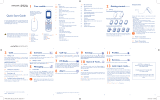17
25
18
26
19
27
20
28
21
29
22
30
23
31
24
32
This symbol on your telephone, the battery and the
accessories means that these products must be taken to
collection points at the end of their life:
- Municipal waste disposal centres with specific bins for
these items of equipment
- Collection bins at points of sale.
They will then be recycled, preventing substances being disposed of in
the environment, so that their components can be reused.
In European Union countries:
These collection points are accessible free of charge.
All products with this sign must be brought to these collection points.
In non European Union jurisdictions:
Items of equipment with this symbol are not to be thrown into
ordinary bins if your jurisdiction or your region has suitable recycling
and collection facilities; instead they are to be taken to collection
points for them to be recycled.
CAUTION: RISK OF EXPLOSION IF BATTERY IS REPLACED BY
AN INCORRECT TYPE. DISPOSE OF USED BATTERIES
ACCORDING TO THE INSTRUCTIONS.
• CHARGERS
Mains powered chargers will operate within the temperature range of:
0°C to 40°C.
The chargers designed for your mobile phone meet with the standard
for safety of information technology equipment and office equipment
use. They are also compliant to the ecodesign directive 2009/125/EC.
Due to different applicable electrical specifications, a charger you
purchased in one jurisdiction may not work in another jurisdiction.
They should be used for this purpose only.
• RADIO WAVES:
Proof of compliance with international standards (ICNIRP) or with
European Directive 1999/5/EC (R&TTE) is required of all mobile
phone models before they can be put on the market. The protection
of the health and safety for the user and any other person is an
essential requirement of these standards or this directive.
THIS DEVICE MEETS INTERNATIONAL GUIDELINES FOR
EXPOSURE TO RADIO WAVES
Your mobile device is a radio transmitter and receiver. It is designed
not to exceed the limits for exposure to radio waves (radio frequency
electromagnetic fields) recommended by international guidelines. The
guidelines were developed by an independent scientific organization
(ICNIRP) and include a substantial safety margin designed to assure
the safety of all persons, regardless of age and health.
The radio wave exposure guidelines use a unit of measurement known
as the Specific Absorption Rate, or SAR. The SAR limit for mobile
devices is 2.0 W/kg.
Tests for SAR are conducted using standard operating positions with
the device transmitting at its highest certified power level in all tested
frequency bands. The highest SAR values under the ICNIRP guidelines
for this device model are:
1010X/1010D/1011D:
Maximum SAR for this model and conditions under which it was
recorded.
Head SAR GSM 900 1.08 W/kg
Body-worn SAR GSM 900 0.985 W/kg
During use, the actual SAR values for this device are usually well
below the values stated above. This is because, for purposes of system
efficiency and to minimize interference on the network, the operating
power of your mobile device is automatically decreased when full
power is not needed for the call. The lower the power output of the
device, the lower its SAR value.
Body-worn SAR testing has been carried out at a separation distance
of 1.0 cm. To meet RF exposure guidelines during body-worn
operation, the device should be positioned at least this distance away
from the body. If you are not using an approved accessory ensure
that whatever product is used is free of any metal and that it positions
the phone the indicated distance away from the body.
The World Health Organization has stated that present scientific
information does not indicate the need for any special precautions for
the use of mobile devices. They recommend that if you are interested
in further reducing your exposure then you can easily do so by limiting
your usage or simply using a hands-free kit to keep the device away
from the head and body.
For more information you can go to www.alcatelonetouch.com
Additional information about electromagnetic fields and public health
are available on the following site: http://www.who.int/peh-emf.
Your telephone is equipped with a built-in antenna. For optimal
operation, you should avoid touching it or degrading it.
Telephone warranty ........
Your phone is warranted against any defect or malfunctioning
which may occur in conditions of normal use during the
warranty period of twelve (12) months
(1)
from the date of
purchase as shown on your original invoice.
Batteries
(2)
and accessories sold with your phone are also
warranted against any defect which may occur during the first
six (6) months
(1)
from the date of purchase as shown on your
original invoice.
In case of any defect of your phone which prevents you from
normal use thereof, you must immediately inform your vendor
and present your phone with your proof of purchase.
If the defect is confirmed, your phone or part thereof will be
either replaced or repaired, as appropriate. Repaired Phone and
accessories are entitled to a one
(1)
month warranty for the same
defect. Repair or replacement may be carried out using
reconditioned components offering equivalent functionality.
This warranty covers the cost of parts and labor but excludes
any other costs.
Troubleshooting ................
Before contacting the service centre, you are advised to follow
the instructions below:
You are advised to fully charge ( •
) the battery for optimal
operation.
Avoid storing large amounts of data in your phone as this may •
affect its performance.
Use User Data Format and the ONE TOUCH Upgrade tool •
to perform phone formatting or software upgrading, (to
perform User Data format, hold down # key while
simultaneously pressing the power on/off key under power off
mode). ALL User phone data: contacts, messages and files will
be lost permanently. It is strongly advised to fully backup the
phone data and profile before doing formatting and upgrading.
and carry out the following checks:
My phone cannot switch on
Check the battery contacts, remove and reinstall your battery, •
then turn your phone on
Check the battery power level, charge for at least 20 minutes•
If it still does not work, please use User Data Format to reset •
the phone or ONE TOUCH Upgrade to upgrade software
(1)
My phone is frozen or has not responded for several
minutes
Restart your phone by pressing and holding the •
key
Remove the battery and re-insert it, then restart the phone•
If it still does not work, please use User Data Format to reset •
the phone or ONE TOUCH Upgrade to upgrade software
(1)
My phone turns off by itself
Make sure power off key is not mis-contacted•
Check the battery charge level•
If it still does not work, please use User Data Format to reset •
the phone or ONE TOUCH Upgrade to upgrade software
(1)
As mobile devices offer a range of functions, they can be used in
positions other than against your ear. In such circumstances the device
will be compliant with the guidelines when used with headset or USB
data cable. If you are using another accessory ensure that whatever
product is used is free of any metal and that it positions the phone at
least 1.0 cm away from the body.
• LICENCES
Obigo®
is a registered trademark of Obigo AB.
microSD Logo is a trademark.
eZiText™ and Zi™ are trademarks of Zi
Corporation and/or its Affiliates.
My phone cannot charge properly
Make sure you are using an ALCATEL ONE TOUCH battery •
and the charger from the box
Clean the battery contact if it’s dirty.•
Make sure your battery is inserted properly before plugging in •
the charger.
Make sure that your battery is not completely discharged; if •
the battery power is empty for a long time, it may take around
20 minutes to display the battery charger indicator on the
screen
Make sure charging is carried out under normal conditions •
(0°C to +40°C)
When abroad, check that the voltage input is compatible•
My phone cannot connect to a network or “No service”
is displayed
Try connecting in another location•
Verify the network coverage with your operator•
Check with your operator that your SIM card is valid•
Try selecting the available network(s) manually •
Try connecting at a later time if the network is overloaded•
Invalid SIM card
Make sure the SIM card has been correctly inserted•
Make sure the chip on your SIM card is not damaged or •
scratched
Make sure the service of your SIM card is available•
Unable to make outgoing calls
Make sure you have dialed a valid number and press the •
key
For international calls, check the country and area codes•
Make sure your phone is connected to a network, and the •
network is not overloaded or unavailable
Check your subscription status with your operator (credit, •
SIM card valid, etc.)
Make sure you have not barred outgoing calls•
Make sure that your phone is not in flight mode•
Unable to receive incoming calls
Make sure your phone is switched on and connected to a •
network (check for overloaded or unavailable network)
Check your subscription status with your operator (credit, •
SIM card valid, etc.)
Make sure you have not forwarded incoming calls •
Make sure that you have not barred certain calls•
Make sure that your phone is not in flight mode•
The caller’s name/number does not appear when a call
is received
Check that you have subscribed to this service with your •
operator
Your caller has concealed his/her name or number•
I cannot find my contacts
Make sure your SIM card is not broken•
Make sure your SIM card is inserted properly•
Import all contacts stored in SIM card to phone•
The sound quality of the calls is poor
You can adjust the volume during a call by pressing the •
key
Check the network strength •
Make sure that the receiver, connector or speaker on your •
phone is clean
I am unable to use the features described in the manual
Check with your operator to make sure that your subscription •
includes this service
Make sure this feature does not require an ALCATEL ONE •
TOUCH accessory
When I select a number from my contacts, the number
cannot be dialed
Make sure that you have correctly recorded the number in •
your file
Make sure that you have inputted the country prefix when •
calling a foreign country
Regulatory information ..
The following approvals and notices apply in specific regions as
noted.
1010X:
General information .......
Internet address• : www.alcatelonetouch.com
Hot Line Number• : see "TCT Mobile Services" leaflet or
go to our Internet site.
Address: • Room 1910-12A, Tower 3, China HK City, 33
Canton Road, Tsimshatsui, Kowloon, Hong Kong
On our Internet site, you will find our FAQ (Frequently Asked
Questions) section. You can also contact us by e-mail to ask any
questions you may have.
An electronic version of this user guide is available in English and
other languages according to availability on our server: www.
alcatelonetouch.com
Your telephone is a transceiver that operates on GSM networks
with 900 and 1800 MHz bands.
This equipment is in compliance with the essential requirements
and other relevant provisions of Directive 1999/5/EC. The entire
copy of the Declaration of Conformity for your telephone can be
obtained through our website: www.alcatelonetouch.com
Protection against theft
(1)
Your telephone is identified by an IMEI (phone serial number)
shown on the packaging label and in the product's memory. We
recommend that you note the number the first time you use
your telephone by entering * # 0 6 # and keep it in a safe place.
It may be requested by the police or your operator if your
telephone is stolen. This number allows your mobile telephone
to be blocked preventing a third person from using it, even with
a different SIM card.
Disclaimer
There may be certain differences between the user manual
description and the phone's operation, depending on the software
release of your telephone or specific operator services.
TCT Mobile shall not be held legally responsible for such
differences, if any, nor for their potential consequences, which
responsibility shall be borne by the operator exclusively.
(1)
Contact your network operator to check service availability.
- Play at the farthest distance possible from the screen.
- If your hands, wrists, or arms become tired or sore while playing,
stop and rest for several hours before playing again.
- If you continue to have sore hands, wrists, or arms during or after
playing, stop the game and see a doctor.
When you play games on your phone, you may experience occasional
discomfort in your hands, arms, shoulders, neck, or other parts of
your body. Follow the instructions to avoid problems such as
tendinitis, carpal tunnel syndrome, or other musculoskeletal disorders.
PROTECT YOUR HEARING
To prevent possible hearing damage, do not listen at high
volume levels for long periods. Exercise caution when
holding your device near your ear while the loudspeaker is in use.
• PRIVACY:
Please note that you must respect the laws and regulations in force in
your jurisdiction or other jurisdiction(s) where you will use your
mobile phone regarding taking photographs and recording sounds with
your mobile telephone. Pursuant to such laws and regulations, it may
be strictly forbidden to take photographs and/or to record the voices
of other people or any of their personal attributes, and duplicate or
distribute them, as this may be considered to be an invasion of privacy.
It is the user's sole responsibility to ensure that prior authorisation be
obtained, if necessary, in order to record private or confidential
conversations or take a photograph of another person; the
manufacturer, the seller or vendor of your mobile phone (including
the operator) disclaim any liability which may result from the improper
use of the mobile phone.
• BATTERY:
Before removing the battery from your phone, please make sure that
the phone is switched off.
Observe the following precautions for battery use:
- Do not attempt to open the battery (due to the risk of toxic fumes and
burns).
- Do not puncture, disassemble or cause a short-circuit in a battery,
- Do not burn or dispose of a used battery in household rubbish or
store it at temperatures above 60ºC.
Batteries must be disposed of in accordance with locally applicable
environmental regulations. Only use the battery for the purpose for
which it was designed. Never use damaged batteries or those not
recommended by TCT Mobile Limited and/or its affiliates.
(1)
The warranty period may vary depending on your country.
(2)
The life of a rechargeable mobile phone battery in terms of conversation
time standby time, and total service life, will depend on the conditions of
use and network configuration. Batteries being considered expendable
supplies, the specifications state that you should obtain optimal
performance for your phone during the first six months after purchase
and for approximately 200 more recharges.
1010D:
I am unable to add a contact in my contacts
Make sure that your SIM card contacts are not full; delete •
some files from your SIM card or save the files in the phone
contacts
My callers are unable to leave messages on my
voicemail
Contact your network operator to check service availability•
I cannot access my voicemail
Make sure your operator’s voicemail number is correctly •
entered in "Messages\Voicemai"
Try later if the network is busy•
The flickering
icon is displayed on my standby
screen
You have saved too many short messages on your SIM card; •
delete some of them or archive them in the phone memory
SIM card PIN locked
Contact your network operator to obtain the PUK code •
(Personal Unblocking Key)
I am unable to connect my phone to my computer
Make sure that you’re using the right cable from the box•
How to make your battery last longer
Make sure you follow the complete charge time (minimum •
3 hours)
After a partial charge, the battery level indicator may not be •
exact. Wait for at least 20 minutes after removing the
charger to obtain an exact indication
Switch on the backlight upon request•
1011D:
Safety and use ..................
We recommend that you read this chapter carefully before using your
phone. The manufacturer disclaims any liability for damage, which may
result as a consequence of improper use or use contrary to the
instructions contained herein.
• TRAFFIC SAFETY:
Given that studies show that using a mobile phone while driving a
vehicle constitutes a real risk, even when the hands-free kit is used
(car kit, headset...), drivers are requested to refrain from using their
mobile when the vehicle is not parked.
When driving, do not use your phone and headphone to listen to
music or to the radio. Using a headphone can be dangerous and
forbidden in some areas.
When switched on, your phone emits electromagnetic waves that
can interfere with the vehicle's electronic systems such as ABS anti-
lock brakes or airbags. To ensure that there is no problem:
- do not place your phone on top of the dashboard or within an
airbag deployment area,
- check with your car dealer or the car manufacturer to make sure
that the dashboard is adequately shielded from mobile phone RF
energy.
• CONDITIONS OF USE:
You are advised to switch off the telephone from time to time to
optimise its performance.
Switch the phone off before boarding an aircraft.
Switch the phone off when you are in health care facilities, except
in designated areas. As with many other types of equipment now in
regular use, mobile telephones can interfere with other electrical or
electronic devices, or equipment using radio frequency.
Switch the phone off when you are near gas or flammable liquids.
Strictly obey all signs and instructions posted in a fuel depot, petrol
station, or chemical plant, or in any potentially explosive
atmosphere.
When the phone is switched on, it should be kept at least 15 cm
from any medical device such as a pacemaker, a hearing aid or
insulin pump, etc. In particular when using the phone, you should
hold it against the ear on the opposite side to the device, if any.
To avoid hearing impairment, pick up the call before holding your
phone to your ear. Also move the handset away from your ear
while using the "hands-free" mode because the amplified volume
might cause hearing damage.
Do not let children use the phone and/or play with the telephone and
accessories without supervision.
When replacing the cover please note that your phone may contain
substances that could create an allergic reaction.
Always handle your phone with care and keep it in a clean and dust-free
place.
Do not allow your phone to be exposed to adverse weather or
environmental conditions (moisture, humidity, rain, infiltration of
liquids, dust, sea air, etc). The manufacturer's recommended operating
temperature range is -10°C to +55°C.
Over 55°C the legibility of the phone's display may be impaired,
though this is temporary and not serious.
Emergency call numbers may not be reachable on all cellular networks.
You should never rely only on your phone for emergency calls.
Do not open, dismantle or attempt to repair your mobile phone
yourself.
Do not drop, throw or bend your mobile phone.
Do not paint it.
Use only batteries, battery chargers, and accessories which are
recommended by TCT Mobile Limited and its affiliates and are
compatible with your phone model. TCT Mobile Limited and its
affiliates disclaim any liability for damage caused by the use of other
chargers or batteries.
Remember to make back-up copies or keep a written record of all
important information stored in your phone.
Some people may suffer epileptic seizures or blackouts when exposed
to flashing lights, or when playing video games. These seizures or
blackouts may occur even if a person never had a previous seizure or
blackout. If you have experienced seizures or blackouts, or if you have
a family history of such occurrences, please consult your doctor
before playing video games on your phone or enabling a flashing-lights
feature on your phone.
Parents should monitor their children's use of video games or other
features that incorporate flashing lights on the phones. All persons
should discontinue use and consult a doctor if any of the following
symptoms occur: convulsion, eye or muscle twitching, loss of
awareness, involuntary movements, or disorientation. To limit the
likelihood of such symptoms, please take the following safety
precautions:
- Do not play or use a flashing-lights feature if you are tired or need
sleep.
- Take a minimum of a 15-minute break hourly.
- Play in a room in which all lights are on.
(1)
User Data Format ALL user phone data: Contacts, messages
and files will be lost permanently. Please store phone data in SIM card
before you want to format
This warranty shall not apply to defects to your phone and/or
accessory due to (without any limitation):
1) Non-compliance with the instructions for use or installation,
or with technical and safety standards applicable in the
geographical area where your phone is used,
2) Connection to any equipment not supplied or not
recommended by TCT Mobile Limited,
3) Modification or repair performed by individuals not authorised
by TCT Mobile Limited or its affiliates or your vendor,
4) Inclement weather, lightning, fire, humidity, infiltration of
liquids or foods, chemical products, download of files, crash,
high voltage, corrosion, oxidation…
Your phone will not be repaired in case labels or serial numbers
(IMEI) have been removed or altered.
There are no express warranties, whether written, oral or
implied, other than this printed limited warranty or the
mandatory warranty provided by your country or jurisdiction.
In no event shall TCT Mobile Limited or any of its affiliates be
liable for indirect, incidental or consequential damages of any
nature whatsoever, including but not limited commercial or
financial loss or damage, loss of data or loss of image to the full
extent those damages can be disclaimed by law.
Some countries/states do not allow the exclusion or limitation
of indirect, incidental or consequential damages, or limitation of
the duration of implied warranties, so the preceding limitations
or exclusions may not apply to you.