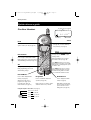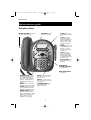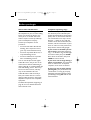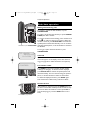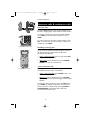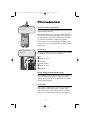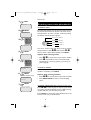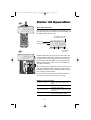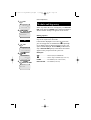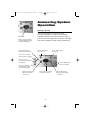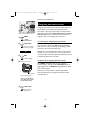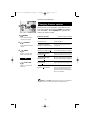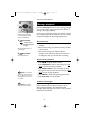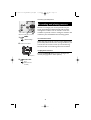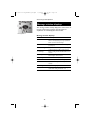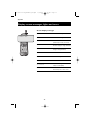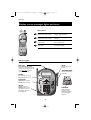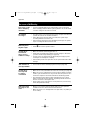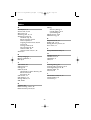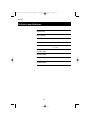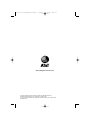User Manual (Part 2)
2.4 GHz Corded/Cordless
Telephone/Answering
System 1487/1187
with Caller ID & Call Waiting
91-5783-10-00_ATT1487_R0.qxd 6/2/2003 12:14 PM Page 1

Copyright © 2004 Advanced American Telephones. All Rights Reserved.
AT&T and the Globe Design are trademarks of AT&T Corp.,
licensed to Advanced American Telephones.
STOP!
See page 7
for easy instructions.
You must install and
charge the battery before
using the telephone.
CAUTION: To reduce the risk of fire or injury to persons or damage to the
telephone, read and follow these instructions carefully:
• Use only Replacement Battery 2422 (SKU# 23402).
• Do not dispose of the battery in a fire. Like other batteries of this type, it could explode
if burned. Check with local codes for special disposal instructions.
• Do not open or mutilate the battery. Released electrolyte is corrosive and may cause
damage to the eyes or skin. It may be toxic if swallowed.
• Exercise care in handling batteries in order not to short the battery with conducting
materials such as rings, bracelets, and keys. The battery or conductor may overheat
and cause harm.
• Charge the battery provided with or identified for use with this product only in accor-
dance with the instructions and limitations specified in this manual.
• Observe proper polarity orientation between the battery and battery charger.
Do not disassemble your telephone. There are no user-serviceable parts inside. Refer for
servicing to qualified service personnel.
For customer service or product
information, visit our web site at
www.telephones.att.com
or call 1-800-222-3111.
Please also read
Important Product Information
Enclosed in product package.
91-5783-10-00_ATT1487_R0.qxd 6/2/2003 12:14 PM Page 2

1
Table of contents
Getting Started
Q
UICK REFERENCE
..............................2
Parts checklist .......................................4
Before you begin ..................................5
Telephone base installation................6
Handset assembly & charging............7
Wall mounting ......................................8
Handset belt clip & optional headset...9
Telephone Operation
Customizing the handset..................10
Customizing the base........................11
Basic cordless handset operation...12
Basic base operation .........................13
Options during calls ..........................14
Intercom & conference calls ...........15
Call forward & call transfer .............16
Phonebooks
Handset and base phonebooks.......17
Speed dialing........................................18
Entering names ...................................19
Phonebook search.............................20
To move, edit or delete an entry...21
Caller ID Operation
Caller ID operation...........................22
To review call log ..............................23
To dial a call log entry ......................24
To delete call log entries .................25
To add entries to phone directory..26
Answering System Operation
Answering system operation ..........27
Day and time announcements ........28
Outgoing announcements................29
Announce Only mode ......................30
Changing feature options.................31
Message playback ...............................32
Recording and playing memos ........33
Message window displays.................34
Remote access....................................35
Appendix
Screen messages, lights and tones....36
In case of difficulty .............................38
INDEX ...................................................40
Technical specifications ....................42
Remote access wallet card ..............43
User Manual (Part 2)
2.4 GHz Corded/Cordless
Telephone/Answering
System 1487/1187
with Caller ID & Call Waiting
91-5783-10-00_ATT1487_R0.qxd 6/2/2003 12:14 PM Page 1

2
Getting Started
Select
Press to store a programming option
(see page 10), or to store a directory
entry in memory (see page 19).
Quick reference guide
Off
During a call, press to hang up.
During programming, press to exit
without making changes.
Hold
Press to place a call on hold. Press
again to resume your call (see page 14).
^V Volume/Function
During a call, press
^V
to adjust
listening volume.
While programming, press to change
menu item or value (see page 10).
Press
DIR
when phone is not in use to
display phone book entries (see page 20).
While entering or modifying names, press
to advance cursor.
Press
CID
when phone is not in use to
display Caller ID information (see page
23). While entering numbers or letters,
press to delete last character entered.
Phone/Flash
Press to begin a call, then dial a number.
During a call, press to receive an incoming
call, if Call Waiting is activated (see page 14).
Inter/CID Del
Press to delete displayed Caller
ID entry (see page 25).
While phone is idle, press to
page base (see page 15). Or
press and hold to delete all
Caller ID entries (see page 25).
Prog/Chan
Press to customize the telephone’s
operation (see page 10).
During a call, press to switch to another
channel if sound is noisy or unclear.
Redial/Pause
Press to display last number
called (see page 12).
While dialing or entering num-
bers into your phone directory,
press to insert a 4-second
dialing pause (see page 19).
Press once to enter “A”
Press twice to enter “B”
Press 3 times
to enter “C”
Press 4 times
to enter “2”
2
NEW 00 OLD 27
0 8/12 10:06
AM
Date and timeLow battery
Incoming calls (see page 22)
Cordless Handset
Using the dial pad to enter letters (see page 19)
91-5783-10-00_ATT1487_R0.qxd 6/2/2003 12:14 PM Page 2

3
Getting Started
Quick reference guide
Telephone Base
•
INTER/CID DEL
: Press to
delete displayed Caller ID entry
(see page 25). While phone is
idle, press to page handset (see
page 15), or press and hold to
delete all Caller ID entries (see
page 25).
•
PROG
: Press to customize the
telephone’s operation (see page 11).
•
FLASH
: During a call, press to
receive an incoming call, if Call
Waiting is activated (see page 14).
•
REDIAL/PAUSE
: Press to
display last number called (see
page 13). While dialing or entering
numbers into your phonebook,
press to insert a 4-second
dialing pause (see page 19).
•
MUTE
: Press to silence micro-
phone; press again to resume
(see page 14).
•
HOLD
: Press to place call on
hold. Press again to resume call
(see page 14).
•
SPEAKERPHONE
: Press to
turn speakerphone on or off
(begin or end a call).
CONTRAST
: Press to
adjust screen contrast.
RINGER VOLUME
: Set switch on
side of base (Off, Low, High).
•
CLEAR
: Press to exit
programming and return to
idle.
•
< CID
: Press when
phone is idle to display
Caller ID information (see
page 23). While entering
numbers or letters, press
to delete last character
entered.
•
SELECT
: Press to store
a programming option (see
page 11), or to store a
directory entry in memory
(see page 19).
•
>DIR
: Press when
phone is idle to display
phone book entries (see
page 20). While entering
or modifying names, press
to advance cursor.
•
DISPLAY DIAL
: Press
to dial number currently
displayed.
ANSWERING
SYSTEM CONTROLS:
See pages 27-35.
INDICATOR LIGHTS:
See page 37.
91-5783-10-00_ATT1487_R0.qxd 6/2/2003 12:14 PM Page 3

4
Getting Started
Parts checklist
Remember to save your sales receipt and original packaging in case you ever need to
ship your telephone for warranty service. Check to make sure the telephone package
includes the following:
Belt clip
Battery pack
Long line cord
Short line cord
Telephone baseBase handset
Cordless
handset
Base
power
adapter
Charger
power
adapter
Handset charger
Handset cord
91-5783-10-00_ATT1487_R0.qxd 6/2/2003 12:14 PM Page 4

5
Getting Started
Before you begin
About Caller Identification
Caller ID with Call Waiting features in
this telephone let you see who’s calling
before you answer the phone, even
when you’re on another call. These
features require services provided by
your local telephone company.
Contact your telephone service
provider if:
• You have both Caller ID and Call
Waiting, but as separate services
(you may need combined service)
• You have only Caller ID service, or
only Call Waiting service
• You don’t subscribe to any Caller
ID or Call Waiting services.
You can use this phone with regular
Caller ID service, and you can use its
other features without subscribing to
either Caller ID or combined Caller ID
with Call Waiting service. There may
be fees for these services, and they
may not be available in all areas.
Caller ID features will work only if
both you and the caller are in areas
offering Caller ID service, and if both
telephone companies use compatible
equipment.
See Caller ID Operation, beginning on
page 22, for more details about how
these features work.
Telephone operating range
This cordless telephone operates with
the maximum power allowed by the
Federal Communications Commission
(FCC). Even so, this handset and base
can communicate over only a certain
distance — which can vary with the
locations of the base and handset, the
weather, and the construction of your
home or office. For best performance,
keep the base antenna fully upright.
If you receive a call while you are
out of range, the handset might not
ring — or if it does ring, the call might
not connect when you press PHONE.
Move closer to the base, then press
PHONE to answer the call.
If you move out of range during a
phone conversation, you might hear
noise or interference. To improve
reception, move closer to the base.
If you move out of range without
pressing OFF, your phone will be left
“off the hook.” To hang up properly,
walk back toward the telephone base,
periodically pressing OFF until the call
is disconnected.
91-5783-10-00_ATT1487_R0.qxd 6/2/2003 12:14 PM Page 5

6
Getting Started
Telephone base installation
Install the telephone base as shown below. Choose a location away from electronic
equipment, such as personal computers, television sets or microwave ovens. Avoid
excessive heat, cold, dust or moisture.
Plug base power
adapter into
electrical outlet.
Plug long line cord
into telephone jack.
NOTE:
Use only the power adapter supplied with this product. If you need a replacement, call 1 800 222–3111.
Be sure to use an electrical outlet not controlled by a wall switch.
Plug coiled handset cord
into handset and jack on
side of base.
Rotate antenna fully
upright for best results.
91-5783-10-00_ATT1487_R0.qxd 6/2/2003 12:14 PM Page 6

7
Getting Started
Handset assembly & charging
After installation, place the handset in the charger for at least 15 hours before use. You
can keep the battery charged by returning the handset to the charger after each use.
When battery power is fully depleted, a full recharge takes about 8 hours.
Plug in battery here.
Low battery indicator
Return handset to charger when this
symbol appears. (Handset will beep
when battery is low.)
NEW 00 OLD 27
0 8/12 10:06
AM
Press coin into slot on
base of handset to
release latch, then
remove cover.
Place handset in charger for
15 hours before first use.
To replace cover:
Insert top tabs first.
Press down to
click in place.
Plug power adapter into jack on
underside of charger as shown,
then plug into electrical outlet.
12
91-5783-10-00_ATT1487_R0.qxd 6/2/2003 12:14 PM Page 7

8
Getting Started
Wall mounting
The telephone base can be installed on any standard wall-phone outlet as shown below.
Choose a location away from electronic equipment, such as personal computers,
television sets or microwave ovens. Avoid excessive heat, cold, dust or moisture.
Press and slide down firmly so base is
held securely on outlet mounting pegs.
Plug short line cord
into telephone jack.
Connect short line cord and AC adapter as
shown on page 6, then grasp and squeeze to
open hinged wall mount.
Swivel wall mount down
and lock in place.
Remove handset cradle tab, rotate and replace to
hold handset securely in place when wall mounted.
Rotate
antenna
fully upright
for best
results.
91-5783-10-00_ATT1487_R0.qxd 6/2/2003 12:14 PM Page 8

9
Getting Started
Belt clip & optional headset
Install belt clip as shown below if desired.
For hands-free telephone conversations, you can use any industry standard 2.5 mm
headset (purchased separately). For best results use an AT&T 2.5 mm headset.
Snap belt clip into notches on
side of handset. Rotate and pull
to remove.
Plug 2.5 mm headset
into jack on side of
handset (beneath
small rubber cap)
91-5783-10-00_ATT1487_R0.qxd 6/2/2003 12:14 PM Page 9

10
Telephone Operation
Customizing the handset
Follow the steps below to program the cordless
handset. To stop at any time, press OFF. If the phone
rings, programming stops automatically so you may
answer the call.
Choose handset ringer sound
1 Press PROG to begin programming.
2 Press ^ until screen displays
RINGER
& setting.
3 Press SELECT to change current setting.
4 Press ^ to display 1, 2, 3, 4, or OFF. You will hear
a sample of each ringing type.
5 Press SELECT to select displayed ringing type and exit.
Set handset display date and time
1 Press PROG to begin programming.
2 Press ^ until screen displays
DATE/TIME
.
3 Press SELECT to view or change date and time.
4 Press ^ or V to change month, then press SELECT.
5 Repeat Step 4 to set day, hour, minute, and AM/PM.
6 Press SELECT to save selection and exit.
Choose handset display language
1 Press PROG to begin programming.
2 Press ^ until screen displays
LANGUAGE
.
3 Press SELECT to change current setting.
4 Press ^ to display ENGLISH, ESPANOL or FRENCH.
5 Press SELECT to select displayed language and exit.
RINGER: 1
DATE/TIME
1/01 12:00
AM
LANGUAGE
NOTE:
You can choose to set the time manually, or you can allow it to
be set automatically with incoming Caller ID information. The time will be set
automatically only if you subscribe to Caller ID service provided by your local
telephone company (see page 5).
91-5783-10-00_ATT1487_R0.qxd 6/2/2003 12:14 PM Page 10

11
Telephone Operation
Customizing the base
Follow the steps below to program the base. To stop at
any time, press CLEAR. If the phone rings, programming
stops automatically so you may answer the call.
Choose dial mode
1 Press PROG to begin programming.
2 Press > until screen displays
DIAL MODE
& setting.
3 Press SELECT to change current setting.
4 Press > to display TONE or PULSE.
5 Press SELECT to select displayed dial mode and exit.
Choose base display language
1 Press PROG to begin programming.
2 Press > until screen displays
LANGUAGE
.
3 Press SELECT to change current setting.
4 Press ^ to display ENGLISH, ESPANOL or FRENCH.
5 Press SELECT to select displayed language and exit.
DIAL MODE: TONE
LANGUAGE
NOTE:
Base ringer volume can be set by adjusting the switch on the
side of the base. This switch affects only the base ringer volume; the handset
ringer volume remains unchanged.
91-5783-10-00_ATT1487_R0.qxd 6/2/2003 12:14 PM Page 11

12
Telephone Operation
12345678901
Basic cordless handset operation
Making and answering calls
To answer an incoming call, press PHONE (or any key
except OFF). To make a call, press PHONE, then dial a
number. Press OFF (or place in charger) to hang up.
To preview numbers before dialing, enter numbers first,
then press PHONE to dial. Press V at any time to
make corrections as you are entering numbers.
Caller ID
If you have Caller ID service, the caller’s number and/or
name will appear on the display screen after the first
ring (see page 22 for Caller ID features and options).
Speed dialing & directory dialing
To use speed dialing, press and hold a dial pad button
(1-9) to display the number stored in that speed-dial
location, then press PHONE to dial the number (see page
18 to enter numbers into speed-dial locations).
To use directory dialing, press DIR, scroll or search to
find the number you want, then press PHONE to dial the
number. (See pages 19-21 to enter, edit or search for
entries in your phonebook directory.)
Last number redial
Press REDIAL on the handset to display the last number
called (up to 32 digits). To dial the number displayed,
press PHONE. To delete this number, press REDIAL
again. This will clear the redial memory and leave it blank.
Ring silencing
Press OFF while the phone is ringing to silence the
ringer. You can answer the call, or let the caller leave a
message. This will silence the ringer without disconnect-
ing the call. If your answering system is on, the caller will
be asked to leave a message (see page 27).
PAT JOHNSON *
908-555-0100
8/12 10:06
AM
Redial
91-5783-10-00_ATT1487_R0.qxd 6/2/2003 12:15 PM Page 12

13
Telephone Operation
Basic base operation
Making and answering calls
To answer a call, lift the base handset, or press
SPEAKERPHONE.
To make a call, lift the base handset (or press SPEAKER-
PHONE) then dial a number.
To preview numbers before dialing, enter numbers first.
Press < to make corrections if necessary. When the
number is entered, press DISPLAY DIAL to activate the
speakerphone and dial automatically. You can continue
using the speakerphone, or lift the handset to switch to
the handset.
To hang up, replace the base handset or press
SPEAKERPHONE.
Caller ID
If you have Caller ID service, the caller’s number and/or
name will appear on the display screen after the first
ring (see page 22 for Caller ID features and options).
Last number redial
Press REDIAL on the base to display the last number
called (up to 32 digits). To dial the number displayed,
press DISPLAY DIAL to activate the speakerphone and
dial automatically. You can continue using the speaker-
phone, or lift the handset to switch to the handset.
To delete the displayed number, press REDIAL again.
This will clear the redial memory and leave it blank.
Handset locator
If the handset is misplaced, press the INTER button on
the base. The handset will beep for 60 seconds to help
you find it. When the handset is found, press OFF to
stop the beeping (or press the INTER button on the
base).
Lift handset, or press SPEAKERPHONE
PAT JOHNSON *
908-555-0100
8/12 10:06
AM
12345678901
Redial
Press INTER to page handset
91-5783-10-00_ATT1487_R0.qxd 6/2/2003 12:15 PM Page 13

14
Telephone Operation
Options while on calls
To adjust volume
Press VOLUME buttons on the handset or the base to
adjust listening volume.
Call waiting
If you have Call Waiting service, you will hear a beep if
someone calls while you are already on a call. Press
FLASH to put your current call on hold and take the new
call. You can press this button at any time to switch
back and forth between calls.
Hold and mute
Press HOLD to place a call on hold. Press again to resume
your conversation.
When a call is on hold, you can resume the conversation
at the cordless handset (by pressing PHONE), or at the
base (by lifting the handset or pressing SPEAKERPHONE).
While using the base, you can press MUTE to silence the
microphone during a conversation. You will be able to
hear, but your caller will not be able to hear you until
you press MUTE again to resume speaking.
If cordless handset sound is unclear
If noise or static disrupts a call, press CHAN to scan for a
clearer radio channel between handset and base.
Temporary tone dialing
If you have dial pulse (rotary) service, you can switch to
touch tone dialing during a call by pressing *. This
can be useful if you need to send tone signals for access
to answering systems or long-distance services.
Flash
Tone
Volume
V^
Hold
Channel
Flash Tone
Mute
Volume
Hold
91-5783-10-00_ATT1487_R0.qxd 6/2/2003 12:15 PM Page 14

15
Telephone Operation
Intercom calls & conference calls
Intercom calls
Press the INTER button at the cordless handset or at
the base. A paging beep will sound at the other station.
To answer an intercom page at the cordless handset,
press INTER. At the base, lift the handset or press
INTER.
To end an intercom call at the cordless handset, press
OFF. To end an intercom call at the base, replace the
handset or press INTER.
Handling incoming calls
If you receive an outside call while using the intercom,
the phone will ring and the intercom call will be
terminated automatically.
• At the cordless handset: Press any key except OFF
to answer the outside call.
• At the base:
Lift the handset (or press
SPEAKER-
PHONE) to answer the outside call.
3-way conference calls
During a call, someone at another station (base or cord-
less handset) can join in the conversation.
• At the cordless handset:
Press
PHONE to join a con-
versation begun at the base.
• At the base: Lift the handset (or press SPEAKER-
PHONE) to join a conversation begun at the cordless
handset.
To page the other set during a call, press HOLD, then
press INTER to establish an intercom call. The other
party can join the outside call by pressing PHONE or
SPEAKERPHONE as described above. (This will
terminate the intercom call.)
Press INTER to page handset
Press INTER to page base
91-5783-10-00_ATT1487_R0.qxd 6/2/2003 12:15 PM Page 15

16
Telephone Operation
Call forward and call transfer
Call forward
During a conversation, you can forward the call to
another set.
• At the cordless handset: Press INTER to page the
base. You can then press SPEAKERPHONE to
resume the call at the base.
• At the base: Press INTER to page the cordless hand-
set. You can then press PHONE to resume the call at
the handset.
Call transfer
If you prefer, you can place a call on hold, then speak to
the person at the other set before transferring the call.
• At the cordless handset: Press HOLD, then INTER to
page the base. The person at the base can press
INTER to answer your page. You can press OFF (or
INTER at the base) to end the intercom call. Press
SPEAKERPHONE at the base to take the outside call.
• At the base:
Press
HOLD, then INTER to page the
cordless handset. The person at the handset can
press INTER to answer your page. Press INTER again
(or OFF at the handset) to end the intercom call.
Press PHONE at the handset to take the outside call.
91-5783-10-00_ATT1487_R0.qxd 6/2/2003 12:15 PM Page 16

17
Phonebooks
Handset and base phonebooks
There are separate phonebook directories in the cord-
less handset and the base.
Each phonebook can store up to 50 entries. Each entry
can contain a number up to 24 digits, and a name up to
15 letters long. A convenient search feature can help
you find and dial numbers quickly (see page 20).
The procedure for entering, editing and dialing phone-
book entries is the same for both the cordless handset
and the base.
Arrow keys
Although procedures for the base and cordless handset
are identical, the arrow keys are different:
Base:
<: Back, or erase
>: Advance
Cordless handset:
V: Back, or erase
^: Advance
Speed dialing (cordless handset only)
In the cordless handset, the first nine memory locations
(1 through 9) are reserved for numbers you dial fre-
quently. These numbers can be dialed with two button
presses (see next page).
Error tones
If all memory locations are in use, an error tone will
sound when you attempt to enter a number. This
means the memory is full, and you will not be able to
store a new number until you delete an existing one.
PAT JOHNSON
5550100
CHRIS WILSON
5554321
91-5783-10-00_ATT1487_R0.qxd 6/2/2003 12:15 PM Page 17

18
Phonebooks
Speed dialing
(cordless handset only)
At the cordless handset, numbers called most frequently
can be stored in memory locations 1-9 and dialed with
only two button presses.
You can enter 9 Speed Dial numbers up to 24 digits
long. Each number is stored in a one-digit memory
location (1-9).
To enter a Speed Dial number
1 Press PROG to begin programming.
2 Press ^ to display
SPEED DIAL
.
3 Press SELECT.
4 Press dial pad to choose memory location (1-9).
5 Enter a name (up to 15 characters), then press
SELECT.
6 Enter a telephone number (up to 24 digits), then
press SELECT.
7 Choose distinctive ringing (yes or no).
8 Press PROG or SELECT to store the number. You
will hear a confirmation tone.
To call a Speed Dial number
To use speed dialing, press and hold a dial pad button
(1-9) to display the number and name stored in that
speed-dial location, then press PHONE to dial.
To change or delete a Speed Dial number
Press and hold a dial pad button (1-9) to display the
entry you want. Press SELECT, then press ^ until the
option you want is displayed (see page 21).
1
PROG
DIRECTORY
2
^
SPEED DIAL
3
SELECT
ENTER 1-9
ENTER NAME
01
(See Steps 3-7 on next
page.)
91-5783-10-00_ATT1487_R0.qxd 6/2/2003 12:15 PM Page 18
Page is loading ...
Page is loading ...
Page is loading ...
Page is loading ...
Page is loading ...
Page is loading ...
Page is loading ...
Page is loading ...
Page is loading ...
Page is loading ...
Page is loading ...
Page is loading ...
Page is loading ...
Page is loading ...
Page is loading ...
Page is loading ...
Page is loading ...
Page is loading ...
Page is loading ...
Page is loading ...
Page is loading ...
Page is loading ...
Page is loading ...
Page is loading ...
Page is loading ...
Page is loading ...
Page is loading ...
Page is loading ...
-
 1
1
-
 2
2
-
 3
3
-
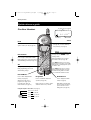 4
4
-
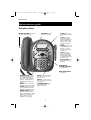 5
5
-
 6
6
-
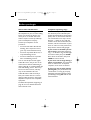 7
7
-
 8
8
-
 9
9
-
 10
10
-
 11
11
-
 12
12
-
 13
13
-
 14
14
-
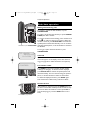 15
15
-
 16
16
-
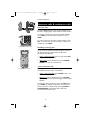 17
17
-
 18
18
-
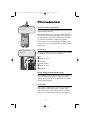 19
19
-
 20
20
-
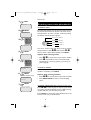 21
21
-
 22
22
-
 23
23
-
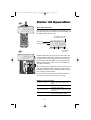 24
24
-
 25
25
-
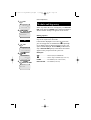 26
26
-
 27
27
-
 28
28
-
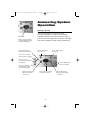 29
29
-
 30
30
-
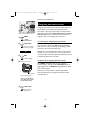 31
31
-
 32
32
-
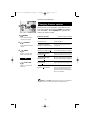 33
33
-
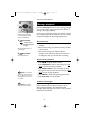 34
34
-
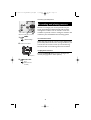 35
35
-
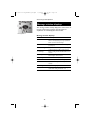 36
36
-
 37
37
-
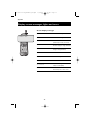 38
38
-
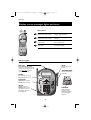 39
39
-
 40
40
-
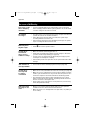 41
41
-
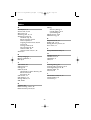 42
42
-
 43
43
-
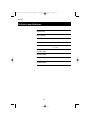 44
44
-
 45
45
-
 46
46
-
 47
47
-
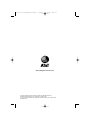 48
48
Ask a question and I''ll find the answer in the document
Finding information in a document is now easier with AI
Related papers
Other documents
-
Cortelco Colleague User manual
-
VTech VT 2498 Owner's manual
-
Maxon SL-20 A, SL-30 A Installation guide
-
Emerson GP755 Owner's manual
-
Sprint Nextel 2012J User manual
-
Lucent Technologies AS60 User manual
-
GE 15298530 User manual
-
Geemarc AMPLIVOICE50 User manual
-
VTech t2151 User manual
-
GE 25880 User manual