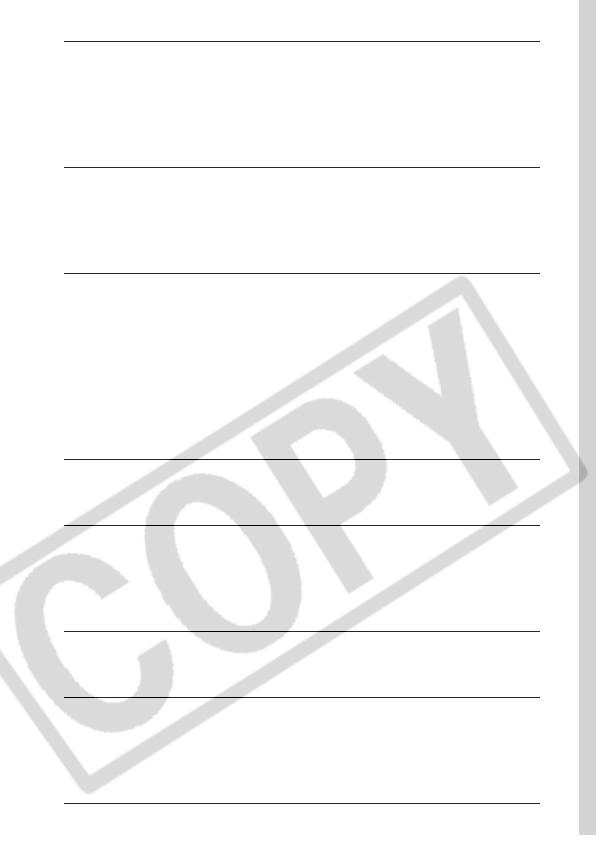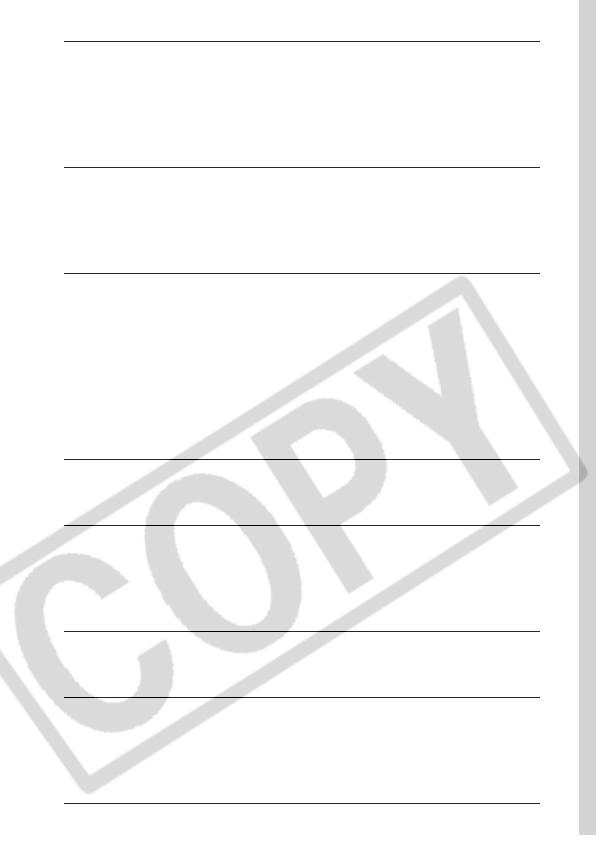
9
• Stop operating the equipment immediately if it emits smoke or noxious
fumes. Failure to do so may result in fire or electrical shock. Immediately
turn the camera power off, remove the camera battery or unplug the
power cable from the power outlet. Confirm that smoke or fume
emissions have ceased. Please consult your camera distributor or the
closest Canon Customer Support Help Desk.
• Stop operating the equipment if it is dropped or the casing is damaged.
Failure to do so may result in fire or electrical shock. Immediately turn the
camera power off, remove the camera battery or unplug the power cable
from the power outlet. Please consult your camera distributor or the
closest Canon Customer Support Help Desk.
• Do not allow the equipment to come into contact with, or become
immersed in, water or other liquids. Do not allow liquids to enter the
interior. The camera has not been waterproofed. If the exterior comes into
contact with liquids or salt air, wipe it dry with a soft, absorbent cloth. If
water or other foreign substances enter the interior, immediately turn the
camera power off and remove the camera battery or unplug the power
cable from the power outlet. Continued use of the equipment may result in
fire or electrical shock. Please consult your camera distributor or the
closest Canon Customer Support Help Desk.
• Do not use substances containing alcohol, benzene, thinners or other
flammable substances to clean or maintain the equipment. The use of
these substances may lead to fire.
• Remove the power cable on a regular periodic basis and wipe away the
dust and dirt that collects on the plug, the exterior of the power outlet
and the surrounding area. In dusty, humid or greasy environments, the
dust that collects around the plug over long periods of time may become
saturated with humidity and short-circuit, leading to fire.
• Do not cut, damage, alter or place heavy items on the power adapter
cable. Any of these actions may cause an electrical short circuit, which
may lead to fire or electrical shock.
• Do not handle the power cable if your hands are wet. Handling it with
wet hands may lead to electrical shock. When unplugging the cable,
ensure that you hold the solid portion of the plug. Pulling on the flexible
portion of the cable may damage or expose the wire and insulation,
creating the potential for fires or electrical shocks.