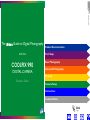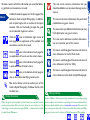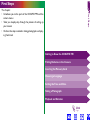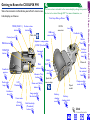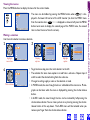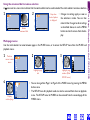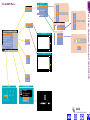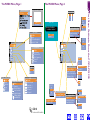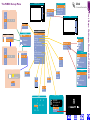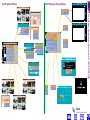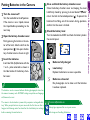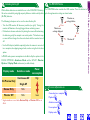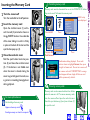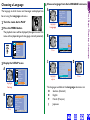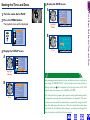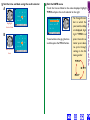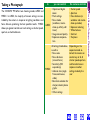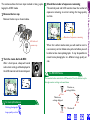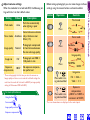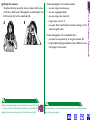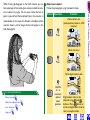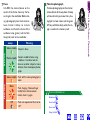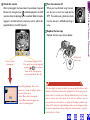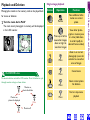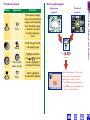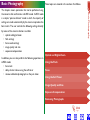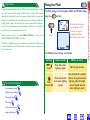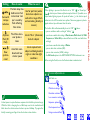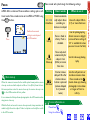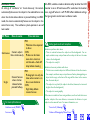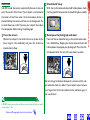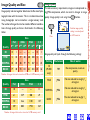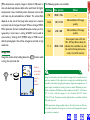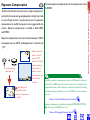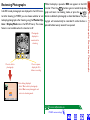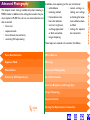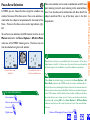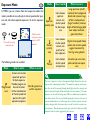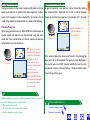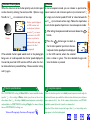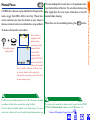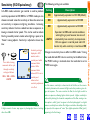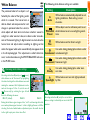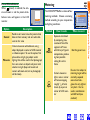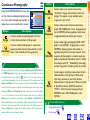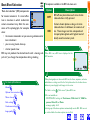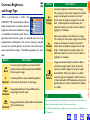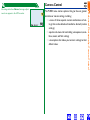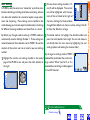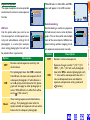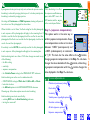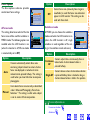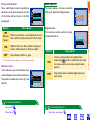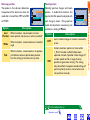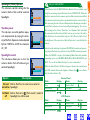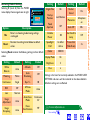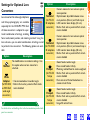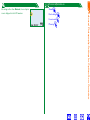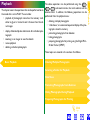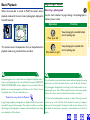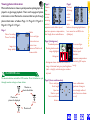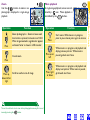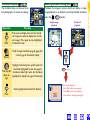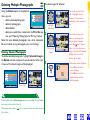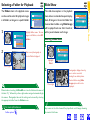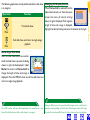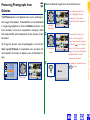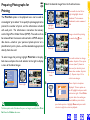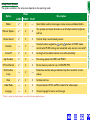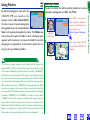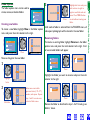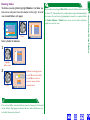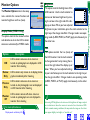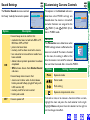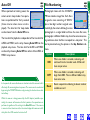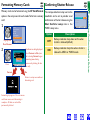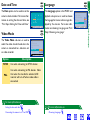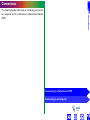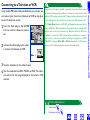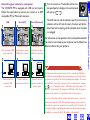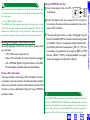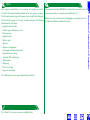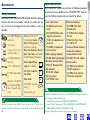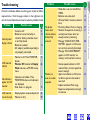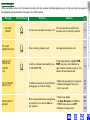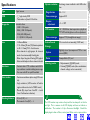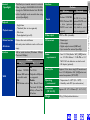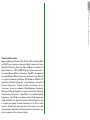Nikon Coolpix 990 User manual
- Category
- Bridge cameras
- Type
- User manual
This manual is also suitable for

Product Documentation
Thank you for your purchase of a COOLPIX 990 digital cam-
era. The documentation for this product includes the manuals
listed below. Please be sure to read all instructions thoroughly
to get the most from your camera.
Fast Track Guide/For Your Safety
In addition to taking first time users step-by-step through
the process of setting up and using the camera, the printed
Fast Track Guide gives a quick overview of camera settings.
For Your Safety, printed on the reverse of the Fast Track Guide,
lists warnings and cautions that should be observed when
using and storing your camera, together with legal informa-
tion. Please keep this document where all those who use
the camera will read it.
Menu Guide
This printed guide provides an overview of the camera’s
menus.
Guide to Digital Photography
The Guide to Digital Photography (this manual, available in both
electronic and printed formats) provides detailed informa-
tion about your camera. The electronic edition features
clickable links not available in the printed guide; otherwise
the contents of the two manuals are identical. Both are
divided into the following chapters:
First Steps
Guides you step-by-step through the process of setting up
your camera and taking your first photograph
Basic Photography
Introduces the shooting options available in A-REC mode, a
“point-and-shoot” mode that gives you control over flash,
focus, and image quality settings, while the camera auto-
matically adjusts other settings for the best results
Advanced Photography
Details the shooting options available in M-REC mode, an
advanced shooting mode that gives you complete control
over camera settings
Playback
Explains how to view and delete the photographs stored in
the camera’s memory
Camera Setup
Details the options available in the SET-UP menus
Connections
Describes how to connect your camera to a television or
computer
Technical Notes
Provides information on caring for your camera, camera
accessories, specifications, and troubleshooting
Product Documentation
2

To make it easier to find the information you need, the follow-
ing symbols and conventions are used:
A table of contents appears on the first page of the
electronic Guide to Digital Photography. In addition,
each chapter begins with an outline of the topics
covered. Click on the heading to open the guide
to the indicated chapter or section.
Click the icon at the bottom right corner of
each page for an explanation of the symbols and
conventions used in this manual.
Click the icon at the bottom of each page for
an explanation of how to use the camera menus.
Click the icon at the bottom of each page for
a quick overview of camera menus.
Click the icon at the bottom of each page to
view an illustration identifying camera parts.
Blue text indicates a link to another part of the
Guide to Digital Photography. To follow the link, click
the blue text.
This icon marks cautions, information that you
should read before use to prevent damage to your
camera.
This icon marks notes, information that you should
read before using your camera.
This icon marks tips, additional information you may
find helpful when using your camera.
This icon marks references to other documenta-
tion or to another part of this manual.
This icon is used throughout these manuals to mark
cross references to the Fast Track Guide.
This icon is used throughout these manuals to mark
cross references to For Your Safety.
This icon is used throughout these manuals to mark
cross references to the Guide to Digital Photography.
While this guide is also available in printed format, you may find it conve-
nient to print portions of the electronic edition for ease of reference. The
desired pages can be printed using the Print… command in the Adobe
Acrobat Reader File menu.
Printing this manual
Product Documentation
About
As part of Nikon’s “Life-Long Learning” commitment to providing ongoing
product support and education, a continuing set of new and updated infor-
mation is always available on-line at www.nikon-euro.com. Please visit this
site to keep up-to-date with the latest in product information, tips, FAQs,
and general advice on the subjects of Digital Imaging and Photography.
Life-Long Learning
3

First Steps
This chapter:
• Introduces you to the parts of the COOLPIX 990 and the
camera menus
• Takes you step-by-step through the process of setting up
your camera
• Outlines the steps involved in taking photographs and play-
ing them back
Getting to Know the COOLPIX 990
Putting Batteries in the Camera
Inserting the Memory Card
Choosing a Language
Setting the Time and Date
Taking a Photograph
Playback and Deletion
First Steps
4
Click
to go

Click
for more information
Shutter-release
button
Mode dial
Exposure compensation
(FUNC 2) button
Command
dial
Getting to Know the COOLPIX 990
Take a few moments to familiarize yourself with camera con-
trols, displays, and menus.
MODE (FUNC 1)
button
MENU button
MONITOR
button
Zoom-out (Wide)
button
Zoom-in (Tele)
button
Multi
selector
Image-quality/
Size button
Flash/Sensitivity
(Thumbnail)
button
Focus mode
(Delete)
button
Flash-ready
lamp
Autofocus
lamp
Viewfinder
eyepiece
LCD
Monitor
First Steps: Getting to Know the COOLPIX 990
5
The lens section is attached to the camera body by a hinge that permits
the lens to be rotated through 270°. For more information, see:
“First Steps: Taking a Picture”
Control panel
Lens
Viewfinder
DC-IN
connector
USB/serial
connector
Diopter-adjust-
ment dial
Photocell
Connector
for external
flash
Battery-
chamber latch
Eyelet for
camera strap
Battery-
chamber
cover
Memory-card
slot
Tripod
socket
Built-in
flash
VIDEO
OUT
Red-eye
reduction
lamp

Control Panel Through the Viewfinder
First Steps: Getting to Know the COOLPIX 990
6
Focus target (A-REC)/
Center focus area for manual or
automatic AF area selection (M-REC)
Use this area to frame
photographs at ranges of
less than 90 cm (1 yd)
Use the diopter-adjustment dial to adjust viewfinder focus.
Manual focus
indicator
Sensitivity (ISO equivalency)
indicator
Shutter-speed/aperture
display (press to
switch between shutter-
speed and aperture)
Focus mode
Continuous
Flash mode
Exposure
compensation
indicator
Exposure count display
(shows number of
exposures remaining)
Image quality
Image size
Exposure
mode
Memory-card
indicator
Battery
indicator
Metering
mode
White-balance
indicator
(FUNC. 1/
FUNC. 2)
Click
for more information

Camera Menus
Changes to some settings can be made with the help of menus
that appear in the LCD monitor. Separate menus are available
for each operating mode:
LCD Monitor
27
30
28
WB-L
AE-L
P
1/60
F
2.7
FINE
FINE
VGA
GA
NO
NO
V
[
10
]
BSS
X2.0
ISO
ISO
+0.7
31
22
24
20
15
11
9
1 2 3
5
4
6
7
8
10
12
13
141617
18
19
21
23
25
26
29
1 Zoom indicator
2 Digital zoom
3 Focus mode/manual focus dis-
tance
4 External flash indicator
5 Flash mode (built-in flash)
6 Battery indicator
7 Image sharpening
8 White-balance program
9 Sensitivity (ISO equivalency)
10 Image adjustment
11 Image size
12 Image quality
13 Number of exposures remain-
ing at current settings
14 Exposure compensation
15 Aperture (f number)
16 Shutter speed
17 Exposure mode
18 Metering mode
19 Continuous (multi-shot) mode
20 Exposure bracketing indicator
21 Auto-exposure lock
22 White-balance lock
23 Best-shot selection
24 Lens converter indicator
25 Current folder
26 User set number
27 Self-timer indicator
28 Auto-exposure target (spot
metering)
29 Focus areas
30 Exposure display (manual expo-
sure mode)
31 “Date not set” icon
First Steps: Getting to Know the COOLPIX 990
7
Controls
Playback options
Advanced shooting options (e.g.,
white balance, metering)
Basic camera setup (e.g., formatting
memory cards, setting time and
date). SET-UP menus for M-REC
and PLAY accessible from SHOOT-
ING and PLAY BACK menus
respectively. Options available
depend on operating mode.
Menu
PLAY BACK
SHOOTING
SET-UP
Mode
PLAY
M-REC
A-REC,
M-REC,
PLAY
Menu operations are performed with the multi selector, the
MENU button, and the command dial, as described on the pages
that follow.

Highlight
option
Display
options
Making a selection
Use the multi selector to make a selection.
3
1
2
S
MENU
OFF
METE
R
ING
M
atrix
Spot
Center-Weighted
S
pot AF Area
A
SELECT SET
A
A
2
1
2
S
MENU
OFF
METE
R
ING
M
atrix
Spot
Center-Weighted
S
pot AF Area
A
SELECT SET
A
A
4
1
2
S
A
SELECT SET
METE
R
ING
A
A
MENU
PAGE2
• To go back one step, press the multi selector to the left.
• The selection for some menu options is made from a sub-menu. Repeat steps 3
and 4 to select the desired setting from the sub-menu.
• Changes to settings apply as soon as the selection is made.
• In M-REC mode, the view through the lens is visible behind the main menu. Photo-
graphs can be taken while the menu is displayed by pressing the shutter-release
button.
• In A-REC mode, the view through the lens can be restored by half-pressing the
shutter-release button. You can take a picture at any time by pressing the shutter-
release button all the way down. The A-REC menu will be restored when you
remove your finger from the shutter-release button.
1
MENU
PAGE2
1
2
S
A
SELECT SET
METE
R
ING
A
A
Highlight
menu item
First Steps: Getting to Know the COOLPIX 990
8
Make selection
1
2
S
MENU
PAGE2
W
HITE B
A
LANCE
A
SELECT SET
A
A
Viewing the menus
Press the MENU button to display the menu for the current mode.
• The menu can be hidden by pressing the MENU button when is dis-
played in the lower left corner of the LCD monitor (to clear the M-REC menu
from the monitor when
MENU
PAGE2
is displayed as shown at left, press the MENU
button twice: once to display the second page of the M-REC menu, the second
time to clear the menu from the screen).

Multi-page menus
Use the multi selector to move between pages in the M-REC menu, or to access the SET-UP menu from the M-REC and
playback menus.
4
MENU
OFF
1
2
S
USER SETTING
SELECT SET
S
• You can also go from Page 1 to Page 2 of the M-REC menu by pressing the MENU
button once.
• The SET-UP menu for playback mode can also be accessed from the main playback
menu. The SET-UP menu for M-REC can be accessed from the second page of the
M-REC menu.
First Steps: Getting to Know the COOLPIX 990
9
Display
selected page
1
1
2
S
MENU
PAGE2
W
HITE B
A
LANCE
A
SELECT SET
A
A
Position
cursor in main
menu
Highlight page
tab
2
1
2
S
MENU
PAGE2
SHOOTING MENU 1
A
SELECT SET
A
A
3
MENU
OFF
1
2
S
SHOOTING MENU 2
SELECT SET
S
Highlight page
number (S for
SET-UP menu)
Using the command dial to make a selection
A icon next to a menu item indicates that the command dial can be used instead of the multi selector to make a selection.
1
2
S
MENU
PAGE2
W
HITE B
A
LANCE
SELECT SET
A
A
2
Stop when
desired option
is displayed
1
2
S
MENU
PAGE2
W
HITE B
A
LANCE
A
SELECT SET
A
A
1
Rotate
command dial
• Changes to settings apply as soon as
the selection is made. You can then
make further changes to other settings
as described above, or use the MENU
button to clear the menu from the dis-
play.

MENU
OFF
S
SET-UP
Folders
Monitor Options
Shutter Sound
Auto Off
Seq. Numbers
CF Card Format
Date
SELECT SET
DATE
2000.01.01
00:00
YMD
First Steps: Getting to Know the COOLPIX 990
10
The A-REC Menu
CF CARD FORMAT
No
Format
WARNING!
All images will
be deleted!
30S
1M
5M
30M
Brightness
Hue
ON
OFF
Reset
Options
NIKON
ON
OFF
OPTIONS
New
Delete
Rename
BRIGHTNESS
HUE
NEW
L
M
NIKON
O
P
RENAME
NOV
SHOW
DELETE
SHOW
NOV
RENAME
Q
R
SHOW
T
U
DELETE
Ye s
No
SHOW
deleting folder?
Click
for more information

MENU
OFF
1
2
S
USER SETTING
SELECT SET
S
1
2
S
MENU
PAGE2
W
HITE B
A
LANCE
A
SELECT SET
A
A
First Steps: Getting to Know the COOLPIX 990
11
USER SETTING
RESET ALL
No
Reset
Reset all settings
to default values?
FOCUS OPTIONS
AF Area Mode
Auto Focus Mode
Focus Confirmation
Distance Units
ZOOM OPTIONS
Digital Tele
Startup Position
Fixed Aperture
SPEEDLIGHT OPT.
Variable Power
Speedli
g
ht Cntrl
The M-REC Menu, Page 1 The M-REC Menu, Page 2
IMAGE SHARPENING
High
Normal
Low
Auto
Off
A
IMAGE ADJUSTMENT
Normal
Auto
More Contrast
Less Contrast
Lighten Image
Darken Image
0
Black&White
A
LENS
Normal
Wide Adapter
Telephoto 1
Telephoto 2
Fisheye 1
Fisheye 2
METE
R
ING
M
atrix
Spot
C
enter-
W
eighted
S
pot AF Area
BSS
OFF
ON
CONTINUOUS
Single
Continuous
Multi-shot 16
VGA Sequence
Ultra HS
Movie
W
HITE B
A
LANCE
Auto
W
hite
hite
Bal Preset
et
Fine
Incandescent
Incandescent
Fluorescent
Fluorescent
C
loudy
loudy
S
peedlight
A
EXPOSURE OPTIONS
AE Lock
Auto Bracketing
Exp +/–
WHITE
BALANCE
PRESET
Cancel
Measure
MF
ON
OFF
m
ft
Auto
M
anual
Off
Continuous AF
Single AF
OFF
ON
Last Position
Wide
Tele
ON
OFF
+
0.3
– 0.3
0
b
le Power
Int & Ext Active
Int Flash Off
OFF
ON
Reset
OFF
ON
+
0.3
– 0.3
0
Click
for more information

SET-UP
Folders
Monitor Options
Controls
Auto Off
Seq. Numbers
CF Card Format
Shutter Sound
Shot Confirm Lamp
Date
Video Mode
Language
First Steps: Getting to Know the COOLPIX 990
12
The M-REC Set-up Menu
DATE
2000.01.01
00:00
YMD
CF CARD FORMAT
No
Format
WARNING!
All images will
be deleted!
30S
1M
5M
30M
Display Mode
Brightness
Hue
ON
OFF
Reset
ON
OFF
NTSC
PAL
D
E
F
J
Memorize
Func.1
Func.2
Options
NIKON
ON
OFF
BRIGHTNESS
DISPLAY MODE
ON
Review Only
Preview Only
Monitor Off
HUE
MEMORIZE
Mode
Done
FUNC. 1
Mode
Metering
White Balance
FUNC. 2
Mode
Metering
White Balance
OPTIONS
New
Delete
Rename
NEW
L
M
NIKON
O
P
RENAME
NOV
SHOW
DELETE
SHOW
NOV
RENAME
Q
R
SHOW
T
U
DELETE
Ye s
No
SHOW
deleting folder?
Click
for more information

MENU
OFF
1
S
SET-UP
Monitor Options
Shutter Sound
Auto Off
Date
Video Mode
CF Card Format
Language
SELECT
SET
MENU
OFF
1
S
PLAY BACK MENU
Delete
Folders
Slide Show
Protect
Hide Image
Print Set
Set-up
SELECT
SET
S
First Steps: Getting to Know the COOLPIX 990
13
The Playback Menu The Playback Set-up Menu
DATE
2000.01.01
00:00
YMD
CF CARD FORMAT
No
Format
WARNING!
All images will
be deleted!
30S
1M
5M
30M
Brightness
Hue
ON
OFF
NTSC
PAL
D
E
F
J
DELETE
Print Set
Selected Images
Folder
All Images
SLIDE SHOW
(Pause ➞ )
Start
Frame Intvl
HIDE IMAGE
FOLDERS
NOV
Options
NIKON
All Folders
PROTECT
PRINT
DELETE
DELETE
SHOW
NOV
ERASE ALL IMAGES
Ye s
No
Erasing all images
( excluded)
OPTIONS
New
Delete
Rename
PRINT SET
Info
Date
Done
BRIGHTNESS
HUE
Click
for more information

First Steps: Putting Batteries in the Camera
14
For more information on:
The batteries can be removed without affecting photographs stored on
the camera’s memory card. All M-REC settings except date and language
will, however, be reset.
The camera’s clock-calendar is powered by a separate rechargeable bat-
tery. When you put batteries in your camera for the first time or after a
long period of storage, wait a few hours for the clock battery to recharge
before removing the main batteries.
Putting Batteries in the Camera
1
Turn the camera off
Turn the mode dial to the off position.
If the camera is on a tripod, remove
the tripod before proceeding to the
next step.
2
Open the battery-chamber cover
Firmly pressing the button in the cen-
ter of the latch, slide the latch to the
open position ( ), then open the bat-
tery-chamber cover as shown at right.
3
Insert the batteries
Insert four LR6 (AA) batteries with the
+ and – poles oriented as shown in
the label inside of the battery-cham-
ber cover.
4
Close and latch the battery-chamber cover
Close the battery-chamber cover and, keeping the cover
held firmly closed by pressing it where labeled “▼Push,”
return the latch to the locked position ( ). To prevent the
batteries from falling out of the camera during operation,
confirm that the cover is latched.
5
Check the battery level
Turn the mode dial to A-REC and check the battery level in
the control panel.
Batteries fully charged
Low battery
Replace the batteries as soon as possible.
Batteries exhausted
No photographs can be taken until the batteries
have been replaced.
Battery types approved for use in your camera
Safe storage and handling of batteries

While alkaline batteries are suitable for use in the COOLPIX 990, battery
life can be extended by using high-capacity lithium or nickel-metal hydride
(Ni-MH) batteries.
The following techniques can be used to extend battery life:
• Turn the LCD monitor off whenever possible (see right). Turning the
monitor off eliminates the single biggest draw on battery power.
• If the batteries become exhausted, try turning the camera off and warming
the batteries gently, for example in an inside pocket. The batteries may
recover sufficient charge for a few extra shots with the monitor turned
off.
• Use the AC adapter (available separately) when the camera is connected
to a computer, when playing images back, or when using the slide-show
option.
In M-REC mode, power consumption is also affected by the options in the
FOCUS OPTIONS > Autofocus Mode and the SET-UP > Monitor
Options > Display Mode sub-menus (see table below).
Extending battery life
First Steps: Putting Batteries in the Camera
15
Power
consumption
Autofocus modeDisplay mode
High
Low
Review Only N.A.
*
Monitor Off N.A.
*
On/Preview Only
Single AF
Continuous AF
* Single autofocus is used while Review Only or Monitor Off are in
effect.
For more information on:
Connecting to a computer
Playback
Autofocus mode
Focus options
Display mode
The MONITOR button
The MONITOR button controls the LCD monitor. Press the button to
cycle through monitor settings as shown below.
Monitor on,
settings displayed
Monitor on,
settings hidden
Monitor off
Press
Press
Press

First Steps: Inserting the Memory Card
16
For more information on:
Inserting the Memory Card
1
Turn the camera off
Turn the mode dial to the off position.
2
Insert the memory card
Open the card-slot cover (1) and in-
sert the card (2) oriented as shown in
the ▲ INSERT label on the underside
of the cover, sliding it in until it is firmly
in place at the back of the slot and the
eject button pops up (3).
3
Close the card-slot cover
Fold the eject button back into posi-
tion (4) and close the card-slot cover
(5). If the button is not folded over
when the cover is closed, closing the
cover may partially eject the card, caus-
ing errors in recording photographs or
during playback.
Safe handling of memory cards
Approved memory cards
Reading memory cards with a computer
Formatting memory cards
Memory cards must be formatted for use in the COOLPIX 990 before
they can be used. To format the memory card:
Select A-REC
1
Press
MENU
OFF
S
SET-UP
Folders
Monitor Options
Shutter Sound
Auto Off
Seq. Numbers
CF Card Format
Date
SELECT SET
2
A-REC setup
menu displayed
Removing memory cards
Memory cards can be removed without loss of data
when the camera is off. To remove memory cards,
turn the camera off and open the card-slot cover.
Stand the eject button up (6) and press it down (7)
to eject the card.
Highlight CF
Card Format
MENU
OFF
S
SET-UP
Folders
Monitor Options
Shutter Sound
Auto Off
Seq. Numbers
CF Card Format
Date
SELECT SET
3
Press
4
Confirmation dialog displayed. Press multi
selector down to highlight Format, then press
to right to format card. Do not turn camera off
or remove card until “FORMATTING” message
has disappeared from display. All data on card
will be permanently deleted.
MENU
OFF
S
CF CARD FORMAT
SELECT SET
No
Format
WARNING!
All images will
be deleted!
5

MENU
OFF
1
S
PLAY BACK MENU
Delete
Folders
Slide Show
Protect
Hide Image
Print Set
Set-up
SELECT
SET
S
Highlight
Set-up
First Steps: Choosing a Language
17
Choosing a Language
The language in which menus and messages are displayed can
be set using the Language sub-menu.
1
Turn the mode dial to PLAY
2
Press the MENU button
The playback menu will be displayed (the appearance of the
menu will vary depending on the language currently selected).
3
Display the SET-UP menu
4
Choose a language from the LANGUAGE sub-menu
MENU
OFF
1
S
PLAY BACK MENU
Delete
Folders
Slide Show
Protect
Hide Image
Print Set
Set-up
SELECT
SET
S
A
B
MENU
OFF
1
S
SET-UP
Monitor Options
Shutter Sound
Auto Off
Date
Video Mode
CF Card Format
Language
SELECT
SET
Press
MENU
OFF
1
S
SET-UP
Monitor Options
Shutter Sound
Auto Off
Date
Video Mode
CF Card Format
Language
SELECT
SET
Highlight
Language
A
B
MENU
OFF
1
S
LANGUAGE
SELECT
SET
Monitor Options
Shutter Sound
Auto Off
Date
Video Mode
CF Card Format
Language
D
E
F
J
The languages available in the Language sub-menu are:
D German (Deutsch)
E English
F French (Français)
J Japanese
Press
Press
MENU
OFF
1
S
LANGUAGE
SELECT
SET
Monitor Options
Shutter Sound
Auto Off
Date
Video Mode
CF Card Format
Language
D
E
F
J
Highlight
option
CD

First Steps: Setting the Time and Date
18
Setting the Time and Date
1
Turn the mode dial to PLAY
2
Press the MENU button
The playback menu will be displayed.
3
Display the SET-UP menu
4
Display the DATE menu
MENU
OFF
1
S
PLAY BACK MENU
Delete
Folders
Slide Show
Protect
Hide Image
Print Set
Set-up
SELECT
SET
S
Any photographs taken before the time and date have been set will have a
time stamp of “2000/01/01 0:00”. Until you have set the time and date, a
flashing clock icon will be displayed in the top right corner of the LCD
monitor when the camera is set to A-REC or M-REC.
The clock-calendar is powered by a separate, rechargeable battery, which
is charged as necessary when the main batteries are installed. If the cam-
era has been stored with the main batteries removed for a long period of
time, the clock may need to be reset. Once the main batteries have been
reinserted, the clock battery will recharge in several hours, during which
time the batteries should be left in the camera.
MENU
OFF
1
S
PLAY BACK MENU
Delete
Folders
Slide Show
Protect
Hide Image
Print Set
Set-up
SELECT
SET
S
Highlight
Set-up
A
B
MENU
OFF
1
S
SET-UP
Monitor Options
Shutter Sound
Auto Off
Date
Video Mode
CF Card Format
Language
SELECT
SET
Press
MENU
OFF
1
S
SET-UP
Monitor Options
Shutter Sound
Auto Off
Date
Video Mode
CF Card Format
Language
SELECT
SET
Highlight
Date
A
B
MENU
OFF
1
S
DATE
2000.01.01
00:00
YMD
SELECT SET
Press

First Steps: Setting the Time and Date
19
B
MENU
OFF
1
S
DATE
2000.02.01
00:00
YMD
SELECT SET
Edit selected
item
A
MENU
OFF
1
S
DATE
2000.01.01
00:00
YMD
SELECT SET
Highlight
desired item
MENU
OFF
1
S
DATE
2000.04.24
20:16
YMD
SET
SELECT
5
Set the time and date using the multi selector
6
Exit the DATE menu
To set the time and date to the values displayed, highlight
YMD and press the multi selector to the right.
To exit without changing the time
and date, press the MENU button.
• To change the or-
der in which the
year, month, and day
are displayed, high-
light YMD and
press the multi se-
lector up or down
to cycle through
settings in the fol-
lowing order:
YMD
MDY
DMY

First Steps: Taking a Photograph
20
Taking a Photograph
The COOLPIX 990 offers two shooting modes, A-REC and
M-REC. In A-REC, the majority of camera settings are con-
trolled by the camera in response to lighting conditions and
focus distance, producing the best possible results. M-REC
allows you greater control over such settings as shutter speed,
aperture, and white balance.
In
A-REC
you can control
• Optical and digital
zoom
• Flash settings
• Focus mode
(autofocus, macro-
close-up, infinity, self-
timer)
• Image size and quality
• Exposure compensa-
tion
the camera controls
• Shutter speed
• Aperture
• Focus distance (in
autofocus and macro-
close-up modes)
• Exposure metering
• White balance
• Contrast
• Sharpness
M-REC
All settings listed above,
as well as:
• Focus area
• Focus distance
(manual focus)
• Sensitivity (ISO
equivalency)
• Advance rate (single
frame, continuous,
video)
• Best-shot selection for
sharper, clearer photo-
graphs
• Other settings
Depending on the
exposure mode se-
lected, the camera can
control any or all of
shutter speed, aperture,
and focus distance in
response to other
settings made by the
user
Page is loading ...
Page is loading ...
Page is loading ...
Page is loading ...
Page is loading ...
Page is loading ...
Page is loading ...
Page is loading ...
Page is loading ...
Page is loading ...
Page is loading ...
Page is loading ...
Page is loading ...
Page is loading ...
Page is loading ...
Page is loading ...
Page is loading ...
Page is loading ...
Page is loading ...
Page is loading ...
Page is loading ...
Page is loading ...
Page is loading ...
Page is loading ...
Page is loading ...
Page is loading ...
Page is loading ...
Page is loading ...
Page is loading ...
Page is loading ...
Page is loading ...
Page is loading ...
Page is loading ...
Page is loading ...
Page is loading ...
Page is loading ...
Page is loading ...
Page is loading ...
Page is loading ...
Page is loading ...
Page is loading ...
Page is loading ...
Page is loading ...
Page is loading ...
Page is loading ...
Page is loading ...
Page is loading ...
Page is loading ...
Page is loading ...
Page is loading ...
Page is loading ...
Page is loading ...
Page is loading ...
Page is loading ...
Page is loading ...
Page is loading ...
Page is loading ...
Page is loading ...
Page is loading ...
Page is loading ...
Page is loading ...
Page is loading ...
Page is loading ...
Page is loading ...
Page is loading ...
Page is loading ...
Page is loading ...
Page is loading ...
Page is loading ...
Page is loading ...
Page is loading ...
Page is loading ...
Page is loading ...
Page is loading ...
Page is loading ...
Page is loading ...
Page is loading ...
Page is loading ...
Page is loading ...
Page is loading ...
Page is loading ...
Page is loading ...
Page is loading ...
Page is loading ...
Page is loading ...
Page is loading ...
Page is loading ...
-
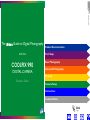 1
1
-
 2
2
-
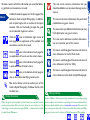 3
3
-
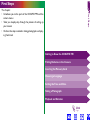 4
4
-
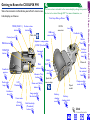 5
5
-
 6
6
-
 7
7
-
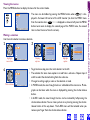 8
8
-
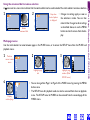 9
9
-
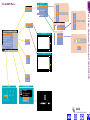 10
10
-
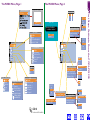 11
11
-
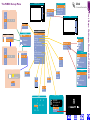 12
12
-
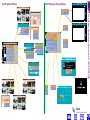 13
13
-
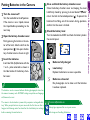 14
14
-
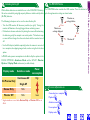 15
15
-
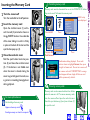 16
16
-
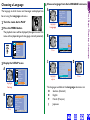 17
17
-
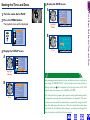 18
18
-
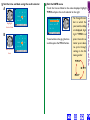 19
19
-
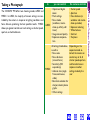 20
20
-
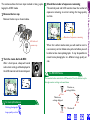 21
21
-
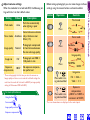 22
22
-
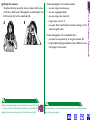 23
23
-
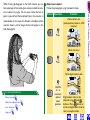 24
24
-
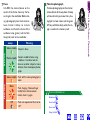 25
25
-
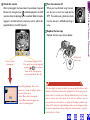 26
26
-
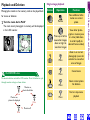 27
27
-
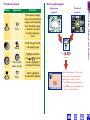 28
28
-
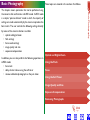 29
29
-
 30
30
-
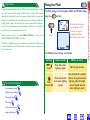 31
31
-
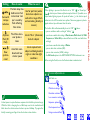 32
32
-
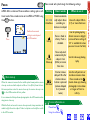 33
33
-
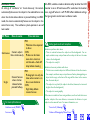 34
34
-
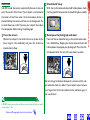 35
35
-
 36
36
-
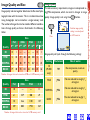 37
37
-
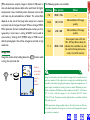 38
38
-
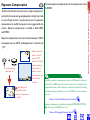 39
39
-
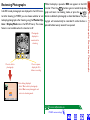 40
40
-
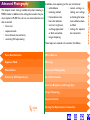 41
41
-
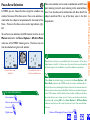 42
42
-
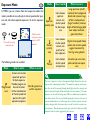 43
43
-
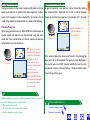 44
44
-
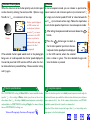 45
45
-
 46
46
-
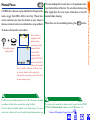 47
47
-
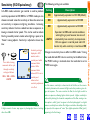 48
48
-
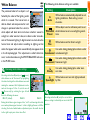 49
49
-
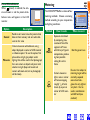 50
50
-
 51
51
-
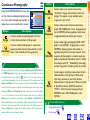 52
52
-
 53
53
-
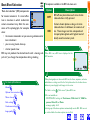 54
54
-
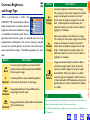 55
55
-
 56
56
-
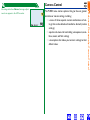 57
57
-
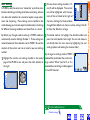 58
58
-
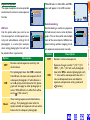 59
59
-
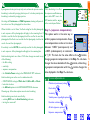 60
60
-
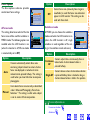 61
61
-
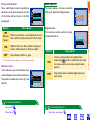 62
62
-
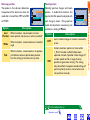 63
63
-
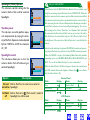 64
64
-
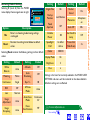 65
65
-
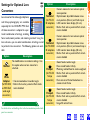 66
66
-
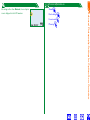 67
67
-
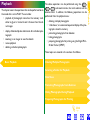 68
68
-
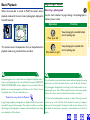 69
69
-
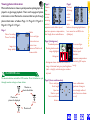 70
70
-
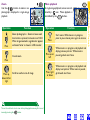 71
71
-
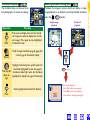 72
72
-
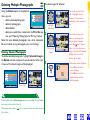 73
73
-
 74
74
-
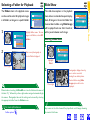 75
75
-
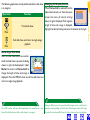 76
76
-
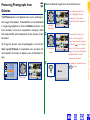 77
77
-
 78
78
-
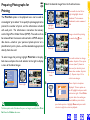 79
79
-
 80
80
-
 81
81
-
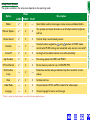 82
82
-
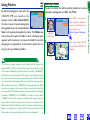 83
83
-
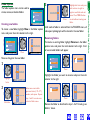 84
84
-
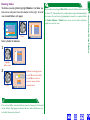 85
85
-
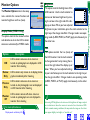 86
86
-
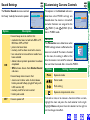 87
87
-
 88
88
-
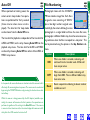 89
89
-
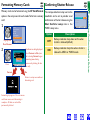 90
90
-
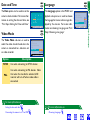 91
91
-
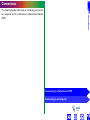 92
92
-
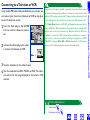 93
93
-
 94
94
-
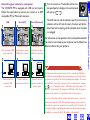 95
95
-
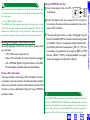 96
96
-
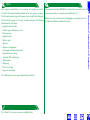 97
97
-
 98
98
-
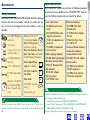 99
99
-
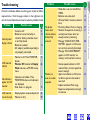 100
100
-
 101
101
-
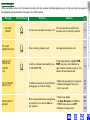 102
102
-
 103
103
-
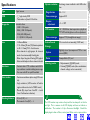 104
104
-
 105
105
-
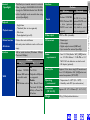 106
106
-
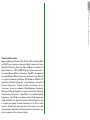 107
107
Nikon Coolpix 990 User manual
- Category
- Bridge cameras
- Type
- User manual
- This manual is also suitable for
Ask a question and I''ll find the answer in the document
Finding information in a document is now easier with AI
Related papers
Other documents
-
Proxima ASA Digital Camera COOLPIX 950 User manual
-
Acer 6330 Owner's manual
-
Olympus IS-2 DLX Operating instructions
-
Olympus AZ-4 Zoom User manual
-
Olympus IS-3 DLX User manual
-
Minolta Q-M200 User manual
-
Konica Minolta Q-M200 User manual
-
Olympus IM389 User manual
-
Olympus Infinity Super Zoom 330 Operating instructions
-
Asahi Pentax IQZoom 105-R User manual