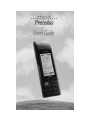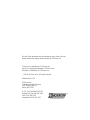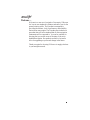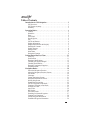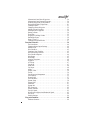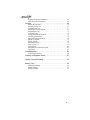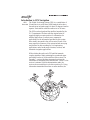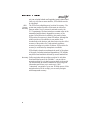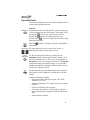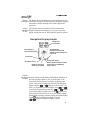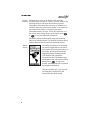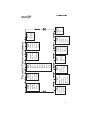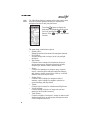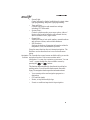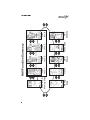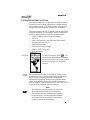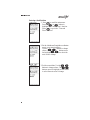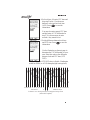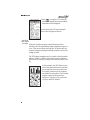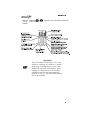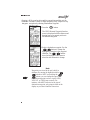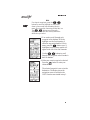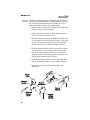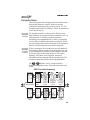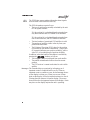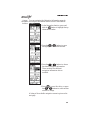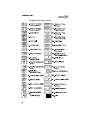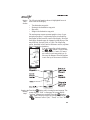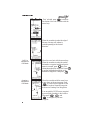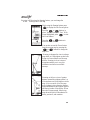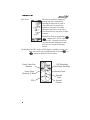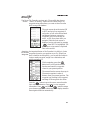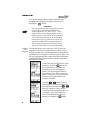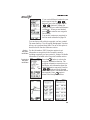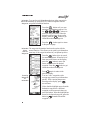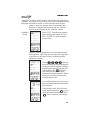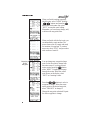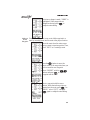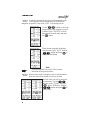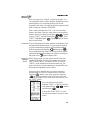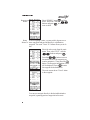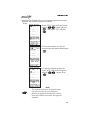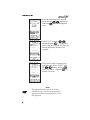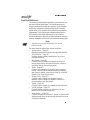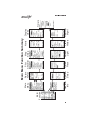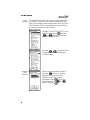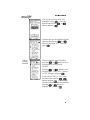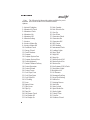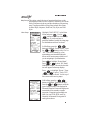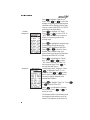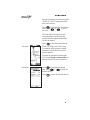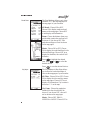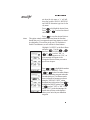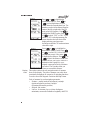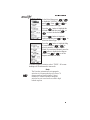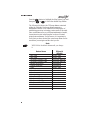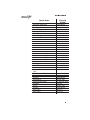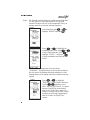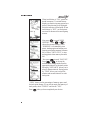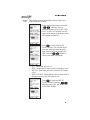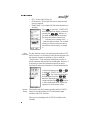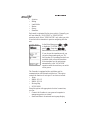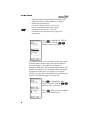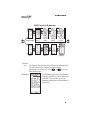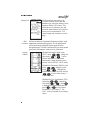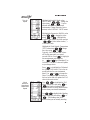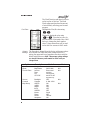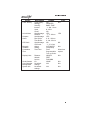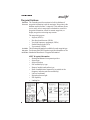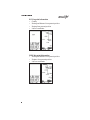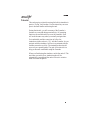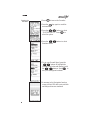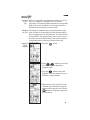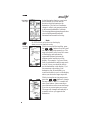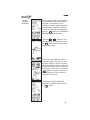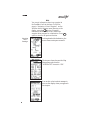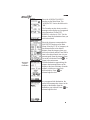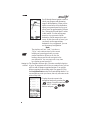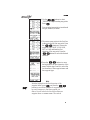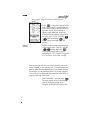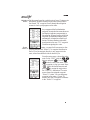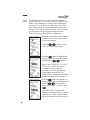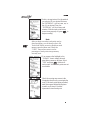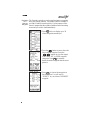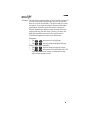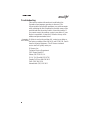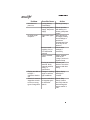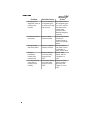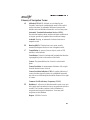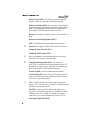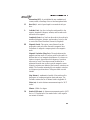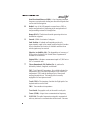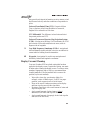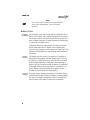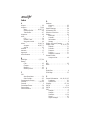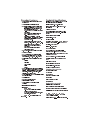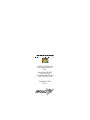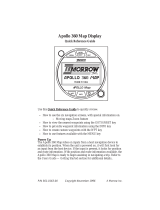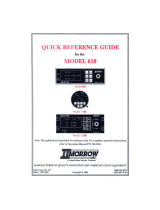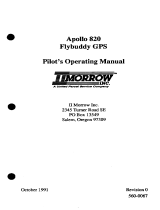II Morrow Inc. Precedus User manual
- Category
- Navigators
- Type
- User manual
This manual is also suitable for


No part of this document may be reproduced in any form or by any
means without the express written consent of II Morrow Inc.
II Morrow is a trademark of II Morrow Inc.
Apollo is a registered trademark of II Morrow Inc.
Precedus is a trademark of II Morrow Inc.
1997 by II Morrow Inc. All rights reserved.
Printed in the U.S.A.
II Morrow Inc.
Consumer Products Division
2345 Turner Road S.E.
Salem, OR 97302
U.S.A. Toll Free 800-525-6726
Canada Toll Free 800-654-3415
FAX (503) 364-2138
International (503) 391-3411

Welcome ...
Welcome to a new era of navigation. Once again, II Morrow
Inc. has set new standards in features and ease of use for the
general aviation public. The Precedus is unequaled in
providing the features, level of performace, and reliability
that aviation users require. The Precedus does indeed set a
precedent that will be the standard that all other navigation
instruments will be compared to. You can be confident in
knowing that you are the owner of the state-of-the-art in
handheld navigation. Our products are built to last and to
allow for upgrading as your needs change in the future.
Thank you again for choosing II Morrow to supply solutions
to your navigation needs.

About This Manual
Please take a few moments to review the various sections of
this manual. Even if you are an experienced user of GPS
navigation, be sure to read the Introduction to Precedus and
Getting Started the First Time. These two sections provide
the rules for successful use of the Precedus. The rest of the
manual contains important information that you can refer to
as you need more detail on specific procedures or features.
Introduction
to GPS
Navigation
A brief introduction into the fundamentals of GPS
navigation. (Page 1)
Operation
Basics
Learn the rules for using your Precedus. (Page 3)
Getting
Started the
First Time
Set your “Seed Position,” learn about your GPS Status, and how
to set a Destination Waypoint. (Page 11)
Navigation
Basics
Learn the basics of navigating with the Precedus. (Page 19)
Function
Reference
A detailed encyclopedia of the functions available in the
Precedus. The functions are described in the order that they
appear in the Main Menu. (Page 39)
Waypoint
Database
A description of the components of your database. Examples
of the information available are shown. Using the waypoints
in the database are described in the other parts of the manual.
(Page 66)
Tutorial A step-by-step tutorial for using many of the features allows you to
“fly” with the Precedus in the Simulator mode so you can become
familiar with its use in the comfort of your home or office. (Page 69)
Trouble-
shooting
Help! What to do when nothing works right. Take a look at
this section before giving up. If your problem isn’t solved by
using this section, give our Customer Assistance people a
call. We won’t let you down. (Page 84)
Glossary of
Navigation
Terms
An explanation of terms used in this manual. (Page 87)
Display and
Battery
Care
How to take care of your Precedus. (Page 91 & 92)

Table of Contents
Introduction to GPS Navigation ...........................1
GPS Overview ..........................................1
GPS System Accuracy....................................2
Summary ..............................................2
Operation Basics ........................................3
Controls ...............................................3
Menu/Pwr .............................................3
Enter..................................................3
Arrow keys.............................................3
New Waypoint..........................................3
Info...................................................3
GOTO and Nearest ......................................4
Display Information......................................5
Helpful Instructions on the Display..........................5
Backlight & Contrast.....................................5
Display Screens .........................................6
Startup Screen ..........................................6
Main Menu.............................................8
Navigation Function .....................................9
Getting Started the First Time............................11
Power Up .............................................11
Seed Position ..........................................11
Entering a Seed Position .................................12
Checking GPS Signal Strength ............................14
Checking Each Satellite..................................15
Entering a Destination Waypoint...........................16
External Antenna .......................................18
Navigation Basics.......................................19
About the Navigation Function ............................19
About the Navigation Function Screens .....................19
GPS Status ............................................20
Messages ............................................20
Custom Navigation Screens...............................21
Navigation Information Choices ...........................22
Moving Map Screen ....................................23
Panning the Moving Map ................................23
GOTO a Waypoint in Pan Mode ...........................24
Creating a Waypoint in Pan Mode..........................24
Zooming In or Out......................................25
Auto Zoom............................................26
HSI Display ...........................................26
The Route Screen.......................................27
Searching for Nearest Waypoints ..........................27
Creating User Waypoints.................................28
Getting Waypoint Information ............................29
Destination Waypoint Information .........................29

Information About Other Waypoints........................30
Information About Nearest Waypoints ......................30
Scanning Waypoints for Information .......................30
Navigating Multiple Flight Plans...........................81
Creating a Route .......................................31
Changing a Route Waypoint ..............................32
Adding a Route Waypoint ................................33
Deleting Route Waypoints................................34
Starting a Route ........................................34
Fixed Map ............................................35
Stopping or Holding a Route..............................35
Resuming a Route ......................................36
Route “Direct To” ......................................36
Creating an Approach Route ..............................37
Function Reference .....................................39
The Main Menu ........................................40
Changing Menu Option Settings ...........................40
Return to Nav..........................................40
Pilot Checklist .........................................42
Creating a New Checklist ................................42
Edit an Existing Checklist ................................43
Pilot Checklist Options ..................................44
Map Setups ...........................................45
Misc Setup ............................................45
Aviation Waypoints.....................................46
Airspaces .............................................46
ATC Ring.............................................47
User Wpts ............................................47
Road Data ............................................48
City Wpts.............................................48
Alerts ................................................49
Display Units ..........................................50
Timers ...............................................54
User Waypoint Management..............................55
Track History..........................................55
Screen/Light...........................................57
Time and Place ........................................58
System Setup ..........................................58
General Info...........................................61
Databases.............................................61
System Info ...........................................62
E6B Functions .........................................62
Density Altitude........................................62
True Air Speed.........................................63
Wind Direction/Speed and Headwind Speed..................63
Fuel Flow.............................................64
Default Settings ........................................64
Waypoint Database .....................................66
Database Structure......................................66

Available Waypoint Information...........................66
ARPT Waypoint Information .............................66
Tutorial...............................................69
Starting the Simulator ...................................70
Preparing for the Trip ...................................71
Originating the Trip.....................................71
Assigning a Direct Waypoint..............................71
Navigating the Trip .....................................72
Looking Around........................................72
Getting Waypoint Information ............................73
Checking Alert Settings..................................74
Approaching the Destination..............................75
Setting Up a Route......................................76
Starting a Route ........................................78
Navigating a Route .....................................79
Route “Direct To” ......................................79
Track History..........................................80
Navigating to a Nearest Waypoint..........................82
Conclusion............................................83
Troubleshooting........................................84
Contacting the Factory...................................84
Glossary of Navigation Terms ............................87
Display Care and Cleaning...............................91
Battery Care...........................................92
Charging the Battery ....................................92
Battery Memory........................................92
Desktop Charger .......................................92

History of Revisions
July 1995 Original Release
August 1995 Revision 01
April 1996 Revision 02 (Version 5.0
software)
February 1997 Revision 04 (Version 5/6.1
software
)
Ordering Information
To receive additional copies of this Precedus GPS User’s Guide, order
part #560-0110-04. The Precedus Quick Reference Guide is part
#560-0115-01.
Important Notice
The Global Positioning System (GPS) is operated by the United States Department of Defense which is solely
responsible for the accuracy, daily operation, and maintenance of the satellite constellation. System accuracy is
affected by the Department of Defense’s Selective Availability (SA) and the Dilution of Precision (DOP)
attributed to poor satellite geometry.
This product is not intended for use as a sole source of navigation information. Exclusive reliance on this device
in any navigation application is discouraged.
FCC Notice
This equipment has been tested and found to comply with the limits for a Class B digital device, pursuant to part
15 of the FCC Rules. These limits are designed to provide reasonable protection against harmful interference in a
residential installation. Operation is subject to the following two conditions: (1) this device may not cause
harmful interference, and (2) this device must accept any interference received, including interference that may
cause undesired operation. This equipment generates, uses and can radiate radio frequency energy and, if not
installed and used in accordance with the instructions, may cause harmful interference to radio communications.
However, there is no guarantee that interference will not occur in a particular installation. If this equipment does
cause harmful interference to radio or television reception, which can be determined by turning the equipment off
and on, the user is encouraged to try to correct the interference by one or more of the following measures:
•
Reorient or relocate the receiving antenna.
• Increase the separation between the equipment and receiver.
• Connect the equipment into an outlet on a circuit different from that to which the receiver is connected.
•
Consult the dealer or an experienced radio/TV technician for help.
Changes or modifications to this equipment not expressly approved by II Morrow Inc. could void the user’s
authority to operate this equipment.
DOC Notice
This digital apparatus does not exceed the Class B limits for radio noise emissions from digital apparatus as set
out in the radio interference regulations of the Canadian Department of Communications.
Le présent appareil numerque n’émet pas de bruits radioélectriques dépassant les limites applicables aut appareils
numérique de classe B prescrites dans le réglement sur le brouillage radioélectrique édicté par le ministère des
communications du canada.
Aviation Applications
The Precedus handheld GPS receiver is intended for use as a navigation aid. In aviation applications, the
receiver should be used to complement certified navigation instruments already installed in the aircraft. This
device is not intended for use as a primary or sole source of navigation information in aviation applications.
Never fly the aircraft without other available means of navigation. For maximum safety and to minimize
distraction in the cockpit, place the receiver in an easily visible location, within convenient view of other
avionics.
This device emits a small amount of electromagnetic energy. Do not place the receiver closer than 250 mm
(approx. 10") to the wet compass in the cockpit.
Due to implementation of Selective Availability by the United States Department of Defense (DoD), all GPS
receivers may suffer degradation of position accuracy. The DoD has stated that 95% of the time accuracy will
not be degraded more than 100 m and 99.9% of the time accuracy will not be degraded more than 300 m.
The following guidance has been issued by the FAA, Seattle Aircraft Certification Office and Seattle Aircraft
Evaluation Group on December 12, 1994. It is relevant to the use of portable GPS navigation systems in
aircraft:
The information contained in FAA Flight Standards Notice No. 8310.171, dated October 19, 1992, is still
applicable. The use of portable GPS receivers in aircraft falls under FAR 91.21 for Portable Electronic Devices
for operations conducted under FAR part 91 Operating Rules Only. It is the responsibility of the aircraft
operator to ensure that the device does not interfere with other systems in the aircraft. The GPS system must
not be used for primary navigation and can only be used for comparison purposes during flight(s).

Introduction to GPS Navigation
GPS
Overview
The Global Positioning System (GPS) is a constellation of
24 satellites in six orbit lanes 10,898 nautical miles above
the earth at an inclination angle of about 55 degrees from the
equator. Each satellite orbits the earth twice in 24 hours.
The GPS was developed and the satellites launched by the
U.S. Department of Defense with the original intent of
supplying highly accurate position fix information for
military applications. In recent years, commercial
applications for the information provided by this system
have steadily increased in the civilian sector. Some of the
more popular civilian uses of the system include surveying
and position fix data recording for civil engineering
applications, and a broad range of marine, aviation, and
terrestrial navigation applications.
While orbiting the earth, each GPS satellite transmits
complex streams of data containing the operational status
and orbital location of all the satellites in the system. The
Precedus™ receives this data stream and processes the
information to determine which satellites are “visible” to the
receiver’s antenna. With this determination made, the
receiver chooses satellites to calculate a position fix. Using
information transmitted from three or more satellites, the

unit can calculate latitude and longitude (usually abbreviated
Lat/Lon); with four or more satellites, GPS altitude can also
be calculated.
GPS
System
Accuracy
The GPS allows a high degree of position fix accuracy. The
system can produce a position fix accurate to within less
than one meter. Due to concern for national security, the
U.S. Department of Defense introduces constant errors to the
transmitted satellite data to degrade the accuracy of the
system. Called Selective Availability, this practice limits
GPS position fix accuracy to about 100 meters, although the
relative position of the satellites to one another, their
elevation above the horizon, and other factors can also affect
accuracy of the position fix. Under optimal conditions,
accuracy can improve to within 10 meters. GPS position fix
accuracy is not affected by atmospheric conditions.
GPS altitude is based on a mathematical model of the sphere
of the earth. Including intentional degradation, GPS altitude
may differ from barometric altitude by several hundred feet.
Summary Unlike navigation aids providing a position fix with data
from land-based sources, the Precedus™ can provide an
accurate position fix over land or sea anywhere in the world.
The unit includes an extensive database of useful waypoint
information and allows you to create up to 1,000
“customized” waypoints of your own. With the power of this
navigation device in the cockpit, you can easily navigate
with unsurpassed accuracy.

Operation Basics
This section introduces you to the Precedus and describes its
controls and operating functions.
Controls
Menu/Pwr This button turns the unit ON and OFF, and also allows you
to select features from the Main Menu. Turn the unit ON by
pressing the button once. Turn the power OFF by
pressing the button and holding it down for two
seconds. Press while viewing the Main Menu to adjust
the display backlight.
Enter Press the button to accept the selected or highlighted
information.
Arrow keys The arrow buttons allow you to move the “cursor” to
highlight information that you want to select.
New
Waypoint
Use the New Waypoint function to create your own
waypoints and store them in the Precedus‘s memory. You
can create and name up to 1,000 of your own waypoints. A
Waypoint is a place you navigate from and to. A Waypoint
can be based upon your present position, or you can enter
latitude and longitude coordinates (abbreviated as Lat/Lon)
to define the waypoint location.
Info Use this function to get information about any waypoint in
the Precedus’s built-in database, including those you have
created.
Available information includes:
•
Waypoint identifier and type (Airport, VOR, NDB,
Intersection, or User)
•
Bearing and distance to the waypoint from your current
position
•
Lat/Lon coordinates of the waypoint
•
For airports, the elevation, fuel availability and type,
radio communication frequencies, runway details, and
more
•
Sunrise/Sunset calculator

GOTO and
Nearest
The GOTO and Nearest functions operate together. Press this
button once for the GOTO function or twice for the Nearest
Waypoint function. Use the GOTO function to assign a
destination waypoint from the Precedus‘s built-in database or
one that you personally create. The Nearest function, always
available when you use the GOTO function, provides a list of
30 waypoints of each type nearest to your present position.
These two functions allow you to quickly and easily create a
flight plan, or change it while navigating.

Display
Information
The display shows information for each operating function.
Information typically includes navigation progress, waypoint
information, satellite tracking status, menu options and
selections.
Helpful
Instructions
on the
Display
The Precedus shows you what to do for most functions.
Helpful instructions will appear in a “pop-up” box on the
display and advises you on which button to press for options.
Backlight &
Contrast
Display contrast and the display backlight are adjustable to
best suit viewing conditions. See “Screen/Light” in the
Function Reference Section for details on adjusting the
screen. Choose the Screen/Light selection from the Main
Menu. Press the or buttons to choose OFF, LO,
MED, or HI intensity for the backlight. Press or
to reach the Contrast setting. Press the or buttons
to choose the desired contrast level. Press to save your
choices and exit this function. You can also quickly change
the backlight or display contrast from the Main Menu display.
Press again to adjust the backlight. Press the
buttons to adjust the display contrast.
NavigationDisplaySample
Navigation
Information
MovingMapor
otherInformation
GPSStatus
Backlight isON
Batteryischarging
whenstarisshown
PowerInformation
Batterylevelifbatteryisshown
Externalpoweriflightning
boltisshown
TO/FROMFlag
ChangesfromTOtoFR
whendestinationwaypoint
ispassed

Display
Screens
Information you view on the display while using the
Precedus shows one page or “screen” at a time. Many of the
operating functions can show more than one screen of
information. When more than one screen of information is
available, either the vertical arrow symbol or an instruction
line shows on the display to inform you that more
information awaits your view. Follow the instruction, or if
the vertical arrow symbol shows on the display, press
or to view this additional information.
Information screens available while using each operating
function are introduced here. The Function Reference section
contains additional details about each operating function.
Startup
Screen
The startup screen shows on the display
for several seconds after you switch on
the Precedus. While this screen shows on
the display, the unit performs internal
diagnostics, begins tracking available
GPS satellites, and activates the
navigation function. The database type
and expiration date is also shown during
startup. Press , or wait a few
seconds, and this screen will be replaced
by navigation information.
This process takes only a few seconds,
providing that a seed position and
current time have been entered.

Return
to Nav
Nav Pages
Messages
GPS Status
Route
Moving Map
Map
Setup
Airports
VORs
NDBs
INTs
Roads
Cities
Borders
USERs
Idents
Route
Orient
Airspace
Pilot
Checklist
Store and
Edit up to
four preflight
checklists
Display
Units
Distance
Altitude
Lat/Lon
Mag Var
Datum
Timers
Countdown
Flight Time
Track
History
Keep History
Strategy
Save By
Interval
Clear?
Screen/
Light
Backlight
Status Light
Power Light
Contrast
Time &
Place
Lat/Lon
Date/Time
UTC
E6B
Functions
Density Alt. &
Winds Aloft
Fuel Plan
General
Info
Software Version
Date/Time
Database
DB Memory
GPS Version
Precedus Function Summary
User WPT
Mgmt
Edit
Delete
System
Setup
Usage
Serial I/O
Nav Pages
Alerts
Airspaces
WPT Arrival
CDI
Parallel Track

Main
Menu
The Main Menu function contains options that control many
ways the Precedus operates and lets you customize the
navigation function to suit your preference.
Press the button to display the
main menu. Highlight the selection from
the list by pressing the or
buttons. Press to go to the selected
function.
The main menu contains these options:
•
Return to Nav -
Returns the unit from the menu to the navigation function.
• Pilot Chklist -
Provides storage and viewing of up to four preflight
checklists
• Map Setups -
Contains control settings for information shown on
moving map screens (navigation function) includes
airspace type, distance buffer, and time buffer.
•
Alerts -
Controls alert messages for airspace entry, waypoint
arrival, course deviation indication and alert message,
and creates a parallel course that is offset by a selected
distance from your chosen course.
•
Display Units -
Contains control settings for navigation units of
measure, control settings for magnetic variation in
course headings, and map datum.
•
Timers -
Controls built-in timers for countdown and flight time.
•
User Wpt Mgmt -
Controls editing or deletion of waypoints you have
entered in the Precedus‘s memory.
•
Track History -
Controls navigation “track point” storage in memory and
whether points show on moving map navigation screens
(in the Navigation function).

•
Screen/Light -
Control settings for display backlight and contrast, status
light programming, and power light programming.
•
Time and Place -
Contains seed position and current time settings
including UTC differential.
•
System Setup -
Controls operation mode, power saver option, either of
the two serial ports for interface with external devices,
and the number of NAV pages shown.
•
General Info -
Enables showing of unit serial number, current hardware
and software versions, and available databases.
•
E6B Functions -
Perform calculations of important information related to
temperature, wind, and barometric pressure.
Using the menu function does not interrupt navigation. The
Reference section describes how to use each main menu
option.
Navigation
Function
The Precedus has several screens available while you use the
navigation function. Each screen contains useful
information. You may also customize your screens. You can
“scroll” or page through the other available screens by
pressing the or buttons.
This function starts automatically when the unit is switched on
and stays active. You will use this function most often while
flying. The navigation function provides information about:
•
Your current position and navigation progress to a
destination
•
GPS satellite signals
•
Routes, or trips with multiple legs
•
Events or conditions important to trip navigation

NAV Function Summary
Nav
Info 1
GPS
Status
Route
Moving
Map
Nav
Info 2
Nav
Info 3
Nav
Info 4
Nav Info &
Moving Map
Messages
HSI
Display

Getting Started the First Time
This section explains how to get started using the Precedus.
Information in this section explains how to startup the unit,
check signals from the GPS satellites, enter a seed position,
assign a destination waypoint, and detach your antenna.
This section shows you how to start the Precedus and check
for proper operation. It is necessary to enter a seed position
and the current time the first time you turn the unit on.
•
Charge the battery before using the Precedus
•
Power on
•
Enter a seed position (your dealer may have already
completed this step for you)
•
Enter the current time
•
Check satellite signal strength
•
Enter a “GOTO” waypoint
•
Begin navigating
Power Up To switch the unit on, press . The
startup screen and database information
shows on the display for several seconds
and then will go into the Navigation
function.
Seed
Position
The first time the Precedus is switched on, it must locate
satellites in the sky to acquire signals before determining a
position fix in a complex process involving lengthy
mathematical operations. Without a seed position and the
current time and date, this process can take 10 minutes or
more to complete. Enter a Seed Position to allow the receiver
to quickly locate and track available satellites.
Note
The seed position and current time only needs to be
entered the first time the receiver is switched on.
This information is stored in memory and need not
be entered again. If you move about three hundred
miles without the Precedus turned on and tracking
its position, reenter the seed position.

Entering a Seed Position
1. Press to reach the main menu.
Press the or button to
highlight the “Time & Place” function.
Press to go to the “Time and
Place” function.
2. Set the latitude and longitude coordinates
near to your current position.
Use the buttons to change
values. The buttons move
the highlight on the screen to select the
next value to change.
3. Set the current date. Use the
buttons to change values. The
buttons move the highlight on the screen
to select the next value to change.
Page is loading ...
Page is loading ...
Page is loading ...
Page is loading ...
Page is loading ...
Page is loading ...
Page is loading ...
Page is loading ...
Page is loading ...
Page is loading ...
Page is loading ...
Page is loading ...
Page is loading ...
Page is loading ...
Page is loading ...
Page is loading ...
Page is loading ...
Page is loading ...
Page is loading ...
Page is loading ...
Page is loading ...
Page is loading ...
Page is loading ...
Page is loading ...
Page is loading ...
Page is loading ...
Page is loading ...
Page is loading ...
Page is loading ...
Page is loading ...
Page is loading ...
Page is loading ...
Page is loading ...
Page is loading ...
Page is loading ...
Page is loading ...
Page is loading ...
Page is loading ...
Page is loading ...
Page is loading ...
Page is loading ...
Page is loading ...
Page is loading ...
Page is loading ...
Page is loading ...
Page is loading ...
Page is loading ...
Page is loading ...
Page is loading ...
Page is loading ...
Page is loading ...
Page is loading ...
Page is loading ...
Page is loading ...
Page is loading ...
Page is loading ...
Page is loading ...
Page is loading ...
Page is loading ...
Page is loading ...
Page is loading ...
Page is loading ...
Page is loading ...
Page is loading ...
Page is loading ...
Page is loading ...
Page is loading ...
Page is loading ...
Page is loading ...
Page is loading ...
Page is loading ...
Page is loading ...
Page is loading ...
Page is loading ...
Page is loading ...
Page is loading ...
Page is loading ...
Page is loading ...
Page is loading ...
Page is loading ...
Page is loading ...
Page is loading ...
Page is loading ...
Page is loading ...
Page is loading ...
-
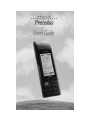 1
1
-
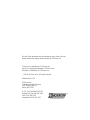 2
2
-
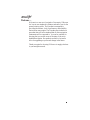 3
3
-
 4
4
-
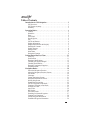 5
5
-
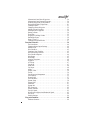 6
6
-
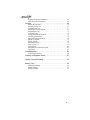 7
7
-
 8
8
-
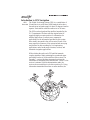 9
9
-
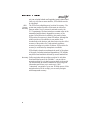 10
10
-
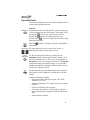 11
11
-
 12
12
-
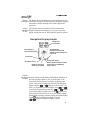 13
13
-
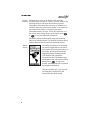 14
14
-
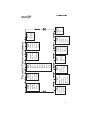 15
15
-
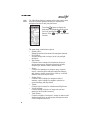 16
16
-
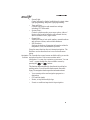 17
17
-
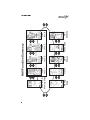 18
18
-
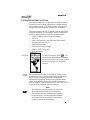 19
19
-
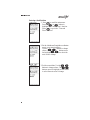 20
20
-
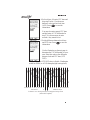 21
21
-
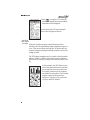 22
22
-
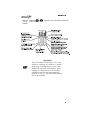 23
23
-
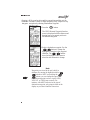 24
24
-
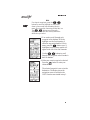 25
25
-
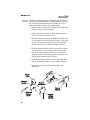 26
26
-
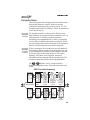 27
27
-
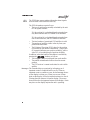 28
28
-
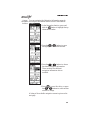 29
29
-
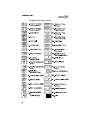 30
30
-
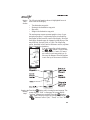 31
31
-
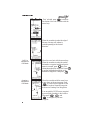 32
32
-
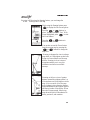 33
33
-
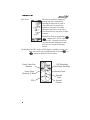 34
34
-
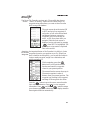 35
35
-
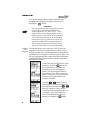 36
36
-
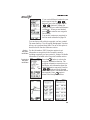 37
37
-
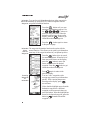 38
38
-
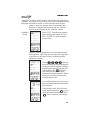 39
39
-
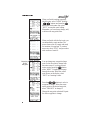 40
40
-
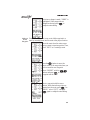 41
41
-
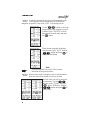 42
42
-
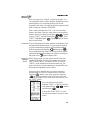 43
43
-
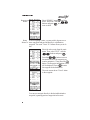 44
44
-
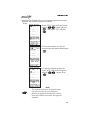 45
45
-
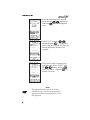 46
46
-
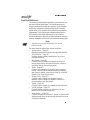 47
47
-
 48
48
-
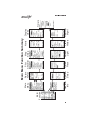 49
49
-
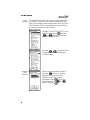 50
50
-
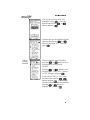 51
51
-
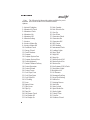 52
52
-
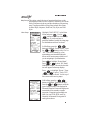 53
53
-
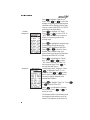 54
54
-
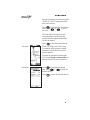 55
55
-
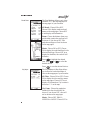 56
56
-
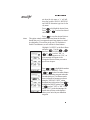 57
57
-
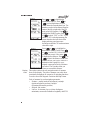 58
58
-
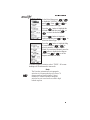 59
59
-
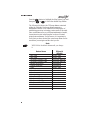 60
60
-
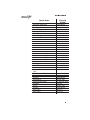 61
61
-
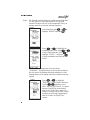 62
62
-
 63
63
-
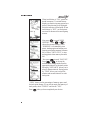 64
64
-
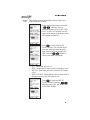 65
65
-
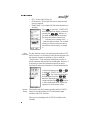 66
66
-
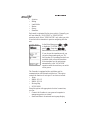 67
67
-
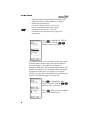 68
68
-
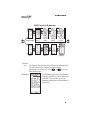 69
69
-
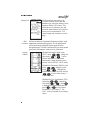 70
70
-
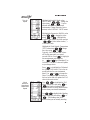 71
71
-
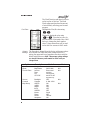 72
72
-
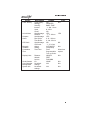 73
73
-
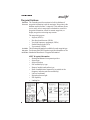 74
74
-
 75
75
-
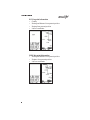 76
76
-
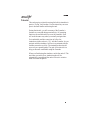 77
77
-
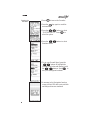 78
78
-
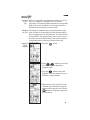 79
79
-
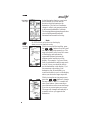 80
80
-
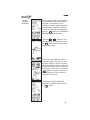 81
81
-
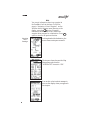 82
82
-
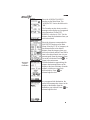 83
83
-
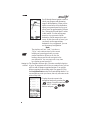 84
84
-
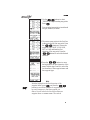 85
85
-
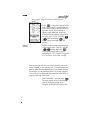 86
86
-
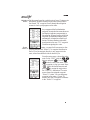 87
87
-
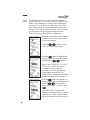 88
88
-
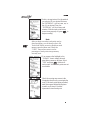 89
89
-
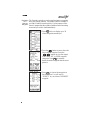 90
90
-
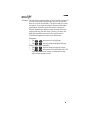 91
91
-
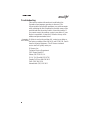 92
92
-
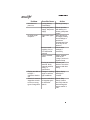 93
93
-
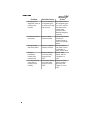 94
94
-
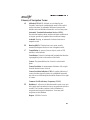 95
95
-
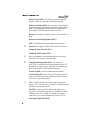 96
96
-
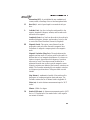 97
97
-
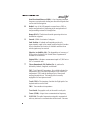 98
98
-
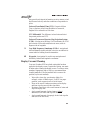 99
99
-
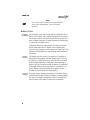 100
100
-
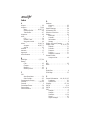 101
101
-
 102
102
-
 103
103
-
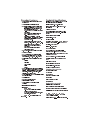 104
104
-
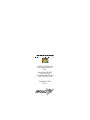 105
105
II Morrow Inc. Precedus User manual
- Category
- Navigators
- Type
- User manual
- This manual is also suitable for
Ask a question and I''ll find the answer in the document
Finding information in a document is now easier with AI
Related papers
Other documents
-
Magellan MAP330 - MapSend CD For Meridian Reference guide
-
Cobra GPS 100 Quick start guide
-
Lowrance ENDURA Quick start guide
-
Magellan meridian series Quick start guide
-
Garmin GPS 95 XL User manual
-
Cobra GPS 100 User manual
-
Garmin GPSCOM 190 User manual
-
Garmin 250 User manual
-
Garmin GPS 400W Reference guide
-
Garmin Appliance Data User guide