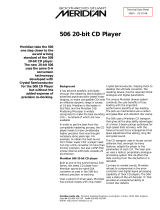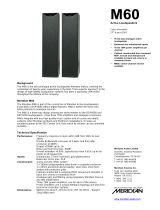Page is loading ...

Meridian 566 24-Bit Digital to Analogue Converter
user guide

Preface
ii
Sales and service in the UK
Meridian Audio Ltd
Stonehill
Stukeley Meadows
Cambs
PE18 6ED
England
Tel␣ ␣ (01480) 52144
Fax␣ ␣ (01480) 459934
World Wide Web
http://www.meridian.co.uk
Sales and service in the USA
Meridian America Inc
3800 Camp Creek Parkway
Building 2400
Suite 112
Atlanta
GA 30331
Tel (404) 344 7111
Fax (404) 346 7111
Designed and
manufactured in the UK by
Digital Gramophone and Wireless Ltd
Stonehill
Stukeley Meadows
Cambs
PE18 6ED
England
Copyright © 1993-1997 Digital
Gramophone and Wireless Ltd
Part no: 566/2
This guide was produced by
Human-Computer Interface Ltd,
Cambridge, England.

iii
Preface
Contents
Introduction 1
Introduces the 566 24-Bit Digital to
Analogue Converter, and provides an
overview of the other products available in
the Meridian 500 Series.
The Meridian 500 Series ........................ 2
Sample configurations ........................... 3
Specification and accessories ............... 6
Using the Digital to
Analogue Converter 7
Provides step-by-step instructions on how
to operate the Digital to Analogue
Converter.
Front panel ............................................. 8
Selecting the input ................................. 9
Preemphasis and phase ........................ 10
Setting up the Digital to
Analogue Converter 11
Describes how to unpack and install the
Digital to Analogue Converter, and
explains what you should do if it requires
servicing or cleaning.
Unpacking .............................................. 12
Connecting the Digital to Analogue
Converter ............................................... 13
Configuring the Digital to Analogue
Converter ............................................... 16
Troubleshooting ..................................... 18
Maintenance .......................................... 20
Service and guarantee ........................... 21
Index ...................................................... 23

Preface
iv

Introduction
In choosing the 566 24-Bit Digital to Analogue Converter you have
acquired a component that combines major advances in digital audio and
engineering design. The 566 24-Bit Digital to Analogue Converter provides
three digital inputs and one optical input, and uses the latest 24-bit dual-
differential delta-sigma digital to analogue converter, combined with
balanced Class A output amplifiers, to give extremely low distortion.
This guide is designed to enable you to obtain the best possible results
from the unit, whether your requirements are simply to convert the output
from a compact disc transport, or to work with inputs from several digital
sources.
If you have just purchased the 566 24-Bit Digital to Analogue Converter,
you should first turn to the section Setting up the Digital to Analogue
Converter, page 11, which explains how to unpack and install the Digital to
Analogue Converter correctly.

2
Introduction
The Meridian 500 Series
The Meridian 500 Series is a unique system of digital, analogue,
and video components designed to meet the demand for
absolute quality, ease of use, and lasting value.
The flexibility of the Meridian 500 Series is such that you can
assemble a system as simple or as complex as you need,
perfectly suited to your musical and environmental requirements,
and which can be added to or changed at a later date should
your requirements change. The 500 Series is also compatible
with the existing Meridian 200 Series and 600 Series
components.
Each Meridian 500 Series component is housed in a matching
slim line case. Front panel controls provide access to the most
important functions, and the full range of functions is available
from the Meridian System Handset using a simple and intuitive
control interface.
500 Series communications
The Meridian 500 Series includes a sophisticated
communications link, to ensure that any configuration of units
will work together as a fully integrated system.
The 500 Series communications system allows you to control
any combination of units using a single handset, and ensures
that your commands from the handset are interpreted
unambiguously. It also allows all the units to be switched off
from the front panel of any unit in the system.
Professional features
The 500 Series also provides features for professional users,
including RS232 computer control and balanced connections.
The following pages give examples of four suggested
configurations to illustrate the flexibility of the Meridian 500
Series.

Introduction
3
Sample configurations
508 24-Bit CD Player
504
500
562
DSP5000DSP5000
A500
504
508
502
557
A500
The 508 24-Bit CD Player is an integrated CD transport and
converter, providing both digital and analogue outputs.
The 508 24-Bit CD Player is ideally suited for use with the
Meridian 557 Stereo Power Amplifier and A500 Loudspeakers,
with control over the volume and source selection provided by
the 502 Analogue Controller. These units provide balanced
inputs and outputs, allowing a completely balanced system to
be created.
The 500 Compact Disc Transport provides a precision digital
output, and can drive DSP5000 Digital Loudspeakers directly.
A 562 Digital Control Unit can be added to cater for conventional
analogue sources, and provide source selection between up to
12 different analogue or digital sources.
The 504 Stereo FM Tuner is an ideal addition to the system if
radio reception is required.
500 Compact Disc Transport

4
Introduction
566 24-Bit Digital to Analogue
Converter
502 Analogue Controller
A500
566
500
557
A500
502
The digital output provided by the 500 Compact Disc Transport
can be decoded by the 566 24-Bit Digital to Analogue Converter
to provide a high-quality audio output for use with a
conventional audio preamplifier. The 566 24-Bit Digital to
Analogue Converter can also decode digital signals from other
sources, including LaserDisc players and Digital Audio Tape.
The 502 Analogue Controller is a full function preamplifier for use
with any analogue source, and includes balanced inputs to allow
you to take advantage of balanced sources, including the
566 24-Bit Digital to Analogue Converter. It provides balanced
outputs which are ideal for use with the 557 Stereo Power
Amplifier.

Introduction
5
562V Multimedia Controller
LaserDisc
Video recorder
500
562V
Television
504
Satellite
DSP6000 DSP6000
The 562V Multimedia Controller is the ideal control unit for use
with the Meridian DSP6000 Digital Loudspeakers.
It provides direct digital inputs for digital sources, such as the
500 Compact Disc Transport and LaserDisc sound, together
with precision Delta Sigma Analogue to Digital Conversion, for
conventional analogue sources such as the 504 Stereo FM
Tuner and video sound.
It also includes video switching for CVBS and S-VHS signals,
such as from a satellite receiver, LaserDisc player, or video
recorder.

6
Introduction
Specification and accessories
Specification
Conversion Dual differential Delta Sigma, 128 times
oversampled at 2 bits per channel
giving 24 bits resolution.
Jitter Less than 1ps rms.
Noise and distortion Less than -95dB.
Display Illuminated legends for EQ, Lock,
44.1kHz, and Phase.
Finish Black textured enamel and glass.
Dimensions 88mm x 321mm x 332mm
(3.46" x 12.64" x 13.07").
Weight 6.4kg (14lbs).
Inputs D1 – D3 digital audio, unbalanced
phono SPDIF input at 75Ω.
AES/EBU connection via XLR
connection on D1.
Optical digital audio high speed
TOSLINK input.
Outputs Unbalanced analogue output 2V
nominal.
Balanced analogue output on
2␣ x␣ XLRs.
Consumption 20VA.
Meridian Audio reserves the right to amend product
specifications at any time.
Available accessories
The following accessories are available from your dealer:
❍Additional digital cables.
❍Power cord Europe.
❍Power cord Canada and USA.
If you have problems purchasing these items, you can order
them direct from Meridian Audio Limited, who can also supply a
range of digital cables suitable for connecting the 566 24-Bit
Digital to Analogue Converter to other equipment.

Using the Digital to
Analogue Converter
This chapter explains how to use the Digital to Analogue Converter, and
explains the function of the front panel keys and indicators.

Using the Digital to Analogue Converter
8
Front panel
1 Phase
Phase indicator.
2Eq
Equalisation indicator.
3 Lock
Lock indicator.
4 44kHz
Double lock indicator.
5D1
Selects digital input 1.
6D2
Selects digital input 2.
7D3
Selects digital input 3.
8 Opt
Selects optical input.
9 Phase
Toggles absolute phase.
PhaseOptD3D2D1
44kHzLockEqPhase
BOOTHROYD STUART
566
24-Bit Digital to Analogue Converter
234
56789
1

Using the Digital to Analogue Converter
9
Selecting the input
During normal use the Digital to Analogue Converter is designed
to be left switched on. This uses a negligible amount of
electricity, but ensures that the components of the Digital to
Analogue Converter operate at maximum efficiency from the
moment you start using it.
If you are not going to use the Digital to Analogue Converter for
a period of several days you should switch the unit completely
off, at the back panel, and disconnect it from the AC power
supply.
To select the input
● Press the appropriate key D1, D2, D3, or Opt to select the
input you want.
An indicator shows the currently-selected input.
The digital input D1 is automatically selected when the Digital to
Analogue Converter is first switched on.
Lock and 44kHz indicators
The Digital to Analogue Converter will automatically lock to the
input signal providing it is in the correct range, and the Lock
indicator will be illuminated.
D2D1
Eq
Lock 44kHz
In addition, if the input is from a 44.1kHz source, such as the
500 Compact Disc Transport, and the signal is within tolerance,
double lock will be achieved and the 44kHz indicator will be
illuminated.
D2D1
Eq
Lock 44kHz

Using the Digital to Analogue Converter
10
Phase
The 566 24-Bit Digital to Analogue Converter allows you to
change the absolute phase of the output signal; in some
circumstances this can give a noticable improvement in realism.
To change the phase
● Press the Phase key.
The Phase indicator is illuminated when positive phase is
selected.
Eq indicator
The compact disc specification allows for a disc to be recorded
with preemphasis, which for some types of material can give
lower noise levels.
The 566 24-Bit Digital to Analogue Converter will automatically
correct for preemphasis on playback, and the Eq indicator will
be illuminated whenever material with preemphasis is being
played.
D2D1
Eq
Lock 44kHz
Preemphasis and phase

Setting up the Digital to
Analogue Converter
This chapter explains how to install the Digital to Analogue Converter. It
describes what you should find when you unpack the Digital to Analogue
Converter, how you should connect it to your other audio equipment, and
the siting constraints.
Before you begin installation, you should ensure that your Digital to
Analogue Converter is the correct voltage for your local AC supply. If it is
not, do not try to install the Digital to Analogue Converter, and contact
your dealer.
You should not make any connections to the Digital to Analogue Converter
or to any other component in your system whilst the AC power supply is
connected and switched on.

Setting up the Digital to Analogue Converter
12
Unpacking
The 566 24-Bit Digital to Analogue Converter comes in a box
containing the following components:
❍566 24-Bit Digital to Analogue Converter.
❍1 power cord.
❍1 digital cable.
❍1 optical connector blanking plug.
❍1 500 comms lead.
❍This manual.
You are advised to retain the packing in case you need to
transport the unit.
To position the Digital to Analogue
Converter
Do not place the Digital to Analogue Converter:
❍In direct sunlight.
❍Near heat sources, eg a radiator.
❍On top of a power amplifier, as the heat generated may
damage the Digital to Analogue Converter.
However, it can be stacked on a 500 Compact Disc Transport, if
you have this Meridian component in your system.
In common with all digital equipment, the Digital to Analogue
Converter emits some radio-frequency signals. Therefore, you
should try to keep all power cables and network leads away
from signal cables, including audio, antenna, and loudspeaker
cables.
Radio interference
FCC Warning: This equipment generates and can radiate radio
frequency energy and if not installed and used correctly in
accordance with our instructions may cause interference to
radio communications or radio and television reception. It has
been type-tested and complies with the limits set out in Subpart
J, Part 15 of FCC rules for a Class B computing device. These
limits are intended to provide reasonable protection against
such interference in home installations.
EEC: This product has been designed to comply with the limits
set out in EN55013 and EN55020C.

Setting up the Digital to Analogue Converter
13
Connecting the Digital to Analogue Converter
Input Description
D1, D2, D3 Unbalanced phono at 75Ω, for use with
SPDIF or AES/EBU standard signals.
AES/EBU D1 XLR connection on D1, for AES/EBU
standard signals. Note that if this input
is used D1 must be left unconnected.
Optical EIAJ Optical digital audio high speed
TOSLINK input.
For best results with equipment providing a high quality digital
output the D1, D2, or D3 phono inputs are recommended.
OFF
D3
OUTPUT
L
R
ON
D2 D1
DIGITAL INPUTS
RIGHT
LEFT
Comms Outputs
Balanced
output (L)
AES/EBU
input
Balanced
output (R)
Optical
input
COMMS
Digital
inputs
OPTICAL
EIAJ
AES/EBU
D1
BALANCED
OUTPUT
BALANCED
OUTPUT
Back panel
The diagram below shows the back panel connections.
Digital inputs
The 566 24-Bit Digital to Analogue Converter provides four
alternative digital inputs, selectable from the front panel, and
these support three different digital input standards. The
following table gives details of the standards, and the
recommended choice for different equipment:

Setting up the Digital to Analogue Converter
14
Analogue outputs
The following two alternative audio outputs are provided:
Output Description
Output Unbalanced analogue output, 2V
nominal, on RCA phono pair.
Balanced output Balanced analogue output on XLR
connectors.
To connect to other Meridian 500
Series equipment
566 24-Bit Digital to Analogue
Converter 500 Series unit
COMMS COMMS
● Connect one of the COMMS sockets on the back panel of the
566 24-Bit Digital to Analogue Converter to one of the
COMMS sockets on another 500 Series unit, using the 500
comms lead provided.
The sequence in which you connect the units is not important.
Note: Do not, under any circumstances, connect any equipment
other than Meridian 500, 600, or 200 Series to the socket
marked COMMS on the back of the 566 24-Bit Digital to
Analogue Converter.
To connect to a 500 Compact Disc
Transport
D1 DIGITAL
OUTPUT
500 Compact Disc Transport
Digital lead
566 24-Bit Digital to Analogue
Converter
● Connect the DIGITAL OUTPUT on the back panel of the
compact disc transport to the D1 input of the 566 24-Bit
Digital to Analogue Converter, using the digital lead provided.
Alternatively, the D2 or D3 inputs may be used if preferred.

Setting up the Digital to Analogue Converter
15
To connect to a 502 Analogue
Controller
CD
502 Analogue Controller
XLR audio leads
566 24-Bit Digital to Analogue
Converter
BALANCED
OUTPUTS
● Connect the BALANCED OUTPUT LEFT and RIGHT XLR
sockets on the back panel of the 566 24-Bit Digital to
Analogue Converter to the balanced CD inputs of the
502 Analogue Controller, using two XLR to XLR audio leads.
To connect to a DAT recorder, or
other digital source
● Connect one of the digital inputs D1, D2, or D3 on the back
panel of the 566 24-Bit Digital to Analogue Converter to the
digital output of the other equipment, using a digital lead.
If the other equipment provides an AES/EBU standard digital
output this can be connected to the D1 input using the
alternative XLR connector.

Setting up the Digital to Analogue Converter
16
The Digital to Analogue Converter is initially set up so that you
select the digital input you want by pressing the appropriate key
on the front panel.
If you are using the 566 24-Bit Digital to Analogue Converter in
conjunction with a 501/501V Control Unit or 502 Analogue
Controller you can configure the Digital to Analogue Converter
so that it uses the COMMS signal to select the correct input
automatically when you choose a particular source on the
Control Unit.
To configure the Digital to Analogue
Converter
● Connect the 566 24-Bit Digital to Analogue Converter to the
other 500 Series units, making sure you connect the COMMS
sockets; see To connect to other Meridian 500 Series
equipment, page 14.
● Switch off the Digital to Analogue Converter, using the power
switch on the back panel.
● Switch on the other units in the system.
● Switch on the Digital to Analogue Converter while holding
down the key corresponding to the first digital input you want
to configure; for example D2.
The corresponding indicator
will flash:
● Using the Meridian System Remote, select the source that
should select this input; for example, CD.
The indicator will stop flashing.
● Press the key corresponding to the next digital input you want
to configure, followed by the next source you want to
associate with it, and repeat for any other sources you want to
configure.
When you have programmed all the sources you want to
configure:
● Press Phase to return the Digital to Analogue Converter to
normal operation, or switch it off using the power switch on
the back panel.
Configuring the Digital to Analogue Converter
D1
Eq
Lock 44kHz
D2
/