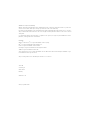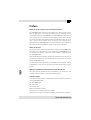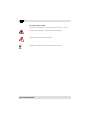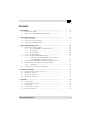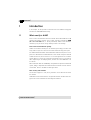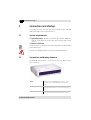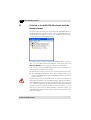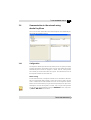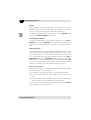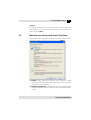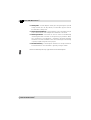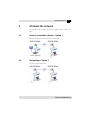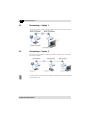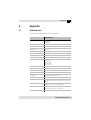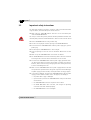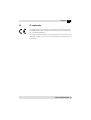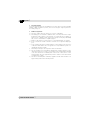Devolo dLAN 200 AVdesk Owner's manual
- Category
- Networking
- Type
- Owner's manual
This manual is also suitable for

dLAN
®
200 AVdesk

© 2006 devolo AG, Aachen (Germany)
While the information in this manual has been compiled with great care, it may not be deemed an assurance of product char-
acteristics. devolo shall be liable only to the degree specified in the terms of sale and delivery.
The reproduction and distribution of the documentation and software supplied with this product and the use of its contents is
subject to written authorization from devolo. We reserve the right to make any alterations that arise as the result of technical
development.
You can find all declarations and certifications of compliance for the products, as long as they were available at the time of
publication, in the appendix of this documentation.
Trademarks
Windows
®
and Microsoft
®
are registered trademarks of Microsoft, Corp.
Mac
®
is a registered trademark of Apple Computer, Inc.
Linux
®
is a registered trademark of Linus Torvalds.
HomePlug
®
is a registered trademark of HomePlug Power Alliance.
dLAN
®
is a registered trademark of devolo AG.
devolo and the devolo logo are registered trademarks of devolo AG. All other names mentioned may be trademarks or regis-
tered trademarks of their respective owners.
Subject to change without notice. No liability for technical errors or omissions.
devolo AG
Sonnenweg 11
52070 Aachen
Germany
www.devolo.com
Aachen, September 2006

|
|
devolo dLAN 200 AVdesk
|
Preface
Thank you for placing your trust in this devolo product.
The dLAN 200 AVdesk from devolo is the home plug-in device for high require-
ments on data transfer, such as HDTV streaming, Internet telephony and fast
Internet. With a transfer rate of 200 Mbps, the dLAN 200 AVdesk transforms the
home electrical system in no time into a fast network – thanks to the powerful
128-bit AES encryption with maximum data security. Whether in the office or at
home – devices such as modem, router, set-top box or the computer can be
connected with the dLAN 200 AVdesk using the available Ethernet interface. On
top of that, the range of 200 meters creates a high degree of flexibility.
About this manual
This manual contains all the information you need about your dLAN 200 AVdesk
from devolo. It tells you how to set up and configure your dLAN 200 AV device.
The '
All about the network' chapter also contains examples of applications for
the dLAN 200 AVdesk.
Exacting manufacturing standards and stringent quality control are the basis for
high product standards and consistent quality to ensure your fullest satisfaction
with this dLAN 200 AVdesk.
This documentation was compiled by several members of our staff from a variety
of departments in order to ensure you the best possible support when using your
product.
Additional information in the Internet at 'www.devolo.com'
Our online services (www.devolo.com) is available to you around the clock
should you have any queries or require any further support.
Package contents
Please ensure that the delivery is complete before beginning with the installation
of your dLAN 200 AVdesk:
dLAN 200 AVdesk
Power cable
Ethernet cable
Printed information leaflet
CD with online documentation and software
devolo reserves the right to change the package contents without prior notice.

|
|
devolo dLAN 200 AVdesk
|
Description of the symbols
Here we briefly describe the meaning of the symbols used in this manual.
Very important notice which, if ignored, may lead to damage.
Important notice which should be heeded.
Additional information which is useful to know, but not vital.

|
|
devolo dLAN 200 AVdesk
|
Contents
1 Introduction ...................................................................................... . . . . . . . . . . . . 6
1.1 What exactly is dLAN? ................................................................... . . . . . . . . . . . . . . 6
1.2 What does the dLAN 200 AVdesk have to offer? ............................ . . . . . . . . . . . . . . 7
2 Connection and startup ................................................................... . . . . . . . . . . . . . 8
2.1 System requirements...................................................................... . . . . . . . . . . . . . . 8
2.2 Connection and display elements ................................................... . . . . . . . . . . . . . . 8
2.3 Connecting the dLAN 200 AVdesk.................................................. . . . . . . . . . . . . . . 9
3 devolo dLAN 200 AV software ......................................................... . . . . . . . . . . . . 10
3.1 Overview of the devolo software .................................................... . . . . . . . . . . . . . 10
3.1.1 devolo dLAN 200 AV configuration wizard ...................... . . . . . . . . . . . . . 10
3.1.2 devolo Informer ............................................................. . . . . . . . . . . . . . 10
3.1.3 devolo EasyShare ........................................................... . . . . . . . . . . . . . 10
3.1.4 devolo EasyClean ........................................................... . . . . . . . . . . . . . 10
3.2 Installing the devolo dLAN 200 AV software .................................. . . . . . . . . . . . . . 11
3.2.1 Configuration of the dLAN 200 AV network using the
devolo dLAN 200 AV configuration wizard ...................... . . . . . . . . . . . . . 11
3.3 Overview in the dLAN 200 AV network with the devolo Informer ... . . . . . . . . . . . . . 12
3.4 Communication in the network using devolo EasyShare ................. . . . . . . . . . . . . . 13
3.4.1 Configuration ................................................................. . . . . . . . . . . . . . 13
3.5 Maintain your privacy with devolo EasyClean ................................. . . . . . . . . . . . . . 15
4 All about the network ...................................................................... . . . . . . . . . . . . 17
4.1 Internet standalone solution—Option 1 ........................................ . . . . . . . . . . . . . 17
4.2 Networking—Option 2 ................................................................. . . . . . . . . . . . . . 17
4.3 Networking—Option 3 ................................................................. . . . . . . . . . . . . . 18
4.4 Networking—Option 4 ................................................................. . . . . . . . . . . . . . 18
5 Appendix .......................................................................................... . . . . . . . . . . . . 19
5.1 Technical data .............................................................................. . . . . . . . . . . . . . 19
5.2 Important safety instructions ......................................................... . . . . . . . . . . . . . 20
5.3 CE conformity ............................................................................... . . . . . . . . . . . . . 20
5.4 Declaration of conformity .............................................................. . . . . . . . . . . . . . 21
5.5 Warranty conditions ..................................................................... . . . . . . . . . . . . . 22

Introduction
|
|
devolo dLAN 200 AVdesk
|
6
1 Introduction
In this chapter, we will provide an overview of the new dLAN technology and
introduce the dLAN 200 AVdesk briefly.
1.1 What exactly is dLAN?
There is now a new alternative to the well-known wired LAN and Wireless LAN
network technologies currently used in home and office networking: dLAN
(direct Local Area Network, i.e. directly networked). dLAN is home and office
networking using the electric wiring already installed in the building.
Cost factor and transmission quality
dLAN is an economical and easy-to-use networking technology. You don't need
to lay cables and you can connect to the home network at every power point.
The dLAN standard modulates and demodulates additional frequencies on the
power lines. Modulation and demodulation is a well-known and proven method
of data transmission, which has been in use in other applications for a number
of years. Now it is used to set up Internet and network accesses in the home or
office. Depending on the damping factor, distances of at least 200 meters can
be covered.
With a maximum data rate of 200 Mbps and symmetrical upload and download
speeds, dLAN is comparable to traditional Ethernet network solutions and the
current WIFI
TM
wireless standard for home applications.
Data security and radiation
128-bit AES encryption is used, which guarantees secure data transfer within
the network.
dLAN devices from devolo meet the stringent EU industrial standards and com-
ply with the current standards for electromagnetic radiation.

|
Introduction
7
|
devolo dLAN 200 AVdesk
|
1.2 What does the dLAN 200 AVdesk have to offer?
Powerful and flexible
For the first time, the dLAN 200 AVdesk offers a transfer rate of 200 Mbps which
makes it ideal for high requirements, such as HDTV streaming, Internet tele
-
phony and fast Internet. When connected to an electrical outlet, it changes the
home-based electrical system in no time into a fast network with high data
throughput. And all of that with optimum transfer and maximum data security
using the powerful 128-bit AES encryption. Whether in the office or at home –
devices such as modem, router, set-top box or the computer can be connected
with the dLAN 200 AVdesk using the available Ethernet interface. On top of that,
the range of 200 meters creates a high degree of flexibility.
You can find examples of possible networks in the chapter 'All about the net-
work'.
Simple installation
Connect the dLAN 200 AVdesk to the mains power via the supplied power
cable.
Connect the dLAN 200 AVdesk to the computer or to another network
device via the supplied Ethernet cable.
Install the devolo dLAN 200 AV software.
That's it!
Ethernet connection
The dLAN 200 AVdesk has an Ethernet port for connecting to a device in the net-
work (e.g. computer, notebook, modem, router, switch, set-top box etc.).
Status display
The control lamps (LEDs) of your dLAN 200 AVdesk display the connection sta-
tus, and provide status regarding the function of the data transmission. The
dLAN 200 AVdesk features 5 status lights.

Connection and startup
|
|
devolo dLAN 200 AVdesk
|
8
2 Connection and startup
This chapter covers the connectors and display elements of your dLAN 200
AVdesk and explains how to connect the device.
2.1 System requirements
Operating systems: Windows 98, Windows Me, Windows 2000, Win-
dows XP, Linux, Mac OS X and any other operating system with network
support
Ethernet connection
Please note that your computer or other device must feature a network adapter
with an Ethernet port.
To set up a dLAN 200 AV network, you need two dLAN 200 AV devices.
2.2 Connection and display elements
The dLAN 200 AVdesk features 5 control LEDs as well as an Ethernet and a
power connection:
Power Is lit when the dLAN 200 AVdesk is ready for opera-
tion, flashes if the dLAN 200 AVdesk is in standby
mode.
dLAN Link/Act Is lit if connected to the dLAN 200 AV network, flashes
when data are being sent or received over the power
lines.
ETH 100/Act Is lit whenever an Ethernet connection of 100 Mbps
exists; flashes when data are being sent or received.

|
Connection and startup
9
|
devolo dLAN 200 AVdesk
|
Make sure that all of the dLAN 200 AV devices that you want to add to your net-
work are also connected to the power supply grid. After about 20 minutes, a
dLAN 200 AVdesk switches into stand-by mode unless there is an active device
(e. g. computer) connected to the Ethernet interface. dLAN 200 AV devices in
stand-by mode are not accessible over the power supply grid. As soon as device
(e.g. computer) connected to the Ethernet interface is switched on again, your
dLAN 200 AVdesk can also be reached again via the electric supply.
2.3 Connecting the dLAN 200 AVdesk
In this section, we will show you how to connect the dLAN 200 AVdesk to a
computer.
햲 Use the included power cable to connect the dLAN 200 AVdesk to a power
outlet.
햳 With the computer running use the included network cable to connect the
dLAN 200 AVdesk to an Ethernet port of the computer.
햴 Continue with the installation of the devolo dLAN 200 AV software. For
more information, refer to the chapter on '
devolo dLAN 200 AV software'.
No drivers are required for running the dLAN 200 AVdesk.
ETH 10/Act Is lit whenever an Ethernet connection of 10 Mbps
exists; flashes when data are being sent or received.
Col Flashes at a faster rate if the network is experiencing
increasing use.
ETH This is the connection point on the dLAN 200 AVdesk
for connecting it to a computer or another device with
the network cable (included).
AC Here you connect the dLAN 200 AVdesk to the power
supply using the supplied power cable.

devolo dLAN 200 AV software
|
|
devolo dLAN 200 AVdesk
|
10
3 devolo dLAN 200 AV software
This chapter introduces you to the dLAN 200 AV configuration wizard, Informer,
EasyShare and EasyClean devolo tools and describes how to install them.
3.1 Overview of the devolo software
3.1.1 devolo dLAN 200 AV configuration wizard
The dLAN 200 AV configuration wizard helps you to build and change your
encrypted dLAN 200 AV network. With its help, you can add your dLAN 200 AV
device to your network. For the encryption process, you need a network pass
-
word of your choosing, which you will assign. The password set up initially by
devolo is HomePlugAV (case-sensitive).
You will find the software and notes about the installation of the dLAN 200 AV
configuration wizard for Linux and Mac on the supplied devolo product CD
under 'Software/Linux' or 'Software/Mac'.
3.1.2 devolo Informer
The Informer displays information about all dLAN 200 AV devices in your net-
work, such as their MAC addresses for dLAN and current transfer speeds.
The MAC address (Media Access Control) is a serial number and unique. It is
programmed into the hardware and cannot be changed. The MAC address for
dLAN can be found on the underside of the dLAN 200 AV device.
3.1.3 devolo EasyShare
EasyShare is a file-sharing and chat tool for your local network. It allows you to
exchange files easily between local Windows computers. The chat function
allows instant communication between all network users.
3.1.4 devolo EasyClean
Microsoft Internet Explorer stores files in a cache on your hard drive while you
surf the Internet. With EasyClean, you can determine which of these unwanted
files you would like to delete.

|
devolo dLAN 200 AV software
11
|
devolo dLAN 200 AVdesk
|
3.2 Installing the devolo dLAN 200 AV software
햲 Put the enclosed devolo product CD in your CD-ROM drive.
햳 From the CD setup, select 'Install dLAN 200 AV'. Windows starts the wizard.
Confirm by clicking Next.
햴 Select 'Standard Installation' to install the complete devolo dLAN software
package. Then, click Next.
If you would like to choose the software components to be installed yourself,
select 'Custom Installation'. Then, click
Next
.
햵 Terminate the installation by clicking Finish.
Windows may prompt you to reboot your computer after the installation has
been completed
.
햶 After the installation has been completed successfully, start the devolo tools
by clicking Start
Programs devolo dLAN 200 AV configura-
tion wizard, EasyClean, EasyShare or Informer.
3.2.1 Configuration of the dLAN 200 AV network using the
devolo dLAN 200 AV configuration wizard
햲 Start the dLAN 200 AV configuration wizard under Start Programs
devolo dLAN 200 AV configuration wizard.
햳 Now the dLAN 200 AV configuration wizard will guide you through the con-
figuration process.
The password set up initially by devolo is
HomePlugAV
(case-sensitive).

devolo dLAN 200 AV software
|
|
devolo dLAN 200 AVdesk
|
12
3.3 Overview in the dLAN 200 AV network with the
devolo Informer
Due to the Informer you always have an overview of all dLAN 200 AV devices in
your dLAN 200 AV network. The Informer shows the dLAN 200 AVdesk con
-
nected directly to the computer as well as all dLAN 200 AV devices that are
included into the same dLAN 200 AV network.
The Informer displays information about all dLAN 200 AV devices in your net-
work, such as their MAC addresses for dLAN and current transfer speeds. Via
Device
Rename you can change the name of the selected device.
Right-clicking on one of the dLAN 200 AV devices opens a context menu in
which the following commands are available:
'Rename' opens a dialog in which you can assign a new name to the device.
'Start dLAN 200 AV configuration wizard' opens a dialog in which you can
add new dLAN 200 AV devices to the dLAN 200 AV network and assign the
network password.
Informer displays only those dLAN 200 AV devices which are connected to the
power supply and added to your dLAN 200 AV network. After about 20 minutes,
a dLAN 200 AVdesk switches into stand-by mode unless there is an active device
(e. g. computer) connected to the Ethernet interface. dLAN 200 AV devices in
stand-by mode are not shown in Informer. As soon as the device (e. g. com
-
puter) that is connected to the Ethernet interface is switched on again, your
dLAN 200 AVdesk can be accessed again via the power supply grid and is dis
-
played in the Informer.

|
devolo dLAN 200 AV software
13
|
devolo dLAN 200 AVdesk
|
3.4 Communication in the network using
devolo EasyShare
All users on the local network who have started EasyShare are automatically rec-
ognized by the program and listed:
3.4.1 Configuration
The EasyShare software provides two easy wizards, which will guide you quickly
and easily through the configuration process: the first setup wizard, which starts
automatically the first time the program is started, and the sharing wizard,
which allows you to add shared items at any time. The individual functions of
the EasyShare software are described here:
Folder sharing
To share data with others, a EasyShare network user has to make the data avail-
able in a shared folder. When a folder is shared, all of its files as well as the files
of all its subdirectories become available to all users on the EasyShare network.
Folders can be shared either by using the initial setup wizard, which opens auto
-
matically the first time the EasyShare is started, or by using the sharing wizard.
You can open the shar
ing wizard by clicking the Add share button, or by select-
ing File Add share from the menu.

devolo dLAN 200 AV software
|
|
devolo dLAN 200 AVdesk
|
14
Options
Every computer has a name. When EasyShare is first installed, you can assign a
new name to your computer or use the default name suggested by the operating
system. Your computer is visible by this name to all EasyShare users.
The computer name can be changed at any time by clicking the Options button
or by selecting Tools Options from the menu.
Refreshing shared folders
To view (newly) shared folders of other EasyShare network users, select File
Refresh from the menu, or Refresh from the context menu (right mouse but-
ton). The contents of all shared folders will appear in the top right-hand win-
dow.
Downloading files
To download shared files from other EasyShare network users, select the com-
puter belonging to the user and then mark the shared folder for that user. The
upper-right window then lists all the contents of the folder. From the list, mark
the files and/or folders that you want to download and then select File
Download from the menu, or Download from the context menu (right mouse
button). Choose a target folder on your computer and confirm by clicking OK.
The files are now downloaded to your computer. The status of the download is
displayed in the lower-right window entitled 'Data transfer in process'.
Data transfer in process
All 'Data transfer in process' are displayed in the lower right window and disap-
pear from the screen once they are finished.
The 'Name' column indicates the name of the file being downloaded.
The 'Status' column shows the current transfer progress and the transfer
speed.
The 'Host' column shows the computer from which the file is being down-
loaded, or to which it is being uploaded from your computer.
You can cancel the current download by clicking the file and selecting Cancel
from the context menu (right mouse button).

|
devolo dLAN 200 AV software
15
|
devolo dLAN 200 AVdesk
|
Chatting
The lower left window functions as a chat room, which is visible and accessible
to all EasyShare users on the local network. Users can "chat" by writing mes
-
sages and clicking Send.
3.5 Maintain your privacy with devolo EasyClean
With EasyClean, you can delete the cached files listed below. Select the check-
boxes of the file types you would like to remove, then click Delete.
Cookies—Many websites store small files on your computer, so-called
cookies. These files may contain personal information such as log-in data,
passwords or credit card numbers.
Temporary Internet files—Temporary files are stored on your hard drive
while you surf the Net. Over time, these files take up a considerable amount
of space.

devolo dLAN 200 AV software
|
|
devolo dLAN 200 AVdesk
|
16
History files—Internet Explorer records your surfing activity over a period
of days or weeks. This can be practical, but it also takes up space and can
be undesirable in many cases.
Stored form information—Internet Explorer stores information that you
enter in forms and can auto-complete this information in the future.
Stored passwords—Passwords can also be stored and automatically
inserted together with usernames in subsequent log-in procedures. While
this is convenient, it's also dangerous—especially in connection with bank
transactions. Sensitive information such as this should only be stored locally
in special programs designed for this purpose.
Document history—Internet Explorer maintains lists of open documents
and visited websites. This information is generally no longer needed.
Please note that EasyClean only supports Microsoft Internet Explorer.

|
All about the network
17
|
devolo dLAN 200 AVdesk
|
4 All about the network
This chapter contains examples for possible network designs in home or in
office.
4.1 Internet standalone solution—Option 1
Workstation with Internet connection over a DSL modem
4.2 Networking—Option 2
Connection of two workstations

All about the network
|
|
devolo dLAN 200 AVdesk
|
18
4.3 Networking—Option 3
Connection of a high-speed IP-TV application to the Internet via a DSL modem
4.4 Networking—Option 4
Connection of an IP telephone and a high-speed IP-TV application to the Inter-
net via a DSL modem
For more answers to frequently asked questions (FAQs), please visit our website
at www.devolo.com.

|
Appendix
19
|
devolo dLAN 200 AVdesk
|
5 Appendix
5.1 Technical data
This table has detailed information for those interested.
dLAN 200 AVdesk
Standards Ethernet specification IEEE 802.3, IEEE 802.3x, IEEE 802.3u
Auto MDI/X
HomePlug AV
Protocols TDMA, CSMA/CA
Transfer rate 200 Mbps
Transfer procedure Asynchronous
Modulation OFDM—1155 carrier, 1024/256/64-QAM, QPSK, BPSK
Data stream Ethernet <-> power supply
Range at least 200 m via power supply
Security 128-Bit-AES encryption via power supply
LEDs Power
dLAN Link/Act
Ethernet 100/Act
Ethernet 10/Act
Ethernet Colision
dLAN connection Standard power plug
Computer interface RJ45
Power consumption 5.5 VA (max.)
Power supply 100 – 240 V AC, 50/60 Hz
Environment Humidity (non-condensing): 10-90%
System requirements Ethernet interface
Operating systems Windows 98, Windows Me, Windows 2000, Windows XP,
Linux, Mac OS X or any other operating system with network
support
CE conformity CE-compliant in accordance with the technical requirements
of R&TTE for all EU countries and Switzerland
Design Plastic housing
153 x 105 x 35 mm (height x width x depth)
Warranty 3 years

Appendix
|
|
devolo dLAN 200 AVdesk
|
20
5.2 Important safety instructions
All safety and operating instructions should be read and understood before
using the device, and should be kept for future reference.
Never open the dLAN 200 AVdesk. There are no user-serviceable parts
inside the dLAN 200 AVdesk.
Do not try to service this product yourself! Contact qualified technicians each
and every time your device needs maintenance. There is a risk of electric shock!
Use the dLAN 200 AVdesk in a dry location only.
Do not insert any objects into the openings of the dLAN 200 AVdesk.
To disconnect the dLAN 200 AVdesk from the power supply grid, pull the
power plug.
Do not keep the dLAN 200 AVdesk in direct sunlight.
Slots and openings on the case serve as ventilation. Never block or cover
them.
Never set up the dLAN 200 AVdesk near a heater or radiator.
The dLAN 200 AVdesk should be located only where sufficient ventilation
according to the instructions of the manufacturer can be ensured.
Disconnect the dLAN 200 AVdesk from the power supply grid before clean-
ing. Use a moist towel to clean the device. Never use water, paint thinner,
benzene, alcohol or other strong cleaning agents when cleaning the device,
as these could damage the case.
Never use the dLAN 200 AVdesk with a power supply that does not meet
the specifications provided on the rating plate. If you do not know what type
of power supply you have at home, contact your dealer or energy supplier.
In the event of damage, disconnect the dLAN 200 AVdesk from the power
supply grid and contact customer service. This applies, for example, if
the power cable or plug is damaged.
liquid has been spilled on the dLAN 200 AVdesk or objects have fallen
into the device.
the dLAN 200 AVdesk has been exposed to rain or water.
the dLAN 200 AVdesk does not work, even though the operating
instructions have been followed properly.
the dLAN 200 AVdesk’s case is damaged.
Page is loading ...
Page is loading ...
Page is loading ...
Page is loading ...
-
 1
1
-
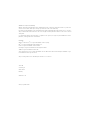 2
2
-
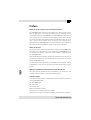 3
3
-
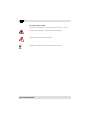 4
4
-
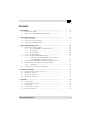 5
5
-
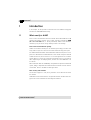 6
6
-
 7
7
-
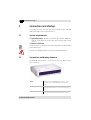 8
8
-
 9
9
-
 10
10
-
 11
11
-
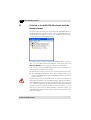 12
12
-
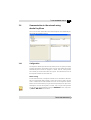 13
13
-
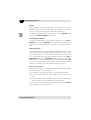 14
14
-
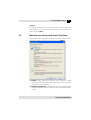 15
15
-
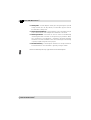 16
16
-
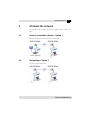 17
17
-
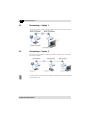 18
18
-
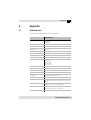 19
19
-
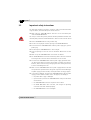 20
20
-
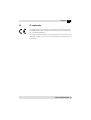 21
21
-
 22
22
-
 23
23
-
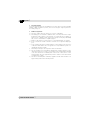 24
24
Devolo dLAN 200 AVdesk Owner's manual
- Category
- Networking
- Type
- Owner's manual
- This manual is also suitable for
Ask a question and I''ll find the answer in the document
Finding information in a document is now easier with AI
Related papers
-
Devolo dLAN 85 HSplus Owner's manual
-
Devolo dLAN® Highspeed Ethernet Owner's manual
-
Devolo dLAN 200 AV Wireless G StarterKit Datasheet
-
Devolo MT 2193 User manual
-
Devolo MicroLink dLAN duo Owner's manual
-
Devolo dLAN® 200 AV Wireless N Owner's manual
-
Devolo dLAN 200 AV Wireless N Starter Kit+ Datasheet
-
Devolo dLAN 200 AV Wireless N Starter Kit Installation guide
-
Devolo DLAN 200 AV Wireless N Installation guide
-
Devolo dLAN Highspeed Ethernet II Network Kit Owner's manual