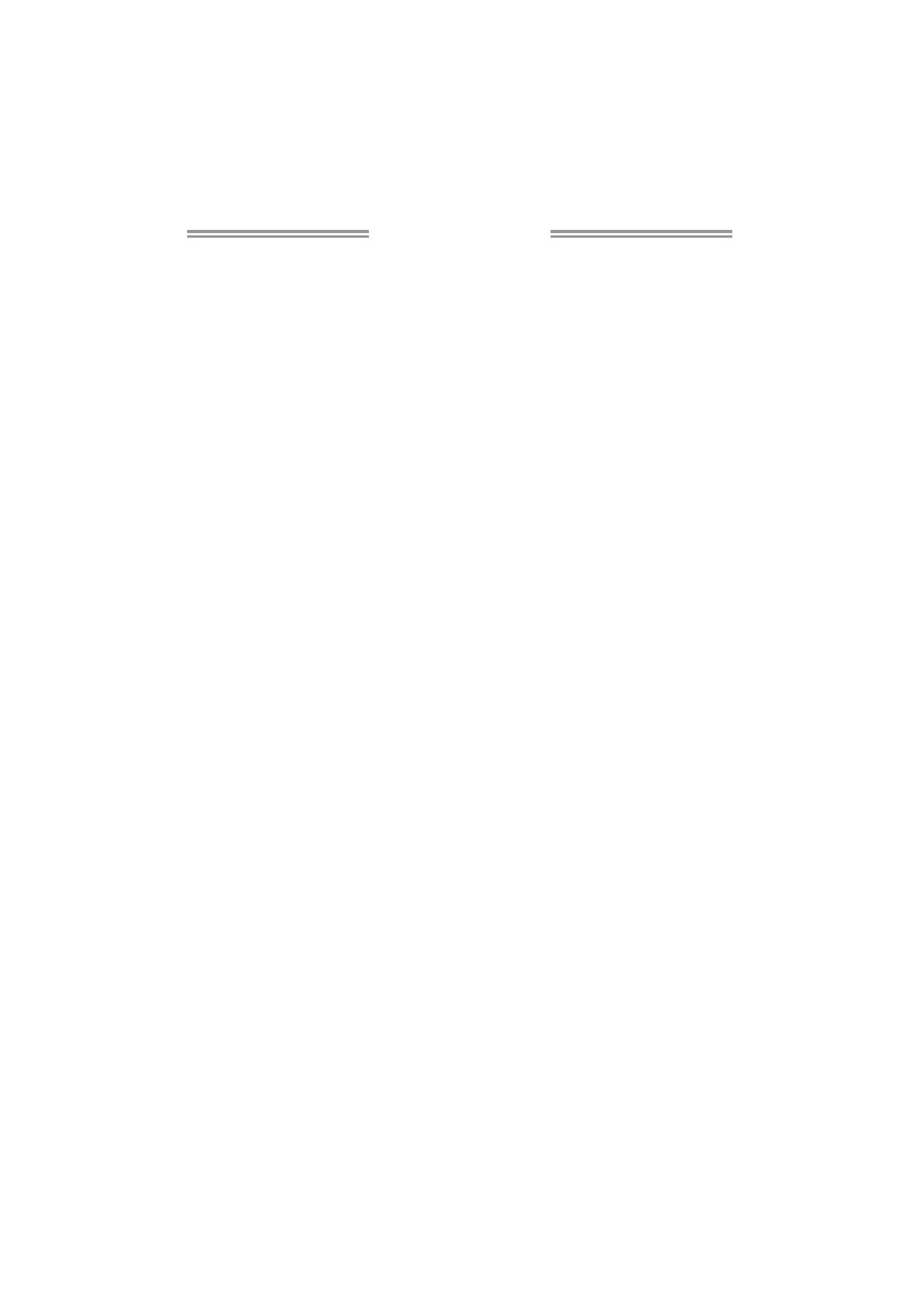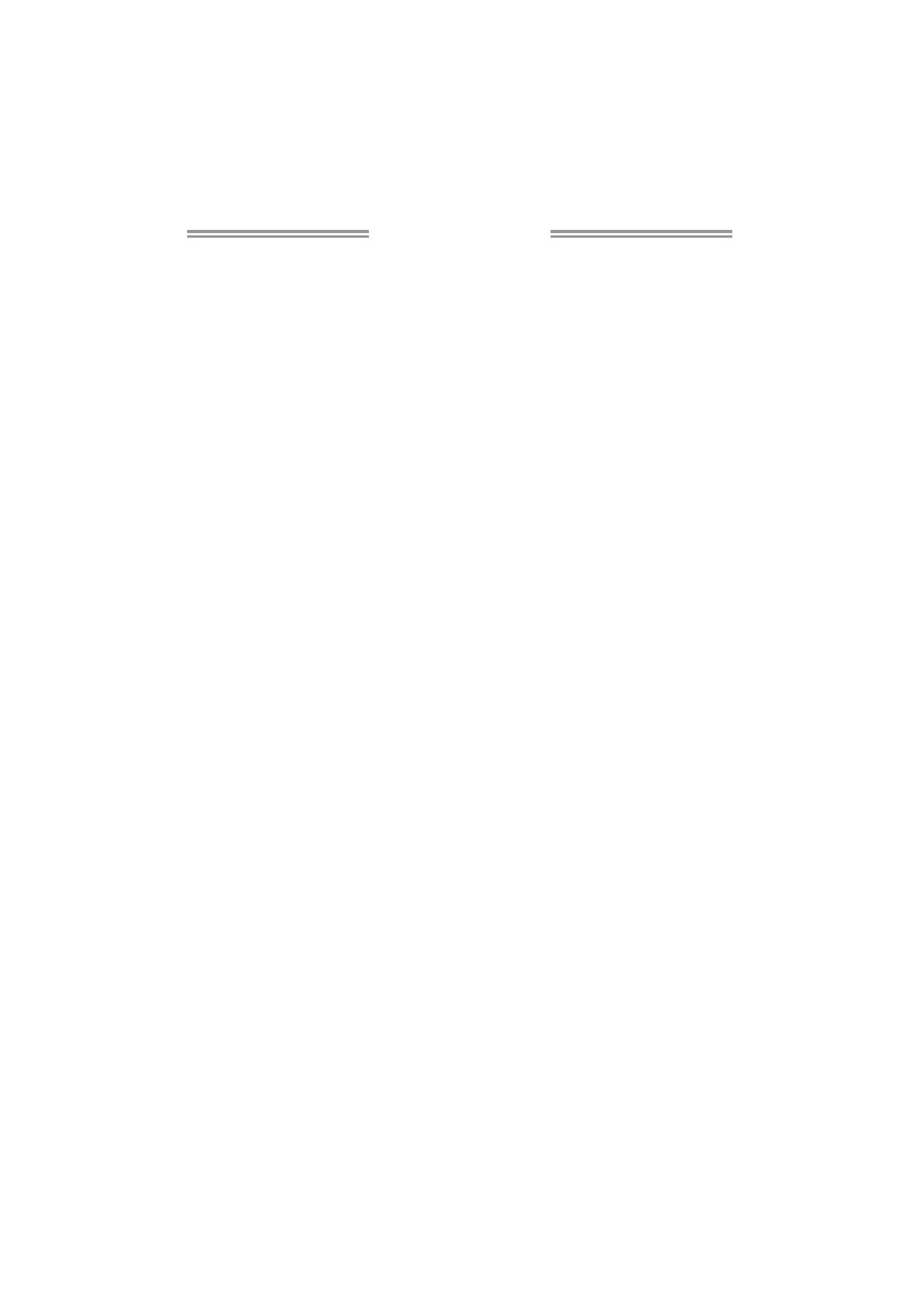
Table of Contents
Chapter 1: Introduction................................................................ 1
1.1 Before You Start....................................................................................1
1.2 Package Checklist.................................................................................1
1.3 Motherboard Features...........................................................................2
1.4 Rear Panel Connectors ..........................................................................3
1.5 Motherboard Layout.............................................................................4
Chapter 2: Hardware Installation .................................................. 5
2.1 Installing Central Processing Unit (CPU)...............................................5
2.2 FAN Headers .........................................................................................7
2.3 Installing System Memory......................................................................8
2.4 Connectors and Slots............................................................................ 10
Chapter 3: Headers & Jumpers Setup........................................... 13
3.1 How to Setup Jumpers ......................................................................... 13
3.2 Detail Settings......................................................................................13
Chapter 4: RAID Functions.......................................................... 17
4.1 Operating System................................................................................ 17
4.2 Raid Arrays.......................................................................................... 17
4.3 How RAID Works.................................................................................17
Chapter 5: Useful Help................................................................ 20
5.1 Driver Installation Note.......................................................................20
5.2 Software...............................................................................................21
5.3 Extra Information................................................................................23
5.4 AMI BIOS Beep Code............................................................................ 24
5.5 Troubleshooting................................................................................... 25
Chapter 6: bios update ............................................................... 26
6.1 BIOS Update Utility ............................................................................. 26
6.2 Online Update Utility ..........................................................................28
6.3 BIOSTAR BIOS Flasher .........................................................................30
Appendix: SPEC In Other Languages............................................ 32
German ....................................................................................................................32
French....................................................................................................................... 34
Italian....................................................................................................................... 36
Spanish ..................................................................................................................... 38
Portuguese ...............................................................................................................40
Polish........................................................................................................................42
Russian .....................................................................................................................44
Arabic.......................................................................................................................46
Japanese...................................................................................................................48