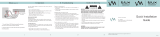Page is loading ...

Instruction Manual
Digital Surround
AV Receiver System
HT-AS720S
SAMSUNG ELECTRONICS CANADA,INC.
HEADQUARTERS
55 Standish Court Mississauga,Ontario L5R 4B2 Canada
TEL:1-905-542-3535
www.samsung.ca
SERVICE DIVISION
55 Standish Court Mississauga,Ontario L5R 4B2 Canada
1-800-SAMSUNG (1-800-726-7864)
HT-AS720S-XAC-ENG-표지.indd 2-3HT-AS720S-XAC-ENG-표지.indd 2-3 2008-01-24 오후 7:00:582008-01-24 오후 7:00:58

3
ENG
Precautions
Ensure that the AC power supply in your house complies with the identification sticker located on the back of your player. Install
your player horizontally, on a suitable base (furniture), with enough space around it for ventilation (3~4inches). Make sure
the ventilation slots are not covered. Do not stack anything on top of the amplifier. In order to disconnect the player completely
from the power supply, remove the mains plug from the wall outlet, especially when left unused for a long period of time.
Protect the player from moisture(i.e. vases) , and excess
heat(e.g.fireplace) or equipment creating strong magnetic
or electric fields (i.e.speakers...). Disconnect the power
cable from the AC supply if the player malfunctions. Your
player is not intended for industrial use.
Use of this product is for personal use only.
Condensation may occur if your player or disc have been
stored in cold temperatures.
If transporting the player during the winter, wait
approximately 2 hours until the unit has reached room
temperature before using.
During thunderstorms, disconnect AC main plug from
the wall outlet.
Voltage peaks due to lightning could damage the unit.
Do not expose the unit to direct sunlight or other heat
sources.
This could lead to overheating and malfunction of
the unit.
The battery used with this product contain chemicals
that are harmful to the environment.
Do not dispose of batteries in the general household
trash.
2
Safety Warnings
WARNING : To reduce the risk of fire or electric shock,do not expose this appliance to rain or moisture.
CAUTION : TO PREVENT ELECTRIC SHOCK,MATCH WIDE BLADE OF PLUG TO WIDE SLOT,FULLY
INSERT.
RISK OF ELECTRIC SHOCK.
DO NOT OPEN
CAUTION:
TO REDUCE THE RISK OF ELECTRIC SHOCK,
DO NOT REMOVE REAR COVER.
NO USER SERVICEABLE PARTS INSIDE.
SERVICE PERSONNEL.
CAUTION
This symbol indicates that dangerous voltage which can cause electric shock is present
inside this unit.
This symbol alerts you to important operating and maintenance instructions
accompanying the unit.
Note to CATV system installer :
This reminder is provided to call the CATV system
installer ’s attention to Section 820~40 of the NEC
which provides guidelines for proper grounding and,
in particular, specifies that the cable ground shall be
connected to the grounding system of the building,
as close to the point of cable entry as practical.
PREPARATION
HT-AS720S-XAC-ENG 2008.1.25 3:16 PM Page 2

54
Contents
PREPARATION
Safety Warnings ..............................................................................................................2
Precautions......................................................................................................................3
Features ..........................................................................................................................4
Description ......................................................................................................................6
CONNECTIONS
Connecting speakers.......................................................................................................10
Connecting external devices ...........................................................................................12
Anynet+ ...........................................................................................................................16
Connecting the FM antenna ............................................................................................17
OPERATION
Before using the AV receiver ...........................................................................................18
Selecting digital/analog input ..........................................................................................19
Setting the speaker mode................................................................................................20
Setting the speaker listening distance ...........................................................................22
Setting digital input ..........................................................................................................23
Setting HDMI AUDIO.......................................................................................................24
Setting DRC (Dynamic Range Compression) .................................................................25
Test tone .........................................................................................................................26
Setting speaker level .......................................................................................................28
Dolby Pro Logic llx mode.................................................................................................29
Setting Dolby Pro Logic llx effect ....................................................................................30
Setting NEO:6 mode........................................................................................................31
Setting EX/ES mode........................................................................................................32
Setting Tone Control........................................................................................................33
SFE mode........................................................................................................................34
Stereo mode ....................................................................................................................35
RADIO OPERATION
Listening to radio ............................................................................................................36
Presetting radio stations .................................................................................................37
MISCELLANEOUS
Convenient functions ......................................................................................................38
Operating your TV with the remote control......................................................................41
Operating your DVD or VCR with the remote control ......................................................43
Before calling for service .................................................................................................45
Specifications ..................................................................................................................47
PREPARATION
Features
Dolby Pro Logic llx
Dolby Pro Logic IIx is a new technology that provides discrete 7.1 channel out of 2 channel
or multi channel sources.It also provides Music,Movie and Game modes.
DTS 96/24
DTS is a surround format that implements 5.1 channel multi channel sound at 96KHz/24bit.
In addition, it can also reproduce the matrix 6.1 of DTS 96/24 decorder signals.
DOLBY DIGITAL EX
Adds a surround back channel for more spacious sound compared to regular 5.1 channel
Dolby Digital.
DTS (Digital Theater Systems)
DTS plays back 5.1 channel sound with less compression than Dolby Digital for richer
sound.
DTS-ES (Extended Surround)
DTS-ES adds an additional rear center surround channel for 6.1 channel sound.
It is compatible with existing DTS Digital Sound formats.
DTS
Reproduces digital PCM or analog stereo over 6.1 channels using a high precision
DTS digital matrix.
SFE (Sound Field Effect) Using 24bit Audio Digital Signal Processing
Provides more realistic surround sound with normal stereo audio sources.
Anynet+ (HDMI-CEC) Function
Anynet+ is a function that can be used to operate this AV Receiver with a Samsung TV
remote control, by connecting the receiver to a SAMSUNG TV using an HDMI Cable.
(This function is available only in connection with Samsung TV and DVD player supporting
Anynet+(HDMI-CEC).)
Digital AV Receiver
This product is a pure digital AV receiver that performs digital signal processing to minimize
signal distortion and loss.
ENG
HT-AS720S-XAC-ENG 2008.1.25 3:16 PM Page 4

7
ENG
6
[
Rear panel
]
SUBWOOFER AUDIO OUTPUT JACK
PREPARATION
Description
[
Front panel
]
[
Display
]
POWER button
POWER STANDBY Indicator
SETUP button
FUNCTION button
7.1CH IN STEREO
TONE CONTROL button
VOLUME CONTROL
INPUT MODE button
HEADPHONE Jack
AUX IN Jack
Accessories
√√
œœ
Remote control
(AH59-01867F)
FM antenna
(AH42-00017A)
User’s manual
(AH68-01989S)
FM ANTENNA JACK
DVD OPTICAL DIGITAL
AUDIO INPUT JACK
SAT (ANYNET+)
OPTICAL AUDIO INPUT JACK
CD COAXIAL DIGITAL
AUDIO INPUT JACK
SELECT( ) button
TUNING MODE button
SPEAKER INDICATORS
DOLBY DIGITAL EX INDICATOR
FRONT DISPLAY
DTS INDICATOR
RADIO STEREO INDICATORS
RADIO FREQUENCY
INDICATOR
RADIO
BROADCASTING
RECEIVING INDICATOR
LIVE SURROUND
INDICATOR
DIGITAL
INDICATOR
L.PCM INDICATOR
7.1 CH ANALOG
AUDIO INPUT JACKS
DVD VIDEO INPUT JACK
SAT(Cable/Satellite/Set-top box) VIDEO INPUT JACK
VCR VIDEO INPUT JACK
HDMI INPUT
JACKS
VCR VIDEO OUTPUT JACK
MONITOR VIDEO OUTPUT JACK
FRONT SPEAKER TERMINALS
CENTER SPEAKER TERMINALS
SURROUND BACK SPEAKER
TERMINALS
SURROUND SPEAKER TERMINALS
CD AUDIO INPUT JACKS
DVD AUDIO INPUT JACKS
VCR AUDIO
INPUT JACKS
VCR AUDIO OUTPUT JACKS
Remote control sensor SURROUND button
HDMI OUTPUT JACK
SAT AUDIO INPUT JACKS
,
HT-AS720S-XAC-ENG 2008.1.25 3:16 PM Page 6

9
ENG
8
Insert remote control batteries
The remote control can be used up to approximately 23 feet/7 meters in a straight line. It can also be operated
at a horizontal angle of up to 30° from the remote control sensor.
Range of operation of the remote control
Remove the battery
cover in the direction
of the arrow.
1
Insert two 1.5V AAA
batteries, paying
attention to the correct
polarities (+ and –).
2
Replace the battery
cover.
3
Follow these precautions to avoid leaking or cracking batteries:
•
Place batteries in the remote control so they match the polarity:(+) to (+)and (–)to (–).
•
Use the correct type of batteries. Batteries that look similar may differ in voltage.
•
Always replace both batteries at the same time.
•
Do not expose batteries to heat or flame.
PREPARATION
Description
(Cont'd)
VOLUME CONTROL button
MUTE button
SETUP/MENU button
POWER button
NUMBER (0~9) buttons
INFO button
DRC button
SLEEP button
SUBWOOFER button
EX/ES button
SFE MODE button
NEO : 6 MODE button
SPK LEVEL button
STEREO button
EXTERNAL DEVICE PLAYBACK button
CURSOR/ENTER button
TV button
AMP button
DVD button
VCR button
DIMMER button
TV/VIDEO
,
FUNCTION button
CD button
VCR button
DVD button
7.1 CH button
SAT button
AUX button
INPUT MODE button
MO/ST button
TUNER button
TUNER MEMORY button
MODE button
TUNING MODE button
TUNING/CHANNEL button
SPK SELECT button
TEST TONE button
[
Remote control
]
EFFECT button
HT-AS720S-XAC-ENG 2008.1.25 3:16 PM Page 8

11
ENG
10
CONNECTIONS
MAIN UNIT AV-R720
FRONT SPEAKER PS-AF720S
CENTER SPEAKER PS-AC720S
SURROUND SPEAKER PS-AR720S
ACTIVE SUBWOOFER PS-AW720S
SYSTEM MODEL NAME : HT-AS720S
√ CONNECTING SPEAKER WIRE
SURROUND (R)
PS-AR720S
SURROUND (L)
PS-AR720S
SURROUND
BACK (R)
SURROUND
BACK (R)
(Not supplied)
MAIN UNIT
AV-R720
CENTER
PS-AC720S
Connecting speakers
Before moving or installing the product, be sure to turn off the power and disconnect the power cord.
•
Place these speakers behind your listening position.
•
If there isn't enough room, place these speakers so they
face each other.
•
Place them about 60 to 90cm (2 to 3feet) above your
ears, facing slightly downward.
❈ Unlike the front and center speakers, the surround
speakers are used to handle mainly sound effects and
sound will not come from them all the time.
Surround Speakers
SL SR
SBL SBR
•
Place these speakers in front of your listening
position, facing inwards (about 45°) toward you.
•
Place the speakers so that their tweeters will be at the
same height as your ears.
•
Align the front face of the front speakers with the front
face of the center speaker or place them slightly in
front of the center speaker.
Front Speakers
•
It is best to install it at the same height as the front speakers.
•
You can also install it directly over or under the TV.
Center speaker
•
Place AV Receiver on a dedicated stand or rack.
Position of AV Receiver
•
When you attach the speakers to a wall, make sure to
fasten them tightly so they do not fall off.
•
Never touch speaker terminals while the power is on.
Doing so could result in electric shock.
•
Make sure the polarities (+ and -) are correct.
•
This system is capable of reproducing 6.1/7.1
channel sound, however only 5.1 speakers are
supplied.
•
Keep the subwoofer speaker out of reach of children to
prevent them from inserting their hands or objects
into the duct (hole).
Caution
•
The position of the subwoofer is not so critical.
Place it anywhere you like.
Subwoofer
•
If you are using two rear center speakers, place them
facing forward from behind the listening position.
•
Place the surround back speaker about 70 cm to 1 m
(2.3~3.3feet) above surround speakers, facing slightly
downwards.
Surround Back Speakers
SBL
SBR
FRONT (L)
PS-AF720S
FRONT (R)
PS-AF720S
ACTIVE SUBWOOFER
(BUILT-IN POWER AMPLIFIER)
PS-AW720S
1
Connect the SW OUT terminal of the amplifier (AV-R720) to the INPUT
terminal of the subwoofer speaker.
1. Loosen the knob by turning counterclockwise.
2. Insert the bare part of the wire into the hole in the side of each terminal.
3. Tighten the knob by turning clockwise to secure the wire.
√ Connecting the Speakers
1. Press down the terminal tab on the back of the speaker.
2. Insert the black wire into the black terminal (–) and the red wire
into the red (+) terminal, and then release the tab.
3. Connect the connecting plugs to the back of the Home Theater.
• Make sure the colors of the speaker terminals match the colors
of the connecting plugs.
2
Press the POWER button on the rear side of the subwoofer to turn
the power on.
3
Using the subwoofer’s VOLUME control, you can set the desired bass level
(See page 30 "Setting Speaker Level" to set the subwoofer level in the menu).
Active subwoofer with integrated 150W amplifier provides rich bass sound.
Subwoofer function
1
2
Black Red
HT-AS720S-XAC-ENG 2008.1.25 3:16 PM Page 10

13
ENG
12
SAT(Cable/Satellite/Settop Box)
VCR
TV
•
If the external component has only one audio output
jack, connect it to either the right or left audio input
jack of the main unit.
•
Connect the audio cable's red plug to the red jack
and white cable to the white jack.
CONNECTIONS
Connecting external devices
DVD or Blu-RAY Player
Before moving or installing the product, be sure to turn off the power and disconnect the power cord.
Connecting video devices
•
Disconnect the power plug from the outlet if you will not use this unit for a long period of time.
•
Even though the Digital Audio inputs are labelled DVD, SAT and CD, you can connect your DVD/SAT/CD player to
either the OPTICAL or COAXIAL digital audio input (as long as it matches the Digital audio output on your player).
TV
or
or
HT-AS720S-XAC-ENG 2008.1.25 3:16 PM Page 12

15
ENG
14
Connecting external devices
(Cont'd)
CD Player
Before moving or installing the product, be sure to turn off the power and disconnect the power cord.
Connecting audio/7.1 channel devices
By connecting through the HDMI(High-Definition Multimedia Interface) interface, you can play back digital video and audio
without conversion to analog.
Connecting external devices via HDMI
To play digital contents through the HDMI connection, both of the connected external device and TV must support High-bandwidth Digital Content
Protection System (HDCP). This product supports HDCP.
High-bandwidth Digital Content Protection System (HDCP) support
• Audio from SACD discs will not be played. To play a
DVD disk whose copyright is protected by CPPM, use a
player supporting CPPM.
• The quality of the audio output through the HDMI jack
(sampling frequency and bit rate) may be limited by the
performance of the connected device.
• Since HDMI connection supports both video and audio,
you don’t have to connect an additional audio cable.
•
Connect it if you
want to use Anynet+.
DVD or Blu-RAY Player
TV
SAT
(Cable/Satellite/Set-top box)
CONNECTIONS
DVD/Blu-RAY or 7.1 channel player
TV
A TV with an HDMI jack.
A TV with a DVI-D jack (TV supporting HDCP)
A TV with a DVI-D jack (TV not supporting HDCP)
COMPATIBILITY WITH A TV SUPPORTING HDMI
Video/Audio
Video
-
•
If you use an HDMI cable to connect a Samsung TV to the DVD Player, you can operate the AV receiver using the TV’s remote
control. This function is available only in connection with Samsung TV and DVD player supporting Anynet +(HDMI-CEC).
• Please check the logo. If your TV has an logo, then it supports the Anynet+ function.
HT-AS720S-XAC-ENG 2008.1.25 3:16 PM Page 14

Connect the AV receiver to a Samsung TV with an HDMI cable. (See page 15)
Set the Anynet+ function on your TV. (See the TV instruction manual for more information.)
• You can operate the AV receiver by using the TV remote control.
(Available TV button : VOLUME , button.)
1
2
16 17
ENG
1. Connect the FM antenna supplied to the FM 75ΩCOAXIAL terminal as a temporary measure.
2. Slowly move the antenna wire around until you find a location where reception is good, then fasten it to a
wall or other rigid surface.
Connecting the FM antenna
FM antenna connection
FM antenna (supplied)
CONNECTIONS
Camcorder
Connecting AUX components
Connecting external devices
(Cont'd)
You can connect external devices you use (camcorder, game console, mobile equipment,etc.) to the front of this unit for
convenience.
Using Anynet+(HDMI-CEC)
Set the Anynet+(HDMI-CEC) function to <On> on your TV.
• Receiver : On : You can listen to audio through the AV Receiver.
• Receiver : Off : You can listen to audio through the TV.
Select THEATER to connector and set the option of each items below.
• View TV : If Anynet+(HDMI-CEC) set to on and you select View TV, the AV receiver will
automatically switch to SAT OPTIC2(DIGITAL IN).
• Receiver : On : You can listen to audio through the AV receiver.
• Receiver : Off : You can listen to audio through the TV.
1 Press SETUP/MENU button, and then press the ENTER button.
•
“SETUP MODE” appears on the display and goes into Setup Mode.
2 Press
œ √
button to select the “ANYNET+ MODE”, and then press the ENTER button.
3 Press the
…†
button to set ANYNET+ to OFF.
- If you are using Anynet+, set ANYNET+ to ON and if not, set it to OFF.
If you select TV
If you select the DVD Player
To turn off Anynet+
With Anynet+
You can operate this unit, power on your TV, or watch a movie by pressing the Play button on
your Samsung TV's remote control.
Anynet+
• When selecting View TV, you must have a digital optical cable connected
from the TV to the AV receiver to listen to the TV sound through the AV
receiver.
MOVE
ENTER
EXIT
MOVE
ENTER
EXIT
MOVE
ENTER
EXIT
To exit setup mode
•
Wait for about 5 seconds or press SETUP button.
“SETUP OFF” appears on the display and Setup Mode is exited.
•
When you are making Anynet+ connection, do not connect more than two AV receivers
(Anynet+ installed). Otherwise, it can cause a malfunction.
Caution
HT-AS720S-XAC-ENG 2008.1.25 3:16 PM Page 16

19
ENG
18
To select a function
Method 1
Method 2
Press the FUNCTION button.
•
Each time you press this button, FM ➝ 7. 1 MULTI CH ➝ CD ➝ DVD
➝ SAT ➝ VCR ➝ AUX will be selected in turn.
Press CD, VCR, DVD, 7.1CH, SAT, AUX or TUNER button.
•
You can directly select the desired function.
OPERATION
Remote control functions
You can operate your AMP (this AV receiver), TV, DVD and VCR with this
remote control.
See pages 41-44 for more details.
Connect the power plug to the outlet.
Press the POWER button of the remote control.
•
This unit will be turned on or set to Standby mode.
Before using the AV receiver
Turning On/Off
REMOTE CONTROL
Selecting digital/analog Input
You can listen to sound in 2 channel analog , Dolby Digital or DTS using this unit.
or
MAIN UNIT
• You can change the digital input setting for DVD, SAT and CD functions in the “DIGITAL IN” setup.
(See page 23)
• You can enjoy Dolby Digital or DTS if you connect the digital audio output jack of an external audio
component to the optical or coaxial digital audio input jack on the main unit.
For DVD/SAT function
Press the INPUT MODE button.
•
Each time you press this button, input mode changes
as follows:
For CD function
Press the INPUT MODE button.
•
Each time the button is pressed, input mode changes
as follows:
√√
√
√
√
HT-AS720S-XAC-ENG 2008.1.25 3:16 PM Page 18

21
ENG
20
Press SETUP button, and then press the ENTER
( )
button.
•
“SETUP MODE” appears on the display and goes into Setup Mode.
Press button to select the “SPK SETUP”, and then
press the ENTER
( )
button.
Press button to select the speaker you want.
•
Each time you press this button, FRONT ➝ CEN ➝ SURR ➝ S.BACK ➝
SUB ➝ CROVR will be selected in turn.
Press …† button to set the mode (LARGE, SMALL etc.)
for the selected speaker.
Repeat steps 3-4 to set the mode for each speaker.
To exit setup mode
•
Wait for about 5 seconds or press SETUP button.
“SETUP OFF” appears on the display and Setup Mode is exited.
•
LARGE : Select when using large speakers. You can listen to full
range sound.
•
SMALL : Select this when using small speakers
•
NONE : Select when no speaker is used
•
YES (subwoofer) : Select when using the subwoofer speaker.
•
NO (subwoofer) : Select when not using the subwoofer speaker.
•
CROVR : Select the crossover frequency for the best bass response
in your room.
MAIN UNIT
1
2
4
5
3
OPERATION
Setting the speaker mode
Signal outputs and frequency response from the speaker will be adjusted according to your speaker configuration
and whether certain speakers are used or not.
Press SETUP/MENU button, and then press the ENTER button.
•
“SETUP MODE” appears on the display and goes into Setup Mode.
Press button to select the “SPK SETUP”, and then
press the ENTER button.
Press button to select the speaker you want.
•
Each time you press this button, FRONT ➝ CEN ➝ SURR ➝ S.BACK ➝
SUB ➝ CROVR will be selected in turn.
Press …† button to set the mode (LARGE, SMALL etc.)
for the selected speaker.
Repeat steps 3-4 to set the mode for each speaker.
To turn the SUBWOOFER on or off.
Press SUBWOOFER button on the remote.
•
Each time you press this button, SUB : YES, SUB : NO will be selected in turn.
√
•
If FRONT is set to LARGE, you can select YES or NO for SUB.
•
If FRONT is set to SMALL, SUB is automatically set to YES.
NO cannot be selected.
1
2
1 Press SPK SELECT button to select the speaker you want.
•
Each time you press this button, FRONT ➝ CEN ➝ SURR ➝ S.BACK ➝
SUB ➝ CROVR will be selected in turn.
2 Press …† button to set the mode (LARGE, SMALL etc.)
for the selected speaker.
3 Repeat steps 1-2 to set the mode for each speaker.
3
4
5
REMOTE CONTROL
To exit setup mode
•
Wait for about 5 seconds or press SETUP/MENU button.
“SETUP OFF” appears on the display and Setup Mode is exited.
Setting the Speaker
SPEAKER
FRONT(Front)
CEN(Center)
SURR(Surround)
S.BACK (Surround Back)
SUB(Subwoofer)
CROVR
(Crossover Frequency)
Possible Settings
LARGE,SMALL
LARGE,SMALL,NONE
LARGE,SMALL,NONE
LARGE,SMALL,NONE
YES
,NO
60,80,100,120,
150,180,200(Hz)
Default Setting
SMALL
SMALL
SMALL
SMALL
YES
150Hz
Using the SPK SELECT button
HT-AS720S-XAC-ENG 2008.1.25 3:16 PM Page 20

23
ENG
22
OPERATION
Setting the speaker listening distance
√
•
If the listening position is beyond the range of the speaker distance setup,
set the speaker distance to the maximum.
•
The distance range of the overall speaker system is determined based on
the F.L(front left) speaker distance from the listening position.
•
Based on the max delay channel, the distance of the front speaker is
4.9ft(5ms) and the surround speaker can be set up to 14.7ft(15ms).
Press SETUP/MENU button, and then press the ENTER button.
•
“SETUP MODE” appears on the display and goes into Setup Mode.
Press button to select the “DIST SETUP”, and then
press the ENTER button.
Press button to select the speaker you want.
•
Each time you press this button, F.L ➝ CEN ➝ F.R ➝ S.R ➝ SBR ➝ SBL ➝
S.L ➝ S.W will be selected in turn.
Press …† button to set the speaker distance.
•
For F.L, CEN, F.R, S.W, S.R, SBR, SBL, S.L Speaker, you can set the distance
from the speaker to listening position between 0.3~9.0m in intervals of
0.3m.
1
2
3
4
To exit setup mode
•
Wait for about 5 seconds or press SETUP/MENU button.
“SETUP OFF” appears on the display and Setup Mode is exited.
Setting Speaker Distance
Set the distance from the speaker to listening position in intervals of 0.3m.
•
F.L (front left) : 0.9ft ~ 29.5ft
•
CEN (center) : 0.9ft ~ 29.5ft
•
F.R (front right) : 0.9ft ~ 29.5ft
•
S.R (surround right) : 0.9ft ~ 29.5ft
•
SBR (surround back right) :
0.9ft ~ 29.5ft
•
SBL (surround back left) :
0.9ft ~ 29.5ft
•
S.L (surround left) : 0.9ft ~ 29.5ft
•
SW (subwoofer) : 0.9ft ~ 29.5ft
If the speakers cannot be placed at equal distances from the listening position, you can adjust the
delay time of the audio signals from the center and surround speakers.
Setting digital input
You can set the digital input for a DVD/SAT/CD player to either OPTICAL or COAXIAL to match the
connections you've made .
√
Press SETUP/MENU button, and then press the ENTER
button.
•
“SETUP MODE” appears on the display and goes into Setup Mode.
Press button to select the “DIGITAL IN”, and then
press ENTER button.
Press button to select the the CD, DVD or SAT
function.
•
Each time you press this button, CD ➝ DVD ➝ SAT will be selected in turn.
Press …† button to set the digital input.
•
Each time you press this button, COAXIAL ➝ OPTICAL2 ➝ OPTICAL1
will be selected in turn.
1
2
3
4
To exit setup mode
•
Wait for about 5 seconds or press SETUP/MENU button.
“SETUP OFF” appears on the display and Setup Mode is exited.
•
You can select only one digital input for each function.
Example) If you have selected COAXIAL for the CD function,
you cannot select COAXIAL for the DVD or SAT function.
Function
DVD
SAT
CD
Digital input
OPTICAL1
OPTICAL2
COAXIAL
HT-AS720S-XAC-ENG 2008.1.25 3:16 PM Page 22

25
ENG
24
OPERATION
Setting HDMI AUDIO
You can set HDMI audio settings.
√
Press SETUP/MENU button, and then press the ENTER
button.
•
“SETUP MODE” appears on the display and goes into Setup Mode.
Press button to select the “HDMI AUDIO”, and then
press the ENTER button.
•
“HDMI : AVR” appears on the display.
Press …† button to set the HDMI audio.
•
Each time you press this button, HDMI : AVR ➝ HDMI : TV will be selected
in turn.
1
2
3
To exit setup mode
•
Wait for about 5 seconds or press SETUP/MENU button.
“SETUP OFF” appears on the display and Setup Mode is exited.
• AVR : Audio is played on this product.
• TV : Audio is played on a TV connected to the HDMI OUT jack and no audio is
played on this product.
Setting HDMI AUDIO
•
HDMI AUDIO setting is available only when the HDMI output is
connected to a TV.
•
If you do not hear sound from the TV, should change the HDMI audio
output setting for your DVD PLAYER or SAT to PCM.
Before using!
•
Press the INPUT MODE button to select HDMI1 or HDMI2. (see page 21)
•
If you select Digital (Optical, Coaxial) or Analog, the HDMI audio setting will be
deactivated.
•
STD : Sets DRC effect to standard.
•
MAX : Sets DRC effect to maximum.
•
MIN : Sets DRC effect to minimum.
Setting DRC
Setting DRC
(Dynamic Range Compression)
You can use this function to enjoy Dolby Digital sound when watching movies at low volume at night.
DRC compresses the audio to make the loudest sounds quieter and the quietest sounds louder.
√
Press SETUP/MENU button, and then press the ENTER
button.
•
“SETUP MODE” appears on the display and goes into Setup Mode.
Press button to select the “DRC SETUP”, and
then press the ENTER button.
•
“DRC:STD” appears on the display.
Press
…†
button to set the DRC.
•
Each time you press this button, DRC : STD ➝ DRC : MAX ➝ DRC : MIN
will be selected in turn.
1
2
3
To exit setup mode
•
Wait for about 5 seconds or press SETUP/MENU button.
“SETUP OFF” appears on the display and Setup Mode is exited.
Press DRC button.
•
Each time you press this button, DRC : STD ➝ DRC : MAX ➝ DRC : MIN will be
selected in turn.
Using the DRC button
HT-AS720S-XAC-ENG 2008.1.25 3:16 PM Page 24

27
ENG
26
OPERATION
Test tone
Use the test tone check the speaker connection status or level.
√
To automatically output test tone
Press SETUP/MENU button, and then press the ENTER
button.
•
“SETUP MODE” appears on the display and the unit goes into Setup Mode.
Press button to select the “TEST-T AUTO”,
and then press the ENTER button.
•
Test signal will be automatically output as follows; F.L ➝ CEN ➝ F.R ➝
S.R ➝ SBR ➝ SBL ➝ S.L ➝ S.W .
•
During test signal output, press …† button to adjust the individual speaker
output level from -10 to +10 dB by 1 step.
1
2
To stop test tone
•
Press SETUP/MENU button once time.
“SETUP OFF” appears on the display and test tone stops.
Press TEST TONE button.
•
Test signal will be automatically output as follows; F.L ➝ CEN ➝ F.R ➝ S.R ➝
SBR ➝ SBL ➝ S.L ➝ S.W.
•
During test tone output, press …† button to adjust the speaker output level from
-10 to +10 dB by 1 step.
Using the Test Tone button
√
To Manually Output Test Tone
•
F.L (front left) : -10 ~ +10dB
•
CEN (center) : -10 ~ +10dB
•
F.R (front right) : -10 ~ +10dB
•
S.R (surround right) : -10 ~ +10dB
•
SBR (surround back right) : -10 ~ +10dB
•
SBL (surround back left) : -10 ~ +10dB
•
S.L (surround left) : -10 ~ +10dB
•
S.W (subwoofer) : -10 ~ +10dB
Test Tone Output
Press SETUP/MENU button, and then press the ENTER
button.
•
“SETUP MODE” appears on the display and goes into Setup Mode.
Press
➛❿
button to select the “TEST-T MANU”, and then
press the ENTER button.
Press
➛❿
button to select the speaker you want..
•
Each time you press
➛❿
button, F.L ➝ CEN ➝ F.R ➝ S.R ➝ SBR ➝ SBL ➝
S.L ➝ S.W will be selected in turn.
Press …† button to set the test tone as you want.
•
You can adjust the speaker output level from -10 to +10dB by 1 step.
•
The sound gets quieter at -10dB and louder at +10dB.
1
2
3
4
To stop test tone
•
Press SETUP/MENU button once time.
“SETUP OFF” appears on the display and test tone stops.
HT-AS720S-XAC-ENG 2008.1.25 3:16 PM Page 26

29
ENG
28
•
F.L (front left) : -10 ~ +10dB
•
CEN (center) : -10 ~ +10dB
•
F.R (front right) : -10 ~ +10dB
•
S.R (surround right) : -10 ~ +10dB
•
SBR (surround back right) : -10 ~ +10dB
•
SBL (surround back left) : -10 ~ +10dB
•
S.L (surround left) : -10 ~ +10dB
•
S.W (subwoofer) : -10 ~ +10dB
Setting Speaker Level
OPERATION
Setting speaker level
You can set the balance and level of speakers.
√
Press SETUP/MENU button, and then press the ENTER
button.
•
“SETUP MODE” appears on the display and goes into Setup Mode.
Press button to select the “LEVEL SETUP”, and then
press the ENTER button.
Press button to select the speaker you want.
•
Each time you press button, F.L ➝ CEN ➝ F.R ➝ S.R ➝ SBR ➝ SBL
➝ S.L ➝ S.W will be selected in turn.
Press …† button to set the speaker mode.
•
You can adjust it from -10 to +10dB by 1 step.
•
The sound gets quieter at -10dB and louder at +10dB.
1
2
3
4
To exit setup mode
•
Wait for about 5 seconds or press SETUP/MENU button.
“SETUP OFF” appears on the display and Setup Mode is exited.
1 Press SPK LEVEL button to select the speaker you want.
•
Each time you press this button, F.L ➝ CEN ➝ F.R ➝ S.R ➝ SBR ➝ SBL ➝ S.L
➝ S.W ➝ SPK LVL OFF will be selected in turn.
2 Press …† button to set the speaker level you want.
•
You can adjust it from -10 to +10dB by 1 step.
•
The sound gets quieter at -10dB and louder at +10dB.
Using the SPK LEVEL button
•
MUSIC : Provides 7.1 channel surround sound for digital, analog or existing stereo
sources such as CD, TAPE, FM, TV and stereo VCR.
•
CINEMA : Adds realism to the movie soundtrack.
•
MATRIX : You will hear 7.1 channel surround sound.
•
GAME : Enhances the excitement of the game's sound.
•
PL : You will experience a surround effect with just the front left and right speakers.
Press SURROUND button to select “DPLIIx” mode.
•
Each time you press this button, DPLIIx ➝ NEO:6 ➝ SFE ➝ STEREO
will be selected in turn.
Press SELECT( ) button.
•
Each time you press SELECT ( ) button, CINEMA ➝ MATRIX ➝
GAME ➝ PL ➝ MUSIC will be selected in turn.
•
Each time you press SELECT ( ) button, MUSIC ➝ PL ➝ GAME ➝
MATRIX ➝ CINEMA will be selected in turn.
Dolby Pro Logic llx mode
MAIN UNIT
1
2
,
Dolby Pro Logic llx mode
This mode provides 7.1 channel sound from 2 channel sources.
Press MODE button.
•
Each time you press this button, CINEMA ➝ MATRIX ➝ GAME
➝ PL ➝ MUSIC will be selected in turn.
To exit setup mode
•
Wait for about 5 seconds.
REMOTE CONTROL
•
You cannot use Dolby Pro Logic llx mode for multi channel signals such as
Dolby Digital and DTS.
•
Pro Logic works only for PCM audio signals with sampling frequencies of
32KHz, 44KHz or 48KHz.
•
Sound will not be output from the surround back speaker if the PCM audio signal
is mono.
HT-AS720S-XAC-ENG 2008.1.25 3:16 PM Page 28

31
ENG
30
OPERATION
•
C-WIDTH : This sets the width of the center image. The higher the setting, the
less sound comes from the center speaker.
•
DIMENSION :
Incrementally adjusts the sound field (DSP)from the front or surround.
•
PANORAMA :
This mode extends the front stereo image to include the surround
speakers for an exciting "wraparound" effect with side wall imaging.
Dolby Pro Logic llx effect
Setting Dolby Pro Logic llx effect
This function works only in Dolby PRO LOGIC IIx MUSIC Mode.
Press SETUP/MENU button, and then press the ENTER
button.
•
“SETUP MODE” appears on the display and goes into Setup Mode.
Press button to select the “ MODE”,
and then press the ENTER button.
Press button.
•
Each time you press this button,
C-WIDTH ➝ DIMENSION ➝
PANORAMA will be selected in turn.
Press …† button to set the
Dolby Pro Logic llx effect you
want.
To exit setup mode
•
Wait for about 5 seconds or press SETUP/MENU button.
“SETUP OFF” appears on the display and Setup Mode is exited.
1
2
3
4
1 Press MODE button to select ‘MUSIC’ Mode.
2 Press EFFECT button.
•
Each time you press this button, C-WIDTH ➝ DIMENSION ➝ PANORAMA
will be selected in turn.
3 Press …† button to select Dolby Pro Logic IIx effect you want.
•
C-WIDTH : You can set from 0 to 7.
•
DIMENSION : You can set from -7 to +7.
•
PANORAMA : You can set it ON or OFF.
Using the EFFECT button
Setting NEO:6 mode
You can play back 2 channel sound over 6.1 channels when enjoying music or a movie.
Press SETUP/MENU button, and then press the ENTER button.
•
“SETUP MODE” appears on the display and goes into Setup Mode.
Press button to select the “NEO:6 MODE”, and then
press the ENTER button.
•
“CEN -- IMG : 2” appears on the display.
Press …† button to set the sound image you want.
•
You can set the sound image from 0 to 5.
•
This parameter adjusts the height of the center image through the front and
center speakers. “0” is the lowest while “5” is the highest.
To exit setup mode
•
Wait for about 5 seconds or press SETUP/MENU button.
“SETUP OFF” appears on the display and Setup Mode is exited.
REMOTE CONTROL
1
2
3
This mode decodes 2 channel signals to a high precision digital matrix decoder.
for 6.1 channel sound.
•
MUSIC : NEO:6 MUSIC mode is optimized for music playback
•
CINEMA : NEO:6 CINEMA mode is optimized for movie playback.
NEO : 6 Mode
•
NEO:6 mode cannot be used with DTS and Dolby Digital multi channel signals.
•
Pro Logic works only for PCM audio signals with sampling frequencies of
32KHz, 44KHz or 48KHz.
If your TV (or screen) is installed high on a wall, you can raise the center
sound image of the front and center speakers to compensate.
To set the height of the center sound image
Press NEO:6 MODE button.
•
Each time you press this button, MUSIC ➝ CINEMA will be selected in turn.
Press SURROUND button briefly to select “NEO:6” mode.
•
Each time you press this button, DPLIIx ➝ NEO:6 ➝ SFE ➝ STEREO will
be selected in turn.
Press SELECT( ) button.
•
Each time you press this button, MUSIC ➝ CINEMA will be selected in turn.
MAIN UNIT
1
2
,
HT-AS720S-XAC-ENG 2008.1.25 3:16 PM Page 30

33
ENG
32
OPERATION
Setting EX/ES mode
When surround back speakers are connected, you can listen to 6.1 or 7.1 multi-channel sound
using the built-in Dolby Digital Surround EX or DTS ES decoder. This function works when a Dolby Digital or
DTS source (such as a DVD player) is input, and does not work with L.PCM and Dolby Digital 2 channel sources.
Press SETUP/MENU button, and then press the ENTER button.
•
“SETUP MODE” appears on the display and goes into Setup Mode.
Press button to select the “EX/ES SETUP”, and then
press the ENTER button.
•
“EX/ES : AUTO” appears on the display.
Press …† button to set
the EX/ES you want.
•
Each time you press this button,
EX/ES : AUTO ➝ EX/ES : ON ➝
EX/ES : OFF will be selected in turn.
To exit setup mode
•
Wait for about 5 seconds or press SETUP/MENU button.
“SETUP OFF” appears on the display and Setup Mode is exited.
1
2
3
Movie soundtracks encoded with Dolby Digital EX will play audio over
the surround back channels also.
Dolby Digital - EX
• You cannot use Dolby Digital-EX in the system without
Surround Back speakers connected.
• EX/ES Mode must be set to On when playing back discs
encoded with 6.1 channel Dolby Digital-EX.
• Some discs encoded with Dolby Digital-EX do not contain
an identification signal. In this case, set EX/ES to ON.
A surround back channel is added to the DTS 5.1 channel
system, improving the sense of sound directionality and space.
A built-in DTS-ES decoder has been equipped with this system
that supports discs encoded with DTS-ES Direct and DTS-ES
Matrix.
DTS-ES (Discrete 6.1, Matrix 6.1)
•
AUTO : If the unit receives an audio signal that it can recognize, it will select an
optimal decoder for playback in 6.1/7.1 channel.
If the amplifier does not recognize the audio signal, it will not play in
6.1/7.1 channel automatically.
•
ON : Dolby Digital or DTS signal will be played in 6.1 / 7.1 channel using Dolby
Digital Surround EX / DTS ES decoder.
•
OFF : Dolby Digital Surround EX / DTS ES decoder will not be used for playback.
EX/ES Mode
Press EX/ES button.
•
Each time you press this button, EX/ES : AUTO ➝ EX/ES : ON ➝ EX/ES : OFF
will be selected in turn.
•
The EX/ES button on the remote control is enabled only if the input source is of
Dolby Digital or DTS.
Using the EX/ES button
Setting Tone Control
This function allows setting up the tone quality of the front speakers.
•
You cannot use DTS-ES without surround back
speakers connected.
Press SETUP/MENU button, and then press the ENTER button.
•
“SETUP MODE” appears on the display and goes into Setup Mode.
Press button to select “TONE CONTROL”, and
then press the ENTER button.
Press button.
•
Each time you press this button, BASS ➝ TREBLE ➝ TONE : OFF will be
selected in turn.
•
If it is set to TONE: OFF, the Tone Control function will be disabled.
Press …† button to set the tone control you want.
•
You can adjust it from -6 to +6dB by 1 step.
•
The sound gets smaller at -6dB and louder at +6dB.
To exit setup mode
•
Wait for about 5 seconds or press SETUP/MENU button.
“SETUP OFF” appears on the display and Setup Mode is exited.
1
2
3
4
•
Tone Control function is available only in the Stereo mode.
HT-AS720S-XAC-ENG 2008.1.25 3:16 PM Page 32

35
ENG
34
OPERATION
L/R : front speaker (left/right) C : center speaker SL/SR : surround speaker (left/right) SBL/SBR : surround back speaker (left/right)
SW : subwoofer
Surround Mode and Input Signal Chart
•
Channel status displays are dependent on the speaker configuration.
•
SFE mode works with 2-ch signals.
Dolby D Surr. EX Dolby Digital 5.1
OOO OO
DIGITAL L, C, R, SL, SR, SBL, SBR, SW
Dolby D (5.1ch) Dolby Digital 5.1
OOO
–
O
DIGITAL L, C, R, SL, SR, SW
Dolby D (2ch) Pro Logic II x
OOO OO
DIGITAL L, C, R, SL, SR, SBL, SBR, SW
Dolby D (2ch Surr) Pro Logic II x
OOO OO
DIGITAL L, C, R, SL, SR, SBL, SBR, SW
L.PCM (Audio) Pro Logic II x
OOO OO
L.PCM L, C, R, SL, SR, SBL, SBR, SW
Analog Pro Logic II x
OOO OO
ANALOG L, C, R, SL, SR, SBL, SBR, SW
L.PCM (Audio) Neo:6
OOO OO
L.
PCM L, C, R, SL, SR, SBL, SBR, SW
Analog Neo:6
OOO OO
ANALOG L, C, R, SL, SR, SBL, SBR, SW
Dolby D (2ch) Neo:6
OOO OO
DIGITAL L, C, R, SL, SR, SBL, SBR, SW
Dolby D (2ch Surr) Neo:6
OOO OO
DIGITAL L, C, R, SL, SR, SBL, SBR, SW
Dolby D (2ch) DD+SFE
OOO
–
O
DIGITAL L, C, R, SL, SR, SW
Dolby D (2ch Surr) DD+SFE
OOO
–
O
DIGITAL L, C, R, SL, SR, SW
L.PCM (Audio) SFE
OOO
–
O
L.PCM L, C, R, SL, SR, SW
Analog SFE
OOO
–
O
ANALOG L, C, R, SL, SR, SW
Dolby D Surr. EX Dolby Digital EX
OOO OO
DIGITAL L, C, R, SL, SR, SBL, SBR, SW
Dolby D (5.1ch) Dolby Digital EX
OOO OO
DIGITAL L, C, R, SL, SR, SBL, SBR, SW
DTS-ES DTS-ES
OOO OO
dts, ES
L, C, R, SL, SR, SBL, SBR, SW
DTS (5.1ch) DTS-ES
OOO OO
dts
L, C, R, SL, SR, SBL, SBR, SW
Dolby D (2ch) Stereo
O
–– –
O
DIGITAL L, R, SW
Dolby D (2ch Surr) Stereo
O
–– –
O
DIGITAL L, R, SW
L.PCM (Audio) Stereo
O
–– –
O
L.PCM L, R, SW
L.PCM 96KHz Stereo
O
–– –
O
L.PCM L, R, SW
Analog Stereo
O
–– –
O
ANALOG L, R, SW
Surround
Mode
Input Signal Decoding
Output Channel
L/R C
SL
SR
SBL
SBR
SubW
Display Information
Display Signal Format Channel Status
EX/ES
DOLBY
(MUSIC,
CINEMA,
MATRIX,
GAME,
PRO LOGIC
)
NEO:6
(MUSIC,
CINEMA)
STEREO
SFE
o = active, – = inactive
Press SURROUND button to select ‘STEREO’.
•
Each time you press this button, DPLIIx ➝ NEO:6 ➝ SFE ➝ STEREO will be
selected in turn.
•
If you press the STEREO button on the player, it will switch to STEREO mode.
MAIN UNIT
Stereo mode
You can select this mode when listening to sound through the front left and right speakers and subwoofer.
Press STEREO button.
•
“STEREO” appears in the display and
Stereo Mode is selected.
REMOTE CONTROL
To exit setup mode
•
Wait for about 5 seconds.
Press SURROUND button to select ‘SFE’ Mode.
•
Each time you press this button, DPLIIx ➝ NEO:6 ➝ SFE ➝ STEREO
will be selected in turn.
Press SELECT( ) button.
•
Each time you press Select ( ) button, HALL
THEATER
ARENA
CLUB
DOME
STADIUM
CHURCH will be selected
in turn.
MAIN UNIT
1
2
,
,
SFE mode
The SFE (Sound Field Effect) function uses 7 different DSP sound field effects to digitally simulate actual music
environments such as concert halls or cinemas.
Press SFE MODE button.
•
Each time you press this button, HALL ➝ THEATER ➝ ARENA ➝ CLUB ➝
DOME ➝ STADIUM ➝ CHURCH will be selected in turn.
To exit setup mode
•
Wait for about 5 seconds.
REMOTE CONTROL
HT-AS720S-XAC-ENG 2008.1.25 3:17 PM Page 34

ENG
36
Presetting radio Stations
You can preset up to 30 FM stations.
Press TUNER button.
Press TUNING MODE button to
select MANUAL and then press
TUNING/CH( ) button to
select 89.10.
•
Refer to step 2, page 38, to tune in
automatically and manually.
Press TUNER MEMORY button.
•
Tuner number will blink on the display.
Press TUNING/CH( ) button
to select preset 2.
•
You can select from presets 1 to 30.
Press TUNER MEMORY button.
•
Tuner number will disappear and station 89.10
will be saved in preset 2.
To preset other stations, repeat
steps 2 to 5.
To Listen to Preset Station
•
Press TUNING MODE button of the remote control to select the PRESET
and press TUNING/CH ( ) button.
E.g.: Setting station FM 89.10 in preset 2 .
1
2
4
5
6
3
,
,
,
36
Press TUNER button.
Selected frequency.
•
Automatic tuning 1
:
1) Press TUNING MODE button to select PRESET.
2) Press TUNING/CH ( ) button to select the preset frequency.
•
Automatic tuning 2 :
1) Press TUNING MODE button to select MANUAL
2)
Press and hold TUNING/CH ( ) button to automatically tune in frequency.
•
Manual tuning
:
1) Press TUNING MODE button to select MANUAL.
2) Press TUNING/CH ( ) button briefly to increase or decrease the
frequency step by step.
REMOTE CONTROL
1
2
,
,
,
Press FUNCTION button to select FM.
Select the frequency.
•
Automatic tuning 1
:
1) Press TUNING MODE button to select PRESET.
2) Press TUNING/CH ( ) button to select the preset frequency.
•
Automatic tuning 2 :
1) Press TUNING MODE button to select MANUAL
2)
Press and hold TUNING/CH ( ) button to automatically tune in frequency.
•
Manual tuning :
1) Press TUNING MODE button to select MANUAL.
2) Press TUNING/CH ( ) button briefly to increase or decrease the
frequency step by step.
MAIN UNIT
1
2
,
,
,
Listening to radio
You can listen to the chosen band (FM) by using either automatic or manual tuning.
To Listen to mono/stereo
Press MO/ST button on the remote.
•
Each time you press this button, STEREO ➝ MONO will be selected in turn.
•
If you select MONO in an area with weak reception,
it will help to reduce noise.
•
This function works only with the Remote Control.
37
RADIO OPERATION
HT-AS720S-XAC-ENG 2008.1.25 3:17 PM Page 36

ENG
•
Using the RESET function will erase all stored settings.
•
Do not use this unless necessary.
Caution!
Reset function
Press the MUTE button.
•
MUTE appears on the display.
Press “0” button five times and then
press the ENTER button.
•
“INITIAL : NO” appears on the display.
Press …† buttons to select “YES”.
•
The unit will turn off after 5 seconds.
REMOTE CONTROL
1
2
3
Turn off the power and hold the SELECT( ) button for
longer than 5 seconds.
•
POWER STANDBY indicator will flash.
MAIN UNIT
1
Convenient functions
Press the SLEEP button.
•
SLEEP : OFF ➝ 15 ➝ 30 ➝ 45 ➝ 60 ➝ 90 ➝ 120 M (MIN) will be selected in turn.
You can set the time that this unit will shut itself off.
To check sleep timer
Press the SLEEP button.
•
The remaining time before this unit will shut itself off is shown on the display.
•
Pressing the button again changes the sleep time from what you set previously.
To cancel sleep timer
•
Press SLEEP button until “SLEEP : OFF” appears on the display.
To output sound again
Press the MUTE button again.
•
MUTE will disappear and sound will output.
Press the MUTE button.
•
MUTE appears on the display.
This function is useful when answering a doorbell or telephone call.
Sleep timer function
Mute function
•
SLEEP, Mute and the Adjust Display functions can only be
operated with the remote control.
MISCELLANEOUS
3938
HT-AS720S-XAC-ENG 2008.1.25 3:17 PM Page 38
/