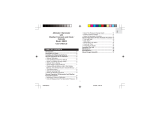What to Do First?
1.
Activate your Polar AW200 Activity Watch by
pressing the START button twice, until Basic
SETTINGS is displayed*.
2.
Press START again and follow the instructions
on display:
3.
Time: select either 12h or 24h. With 12 h,
select AM/PM. Enter correct time.
4.
Date: DD = days, MM = month, YY = year
5.
Units: KILOGRAMS (meters (M) / hectopascal
(hPa)/ Centigrades (°C)) or POUNDS (feet (FT) /
inches of mercury (inHg) / Fahrenheit (°F)
6.
Settings OK? is displayed. To change any
settings, press the STOP button repeatedly
until you see the data you want to change.
Once correct, press the START button. The
display automatically switches to show the
time of day (TIME mode).
7.
To record as accurate data as possible during
activity, you need to key in some of your
personal details. Do this either straight away,
or when you start recording your activity.
To do so now, press the START button. Menu
WATCH SET is displayed. Press DOWN once
until Menu USER SET appears on display. Press
START, enter and confirm the required
information. Press and hold the STOP button
to return to TIME mode. For more detailed
description, see 'User Settings'.
Your activity watch is now ready for action!
*If you do not press any buttons for approx. five
minutes, the display automatically switches to
TIME mode. You will then need to set the correct
time, date and units separately. See 'Settings' for
details.
ENGLISH
Getting Started 7