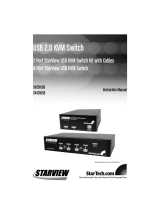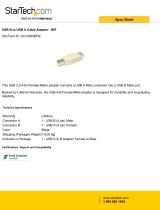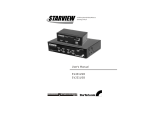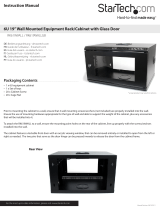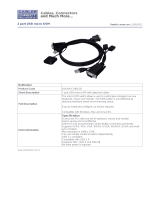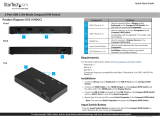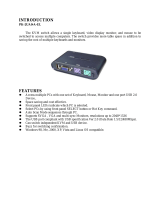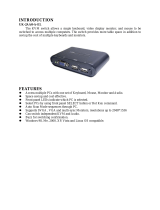Page is loading ...

Manual Revision: 03/17/2011
DE: Bedienungsanleitung - de.startech.com
FR: Guide de l'utilisateur - fr.startech.com
ES: Guía del usuario - es.startech.com
IT: Guida per l'uso - it.startech.com
NL: Gebruiksaanwijzing - nl.startech.com
PT: Guia do usuário - pt.startech.com
For the most up-to-date information, please visit: www.startech.com
SV231USB
SV431USB
2 Port Professional USB KVM Switch Kit with Cables
4 Port Professional USB KVM Switch

FCC Compliance Statement
This equipment has been tested and found to comply with the limits for a Class B digital device,
pursuant to part 15 of the FCC Rules. These limits are designed to provide reasonable protection
against harmful interference in a residential installation. This equipment generates, uses and can
radiate radio frequency energy and, if not installed and used in accordance with the instructions,
may cause harmful interference to radio communications. However, there is no guarantee that
interference will not occur in a particular installation. If this equipment does cause harmful
interference to radio or television reception, which can be determined by turning the equipment
o and on, the user is encouraged to try to correct the interference by one or more of the
following measures:
Reorient or relocate the receiving antenna.
Increase the separation between the equipment and receiver.
Connect the equipment into an outlet on a circuit dierent from that to which the receiver is
connected.
Consult the dealer or an experienced radio/TV technician for help.
Use of Trademarks, Registered Trademarks, and other Protected Names and Symbols
This manual may make reference to trademarks, registered trademarks, and other protected
names and/or symbols of third-party companies not related in any way to StarTech.com.
Where they occur these references are for illustrative purposes only and do not represent an
endorsement of a product or service by StarTech.com, or an endorsement of the product(s) to
which this manual applies by the third-party company in question. Regardless of any direct
acknowledgement elsewhere in the body of this document, StarTech.com hereby acknowledges
that all trademarks, registered trademarks, service marks, and other protected names and/or
symbols contained in this manual and related documents are the property of their respective
holders.

Instruction Manual
i
Table of Contents
Introduction .......................................................................................................................................................1
Features ...........................................................................................................................................................1
Before You Begin ..............................................................................................................................................1
Package Contents .....................................................................................................................................1
System Requirements ............................................................................................................................1
Accessory Products from StarTech.com ............................................................................................2
Installation............................................................................................................................................................3
PC BIOS Notice ............................................................................................................................................3
Console Connection ...............................................................................................................................3
Computer Connection ..........................................................................................................................4
Operation .............................................................................................................................................................5
Front Panel ....................................................................................................................................................5
Auto Scan .......................................................................................................................................................5
Rackmount Kit for SV431USB (optional) ............................................................................................6
Specications .....................................................................................................................................................7
Troubleshooting ...............................................................................................................................................8
Technical Support ...........................................................................................................................................9
Warranty Information ....................................................................................................................................9
Screen Quality & Pixel Policy ..............................................................................................................9

Instruction Manual
1
Introduction
The StarView SV231USB and SV431USB, fully compatible with USB 2.0 specications, are a
combination of USB 2.0 KVM (Keyboard/Video/Mouse) switches and USB 2.0 peripherals sharing
devices.
With the SV231USB and SV431USB, you can easily operate up to 2 or 4 PCs, G3/G4 Macs, or
iMacs respectively from the 1 USB keyboard, 1 USB mouse, and 1 monitor saving you space,
time, equipment and money. Its peripheral sharing function enables you to share more USB
2.0 peripherals among all computers. Installation is easy as connecting USB A-B cables to the
computers and to the StarView switch.
Features
• Front panel push buttons for easy computer selection
• No drivers needed for keyboard and mouse operation
• Supports keyboard and mouse plug-n-play
• High VGA resolution: 1920 x 1440
• Buzzer sounds for computer switching conrmation
• Front button Auto Scan activation
• Selectable Scan Time interval
Before You Begin
Package Contents
This package should contain:
• 1x StarView USB KVM Switch
• 1 x Instruction Guide
• 1 x Power Adapter (only SV231USB)
• 2 x 2-in-1 USB/Monitor cables (only SV231USB)
System Requirements
Console side
• One VGA, SVGA or Multisync monitor
• One USB 2.0 keyboard
• One USB 2.0 mouse

Instruction Manual
2
System Requirements Cont’d
Computer side
Each USB 2.0 enabled computer must be connected to the StarView switch by:
• One HDB15 male-to-female VGA cable or monitor
• One USB 2.0 A-B cable with Type-A and Type-B plug for USB devices
• HDB-15 to DB-15 VGA adapter is required for Mac computer VGA ports
Accessory Products from StarTech.com
Contact your local StarTech.com dealer or visit www.startech.com for cables or other accessories
that will help you get the best performance out of your new product.
SVUSB2N1_6
6 ft. USB + VGA 2-in-1 KVM Switch Cable
SVUSB2N1_10
10 ft. USB + VGA 2-in-1 KVM Switch Cable
SVUSB2N1_15
15 ft. USB+VGA 2-in-1 KVM Switch Cable
SVUSBPOWER
SV231USB & SV431USB Power Adapter DC5V

Instruction Manual
3
Installation
PC BIOS Notice
The following BIOS setup changes are necessary for PC users and not necessary
for Mac users:
1. In STANDARD CMOS, set HALT ON ERROR to ALL BUT KEYBOARD
2. In PNP and PCI SETUP, set PNP OS INSTALLED to YES and set USB IRQ to ENABLED Note:
The StarView switch is applicable for USB 2.0 keyboard and mouse switching from one
computer to the other. If you plan to share other peripherals such as a CCD camera, printer
or scanner, it is necessary to shut down the driver of the computer before switching to
another computer. Because port switching is equivalent to unplugging the USB cable
from one computer and plugging it into another one, some USB drivers check attached
USB peripherals all the time and do not accept plug-n-play functions.
Console Connection
Before installation, make sure all devices and computers to be connected to the StarView switch
have been turned o. Plug a monitor to the Console’s VGA port; plug a USB 2.0 keyboard and a
USB 2.0 mouse Console’s USB ports as shown in gure 2.
For SV431USB only: As an option, the Master StarView is either SV431 or SV431D to be linked
to the SV431USB with a mini-DIN8 male-to-male cable. The SV431USB can operate as USB 2.0
peripheral sharing devices
SV231USB
SV431USB
1. USB Keyboard
2. USB Mouse
3. USB Device
1 2 3
3
2
1

Instruction Manual
4
Computer Connection
Use a HDB15 male-to-female cable to connect from a computer’s VGA port to the StarView’s VGA
port of the PC side, as shown below.
Use a USB 2.0 A-B cable to connect from the StarView’s USB 2.0 port on the corresponding
computer (A connector is the at connector) as shown below.
Female to Male HDDB15
for VGA
One USB Patch Cable for
both Keyboard & Mouse
Female to Male HDDB15
for VGA
One USB Patch Cable for
both Keyboard & Mouse

Instruction Manual
5
Operation
Front Panel
1. On-line LED and Selected LED:
When the LED turns green, the connected computer is powered-on When a computer is
selected its corresponding red LED illuminates.
2. Push buttons:
Each computer has a button associated with it on the front panel
for selection.
Auto Scan
Auto Scan automically scans through computers one by one in a xed interval (see Scan Time
below). Note: Keyboard or mouse is not operable during Auto Scan.
• For SV231USB
It sets the scan interval for Auto Scan. The Scan Time options are 3, 8, 15 and 30 seconds.
Note: Scan Time is automically set to the default of 3 seconds when the KAG switch
loses power.
• For SV431USB
To activate Auto Scan, press down front panel push buttons “3” and “4” simultaneously.
The port LED ashes during Auto Scan. Auto Scan is eective for powered-on computers
only. To exit the Auto Scan mode, just tap any one of the push buttons.
To change the Scan Time interval, press both fron panel buttons “1” and “2”
simultaneously. The SV431USB beeps 1, 2, 3, or 4 times for Scan Time of 3, 8, 15, or 30
seconds respectively.

Instruction Manual
6
Rack Mount Kit for SV431USB (optional)
The gure below shows how to attach optional mounting brackets and cable support to the
SV431USB for standard 19-inch rack cabinet.
To the Rack Cabinet
back post
Two screws secure the
cable support
To the Rack Cabinet
back post
Keyboard, Mouse,
Monitor cables to
the computer
Keyboard, Mouse,
Monitor cables to the
StarView KVM Switch

Instruction Manual
7
Specications
SV431USB SV231USB
# of Computers
Supported
4 2
Front Panel Push Button 4 1
Hot Plug & Play Yes
Auto Scan Interval 3, 8, 15, 30 seconds
Cabel Length (Max)
30m (100ft) for VGA
5m (15ft) for USB
Compter Online LED 4 2
Computer Selected LED 4 2
VGA 1920 x 1440, DDC2B
Computer Peripheral
Connector, Monitor
USB Type B x 4
HDB-15 Male x 4
USB Type B x 2
HDB-15 Male x 2
Console Peripheral
Connector, Monitor
USB Type A x 4
HDB-15 Female x 1
USB Type A x 3
HDB-15 Female x 1
H x W x D (mm)
(in)
size
44x 124 x 130
1.7 x 8.7 x 5.1
Compact
40x 124 x 70
1.6 x 4.9 x 2.7
Micro
Weight (g)
(oz.)
900
31.74
420
14.8

Instruction Manual
8
Troubleshooting
Symptom Causes Solutions
Keyboard or mouse
does not work
In Auto Scan, keyboard and
moust are not operable.
Too many keyboard or
mouse drivers installed
Press any front button to select
a computer, then use the
keyboard and mouse. Remove
all unnnecessary keyboard and
mouse drivers
Newly installed USB
device does not
work
• Improper device driver.
Device consumes
too much power.
Device consumes
too much power
instantaneously
• Improper device
initialization. When
StarView switch
works under self-
power, i.e., no power
supply added, it
supports max of
100mA as per USB
spec
Re-install device driver. The
device should be self-powered,
add a power adapter to the
device. If the device doe not
provide power jack, add a
power adapter of less than 1A
current rating to the StarView
switch.
Be sure the USB cable
is well seated to ensure
communication. Remove all
power sources to the StarView
by unplugging all USB A-B
cables and the power adapter;
then start all over again.
Select the computer by push
button, restart the computer
and try again
Computer hangs
up while switching
computers
Device initialization takes
too much time
Wait at least 5 seconds before
computer switching to ensure
proper USB communication.
Turn o device driver (not
keyboard or mouse) before
computer switching
Auto Scan does
not switch PC
automically and
StarView beeps
All PCs are o or only
one PC is turned on. can
mode works on power-on
computers only
Turn computers on

Instruction Manual
9
Technical Support
StarTech.com’s lifetime technical support is an integral part of our commit-ment to provide industry-
leading solutions. If you ever need help with your product, visit www.startech.com/support and access
our comprehensive selection of online tools, documentation, and downloads.
Warranty Information
This product is backed by a one year warranty.
In addition, StarTech.com warrants its products against defects in materials and workmanship for the
periods noted, following the initial date of purchase. During this period, the products may be returned
for repair, or replacement with equivalent products at our discretion. The warranty covers parts and labor
costs only. StarTech.com does not warrant its products from defects or damages arising from misuse,
abuse, alteration, or normal wear and tear.
Limitation of Liability
In no event shall the liability of StarTech.com Ltd. and StarTech.com USA LLP (or their ocers, directors,
employees or agents) for any damages (whether direct or indirect, special, punitive, incidental, conse-
quential, or otherwise), loss of prots, loss of business, or any pecuniary loss, arising out of or related to
the use of the product exceed the actual price paid for the product. Some states do not allow the exclu-
sion or limitation of incidental or consequential damages. If such laws apply, the limitations or exclusions
contained in this statement may not apply to you.

Hard-to-nd made easy. At StarTech.com, that isn’t a slogan. It’s a promise.
StarTech.com is your one-stop source for every connectivity part you need. From
the latest technology to legacy products — and all the parts that bridge the old
and new — we can help you nd the parts that connect your solutions.
We make it easy to locate the parts, and we quickly deliver them wherever they
need to go. Just talk to one of our tech advisors or visit our website. You’ll be
connected to the products you need in no time.
Visit www.startech.com for complete information on all StarTech.com products
and to access exclusive resources and time-saving tools.
StarTech.com is an ISO 9001 Registered manufacturer of connectivity and technology
parts. StarTech.com was founded in 1985 and has operations in the United States,
Canada, the United Kingdom and Taiwan servicing a worldwide market.
/