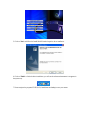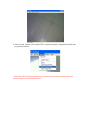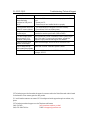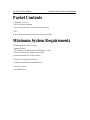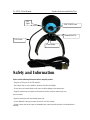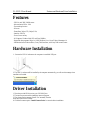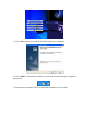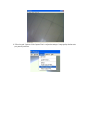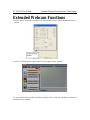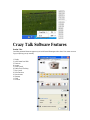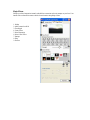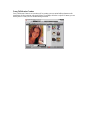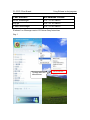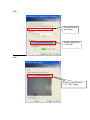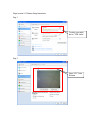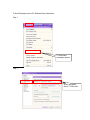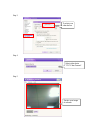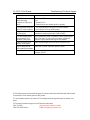CP TECHNOLOGIES CL-UWC-P Installation guide
- Category
- Webcams
- Type
- Installation guide
CP TECHNOLOGIES CL-UWC-P is a webcam that features 350K CMOS sensor, max resolution 2560 x 1920, face tracking function, 4X zoom, and a USB 2.0 interface. It is compatible with Windows 2000/XP/Vista 32/64 bit and MAC O.S 10.4.9 and supports popular chat programs such as Skype, MSN Windows Live, and Yahoo Messenger.
CP TECHNOLOGIES CL-UWC-P is a webcam that features 350K CMOS sensor, max resolution 2560 x 1920, face tracking function, 4X zoom, and a USB 2.0 interface. It is compatible with Windows 2000/XP/Vista 32/64 bit and MAC O.S 10.4.9 and supports popular chat programs such as Skype, MSN Windows Live, and Yahoo Messenger.




















-
 1
1
-
 2
2
-
 3
3
-
 4
4
-
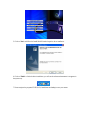 5
5
-
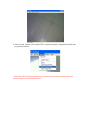 6
6
-
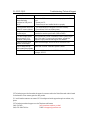 7
7
-
 8
8
-
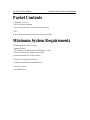 9
9
-
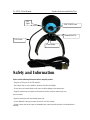 10
10
-
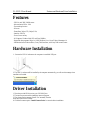 11
11
-
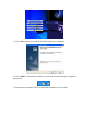 12
12
-
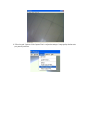 13
13
-
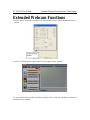 14
14
-
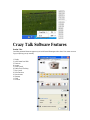 15
15
-
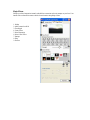 16
16
-
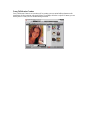 17
17
-
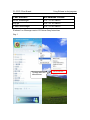 18
18
-
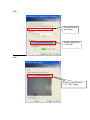 19
19
-
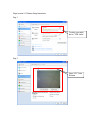 20
20
-
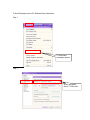 21
21
-
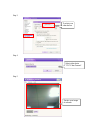 22
22
-
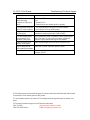 23
23
CP TECHNOLOGIES CL-UWC-P Installation guide
- Category
- Webcams
- Type
- Installation guide
CP TECHNOLOGIES CL-UWC-P is a webcam that features 350K CMOS sensor, max resolution 2560 x 1920, face tracking function, 4X zoom, and a USB 2.0 interface. It is compatible with Windows 2000/XP/Vista 32/64 bit and MAC O.S 10.4.9 and supports popular chat programs such as Skype, MSN Windows Live, and Yahoo Messenger.
Ask a question and I''ll find the answer in the document
Finding information in a document is now easier with AI
Other documents
-
Micro Innovations IC465C User manual
-
Conceptronic C08-024 Datasheet
-
Advent AWC72015 User manual
-
Creative WebCam Pro User manual
-
Creative WEBCAM LIVE ULTRA FOR NOTEBOOKS User manual
-
Dynex DX-WEB1C_CPW User manual
-
TEXET WCM-183 Owner's manual
-
Creative Creative Live! Cam Voice User manual
-
iHome IH-W302DP User manual
-
Linksys CIT310 - iPhone Cordless Phone Quick Installation