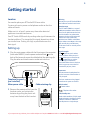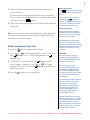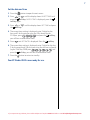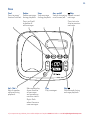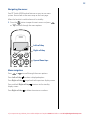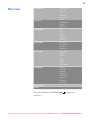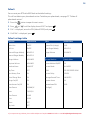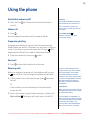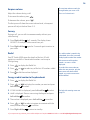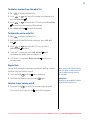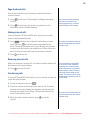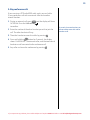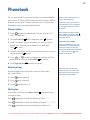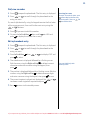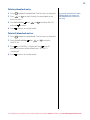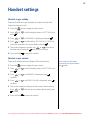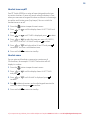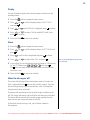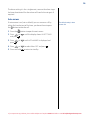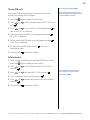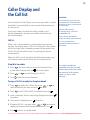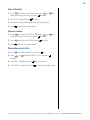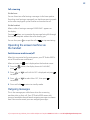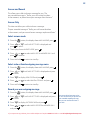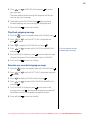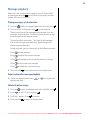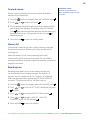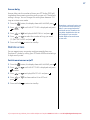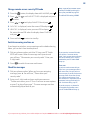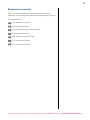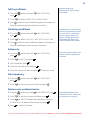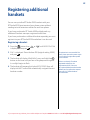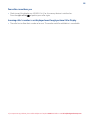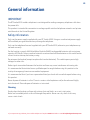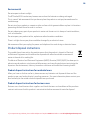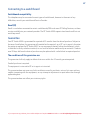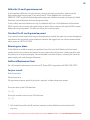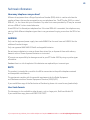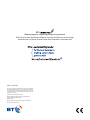BT Studio 4500 Twin User manual
- Category
- Telephones
- Type
- User manual
This manual is also suitable for

User Guide
BT Studio 4500
Think before
you print!
This new interactive user guide lets you
navigate easily through the pages and allows
you to be directed straight to any websites
or email addresses that are referenced.
Simply hover the cursor over the page number,
website or email reference and click when the
hand icon changes to the
icon.

2
If you experience any problems, please call the Helpline on Freephone 0800 218 2182* or email bt.helpdesk@vtecheurope.com
Got everything?
• BT Studio 4500 handset
• BT Studio 4500 answering
machine base
• 2 x NiMH AAA 500mAh
rechargeable batteries
(already tted)
• Battery compartment cover
(already tted)
• Mains power adaptor
(item code 048611)
• Telephone line cord
If you have purchased a BT
Studio 4500 multiple pack you
will also have the following for
each handset:
• BT Studio 4500 handset
• BT Studio 4500 charger
• Battery compartment cover
(already tted)
• 2 x NiMH AAA 500mAh
rechargeable batteries
(already tted)
• Mains power adaptor
for the charger
(item code 048610)
This User Guide provides you with all the
information you need to get the most
from your phone.
You must rst set up your phone before
you can use it. This doesn’t take long as
it is easy to do. Just follow the simple
instructions on the next few pages.
Need help?
If you have any problems setting up or using your BT Studio 4500,
please call our Helpline on Freephone 0800 218 2182*
or email bt.helpdesk@vtecheurope.com. Our dedicated advisors
are more likely to be able to help you than the retailer where you
made your purchase.
Alternatively, you may nd the answer in the ‘Help’ section at the
back of this guide or online at www.bt.com/producthelp.
Hearing aid?
Please note that the BT Studio 4500 works by sending radio
signals between the base and handset. These signals may interfere
with some hearing aids, causing a humming noise.
* Calls made from within the UK mainland network are free.
Mobile and International call costs may vary.

3
If you experience any problems, please call the Helpline on Freephone 0800 218 2182* or email bt.helpdesk@vtecheurope.com
In this guide
Getting started
Location 5
Setting up 5
Set the time format: 24 or 12hr 6
Set the date and time 7
Setting up the charger 8
Getting to know your phone
Handset 9
Handset display icons 10
Base 11
Navigating the menus 12
Menu map 13
Default 14
Default settings table 14
Using the phone
Switch the handset on/off 15
Make a call 15
Preparatory dialling 15
End a call 15
Receiving calls 15
Earpiece volume 16
Secrecy 16
Redial 16
To copy a redial number to the phonebook 16
To delete a number from the redial list 17
To delete the entire redial list 17
Keypad lock 17
Handset ringer volume on/off 17
Page the handset(s) 18
Making internal calls 18
Receiving internal calls 18
Transferring calls 18
3-Way conference calls 19
Phonebook
Store a number 20
Entering names 20
Writing tips 20
Dial/view a number 21
Edit a phonebook entry 21
Delete a phonebook entry 22
Delete all phonebook entries 22
Handset settings
Handset ringer melody 23
Handset ringer volume 23
Handset tones on/off 24
Handset name 24
Display 25
Alarm 25
When the alarm goes off 25
Auto answer 26

4
If you experience any problems, please call the Helpline on Freephone 0800 218 2182* or email bt.helpdesk@vtecheurope.com
Base settings
Base ringer melody 27
Base ringer volume 27
Change PIN code 28
Delete handset 28
Caller Display and the Call list
Call list 29
View/dial a number 29
To copy a Call list number to the phonebook 29
View Call details 30
Delete a number 30
Delete the entire Call list 30
Answering machine
Operating the answer machine via the base 31
Switch answer machine on/off 31
Playing messages 31
Adjust volume 31
Call screening 32
Operating the answer machine via
the handset 32
Switch answer machine on/off 32
Outgoing messages 32
Answer and Record 33
Answer only 33
Select answer mode 33
Select male or female outgoing
message voice 33
Record your own outgoing message 33
Play/check outgoing message 34
Reinstate pre-recorded outgoing messages 34
Playing messages via the handset 35
Adjust volume for message playback 35
Delete all old messages 35
To record a memo 36
Memory full 36
Recording time 36
Answer delay 37
Remote access 37
Switch remote access on/off 37
Change remote access security PIN code 38
Switch answering machine on 38
Check for messages 38
Remote access commands 39
BT Services
BT Helpdesk 40
BT 118 500 (Directory enquiries) 40
Call Divert 40
Call Waiting 41
Add / Dial / Delete entries 41
Registering additional handsets 42
Help 43
General information
Safety 45
Product disposal instructions 46
Connecting to a switchboard 47
Guarantee 47
How many telephones can you have? 49
R&TTE 49

5
If you experience any problems, please call the Helpline on Freephone 0800 218 2182* or email bt.helpdesk@vtecheurope.com
Warning
Do not place your BT Studio 4500 in
the bathroom or other humid areas.
Handset range
The BT Studio 4500 has a range of
300 metres outdoors when there is a
clear line of sight between the base
and the handset. Any obstruction
between the base and handset will
reduce the range signicantly.
With the base indoors and handset
either indoors or outdoors, the range
will normally be up to 50 metres.
Thick stone walls can severely affect
the range.
Signal strength
The
symbol on your handset
screen indicates when you are in
range. When you are out of range,
the
symbol ashes, and the
screen displays
Searching.
You should move closer to the base
if this happens to ensure the full
functionality of your phone.
Important
Do not connect the telephone line
until at least one of the handsets is
fully charged.
The base station must be plugged
into the mains power at all times.
Which socket?
:
Power socket
: Telephone line socket
Talk/Standby time
Under ideal conditions, fully charged
handset batteries should give about
10 hours talk time or 100 hours
standby time on a single charge.
Getting started
Location
You need to place your BT Studio 4500 base within
2 metres of a mains power and telephone socket so that the
cables will reach.
Make sure it is at least 1 metre away from other electrical
appliances to avoid interference.
Your BT Studio 4500 works by sending radio signals between the
handset and base. The strength of the signal depends on where
you site the base. Putting it as high as possible ensures the
best signal.
Setting up
1. Plug the mains power cable with the blue ring on the connector
(item code 048611) into the power socket marked
on the
back of the base and secure the cable behind the retaining clip.
Plug the other end into the mains socket and switch on.
2. Remove the protective lm from the
handset screen and activate the
batteries by pulling the plastic tab
away from the back of the handset.
Mains power cable Cable retaining clip
Rechargeable batteries
already fitted
Remove this tab
and charge batteries
for 24 hours before use.
Telephone line cord
(pre-installed)

6
If you experience any problems, please call the Helpline on Freephone 0800 218 2182* or email bt.helpdesk@vtecheurope.com
Battery low warning
If the
symbol is ashing, you will
need to recharge your handset before
using it.
If the battery icon is ashing and
scrolling digits
the battery is
very low and you will need to charge
it for 24 hours before use to ensure
maximum battery performance.
Battery performance
To keep your batteries in the best
condition, leave the handset off the
base for a few hours at a time (after
the initial 24 hour charge).
New NiMH batteries do not reach
full capacity until they have been in
normal use for several days. Running
the batteries right down at least once
a week will help them last as long
as possible.
IMPORTANT
Only use the power supply and
telephone line cord supplied with
your BT Studio 4500 otherwise the
telephone may not work.
Under no circumstances use
non-rechargeable batteries. Only
use NiMH rechargeable batteries
with a capacity of 500mAh. Using
inappropriate batteries will invalidate
your guarantee and may damage
the telephone.
The charge capacity of rechargeable
batteries will reduce with time as
they wear out, so reducing the
talk/standby time of the handset.
Eventually they will need to be
replaced. New batteries can be
obtained from the BT Freelance
Helpline 0800 218 2182*.
Batteries and handset may become
warm during charging. This is normal.
If you have more than one handset
registered to your base, you only
need to set the date and time on one
handset and the other handsets will
be automatically updated.
3. Place the handset on the base to charge the batteries for
at least 24 hours.
The main handset is pre-registered to the base as Handset 1.
This is shown on the display. When the handset is fully charged
the display shows the
symbol.
4. After 24 hours plug the telephone line cord into the telephone
wall socket.
Note: If you ever need to remove the batteries, simply slide open
the battery compartment cover and using the nger holes grip
the batteries and pull them out.
Set the time format: 24 or 12hr
1. Press the
button to open the main menu.
2. Press
or
until the display shows hS SeTTingS and
press
soft key. DaTe & TiMe is displayed, press the
soft key again.
3.
TiMe FOrMaT is displayed. Press the soft key and the
current format is displayed. Press
or
to change
between 24hr and 12hr. Press the
soft key, you will hear a
conrmation tone.
4. Press the
button to return to standby.

7
If you experience any problems, please call the Helpline on Freephone 0800 218 2182* or email bt.helpdesk@vtecheurope.com
Set the date and time
1. Press the
button
to open the main menu.
2. Press
or
until the display shows hS SeTTingS and
press the
soft key. DaTe & TiMe is displayed, press the
soft key again.
3. Press
or
until the display shows
SeT TiMe and press
the
soft key.
4. The current time setting is displayed, enter 2 digits for the
hour and 2 for the minute using the 24hr format (eg for
10.54pm, press
) and press the soft key,
you will hear a conrmation tone.
5. Press
and
SeT DaTe is displayed. Press the soft key.
6. The current date setting is displayed, enter 2 digits for the day,
2 for the month and 2 for the year using the dd-mm-yy format
(eg for 23rd May 2008 press
) and
press the
soft key, you will hear a conrmation tone
7. Press the
button to return to standby.
Your BT Studio 4500 is now ready for use.

8
If you experience any problems, please call the Helpline on Freephone 0800 218 2182* or email bt.helpdesk@vtecheurope.com
BT Studio 4500 multiple pack
owners only
Location
You need to place your BT Studio 4500 charger close enough to a
mains power socket so that the cable will reach.
Setting up the charger
1. Plug the power adaptor cable (item code 048610) into the
underside of the charger and secure the cable behind the
retaining clip.
Plug the other end into the mains wall socket and switch the
power on.
2. Remove the protective lm from the handset screen and
activate the batteries by pulling the plastic tab away from the
back of the handset.
3. Place the handset on the charger and charge for at least
24 hours.
Your BT Studio 4500 multiple pack is now
ready for use.
Mains power cable
Cable retaining clip

9
If you experience any problems, please call the Helpline on Freephone 0800 218 2182* or email bt.helpdesk@vtecheurope.com
Getting to know your phone
Handset
Left soft key/Menu
Use with icons displayed
above the key.
Press to open the menu,
page 12.
Press to select menu options.
Up/Redial list
Press to display the Redial
list, page 16 and to move
up through menu options.
Use to increase the volume,
page 16.
Talk
Press to make and receive
phone calls, page 15.
Down/Calls list
Press to display the Calls list,
page 29, and to move down
through menu options.
Use to decrease the volume,
page 16.
Press to replay the message,
page 35.
Press and hold to turn the
ringer on/off, page 17.
Recall
Used when connected to a
switchboard/PBX page 47,
and with some
BT Calling Features.
Phonebook
Press to open the
phonebook, page 20.
Right soft key/Secrecy
Use with icons displayed
above the key.
During a call press and hold to
mute your voice so your caller
cannot hear you, page 16.
End call
Press to end the call in
progress, page 15.
Press and hold for 5 seconds
to turn the handset off,
page 15.
Press to stop playback,
page 35.
Press to delete the message,
page 35.
Press to skip to the next
message, page 35.
Press and hold to lock/
unlock the keypad, page 17.
Press to make an
internal call, page 18.
Press and hold to insert a
Pause in the number to be
dialled, page 20.
The answer machine handset controls on buttons
and
will only work when a message is being played on the handset, page 35.

10
If you experience any problems, please call the Helpline on Freephone 0800 218 2182* or email bt.helpdesk@vtecheurope.com
Handset display icons
These are the symbols you will see on your handset’s display.
Battery
Battery full
Battery 2/3 full
Battery 1/3 full
Low battery, needs charging
Handset
Steady – handset in use
Flashing – incoming call
Int
Steady – internal calls connected
Flashing – incoming internal call or on hold
Answer machine
On – answer machine on
Flashing – new message received
Off – answer machine off
Alarm
On – alarm set
Flashing – alarm time reached
Keypad lock
Keypad lock on
Ringer
Handset ringer turned off
Antenna
On – in range
Flashing – edge of range
Left/right
Characters off the display to the left/right
Press
key to scroll through the number
Up/down
Menu options exist above/below those
shown on the display
Clear (Right soft key)
Press and hold to mute/unmute during a call
Clears characters when in entry mode
Stops the alarm
Back (Right soft key)
Return to previous menu
Cancel current action
Menu (Left soft key)
Open the main menu
Press to conrm options

11
If you experience any problems, please call the Helpline on Freephone 0800 218 2182* or email bt.helpdesk@vtecheurope.com
Base
Find
Press to page/
locate a handset.
Delete
Delete messages
during playback.
Press and hold
to delete all
old messages.
Stop
Stop message
during playback.
Ans. on/off
Switch answering
machine on/off.
Skip
Repeat current
message.
Press twice to
skip to previous
message.
Vol.-/Vol.+
Adjust speaker
volume during
playback.
Message display
shows number
of messages
and answering
machine status.
Digits ash
when there are
new messages.
Play
Play messages.
Skip
Skip forward during
message playback.

12
If you experience any problems, please call the Helpline on Freephone 0800 218 2182* or email bt.helpdesk@vtecheurope.com
Navigating the menus
Your BT Studio 4500 handset features an easy to use menu
system. Have a look
at the menu map on the next page.
When the handset is switched on and in standby:
1. Press the
button to open the main menu and press
or
to scroll through the menu options.
Left soft key
Right soft key
Up and Down keys
Menu navigation
Press
or
to scroll through the menu options.
Press Left soft key
to select a displayed option.
Press Right soft key
to go back to the previous display screen.
Press and hold Right soft key
to return to the standby
display screen.
Press Right soft key
to delete characters or numbers.

13
If you experience any problems, please call the Helpline on Freephone 0800 218 2182* or email bt.helpdesk@vtecheurope.com
Menu map
ANS MACHINE
PLAY MESSAGE
DELETE ALL
MEMO
ANS ON/OFF
ANS SETTINGS
CALL LIST*
DETAILS
STORE NUMBER
DELETE
DELETE ALL
PHONEBOOK*
ADD
VIEW
EDIT
DELETE
DELETE ALL
CAPACITY
BS SETTINGS
BASE RINGER
RING VOLUME
DELETE HS
CHANGE PIN
HS SETTINGS
DATE & TIME
ALARM
RINGER
TONES
HS NAME
DISPLAY
AUTO ANSWER
BT SERVICES
HELPDESK
BT 118500
DIVERT ON
DIVERT OFF
DIVERT CHECK
C WAIT ON
C WAIT OFF
C WAIT CHK
REGISTRATION
RESET
*You will need to press the Left soft key to open the
sub menu.

14
If you experience any problems, please call the Helpline on Freephone 0800 218 2182* or email bt.helpdesk@vtecheurope.com
Default
You can reset your BT Studio 4500 back to the default settings.
This will not delete your phonebook entries. To delete your phonebook, see page 22 “Delete all
phonebook entries”.
1. Press the
button to open the main menu.
2. Press
or
until the display shows reSeT and press .
3.
Pin? is displayed, enter the PIN (default 0000) and press .
4.
cOnFirM? is displayed, press .
Default settings table
Handset Default Value Base Default Value
Redial List EMPTY System PIN (4-digit) 0000
Call List EMPTY Base Ringer Melody MELODY 1
External Ringer Melody MELODY 1 Ringer Volume VOLUME 5
Internal Ringer Melody MELODY 2
Ringer Volume VOLUME 5 Answer Machine Default Value
Earpiece Volume VOLUME 1 Answer Machine ON/OFF ON
Handset Name HANDSET Answer Mode ANS & REC
Key Tone OFF OGM PRE-RECORDED OGM
Low Battery Tone ON Answer Delay 6 RINGS
Out of Range Tone ON Message Record Time 3 MINUTES
Ringer On/Off ON Remote Access ON
Auto Answer On/Off ON Remote Access PIN 0000
Date Format DD/MM/YY (4-digit)
Date 01/01/10
Time Format 24 HR
Time 00:00
Alarm OFF
Key Lock OFF

15
If you experience any problems, please call the Helpline on Freephone 0800 218 2182* or email bt.helpdesk@vtecheurope.com
Call timer
Your handset automatically displays
the duration of every external call.
The call time will remain on the
display until 5 seconds after the call
has ended.
Press Right soft key
to
delete an incorrect digit when
preparatory dialling.
If you have subscribed to a Caller
Display service, your caller’s number
will also be shown. If the number
is withheld the display will show
WiThhelD. If an exact number match
is found in the Phonebook, the name
will alternate with the number in
the display. See page 29 for more
information.
Internal calls
When you receive an internal call, the
calling handset number will be shown
on the handset display.
If two handsets are engaged on an
internal call and an external incoming
call is received, beeps will be emitted
at both internal handsets. The
internal call has to be ended before
the external call can be answered.
Using the phone
Switch the handset on/off
1. Press and hold
for 5 seconds to switch the handset on
and off.
Make a call
1. Press .
Enter the telephone number and the number is dialled.
Preparatory dialling
Use preparatory dialling to see and check the number on the
display before you dial out. The display can only show 12 digits at
a time, if you enter a number with more than 12 digits,
will be
displayed to the left of the number to indicate more digits.
1. Enter the number rst then press
to dial.
End a call
1. Press
or place the handset back on the base.
Receiving calls
When you receive an incoming call, the telephone will ring and
the
icon will ash. The In use light on the base will also ash.
1. If the handset is not in the base/charger, press
to answer
the call.
Or
If the handset is on the base/charger, lift the handset to
answer the call.
2. To turn the handset ringer off when receiving a call press the
Right soft key
. The display will briey show VOlUMe OFF.

16
If you experience any problems, please call the Helpline on Freephone 0800 218 2182* or email bt.helpdesk@vtecheurope.com
Earpiece volume
Adjust the volume during a call:
To increase the volume, press
.
To decrease the volume, press
.
The rst press will show the current volume level, subsequent
presses will adjust the level from 1-5.
Secrecy
During a call, you can talk to someone nearby without your
caller hearing.
1. Press Right soft key
for 2 seconds. The display shows
SecrecY On and your caller cannot hear you.
2. Press Right soft key
again for 2 seconds again to return to
your caller.
Redial
Your BT Studio 4500 stores the details of the last 10 calls
made into a redial list. Stored redial numbers can be up to
20 digits long.
1. Press
to display the Redial list.
2. Press
or
to select any of the last 10 numbers called.
3. Press
to dial the number displayed.
To copy a redial number to the phonebook
1. Press to display the Redial list.
2. Press
or
to display the number you want and press
Left soft key
to select.
3.
STOre nUMBer is displayed, press Left soft key to select.
4.
naMe is displayed. Enter a name using the keypad and press
Left soft key
to conrm.
5. The number is displayed, press Left soft key
to conrm.
6. Press
or
to select a ringtone to associate with the
name/number and press
to conrm.
7. Press Right soft key
to return to standby.
If a redial number is stored in the
phonebook, the caller’s name will
be displayed instead of the number.
If there are no redial numbers
stored,
liST eMPTY will be
displayed.
If you dial the same number on
more than one occasion, only the
most recent call details will be
stored, any previous occurrence
will be deleted.
The earpiece volume can only be
changed when you are on a call.
There are 5 volume levels.
For help with entering names see
page 20.

17
If you experience any problems, please call the Helpline on Freephone 0800 218 2182* or email bt.helpdesk@vtecheurope.com
To delete a number from the redial list
1. Press to display the Redial list.
2. Press
or
to display the number to be deleted and
press Left soft key
.
3. Press
or
to display DeleTe and press Left soft key
to select and the number will be deleted.
4. Press Right soft key
to return to standby.
To delete the entire redial list
1. Press to display the Redial list.
2. With any of the redial numbers displayed, press Left soft
key
.
3. Press
or
to display DeleTe all and press
Left soft key
to select.
4.
cOnFirM? is displayed, press Left soft key again
to conrm and delete the entire redial list.
5.
liST eMPTY is displayed. Right soft key
to return to
standby mode.
Keypad lock
You can lock the keypad to prevent accidentally dialling numbers
while carrying the handset around.
1. Press and hold
until the icon is displayed.
2. To unlock the keypad, press and hold
again.
Handset ringer volume on/off
1. Press and hold to switch the handset ringer on or off.
If you switch the ringer off, the
icon will be displayed.
When the keypad is locked incoming
calls can still be answered. Once the
call has ended, the keypad lock is
re-activated.
IMPORTANT
Emergency calls to 999/112 CAN be
made while the keylock is on.

18
If you experience any problems, please call the Helpline on Freephone 0800 218 2182* or email bt.helpdesk@vtecheurope.com
Page the handset(s)
You can alert handset users that they are wanted or locate a
missing handset.
1. Press
on the base. The handset(s) will beep and display
Paging.
2. Press
on the base again or press
any button on the
handset to stop the handset beeping.
Making internal calls
If you purchased a BT Studio 4500 multi-pack, you can make
internal calls between handsets.
1. Press
and enter the number of the handset you want
to call (or press
to call all handsets registered to the
base). The other handset(s) will ring and display your handset
number to let the handset user know who is calling. When the
other handset answers hold your conversation as normal.
2. Press
to end the call.
Receiving internal calls
When you receive an internal call, the calling handset number will
be shown on the handset display.
1. Press
to answer the call,
Transferring calls
If using a BT Studio 4500 multi-pack, you can transfer an external
call to the other handset.
1. During an external call, press
.
2. Enter the number of the handset you want to call. The other
handset will ring and display your handset number to let the
handset user know who is calling. The external caller will be
put on hold and hear music.
3. When the other handset answers, press
to transfer
the call.
You cannot answer the beeping
handset as you would a call.
Stopping the beep at a handset
stops the beep on all handsets.
If you only have two handsets you
do not need to enter the handset
number to call.
If two handsets are engaged on
an internal call and an external
incoming call is received, beeps
will be emitted in the earpiece of
both handsets and the incoming
call details will be shown on the
screen. The internal call has to be
ended before the external call can
be answered.
If you only have two handsets you
do not need to enter the handset
number to call.

19
If you experience any problems, please call the Helpline on Freephone 0800 218 2182* or email bt.helpdesk@vtecheurope.com
3-Way conference calls
If you are using a BT Studio 4500 multi-pack, you can hold a
3-way conference call with an external caller and another
internal handset.
1. During an external call, press
and the display will show
inTercOM. Press the Left soft key
to conrm.
2. Enter the number of the other handset you wish to join the
call. The other handset will ring.
3. The other handset answers the caller by pressing
.
4. Press and hold the
button for 2 seconds, the display
shows
cOnFerence. The external caller, and the two internal
handsets are all connected to the conference call.
5. Any caller can leave the conference by pressing
.
If you only have two handsets you
do not need to enter the handset
number to call.

20
If you experience any problems, please call the Helpline on Freephone 0800 218 2182* or email bt.helpdesk@vtecheurope.com
If there are no stored entries, liST
eMPTY will be displayed.
If you try to store a new entry and
the phonebook is full, you will hear
an error tone and
PB FUll will be
displayed.
If the number you store has more
than 11 digits, the display shows
to the left of the number to indicate
more digits ahead.
Insert a pause in a number
You may need to do this if you are
connected to a switchboard. When
entering a number, usually after
entering the switchboard access code
(e.g. 9) press and hold
until P
appears in the display.
Phonebook
You can store up to 50 names and numbers in the phonebook of
each of your BT Studio 4500 handsets for quick and easy dialling.
Numbers can be up to 20 digits and names up to 12 characters.
Phonebook entries are stored alphabetically.
Store a number
1. Press to open the phonebook. The rst entry or liST
eMPTY is displayed.
2. Press Left soft key
, aDD is displayed, press to select.
3.
naMe is displayed, enter the name for the entry using the
keypad (see ‘Entering names’ below if you need help).
Press
to store.
4.
nUMBer is displayed, enter the number for the entry using the
keypad and press
to save.
5. Press
or
to select a ringtone to associate with the
name/number and press Left soft key
to conrm.
6. Press Right soft key
to return to standby.
Entering names
Use the keypad to enter the letters shown on the buttons,
e.g. to store DAN:
1. Press
once to enter D.
2. Press
once to enter A.
3. Press
twice to enter N.
Writing tips
If you make a mistake, press Right soft key to delete the last
character or digit.
Press
repeatedly to enter the following: SPACE – 1
Press
repeatedly to enter the following symbols: * ? / \ ( )
Press
repeatedly to enter the following symbols: # & ‘ , -
If the next letter is on the same
button that you have just pressed,
wait until the cursor moves to the
right before trying to enter it.
Page is loading ...
Page is loading ...
Page is loading ...
Page is loading ...
Page is loading ...
Page is loading ...
Page is loading ...
Page is loading ...
Page is loading ...
Page is loading ...
Page is loading ...
Page is loading ...
Page is loading ...
Page is loading ...
Page is loading ...
Page is loading ...
Page is loading ...
Page is loading ...
Page is loading ...
Page is loading ...
Page is loading ...
Page is loading ...
Page is loading ...
Page is loading ...
Page is loading ...
Page is loading ...
Page is loading ...
Page is loading ...
Page is loading ...
Page is loading ...
-
 1
1
-
 2
2
-
 3
3
-
 4
4
-
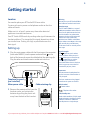 5
5
-
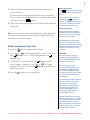 6
6
-
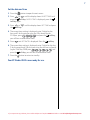 7
7
-
 8
8
-
 9
9
-
 10
10
-
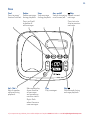 11
11
-
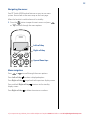 12
12
-
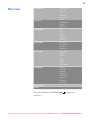 13
13
-
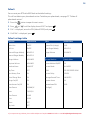 14
14
-
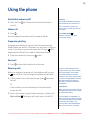 15
15
-
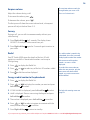 16
16
-
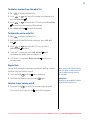 17
17
-
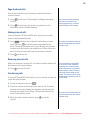 18
18
-
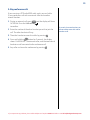 19
19
-
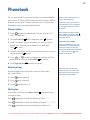 20
20
-
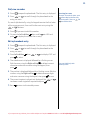 21
21
-
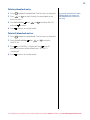 22
22
-
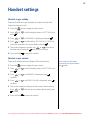 23
23
-
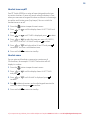 24
24
-
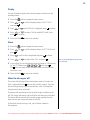 25
25
-
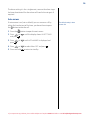 26
26
-
 27
27
-
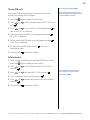 28
28
-
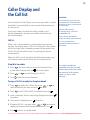 29
29
-
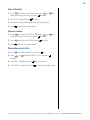 30
30
-
 31
31
-
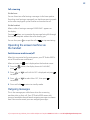 32
32
-
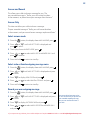 33
33
-
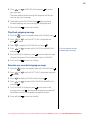 34
34
-
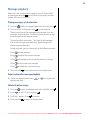 35
35
-
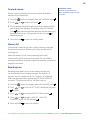 36
36
-
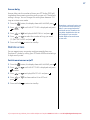 37
37
-
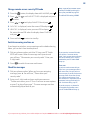 38
38
-
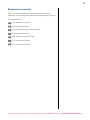 39
39
-
 40
40
-
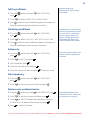 41
41
-
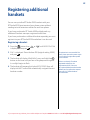 42
42
-
 43
43
-
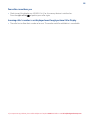 44
44
-
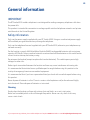 45
45
-
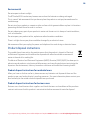 46
46
-
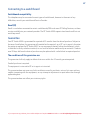 47
47
-
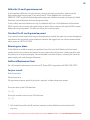 48
48
-
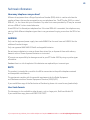 49
49
-
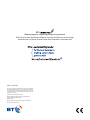 50
50
BT Studio 4500 Twin User manual
- Category
- Telephones
- Type
- User manual
- This manual is also suitable for
Ask a question and I''ll find the answer in the document
Finding information in a document is now easier with AI