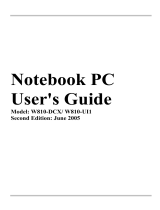TravelMate 4200 Series
Service Guide
PRINTED IN TAIWAN
Service guide files and updates are available
on the ACER/CSD web; for more information,
please refer to http://csd.acer.com.tw

II
Revision History
Please refer to the table below for the updates made on TravelMate 4200 service guide.
Date Chapter Updates

III
Copyright
Copyright © 2005 by Acer Incorporated. All rights reserved. No part of this publication may be reproduced,
transmitted, transcribed, stored in a retrieval system, or translated into any language or computer language, in
any form or by any means, electronic, mechanical, magnetic, optical, chemical, manual or otherwise, without
the prior written permission of Acer Incorporated.
Disclaimer
The information in this guide is subject to change without notice.
Acer Incorporated makes no representations or warranties, either expressed or implied, with respect to the
contents hereof and specifically disclaims any warranties of merchantability or fitness for any particular
purpose. Any Acer Incorporated software described in this manual is sold or licensed "as is". Should the
programs prove defective following their purchase, the buyer (and not Acer Incorporated, its distributor, or its
dealer) assumes the entire cost of all necessary servicing, repair, and any incidental or consequential
damages resulting from any defect in the software.
Acer is a registered trademark of Acer Corporation.
Intel is a registered trademark of Intel Corporation.
Pentium and Pentium II/III are trademarks of Intel Corporation.
Other brand and product names are trademarks and/or registered trademarks of their respective holders.

IV
Conventions
The following conventions are used in this manual:
SCREEN MESSAGES Denotes actual messages that appear
on screen.
NOTE Gives bits and pieces of additional
information related to the current
topic.
WARNING Alerts you to any damage that might
result from doing or not doing specific
actions.
CAUTION Gives precautionary measures to
avoid possible hardware or software
problems.
IMPORTANT Reminds you to do specific actions
relevant to the accomplishment of
procedures.

V
Preface
Before using this information and the product it supports, please read the following general information.
1. This Service Guide provides you with all technical information relating to the BASIC CONFIGURATION
decided for Acer's "global" product offering. To better fit local market requirements and enhance product
competitiveness, your regional office MAY have decided to extend the functionality of a machine (e.g.
add-on card, modem, or extra memory capability). These LOCALIZED FEATURES will NOT be covered
in this generic service guide. In such cases, please contact your regional offices or the responsible
personnel/channel to provide you with further technical details.
2. Please note WHEN ORDERING FRU PARTS, that you should check the most up-to-date information
available on your regional web or channel. If, for whatever reason, a part number change is made, it will
not be noted in the printed Service Guide. For ACER-AUTHORIZED SERVICE PROVIDERS, your Acer
office may have a DIFFERENT part number code to those given in the FRU list of this printed Service
Guide. You MUST use the list provided by your regional Acer office to order FRU parts for repair and
service of customer machines.

VI

Chapter 1 1
Features
Below is a brief summary of the computer’s many feature:
Platform and memroy
T Intel
®
Centrino
®
Duo mobile technology, featuring:
t Intel
®
Core
TM
Duo processor T2300/T2400/T2500/T2600 (2 MB L2 cache, 1.66/1.83/2/2.16GHz,
667 MHz FSB)
t Intel
®
945GM/945PM+ICH7M
T Integrated Intel
®
PRO/Wireless 3945ABG network connection (dual-band tri-mode 802.11a/b/g)
Wi-Fi CERTIFIED
TM
solution, supporting Acer SignalUp
TM
wireless technology
T 256/512 MB of DDR2 533/677 MHz memory, upgradeable to 2 GB using two so DIMM modules
(dual-channel support )
Display and graphics
T 15.4” WXGA color TFT LCD, 1280 x 800 pixel resolution, supporting simultaneous multi-window
viewing via Acer DridVista
TM
T 15” XGA color TFT LCD, 1024x 768 pixel resolution
T NVIDIA
®
GeForce
TM
Go 7300 (72MV) graphics with 128 MB of dedicated GDDR2 VRAM,
supporting NVIDIA
®
TurboCache
TM
technology with up to 128 MB of additional dynamically
shared system memory, Microsoft
®
DirectX
®
9.0 and PCI Express
®
T 16.7 million colors
T Intel
®
945GM integrated 3D graphics, featuring Intel Graphics Media Accelerator 950 and up to
128 MB of dynamically shared system memory, supporing Microsoft
®
DirectX
®
9.0 and PCI
Expresst
®
T Dual independent display support
T MPEG-2/DVD hardware-assisted capability
Storage subsystem
T 80/100/120 GB ATA/100 hard disk drive
T Optical drive options:
t8X DVD-Super Multi double-layer
t8X DVD-Dual double-layer
Input devices
T 88/89-key keyboard
T Touchpad with 4-way scroll button
T 12 function keys
T Four easy-launch buttons
T Two front-access buttons: WLAN LED-button and Bluetooth
®
LED-button
Audio
T Audio system with two built-in speakers
System Specifications
Chapter 1

2 Chapter 1
T Intel
®
High-Definition audio support
T Sound Blaster Pro
TM
and MS Sound compatible
T S/PDIF (Sony/Philips Digital Interface) support for digital speakers
Communication
T Modem: 56K ITU V.92 modem with PTT approval; wake-on ring ready
T LAN: gigabit Ethernet; wake-on-LAN ready
T WLAN: integrated Intel
®
PRO/Wireless 3945ABG network connection (dual-band tri-mode
802.11a/b/g) Wi-Fi CERTIFIED
TM
solution, supporting Acer SignalUp
TM
wireless technology
T WPAN: integrated Bluetooth
®
2.0+EDR
Power subsystem
T ACPI 1.0b power management standard: supports Standby and Hibernation power-saving modes
T 71 W 8-cell, 59.2W 8-cell or 44 W 6-cell Li-ion battery pack
T 2-hour rapid charge; 2.5-hour charge-in-use
T 90 W AC adapter
I/O Ports
T PC Card slot (one Type II)
T Four USB 2.0 ports
T External display (VGA) port
T Headphones/speaker/line-out jack with S/PDIF support
T Microphone/line-in jack
T Ethernet (RJ-45) port
T Modem (RJ-11) port
T DC-in jack for AC adaptor
Environment
T Temperature:
toperating: 5 C to 35 C
tNon-operating: -20 C to 65 C
T Humidity (non-condensing):
toperating: 20%~80%
tNon-operating: 20%~80%
°°
°°

Chapter 1 3
System Block Diagram
This is for UMA models
This is for discrete models
Power On/Off CKT.
Touch Pad
page 42
CRT & TV-out
LPC BUS
page 36
uFCBGA-1466
page 22
H_A#(3..31)
CardBus
IDSEL:AD20
(PIRQA#,
GNT#2,
REQ#2)
H_D#(0..63)
page 27
ENE CB714
page 16
MDC 1.5
Conn
page 37
page 29
Int.KBD
page 30
page 33
BANK 0, 1, 2, 3
USB conn x4
533/667MHz
ALC883
DMI
page 24
DC/DC Interface CKT.
Yonah
page 33
3.3V 48MHz
PSB
CDROM
Conn.
RJ45
Clock Generator
ICS9LPRS325
page 32
BCM4401E
EC I/O Buffer
Fan Control
Power Circuit DC/DC
HDD
Conn.
PCI BUS
uPGA-478 Package
IEEE 1394
3.3V 33 MHz
IDSEL:AD17
(PIRQF#,
GNT#3,
REQ#3)
page 35
200pin DDRII-SO-DIMM X2
IDSEL:AD16
(PIRQE#,
GNT#2,
REQ#2)
page 40
Intel 945PM/GM
3.3V ATA-100
page 25
LAN (10/100)
Slot 0
BIOS
page 4
1.8V DDRII 400/533
page 4,5
page 33
HDA Codec
page 14
Memory BUS(DDRII)
BGA-652
HD Audio
page 47
page 23
page 6,7,8,9,10,11
Intel ICH7-M
Thermal Sensor
page 12,13
page 18,19,20,21
page 35
page 26
ENE KB910Q
Audio AMP
LCD Conn.
USB port 0, 2
page 34
Bluetooth
Conn
USB port5
3.3V 24.576MHz/48Mhz
page 30
1394 Conn.
Phone Jack x3
IDE
RTC CKT.
page 35
page 15
Dual Channel
6 in 1
socket
page 25
page 37
page 40,41,42,43
44,45,46,47
S-ATA
page 22
S-ATA HDD
Conn.
Mini PCI
socket
IDSEL:AD18
(PIRQG/H#,
GNT#3,
REQ#3)
page 28
VT6311S
(WLAN)
(TV-Tuner)
page 34
LCM Conn.
page 17
DVI-D Conn.
page 31
Super I/O
SMsC LPC47N207
FIR
page 31
F75383M
page 37
Subwoofer
page 34
Switch/B Conn.
page 29
New Card
Socket
USB port 1
PCI Express
page 22
SATA-to-IDE
page 26
MINI CARD x2
USB port 3, 7
port 0
port 0
page 34
CIR
page 17
CH7307C SDVO
LAN(GbE)
BCM5789
page 28
USB port4, 6
page 31
TPM1.2
SLB9635 TT 1.2
page 34
MEDIA/B Conn.
TFDU6102-TR3
SPIF3811-HV096
LVDS
DVI
Power On/Off CKT.
Touch Pad
page 42
CRT & TV-out
LPC BUS
page 44
uFCBGA-1466
page 30
H_A#(3..31)
CardBus
IDSEL:AD20
(PIRQA#,
GNT#2,
REQ#2)
H_D#(0..63)
page 35
nVidia G73M/(72M)/72MV
ENE CB714
page 24
MDC 1.5
Conn
page 45
page 37
Int.KBD
page 38
page 41
PCI-Express
BANK 0, 1, 2, 3
USB conn x4
533/667MHz
ALC883
DMI
page 32
DC/DC Interface CKT.
Yonah
page 41
3.3V 48MHz
PSB
CDROM
Conn.
RJ45
Clock Generator
ICS9LPRS325
page 40
BCM4401E
EC I/O Buffer
Fan Control
Power Circuit DC/DC
HDD
Conn.
PCI BUS
uPGA-478 Package
IEEE 1394
3.3V 33 MHz
IDSEL:AD17
(PIRQF#,
GNT#3,
REQ#3)
page 43
200pin DDRII-SO-DIMM X2
IDSEL:AD16
(PIRQE#,
GNT#2,
REQ#2)
page 48
Intel 945PM/GM
3.3V ATA-100
page 33
LAN (10/100)
Slot 0
BIOS
page 4
1.8V DDRII 400/533
page 4,5
page 41
HDA Codec
page 14
Memory BUS(DDRII)
BGA-652
HD Audio
page 47
page 31
page 6,7,8,9,10,11
Intel ICH7-M
Thermal Sensor
page 12,13
page 26,27,28,29
page 43
page 34
ENE KB910Q
Audio AMP
LCD Conn.
with 64/128/256MB VRAM
USB port 0, 2
page 42
Bluetooth
Conn
USB port5
3.3V 24.576MHz/48Mhz
page 38
1394 Conn.
Phone Jack x3
IDE
RTC CKT.
page 43
page 23
Dual Channel
6 in 1
socket
page 33
page 45
page 49,50,51,52
53,54,55,56
S-ATA
page 30
S-ATA HDD
Conn.
Mini PCI
socket
IDSEL:AD18
(PIRQG/H#,
GNT#3,
REQ#3)
page 36
VT6311S
(WLAN)
(TV-Tuner)
page 42
CD-PLAY/B Conn.
page 25
DVI-D Conn.
page 39
Super I/O
SMsC LPC47N207
FIR
page 39
F75383M
page 46
Subwoofer
page 42
Switch/B Conn.
page 15,16,17,18,19,20,21,22 page 37
New Card
Socket
USB port 1
PCI Express
page 30
SATA-to-IDE
page 34
MINI CARD x2
USB port 3, 7
port 0
port 0
page 42
CIR
page 25
CH7307C SDVO
LAN(GbE)
BCM5789
page 36
USB port4, 6
page 39
TPM1.2
SLB9635 TT 1.2
page 42
MEDIA/B Conn.
TFDU6102-TR3
SPIF3811-HV096
LVDS
LVDSDVI
DVI

4 Chapter 1
Board Layout
Top View
1 JP1 LCD Connector 10 SW7 Touchpad Down Button
2 SW1 Lid Switch 11 SW2 Touchpad Up Button
3 JP3 MDC Connector 12 SW5 Touchpad Left Button
4 JP2 Power Button Connector 13 SW3 Touchapd Left Button
5 JP6 Media Board Connector 14 JP13 Internal Microphone Connector
6 JP7 Touchpad Board Connector 15 JP12 Internal Speaker Connector
7 JP43 SIM Card Connector 16 JP9 PCMCIA Socket
8 SW4 Touchpad Right Button 17 IR1 FIR Module
9 SW6 Touchpad Left Button 18 JP8 Internal Keyboard Connector

Chapter 1 5
Bottom View
NOTE: This is engineering sample. The image above may not be exactly the same as the real main board you
get.
1 JP19 FAN Connector 17 JP40 Headphone/SPDIF Jack
2 U42 VGA Chipset 18 JP41 Line-In Jack
3 JP18 CPU Socket 19 JP42 Microphone-in Jack
4 JP16 DVI Connector 20 IR2 CIR Module
5 JP15 CRT Connector 21 SW8 Wireless LAN Switch
6 JP14 TV-Out Connector 22 SW9 Bluetooth and 3G Switch
7 PCN1 DC-IN Jack 23 U48 South Bridge Chipset
8 JP17 Mini Card Connector 24 JP30 Mini Card Connector
9 JP22 DDRII so-DIMM Socket 25 JP29 IEEE 1394 Connector
10 JP21 DDRII so-DIMM Socket 26 JP27 5 IN1 Socket
11 J3 Clear CMOS Jumper 27 JP23 RJ45 Connector
12 JP24 ODD Connector 28 JP5 USB Connector
13 PJP1 Battery Connector 29 JP4 USB Connector
14 JP32 HDD Connector (SATA) 30 JP28 MINIPCI Connector (TV-Tuner)
15 JP33 HDD Connector (PATA) 31 JP25 FAN Connector
16 JP36 Bluetooth Connector 32 U40 North Bridge Chipset

6 Chapter 1
Jumper Board Layout
Switch Board Top View
Media Board Top View
Label Description
SW1 Arcade/TV tunver switch
SW2 Volume Up switch
SW3 Volume Down switch
SW4 Play/Pause switch
SW5 Stop switch
SW6 Forward/Next switch
SW7 Backward/Previous switch
Label Description
SW1 Power Button
SW2 E-mail Button
SW3 Internet Button
SW4 User Button
SW5 E-Power Button

Chapter 1 7
Media Board Bottom View
LS-2923P Power Board Top View
Label Description
JP3 USB Connector
JP2 USB Connector
JP6 RF INe Connector
JP5 RF Cable Connector
JP4 AV IN Connector
JP7 Board to Main Board
Connector
Label Description
JP1 SIM Card Connector

8 Chapter 1
Jumper Setting
Label Description
J3 Clear CMOS Jumper
Note: J3 locates at bottom
side of the main board as
the red circle highlighted.

Chapter 1 9
Your Acer Notebook tour
After knowing your computer features, let us show you around your new TravelMate computer.
TravelMate 4200 front view
# Icon Item Description
1 Display screen Also called LCD (liquid-crystal display),
displays computer output.
2 Keyboard For entering data into your computer.
3 Touchpad Touch-sensitive pointing device which
functions like a computer mouse.
4 Click buttons (left,
center and right)
The left and right buttons function like the
left and right mouse buttons; the center
button serves as a 4-way scroll button.
5 Palmrest Comfortable support area for our hands
when you use the computer.
6 Microphone Internal microphone for sound recording.
7 Easy-launch Buttons Buttons for launching frequently used
programs.
8 Status indicators Light-Emitting Diodes (LEDs) that light up
to show the status of the computer’s
functions and components.
9 Power button Turns the computer on and off.

10 Chapter 1
Closed Front View
# Icon Item Description
1 Speaker Left and right speakers deliver stereo audio
output.
2
Bluetooth
®
communication button/
indicator
Enable/disable Bluetooth function.
Indicates the status of Bluetooth-
communications.
3 Wireless
communication button/
indicator
Enable/disable Wireless function. Indicates
the status of wireless LAN
communications.
4 Power indicator Indicates the computer’s power status.
5 Battery indicator Indicates the computer’s battery status.
6 Microphone-in jack Accepts input from external microphones.
7 Line-in jack Accepts audio line-in devices (e.g., audio
CD player, stereo walkman).
8 Headphones/
speakers/line-out jack
with S/PDIF support
Connects to audio line-out devices (e.g.,
speakers, headphones).
9 Latch Locks and release the lid.
"Easy-launch buttons" on page 18
# Icon Item Description
# Item Description
"Easy-launch buttons" on page 18
# Icon Item Description
# Item Description

Chapter 1 11
Left View
Right View
# Icon Item Description
1 Kensington lock slot Connects to a Kensington-compatible
computer security lock.
2 Ventilation slots Enables the computer to stay cool, even
after prolonged use.
3 Two USB 2.0 ports Connects to USB 2.0 devices (e.g., USB
mouse, USB camera).
4 Modem (RJ-11) port Connects to a phone line.
5 PC Card slot Accepts one Type II PC Card.
6 PC Card slot eject
button
Ejects the PC Card from the slot.
# Icon Item Description
1 Three USB 2.0 ports Connect to USB 2.0 devices (e.g., USB
mouse, USB camera).
2 Ventilation slots Enable the computer to stay cool, even
after prolong use.
3 Modem (RJ-11) port Connects to a phone line.

12 Chapter 1
Rear Panel
Base view
4 Ethernet (RJ-45) Connects to an Ethernet 10/100/1000-
based network.
# Icon Item Description
1 DC-in jack Connects to an AC adapter.
External display
(VGA) port
Connects to a display device(e.g.,
external monitor, LCD projector).
Battery Powers the computer
# Item Description
1 Battery lock Locks the battery in position.
2 Cooling fan Helps keep the computer cool.
Note: Do not cover or obstruct the opening
of the fan.
3 Hard disk bay Houses the computer’s hard disk (secured
with screws)

Chapter 1 13
Indicators
The computer has four easy-to-read status indicators on the upper-right above the keyboard, and four on the
front panel.
TravelMate 4200:
The power, battery and wireless communication status indicators are visible even when the LCD display is
closed.
4 Memory compartment Houses the computer’s main memory.
5 Battery release latch Release the battery for removal.
6 Battery bay Houses the computer’s battery pack.
Icon Function Description
Cap lock Lights when Cap Lock is activated
Num lock Lights when Num Lock is activated.
HDD Indicates when the hard disc or optical
drive is active.
Bluetooth Indicates the status of Bluetooth
communication.
Wireless LAN Indicates the status of wireless LAN
communication.
Icon Function Description

14 Chapter 1
NOTE: 1. Charging: The light shows amber when the battery is charging. 2. Fully charged: The light shows
green when in AC mode.
Easy-Launch Buttons
Located above the keyboard are four buttons. These buttons are called easy-launch buttons. They are: mail
Web browser, Empowering Key “ “and one user-programmable button.
Press “ “ to run the Acer Empowering Technology. The mail and Web browser buttons are pre-set to email
and Internet programs, but can be reset by users. To set the Web browser, mail and programmable buttons,
run the Acer Launch Manager.
Battery Lights up when the battery is being
charged.
Power Lights up when the computer is on.
Launch key Default application
P User-programmable
P User-programmable
Acer Empowering Technology (user-programmable)
Web browser Internet browser (user-programmable)
Mail Email application (user-programmable)
Icon Function Description
Page is loading ...
Page is loading ...
Page is loading ...
Page is loading ...
Page is loading ...
Page is loading ...
Page is loading ...
Page is loading ...
Page is loading ...
Page is loading ...
Page is loading ...
Page is loading ...
Page is loading ...
Page is loading ...
Page is loading ...
Page is loading ...
Page is loading ...
Page is loading ...
Page is loading ...
Page is loading ...
Page is loading ...
Page is loading ...
Page is loading ...
Page is loading ...
Page is loading ...
Page is loading ...
Page is loading ...
Page is loading ...
Page is loading ...
Page is loading ...
Page is loading ...
Page is loading ...
Page is loading ...
Page is loading ...
Page is loading ...
Page is loading ...
Page is loading ...
Page is loading ...
Page is loading ...
Page is loading ...
Page is loading ...
Page is loading ...
Page is loading ...
Page is loading ...
Page is loading ...
Page is loading ...
Page is loading ...
Page is loading ...
Page is loading ...
Page is loading ...
Page is loading ...
Page is loading ...
Page is loading ...
Page is loading ...
Page is loading ...
Page is loading ...
Page is loading ...
Page is loading ...
Page is loading ...
Page is loading ...
Page is loading ...
Page is loading ...
Page is loading ...
Page is loading ...
Page is loading ...
Page is loading ...
Page is loading ...
Page is loading ...
Page is loading ...
Page is loading ...
Page is loading ...
Page is loading ...
Page is loading ...
Page is loading ...
Page is loading ...
Page is loading ...
Page is loading ...
Page is loading ...
Page is loading ...
Page is loading ...
Page is loading ...
Page is loading ...
Page is loading ...
Page is loading ...
Page is loading ...
Page is loading ...
/