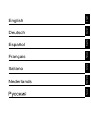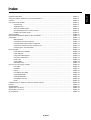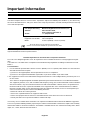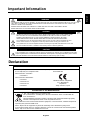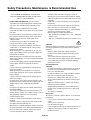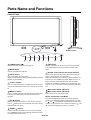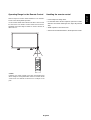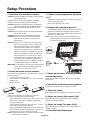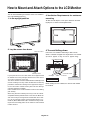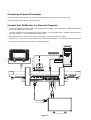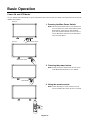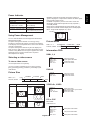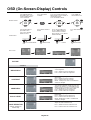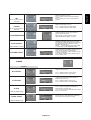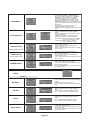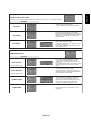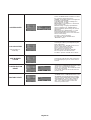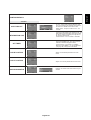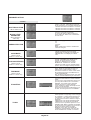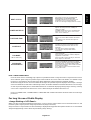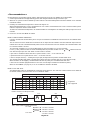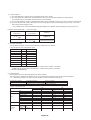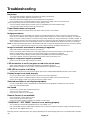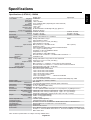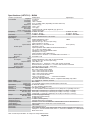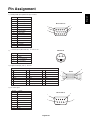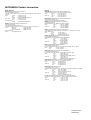Mitsubishi Electric LDT32IV User manual
- Category
- LED displays
- Type
- User manual



English
DeutschEspañol
Français
Italiano
Nederlands
English
Deutsch
Español
Français
Italiano
Nederlands

English
English-1
Important Information ................................................................................................................................... English-2
Safety Precautions, Maintenance & Recommended Use ............................................................................ English-4
Contents ....................................................................................................................................................... English-5
Parts Name and Functions .......................................................................................................................... English-6
Control Panel .................................................................................................................................. English-6
Terminal Panel ................................................................................................................................ English-7
Wireless Remote Control ............................................................................................................... English-8
Operating Range for the Remote Control ....................................................................................... English-9
Handling the remote control ........................................................................................................... English-9
Setup Procedure .......................................................................................................................................... English-10
How to Mount and Attach Options to the LCD Monitor ................................................................................ English-12
Connections ................................................................................................................................................. English-13
Wiring Diagram ............................................................................................................................... English-13
Connecting a Personal Computer .................................................................................................. English-14
Connecting with Digital Interface Equipment .................................................................................. English-15
Connecting a DVD Player with component out ............................................................................... English-16
Connecting to a Stereo Amplifier .................................................................................................... English-17
Basic Operation............................................................................................................................................ English-18
Power ON and OFF Modes ............................................................................................................ English-18
Power Indicator ............................................................................................................................... English-19
Using Power Management ............................................................................................................. English-19
Selecting a video source ................................................................................................................ English-19
Picture Size .................................................................................................................................... English-19
Picture Mode .................................................................................................................................. English-19
Information OSD ............................................................................................................................. English-19
OSD (On-Screen-Display) Controls ............................................................................................................. English-20
PICTURE ........................................................................................................................................ English-20
SCREEN......................................................................................................................................... English-21
AUDIO ............................................................................................................................................ English-22
PICTURE IN PICTURE .................................................................................................................. English-23
CONFIGURATION 1 ....................................................................................................................... English-23
CONFIGURATION 2 ....................................................................................................................... English-25
ADVANCED OPTION ..................................................................................................................... English-26
NOTE .............................................................................................................................................. English-27
Controlling the LCD monitor via RS-232C Remote Control ......................................................................... English-29
Features ....................................................................................................................................................... English-31
Troubleshooting ........................................................................................................................................... English-32
Specifications (LDT321V) ............................................................................................................................ English-33
Specifications (LDT371V) ............................................................................................................................ English-34
Pin Assignment ............................................................................................................................................ English-35
Index

English-2
DECLARATION OF CONFORMITY
This device complies with Part 15 of FCC Rules. Operation is subject to the following two conditions. (1) This device may
not cause harmful interference, and (2) this device must accept any interference received, including interference that may
cause undesired operation.
U.S. Responsible Party: Mitsubishi Digital Electronics America, Inc.
Address: 9351 Jeronimo Road,
Irvine, California 92618 U.S.A.
Tel. No.: +1 - (949) 465-6000
Type of Product: Computer Monitor
Equipment Classification: Class B Peripheral
Model: LDT321V (BH548) / LDT371V (BJ544)
We hereby declare that the equipment specified above
conforms to the technical standards as specified in the FCC Rules.
Windows is a registered trademark of Microsoft Corporation. All other brands and product names are trademarks or
registered trademarks of their respective owners.
Canadian Department of Communications Compliance Statement
DOC: This Class B digital apparatus meets all requirements of the Canadian Interference-Causing Equipment Regula-
tions.
C-UL: Bears the C-UL Mark and is in compliance with Canadian Safety Regulations according to CAN/CSA C22.2 No.
60950-1.
FCC Information
1. Use the attached specified cables with the LDT321V (BH548) / LDT371V (BJ544) color monitor so as not to interfere
with radio and television reception.
(1) Please use the supplied power cord or equivalent to ensure FCC compliance.
(2) Please use the supplied shielded video signal cable, 15-pin mini D-SUB to 15-pin mini D-SUB.
2. This equipment has been tested and found to comply with the limits for a Class B digital device, pursuant to part 15 of
the FCC Rules.
These limits are designed to provide reasonable protection against harmful interference in a residential installation.
This equipment generates, uses, and can radiate radio frequency energy, and, if not installed and used in accordance
with the instructions, may cause harmful interference to radio communications. However, there is no guarantee that
interference will not occur in a particular installation. If this equipment does cause harmful interference to radio or
television reception, which can be determined by turning the equipment off and on, the user is encouraged to try to
correct the interference by one or more of the following measures:
• Reorient or relocate the receiving antenna.
• Increase the separation between the equipment and receiver.
• Connect the equipment into an outlet on a circuit different from that to which the receiver is connected.
• Consult your dealer or an experienced radio/TV technician for help.
If necessary, the user should contact the dealer or an experienced radio/television technician for additional suggestions.
The user may find the following booklet, prepared by the Federal Communications Commission, helpful: “How to Identify
and Resolve Radio-TV Interference Problems.” This booklet is available from the U.S. Government Printing Office, Wash-
ington, D.C., 20402, Stock No. 004-000-00345-4.
Important Information

English
English-3
Important Information
TO REDUCE THE RISK OF ELECTRIC SHOCK, MAKE SURE POWER CORD IS UNPLUGGED FROM
WALL SOCKET. TO FULLY DISENGAGE THE POWER TO THE UNIT, PLEASE DISCONNECT THE
POWER CORD FROM THE AC OUTLET. DO NOT REMOVE COVER (OR BACK). NO USER
SERVICEABLE PARTS INSIDE. REFER SERVICING TO QUALIFIED SERVICE PERSONNEL.
This symbol warns user that uninsulated voltage within the unit may have sufficient magnitude to cause
electric shock. Therefore, it is dangerous to make any kind of contact with any part inside this unit.
This symbol alerts the user that important literature concerning the operation and maintenance of this unit
has been included. Therefore, it should be read carefully in order to avoid any problems.
CAUTION
TO PREVENT FIRE OR SHOCK HAZARDS, DO NOT EXPOSE THIS UNIT TO RAIN OR MOISTURE. ALSO, DO NOT USE
THIS UNIT’S POLARIZED PLUG WITH AN EXTENSION CORD RECEPTACLE OR OTHER OUTLETS UNLESS THE
PRONGS CAN BE FULLY INSERTED.
REFRAIN FROM OPENING THE CABINET AS THERE ARE HIGH VOLTAGE COMPONENTS INSIDE.
REFER SERVICING TO QUALIFIED SERVICE PERSONNEL.
Declaration of the Manufacturer
This LCD Monitor uses a lamp that contains mercury. Disposal of the lamp or the LCD Monitor with the lamp
may be regulated due to environmental considerations. For disposal or recycling information, please contact
your local authorities or the Electronic Industries Alliance: www.eiae.org. (For US only).
CAUTION
Declaration
We hereby certify that the color monitor LDT321V(BH548)/
LDT371V(BJ544) is in compliance with
Council Directive 73/23/EEC:
– EN 60950-1
Council Directive 89/336/EEC:
– EN 55022
– EN 61000-3-2
– EN 61000-3-3
– EN 55024
Declaration of the Manufacturer
Note: This symbol mark is EU countries only.
This symbol mark is according to the directive 2002/96/EC Article 10 Information for
users and Annex IV.
Your MITSUBISHI ELECTRIC product is designed and manufactured with high quality
materials and components which can be recycled and reused.
This symbol means that electrical and electronic equipment, at their end-of-life, should be disposed of
separately from your household waste.
Please, dispose of this equipment at your local community waste collection/recycling center.
In the European Union there are separate collection systems for used electrical and electronic product.
Please, help us to conserve the environment we live in!
and marked with
Mitsubishi Electric Corporation
2-7-3, Marunouchi,
Chiyoda-Ku
Tokyo 100-8310, Japan
CAUTION
WARNING

English-4
• The power cable connector is the primary means of
detaching the system from the power supply. The monitor
should be installed close to a power outlet, which is easily
accessible.
• Handle with care when transporting. Save packaging for
transporting.
• Please clean the holes of back cabinet to reject dirt and
dust at least once a year because of set reliability.
• If using the cooling fan continuously, it’s recommended to
wipe holes a minimum of once a month.
• When installing the remote control batteries;
- Align the batteries according to the (+) and (-) indications
inside the case.
- Align the (-) indication of the battery first inside the case.
CAUTION
Immediately unplug your monitor from the wall outlet and refer
servicing to qualified service personnel under the following
conditions:
• When the power supply cord or plug is damaged.
• If liquid has been spilled, or objects have fallen into the
monitor.
• If the monitor has been exposed to rain or water.
• If the monitor has been dropped or the cabinet damaged.
• If the monitor does not operate normally by following
operating instructions.
Recommended Use
CAUTION
• For optimum performance, allow 20 minutes for warm-up.
• Rest your eyes periodically by focusing on an object at
least 5 feet away. Blink often.
• Position the monitor at a 90° angle to windows and other
light sources to minimize glare and reflections.
• Clean the LCD monitor surface with a lint-free, non-
abrasive cloth. Avoid using any cleaning solution or glass
cleaner!
• Adjust the monitor’s brightness, contrast and sharpness
controls to enhance readability.
• Avoid displaying fixed patterns on the monitor for long
periods of time to avoid image persistence (after image
effects).
• Get regular eye checkups.
Ergonomics
To realize the maximum ergonomic benefits, we recommend
the following:
• Use the preset Size and Position controls with standard
signals.
• Use the preset Color Setting.
• Use non-interlaced signals.
• Do not use primary color blue on a dark background, as it
is difficult to see and may produce eye fatigue due to
insufficient contrast.
FOR OPTIMUM PERFORMANCE, PLEASE NOTE
THE FOLLOWING WHEN SETTING UP AND USING
THE LCD COLOR MONITOR:
• DO NOT OPEN THE MONITOR. There are no user
serviceable parts inside and opening or removing covers
may expose you to dangerous shock hazards or other
risks.
Refer all servicing to qualified service personnel.
• Do not spill any liquids into the cabinet or use your monitor
near water.
• Do not insert objects of any kind into the cabinet slots, as
they may touch dangerous voltage points, which can be
harmful or fatal or may cause electric shock, fire or
equipment failure.
• Do not place any heavy objects on the power cord.
Damage to the cord may cause shock or fire.
• Do not place this product on a sloping or unstable cart,
stand or table, as the monitor may fall, causing serious
damage to the monitor.
• When operating the LCD monitor with an AC 100-120V
power supply in North America, use a power supply cord
provided with this monitor.
• When operating the LCD monitor with an AC 220-240V
power supply in Europe, use a power supply cord provided
with this monitor.
• In UK, use a BS-approved power cord with molded plug
having a black (10A) fuse installed for use with this
monitor.
If a power cord is not supplied with this monitor, please
contact your supplier.
• When operating the LCD monitor with a 220-240V AC
power supply in Australia, use the power cord provided
with this monitor.
If a power cord is not supplied with this monitor, please
contact your supplier.
• For all othercase, use a power cord that matches the AC
voltage of the power outlet and has been approved by and
complies with the safety standard of your particular
country.
• Do not place any objects onto the monitor and do not use
the monitor outdoors.
• The inside of the fluorescent tube located within the LCD
monitor contains mercury. Please follow the laws or rules of
your municipality to dispose of the tube properly.
• Do not bend power cord.
• Do not use monitor in high temperature, humid, dusty, or
oily areas.
• If monitor or glass is broken, do not come in contact with
the liquid crystal and handle with care.
• Allow adequate ventilation around the monitor, so that heat
can properly dissipate. Do not block ventilated openings or
place the monitor near a radiator or other heat sources.
Do not put anything on top of the monitor.
Safety Precautions, Maintenance & Recommended Use

English
English-5
Contents
*Remember to save your original box and packing material to transport or ship the monitor.
Your new LDT321V/LDT371V monitor box* should contain the follow-
ing:
• LCD monitor
• Power Cord (3m)
• Video Signal Cable (4m)
• User’s Manual
• Wireless Remote Control and AAA Batteries
• Clamper x 2
• Screw for Clamper x 2
• Main switch cover
• Screw for Main Switch cover x 2
• Cable Holder
The following components are prepared as option.
• External Speakers
Main switch cover Cable Holder
For EU For UK For North
America
Power cord
Wireless Remote Control
and AAA Batteries
Clamper x 2
Screw for Clamper
(M4 x 8) x 2
Video Signal Cable
(D-SUB to D-SUB Cable)
User’s Manual
Screw for Main switch cover
(M3 x 10) x 2
* The supplied power cord varies depending on destination.
* For all other case, use a power cord that matches the AC
voltage of the power outlet and has been approved by and
complies with the safety standard of your particular country.

English-6
EXIT button
Activates the OSD menu when the OSD menu is turned-off.
Acts as EXIT button to move to previous menu with OSD
menu.
Remote control sensor and Power indicator
Receives the signal from the remote control (when using the
wireless remote control). See also page 9.
Glows green when the LCD monitor is in active and glows red
when the LCD is in POWER OFF mode. When the LCD is in
power save mode, it will glow both green and red. When
SCHEDULE is enabled, it willl blink green and glow red. See
page 19. In the case of where a failure is detected, it will blink
red.
Main Power Switch (LDT371V)
Main Power Switch (LDT321V)
On/Off Switch to turn main power on/off.
NOTE: Control Key Lock Mode
This control completely locks out access to all Control Key
functions. To activate the control key lock function, press both
of “ “ and “ “ and hold down simultaneously for more than 3
seconds. To resume back to user mode, press both of “ “ and
“ “ and hold simultaneously for three (3) seconds.
POWER button ( )
Switches the power on/off. See also page 18.
MUTE button
Switches the audio mute ON/OFF.
INPUT button
Acts as SET button with OSD menu.
(Toggle switches between [RGB1], [RGB2], [RGB3], [DVD/HD],
[VIDEO<S>] and [VIDEO] .)
PLUS (+) button
Acts as (+) button to increase the adjustment with OSD menu.
Increase the audio output level when the OSD menu is turned
off.
MINUS (-) button
Acts as (-) button to decrease the adjustment with OSD menu.
Decreases the audio output level when the OSD menu is
turned off.
UP ( ) button
Activates the OSD menu when the OSD menu is turned-off.
Acts as button to move the highlighted area up to select the
adjustment with OSD menu.
DOWN ( ) button
Activates the OSD menu when the OSD menu is turned-off.
Acts as button to move the highlighted area down to select
the adjustment with OSD menu.
Control Panel
Parts Name and Functions
Button Location
8 1234
5
67
EXIT MUTEINPUT
10
9
11
ON
OFF

English
English-7
AUDIO IN 1, 2, 3
To input audio signal from external equipment such as a
computer, VCR or DVD player.
AUDIO OUT
To output the audio signal from the AUDIO IN 1,2 and 3 jack.
VIDEO IN/OUT
VIDEO IN connector (BNC and RCA): To input a composite
video signal. BNC and RCA are not available at the same
time.
(Use only one input).
VIDEO OUT connector (BNC): To output the composite
video signal from VIDEO IN connector.
S-VIDEO IN connector (MINI DIN 4 pin): To input the S-
video (Y/C separate signal).
EXTERNAL CONTROL (mini D-Sub 9 pin)
Use when operating the LCD monitor from RGB equipment
like a computer. See page 29.
EXTERNAL SPEAKER TERMINAL
To output the audio signal for external speakers from AUDIO
1, 2 or 3 jack.
AC IN connector
Connects with the supplied power cord.
RGB 1 IN (DVI-D)
To input digital RGB signals from a computer.
* This connector does not support analog input.
RGB 2 IN (mini D-Sub 15 pin)
To input a analog RGB signals from a computer or other RGB
equipment.
RGB 3 IN [R, G, B, H, V] (BNC)
To input the analog RGB signals from a computer or other
RGB equipment.
RGB OUT (mini D-Sub 15 pin)
To output the signal from RGB 2 IN or 3 IN.
DVD/HD IN [Y, Pb/Cb, Pr/Cr] (BNC)
Connecting equipment such as a DVD player, HDTV device, or
Laser disc player.
Terminal Panel
AC IN Speaker
OUT
L
R
AC IN
AUDIO
Speaker
OUT
OUT
OUT
VIDEO
S-VIDEO
IN
YRGBHV
IN
IN
32
1
L
R
Pb/Cb Pr/Cr
RS-232C
RGB1
RGB3DVD/HD
RGB2
RGB OUT

English-8
Wireless Remote Control
POWER button
Switches the power on/off.
* If Power Indicator is not glowing, then no controls will work.
INPUT button
Selects from input signal, [RGB1], [RGB2], [RGB3], [DVD/
HD], [VIDEO<S>] and [VIDEO].
AUDIO INPUT button
Selects from input audio signal, [AUDIO1], [AUDIO2],
[AUDIO3]
SIZE button
Selects picture size, [FULL], [NORMAL], [CUSTOM] , [DY-
NAMIC] and [REAL]. See page 19.
PICTURE MODE button
Selects from picture mode, [HIGHBRIGHT], [STANDARD],
[sRGB], [CINEMA]. See page 19.
HIGHBRIGHT: for moving image such as DVD
STANDARD: for images (Factory setting)
sRGB: for text based images
CINEMA: for movies.
MUTE button
To switch the mute function on/off.
VOLUME UP button
Increase the audio output level.
VOLUME DOWN button
Decrease the audio output level.
PIP (Picture In Picture) button
ON/OFF button: PIP-ON/OFF.
See page 23.
INPUT button: Select the ‘picture in picture’ input signal.
CHANGE button: Replaces to the main picture and sub
picture.
Note: The "PIP" and "POP" modes do not function when
the screen size is "CUSTOM" or "REAL"
STILL button
ON/OFF button: To switch the still picture mode on/off.
CAPTURE button: Updates the still picture.
DISPLAY button
To switch the information OSD on/off. See page 19.
AUTO SETUP button
To enter the auto setup menu. See page 23.
MENU button
To switch the menu mode on/off.
UP button
Acts as button to move the highlighted area up to select
the adjustment with OSD menu.
Small screen which adjusted “PIP” mode moves up.
DOWN button
Acts as button to move the highlighted area down to
select the adjustment with OSD menu.
Small screen which adjusted “PIP” mode moves down.
MINUS button decrease
Acts as (-) button to decrease the adjustment with OSD
menu.
Small screen which adjusted “PIP” mode moves left.
PLUS button increase
Acts as (+) button to increase the adjustment with OSD
menu.
Small screen which adjusted “PIP” mode moves right.
SET button
Acts as SET button with OSD menu.
EXIT button
Turn to previous menu with OSD menu.

English
English-9
Point the top of the remote control toward the LCD monitor's
remote sensor during button operation.
Use the remote control within a distance of about 7 m/23 ft. from
the front of the LCD monitor's remote control sensor and at a
horizontal and vertical angle of within 30° within a distance of
about 3 m/10 ft.
Handling the remote control
* Do not subject to strong shock.
* Do not allow water or other liquid to splash the remote
control. If the remote control gets wet, wipe it dry immedi-
ately.
* Avoid exposure to heat and steam.
* Other than to install the batteries, do not open the remote.
Operating Range for the Remote Control
Important, the remote control system may not function when
direct sunlight or strong illumination strikes the remote control
sensor of the LCD monitor, or when there is an object in the
path.
Caution
30
o
30
o

English-10
1. Determine the installation location
CAUTION: DO NOT ATTEMPT TO INSTALL THE LCD MONI-
TOR BY YOURSELF.
Installing your LCD display must be done by a qualified
technician. Contact your dealer for more information.
CAUTION: MOVING OR INSTALLING THE LCD MONITOR
MUST BE DONE BY TWO OR MORE PEOPLE.
Failure to follow this caution may result in injury if the LCD
monitor falls.
CAUTION: Do not mount or operate the display upside down,
face up, or face down.
CAUTION: Portrait use is not guaranteed for this product.
CAUTION: Do not install the LCD monitor where it will be
exposed to direct sunlight, as this will result in
display defects.
CAUTION: This LCD has a temperature sensor and cooling
fan. If the LCD becomes too hot, the cooling fan
will turn on automatically. If the LCD becomes
overheated and the cooling fan is running, the
“Caution” menu will appear. If the “Caution” menu
appears, discontinue use and allow the unit to cool.
When the LCD monitor is used in an enclosure or
with protection on LCD surface, please check the
inside temperature of monitor by “HEAT STATUS”
(See page 27). The temperature is too hot than
normal condition, please set “cooling fan” to ON on
SCREEN SAVER function (See page 24).
IMPORTANT:
Lay the protective sheet, which was wrapped around
the LCD monitor when it was packaged, beneath the
LCD monitor so as not to scratch the panel.
2. Install the remote control batteries
The remote control is powered by 1.5V AAA batteries. To install
or replace batteries:
1. Press and slide to open the cover.
2. Align the batteries according to the (+) and (–) indications
inside the case.
3. Replace the cover.
CAUTION
Incorrect use of batteries can result in leaks or bursting.
Be careful especially about the following points.
• Place "AAA" batteries matching the + and - signs on each
battery to the + and - signs of the battery compartment.
• Do not mix battery types.
• Do not combine new batteries with used ones. It causes
shorter battery life or leakage of batteries.
• Remove dead batteries immediately to prevent battery liquid
from leaking into the battery compartment. Don't touch ex-
posed battery acid, it cause damage to your skin.
NOTE: If you do not intend to use the Remote Control for a long
period, remove the batteries.
3. Connect external equipment (See page
13-17)
• To protect the connected equipment, turn off the main power
before making connections.
• Refer to your equipment user manual.
4. Connect the supplied power cord
• The power outlet socket should be installated as near to the
equipment as possible, and should be easily accessible.
• Fully insert the prongs into the power outlet socket. Loose
connection may cause noise.
NOTE: Please refer to “Safety Precautions, Maintenance &
Recommended Use” section of this manual for proper
selection of AC power cord.
5. Switch on the power of all the attached
external equipment
When connected with a computer, switch on the power of the
computer first.
6. Operate the attached external equipment
Display the signal on the external equipment you wish.
7. Adjust the sound
Make adjustments when adjustment of the volume is required.
8. Adjust the screen (See pages 20-28)
Make adjustments when adjustment of the screen display
position or distortion is required.
9. Adjust the image (See page 20-28)
Make adjustments when adjustment such as the brightness or
contrast is required.
10. Recommended Adjustment
Setup Procedure
Cable Holder

English
English-11
To reduce the risk of “image persistence”, please adjust the
following items based on the application being used.
“POWER SAVE” (See page 23), “SCREEN SAVER” (See
page 24), “SIDE BORDER COLOR”(See page 24), “DATE
& TIME” (See page 27), “SCHEDULE”(See page 27).
11. Installing and removing stand
How to install stand
1. Please turn monitor off.
2. After inserting stand in guide block, fasten M6 x 16
screws on both sides of the monitor.
How to remove the stand
1. Spread the protective sheet on the flat surface, such as
a desk.
2. Place monitor on the protective sheet.
3. Remove screws with a screwdriver and place them in a
safe place for reuse.
screws
stands
12. To prevent the main power switch
from being changed
To prevent the ability to use the main power switch, please
attach the main switch, which is enclosed as an accessory.
NOTE: With the main power switch cover in place, the main
power switch can not be turned off. Remove main
power switch cover in order to switch off the display.
Screw
Main switch cover
Main switch cover installation example (LDT371V)

English-12
You can attach mounting accessories to the LCD monitor in
one of the following two ways:
1. In the upright position
2. Lay the screen face down
Lay the protective sheet on a table, which was wrapped around
the monitor when it was packaged, beneath the screen surface
so as not to scratch the screen face.
This device cannot be used or installed without the Tabletop Stand
or other mounting accessory. Failure to follow correct mounting
procedures could result in damage to the equipment or injury to
the user or installer. Product warranty does not cover damage
caused by improper installation.
Failure to follow these recommendations could result in voiding
your warranty.
When using with other mounting accessory, it must be a VESA-
compatible mounting method and the screws must be M6 of size
and 10mm or longer of length under consideration of the thick-
ness of the mounting method. (Recommended torque: 470 -
635N•cm). MITSUBISHI ELECTRIC recommends using mount-
ing interface that comply with TÜV-GS and/or UL1678 standard
in North America.
3. Ventilation Requirements for enclosure
mounting
To allow heat to disperse, leave space between surround-
ing objects as shown in the diagram below.
4. To avoid falling down
Fasten the LCD monitor to wall using a cord or chain,
which is sufficient to support the weight of the LCD monitor
(LDT321V: approx. 17.5kg / LDT371V: approx. 22kg).
Before moving the LCD monitor, the cord or chain should
be removed.
How to Mount and Attach Options to the LCD Monitor
Table
Protective Sheet
Tabletop Stand
Screw Holes
See diagram below.
Clamper
Cord or Chain
Screw
LDT321V: 360mm
LDT371V: 462mm

English
English-13
Connections
Before making connections:
* First turn off the power of all the attached equipment and make connections.
* Refer to the user manual included with each separate piece of equipment.
Wiring Diagram
Wiring Diagram

English-14
Connecting your computer to your LCD monitor will enable you to display your computer's screen image.
Some video cards may not display an image correctly.
Connect the LCD Monitor to a Personal Computer
• To connect the RGB 2 IN connector (mini D-sub 15 pin) on the LCD monitor, use the supplied PC - Video RGB signal cable
(mini D-sub 15 pin to mini D-sub 15 pin).
• To connect the RGB 3 IN connector (BNC) on the LCD monitor, use a signal cable which is available separately (mini D-
sub 15 pin to BNC x 5). Select RGB 3 from the INPUT button.
• When connecting one or more LCD monitors, use the RGB OUT connector (mini D-sub 15 pin).
• The AUDIO IN 1, 2 and 3 can be used for audio input. For connection, select AUDIO 1, 2 or 3 from the AUDIO INPUT button.
• The AUDIO OUT jack outputs sound from the selected Audio input.
Connecting a Personal Computer
PC or IBM compatible
To analog RGB output
LCD monitor (second monitor)
To audio output
BNC x 5
Mini D-sub 15 pin
Mini D-sub 15 pin
Mini D-sub 15 pin
To audio left output
To audio right output

English
English-15
Connections can be made with equipment that is equipped with a digital interface compliant with the DVI (Digital Visual Interface)
standard.
Connecting with Digital Interface Equipment
Connect the LCD Monitor to a Computer with a Digital Output
• The RGB 1 IN connector also accepts a DVI-D cable.
• Input TMDS signals conforming to DVI standards.
• To maintain display quality, use a cable with a quality prescribed by DVI standards. (See 27 page “DVI-MODE” )
• The AUDIO IN 1, 2 and 3 can be used for audio input. For connection, select AUDIO 1, 2 or 3 from the AUDIO INPUT button.
• The signal input from DVI-D connector cannot be output to the RGB OUT connector.
Monitor
To audio output

English-16
Connecting your DVD player to your LCD monitor will enable you to display DVD video.
Refer to your DVD player owner’s manual for more information.
Connecting a DVD Player with component out
Connect the LCD Monitor to a DVD Player
• To connect the DVD/HD In connector (BNC) on the LCD monitor, use a separately available BNC connector cable. You will need
a BNC-to-RCA adapter to connect a DVD player with an RCA pin jack to the BNC connector cable (not provided).
• The AUDIO IN 2 and 3 (both RCA) can be used for audio input. For connection, select [AUDIO 2] or [AUDIO 3] from the AUDIO
INPUT button.
BNC-to-RCA
adapter BNC x 3
Monitor
To audio left output
To audio right output
DVD Player
To DVD Component video output
BNC x 3
RCA

English
English-17
You can connect your stereo amplifier to your LCD monitor. Refer to your amplifier owner's manual for more information.
Connecting to a Stereo Amplifier
Connect the LCD Monitor to a Stereo Amplifier
• Turn on the LCD monitor and the amplifier only after all connections have been made.
• Use an RCA cable to connect the AUDIO OUT connector (RCA) on the LCD monitor and the audio input on the amplifier.
• Do not reverse the audio left and right jacks.
• The AUDIO IN 2 and 3 (both RCA) can be used for audio input. For connection, select [AUDIO2] or [AUDIO3] from the AUDIO
INPUT button.
• The AUDIO OUT jack outputs sound from the selected Audio input.
LCD monitor (second monitor)
Monitor
External speakerExternal speaker
VCR or CD player
To composite Output
In case of VCR
RCA
BNC
BNC
RCA
To audio left output
To audio left output
To audio right output
To audio right output
Page is loading ...
Page is loading ...
Page is loading ...
Page is loading ...
Page is loading ...
Page is loading ...
Page is loading ...
Page is loading ...
Page is loading ...
Page is loading ...
Page is loading ...
Page is loading ...
Page is loading ...
Page is loading ...
Page is loading ...
Page is loading ...
Page is loading ...
Page is loading ...
Page is loading ...
-
 1
1
-
 2
2
-
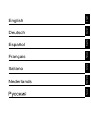 3
3
-
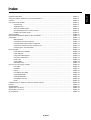 4
4
-
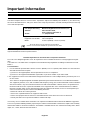 5
5
-
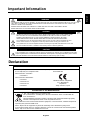 6
6
-
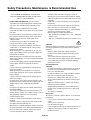 7
7
-
 8
8
-
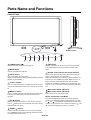 9
9
-
 10
10
-
 11
11
-
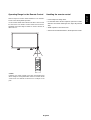 12
12
-
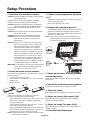 13
13
-
 14
14
-
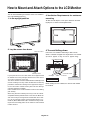 15
15
-
 16
16
-
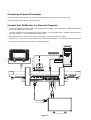 17
17
-
 18
18
-
 19
19
-
 20
20
-
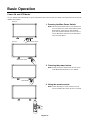 21
21
-
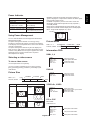 22
22
-
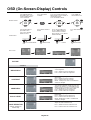 23
23
-
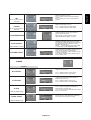 24
24
-
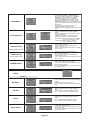 25
25
-
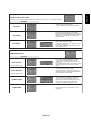 26
26
-
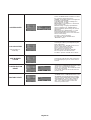 27
27
-
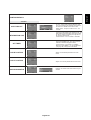 28
28
-
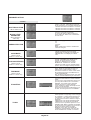 29
29
-
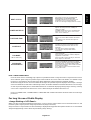 30
30
-
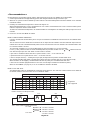 31
31
-
 32
32
-
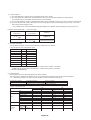 33
33
-
 34
34
-
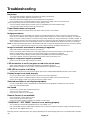 35
35
-
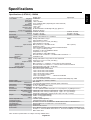 36
36
-
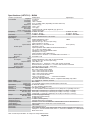 37
37
-
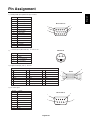 38
38
-
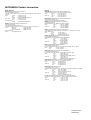 39
39
Mitsubishi Electric LDT32IV User manual
- Category
- LED displays
- Type
- User manual
Ask a question and I''ll find the answer in the document
Finding information in a document is now easier with AI
Related papers
-
Mitsubishi Electric L461-ID3450 User manual
-
Mitsubishi Electric Car Video System MDT3215 User manual
-
Mitsubishi Electric MDT402S User manual
-
Mitsubishi Electric MDT552S Specification
-
Mitsubishi Electric MDT5525 User manual
-
Mitsubishi Electric L462V-ID3250 User manual
-
Mitsubishi Electric MDT701S User manual
-
Mitsubishi LDT322V Owner's manual
-
Mitsubishi Electric LDT422V Operating instructions
-
Mitsubishi Electric LDT422V (BR931) User manual
Other documents
-
Mitsumi electronic LDT322V User manual
-
NEC LCD4615 + Wallmount Owner's manual
-
NEC LCD4610, LCD4610 User manual
-
ViewSonic VS11895 User manual
-
PSI PAV40 Operating instructions
-
DoubleSight DS-1900WA User manual
-
NEC LCD3210 User manual
-
NEC MultiSync® LCD3210 Owner's manual
-
NEC LCD5710 User manual
-
NEC LCD5710 User manual