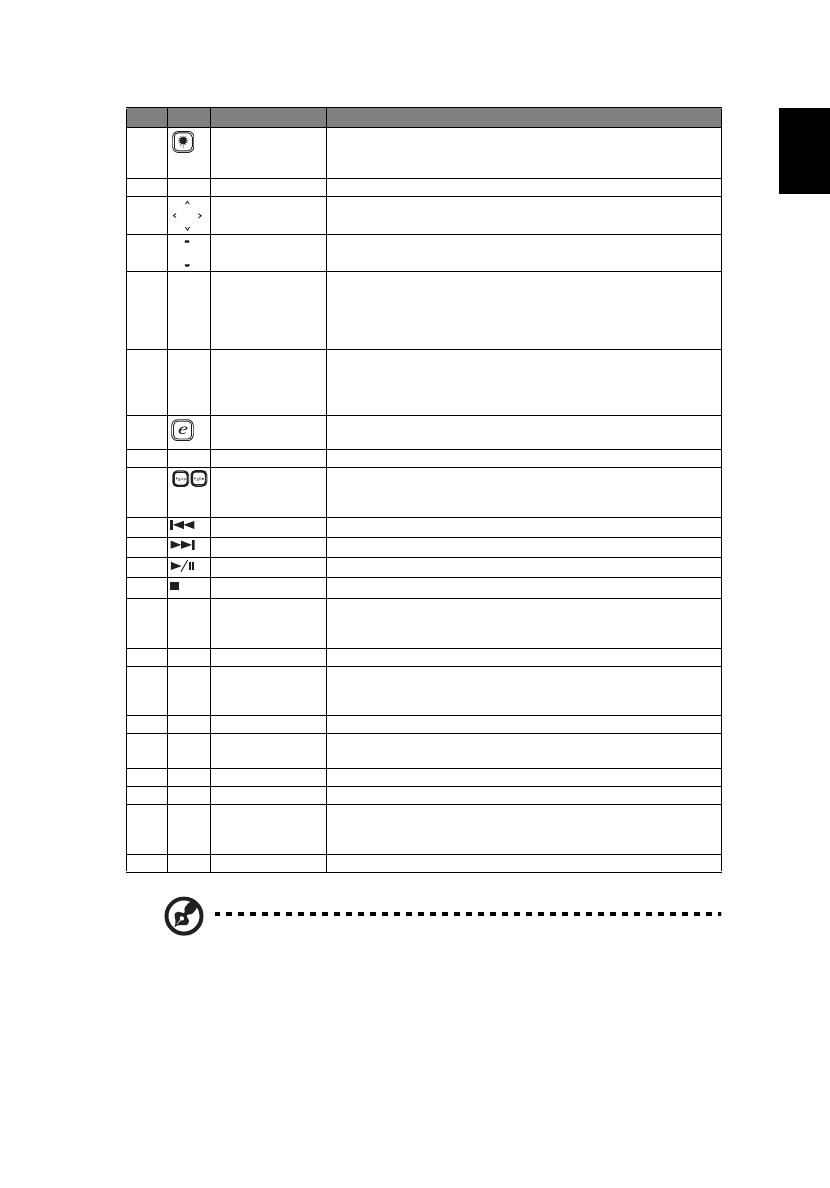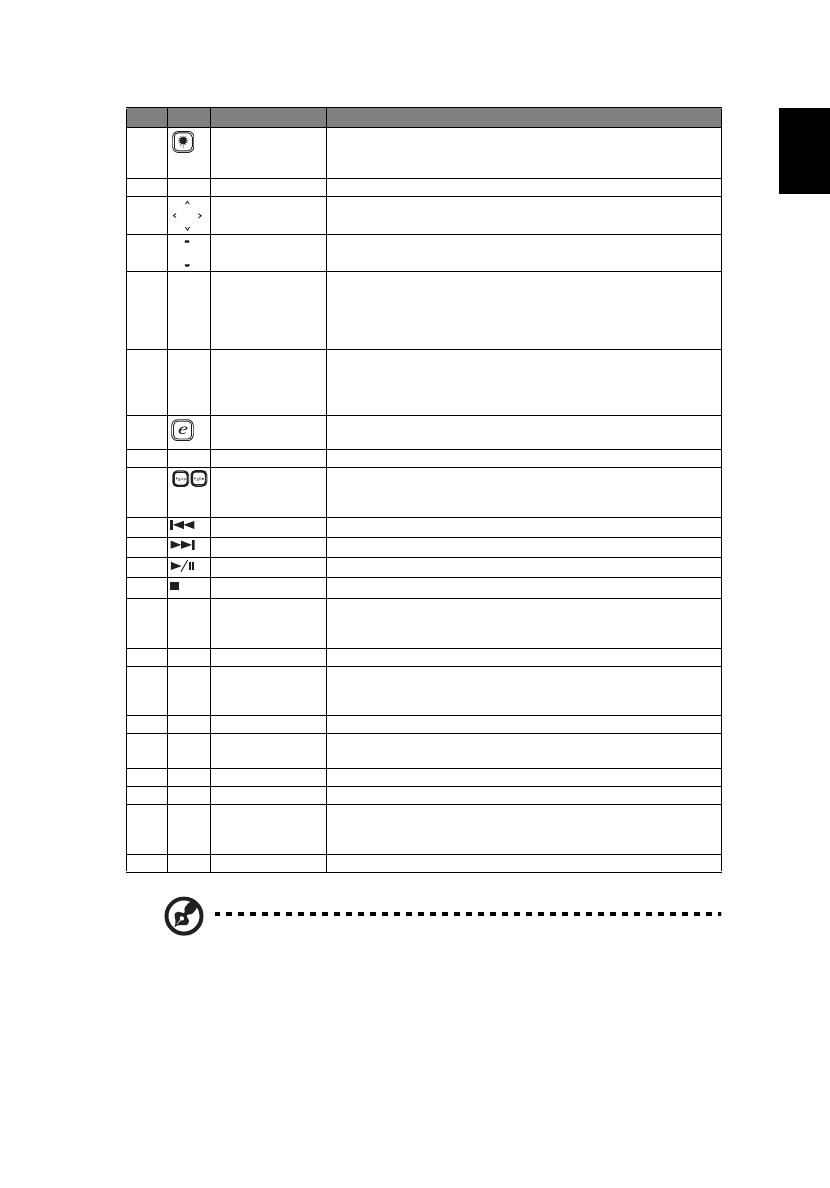
7
English
Note: "#" Japan area is not supported.
11
(#)
Laser button Aim the remote at the viewing screen, press and hold this
button to activate the laser pointer.
This function is not supported in Japanese market.
12 Enter Press "ENTER" to play media file.
13 Four directional
select keys
Use up, down, left, right buttons to select items or make
adjustments to your selection.
14 KEYSTONE Adjusts the image to compensate for distortion caused by
tilting the projector (± 40 degrees).
15 MENU
• Press "MENU" to launch the Onscreen display (OSD)
menu, back to the previous step for the OSD menu
operation or exit the OSD menu.
• Confirm your selection of items.
16
MOUSE Left/
Right Click
Left-/right-click buttons are on the left and right,
respectively; the center button works as a multidirectional
pointer stick. To enable this function, an USB cable must be
connected to projector from your PC.
17 Empowering key Unique Acer functions: eOpening, eView, eTimer, ePower
Management.
18 VOLUME Increases/decreases the volume.
19 PAGE For computer mode only. Use this button to select the next
or previous page. This function is only available when
connected to a computer via a USB cable.
20 Prev Press "Prev" to go to previous index or page in file list view.
21 Next Press "Next" to go to next index or page in file list view.
22 Play/Pause Press "Play/Pause" to play/pause media file.
23 Stop Press "Stop" to stop playing media file.
24 VGA Press "VGA" to change source to the VGA connector. This
connector supports analog RGB, YPbPr (480p/576p/720p/
1080i), YCbCr (480i/576i) and RGBsync.
25 S-VIDEO To change source to S-Video.
26 COMPONENT Press "COMPONENT" to change source to Component
video. This connection supports YPbPr (480p/576p/720p/
1080i) and YCbCr (480i/576i).
27 VIDEO To change source to COMPOSITE VIDEO.
28
SD/USB A Press "SD/USB A" to change source to USB A. (no SD
function)
29 USB B Press "USB B" to change source to USB B.
30 HDMI™/DVI Press "HDMI™/DVI" to change source to HDMI™/DVI.
31 LAN/WiFi Press "LAN/WiFi" to display the image which is wire or
wirelessly transmitted from the PC to the projector via the
"Acer eProjection Management" utility.
32 KeyPad 0~9 Press "0~9" to input a password in the "Security".
# Icon Function Description