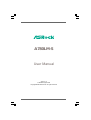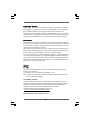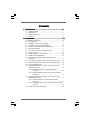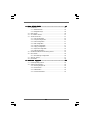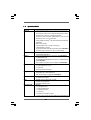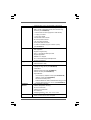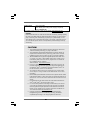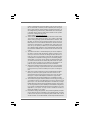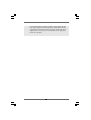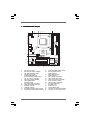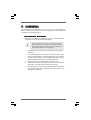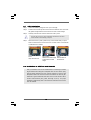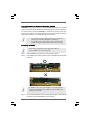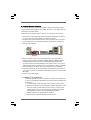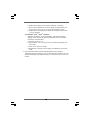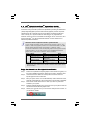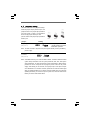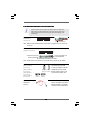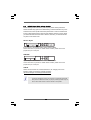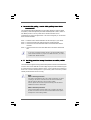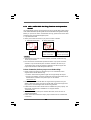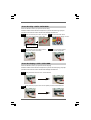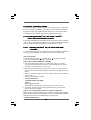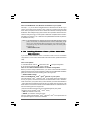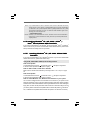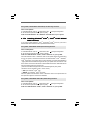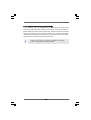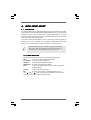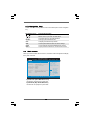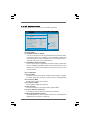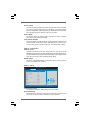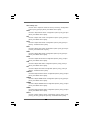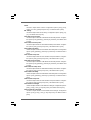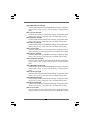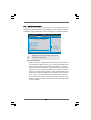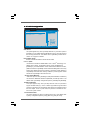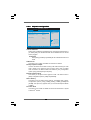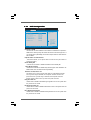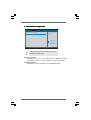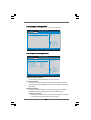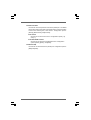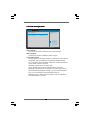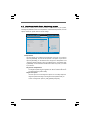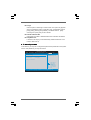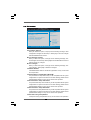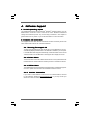11
11
1
A780LM-S
User Manual
Version 1.0
Published August 2009
Copyright©2009 ASRock INC. All rights reserved.

22
22
2
Copyright Notice:Copyright Notice:
Copyright Notice:Copyright Notice:
Copyright Notice:
No part of this manual may be reproduced, transcribed, transmitted, or translated in
any language, in any form or by any means, except duplication of documentation by
the purchaser for backup purpose, without written consent of ASRock Inc.
Products and corporate names appearing in this manual may or may not be regis-
tered trademarks or copyrights of their respective companies, and are used only for
identification or explanation and to the owners’ benefit, without intent to infringe.
Disclaimer:Disclaimer:
Disclaimer:Disclaimer:
Disclaimer:
Specifications and information contained in this manual are furnished for informa-
tional use only and subject to change without notice, and should not be constructed
as a commitment by ASRock. ASRock assumes no responsibility for any errors or
omissions that may appear in this manual.
With respect to the contents of this manual, ASRock does not provide warranty of
any kind, either expressed or implied, including but not limited to the implied warran-
ties or conditions of merchantability or fitness for a particular purpose.
In no event shall ASRock, its directors, officers, employees, or agents be liable for
any indirect, special, incidental, or consequential damages (including damages for
loss of profits, loss of business, loss of data, interruption of business and the like),
even if ASRock has been advised of the possibility of such damages arising from any
defect or error in the manual or product.
This device complies with Part 15 of the FCC Rules. Operation is subject to the
following two conditions:
(1) this device may not cause harmful interference, and
(2) this device must accept any interference received, including interference that
may cause undesired operation.
CALIFORNIA, USA ONLY
The Lithium battery adopted on this motherboard contains Perchlorate, a toxic
substance controlled in Perchlorate Best Management Practices (BMP) regulations
passed by the California Legislature. When you discard the Lithium battery in
California, USA, please follow the related regulations in advance.
“Perchlorate Material-special handling may apply, see
www.dtsc.ca.gov/hazardouswaste/perchlorate”
ASRock Website: http://www.asrock.com

33
33
3
ContentsContents
ContentsContents
Contents
1.1.
1.1.
1.
IntroductionIntroduction
IntroductionIntroduction
Introduction
......................................................................................................................
......................................................................................................................
...........................................................
5 5
5 5
5
1.1 Package Contents ..................................................................... 5
1.2 Specifications ........................................................................... 6
1.3 Motherboard Layout ................................................................. 11
1.4 I/O Panel .................................................................................... 12
2.2.
2.2.
2.
InstallationInstallation
InstallationInstallation
Installation
............................................................................................................................
............................................................................................................................
..............................................................
13 13
13 13
13
Pre-installation Precautions ............................................................... 13
2.1 CPU Installation ......................................................................... 14
2.2 Installation of CPU Fan and Heatsink ....................................... 14
2.3 Installation of Memory Modules (DIMM) .................................... 15
2.4 Expansion Slots (PCI and PCI Express Slots) .......................... 16
2.5 Multi Monitor Feature ................................................................ 17
2.6 ATI
TM
Hybrid CrossFireX
TM
Operation Guide ............................. 19
2.7 Jumpers Setup .......................................................................... 21
2.8 Onboard Headers and Connectors .......................................... 22
2.9 SATAII Hard Disk Setup Guide .................................................. 26
2.10 Serial ATA (SATA) / Serial ATAII (SATAII) Hard Disks
Installation ................................................................................. 27
2.11 Hot Plug and Hot Swap Functions for SATA / SATAII HDDs .... 27
2.12 SATA / SATAII HDD Hot Plug Feature and Operation Guide ..... 28
2.13 Driver Installation Guide ............................................................ 30
2.14 Installing Windows
®
XP / XP 64-bit / Vista
TM
/ Vista
TM
64-bit
With RAID Functions ................................................................. 30
2.14.1 Installing Windows
®
XP / XP 64-bit With RAID
Functions .................................................................... 30
2.14.2 Installing Windows
®
Vista
TM
/ Vista
TM
64-bit With RAID
Functions ...................................................................... 31
2.15 Installing Windows
®
XP / XP 64-bit / Vista
TM
/ Vista
TM
64-bit
Without RAID Functions ............................................................ 32
2.15.1 Installing Windows
®
XP / XP 64-bit Without RAID
Functions ...................................................................... 32
2.15.2 Installing Windows
®
Vista
TM
/ Vista
TM
64-bit Without RAID
Functions ...................................................................... 33
2.16 Untied Overclocking Technology .............................................. 34

44
44
4
3.3.
3.3.
3.
BIOS SBIOS S
BIOS SBIOS S
BIOS S
ETUP UTILITYETUP UTILITY
ETUP UTILITYETUP UTILITY
ETUP UTILITY
......................................................................................................
......................................................................................................
...................................................
35 35
35 35
35
3.1 Introduction ............................................................................... 35
3.1.1 BIOS Menu Bar ............................................................... 35
3.1.2 Navigation Keys ............................................................. 36
3.2 Main Screen .............................................................................. 36
3.3 OC Tweaker Screen ................................................................. 37
3.4 Advanced Screen .................................................................... 44
3.4.1 CPU Configuration .......................................................... 45
3.4.2 Chipset Configuration ..................................................... 46
3.4.3 ACPI Configuration ......................................................... 47
3.4.4 IDE Configuration ............................................................ 49
3.4.5 PCIPnP Configuration ...................................................... 51
3.4.6 Floppy Configuration ...................................................... 52
3.4.7 Super IO Configuration ................................................... 52
3.4.8 USB Configuration .......................................................... 54
3.5 Hardware Health Event Monitoring Screen ............................. 55
3.6 Boot Screen .............................................................................. 56
3.6.1 Boot Settings Configuration ........................................... 56
3.7 Security Screen ........................................................................ 57
3.8 Exit Screen ............................................................................... 58
4.4.
4.4.
4.
Software SupportSoftware Support
Software SupportSoftware Support
Software Support
......................................................................................................
......................................................................................................
...................................................
59 59
59 59
59
4.1 Install Operating System ........................................................... 59
4.2 Support CD Information ............................................................. 59
4.2.1 Running Support CD ....................................................... 59
4.2.2 Drivers Menu .................................................................. 59
4.2.3 Utilities Menu ................................................................... 59
4.2.4 Contact Information ........................................................ 59

55
55
5
1.1.
1.1.
1.
IntroductionIntroduction
IntroductionIntroduction
Introduction
Thank you for purchasing ASRock A780LM-S motherboard, a reliable motherboard
produced under ASRock’s consistently stringent quality control. It delivers excellent
performance with robust design conforming to ASRock’s commitment to quality and
endurance.
In this manual, chapter 1 and 2 contain introduction of the motherboard and step-by-step
guide to the hardware installation. Chapter 3 and 4 contain the configuration guide to
BIOS setup and information of the Support CD.
Because the motherboard specifications and the BIOS software might be
updated, the content of this manual will be subject to change without
notice. In case any modifications of this manual occur, the updated
version will be available on ASRock website without further notice. You
may find the latest VGA cards and CPU support lists on ASRock website
as well. ASRock website
http://www.asrock.com
If you require technical support related to this motherboard, please visit
our website for specific information about the model you are using.
www.asrock.com/support/index.asp
1.11.1
1.11.1
1.1
PP
PP
P
ackack
ackack
ack
age Contentsage Contents
age Contentsage Contents
age Contents
1 x ASRock A780LM-S Motherboard
(Micro ATX Form Factor: 9.6-in x 7.2-in, 24.4 cm x 18.3 cm)
1 x ASRock A780LM-S Quick Installation Guide
2 x ASRock A780LM-S Support CD
1 x Ultra ATA 66/100/133 IDE Ribbon Cable (80-conductor)
1 x Serial ATA (SATA) Data Cable (Optional)
1 x I/O Panel Shield

66
66
6
1.21.2
1.21.2
1.2
SpecificationsSpecifications
SpecificationsSpecifications
Specifications
Platform - Micro ATX Form Factor: 9.6-in x 7.2-in, 24.4 cm x 18.3 cm
CPU - Support for Socket AM2+ / AM2 processors: AMD Phenom
TM
FX / Phenom / Athlon 64 FX / Athlon 64 X2 Dual-Core / Athlon
X2 Dual-Core / Athlon 64 / Sempron
processor
- Support for AM3 processors: AMD Phenom
TM
II X4 / X3 / X2
and Athlon II X4 / X3 / X2 processors
- Supports AMD OverDrive
TM
with ACC feature (Advanced Clock
Calibration)
- AMD LIVE!
TM
Ready
- Supports AMD’s Cool ‘n’ Quiet
TM
Technology
- FSB 2600 MHz (5.2 GT/s)
- Supports Untied Overclocking Technology (see CAUTION 1)
- Supports Hyper-Transport 3.0 (HT 3.0) Technology
Chipset - Northbridge: AMD RS780L (760G)
- Southbridge: AMD SB710
Memory - Dual Channel DDR2 Memory Technology (see CAUTION 2)
- 2 x DDR2 DIMM slots
- Support DDR2 1066/800/667/533 non-ECC, un-buffered memory
(see CAUTION 3)
- Max. capacity of system memory: 8GB (see CAUTION 4)
Expansion Slot - 1 x PCI Express 2.0 x16 slot (green @ x16 mode)
- 1 x PCI Express 2.0 x1 slot
- 2 x PCI slots
- Supports Hybrid CrossFireX
TM
Graphics - Integrated AMD Radeon HD 3000 graphics
- DX10 class iGPU, Pixel Shader 4.0
- Max. shared memory 512MB (see CAUTION 5)
Audio - 5.1 CH Windows
®
Vista
TM
Premium Level HD Audio
(ALC662 Audio Codec)
LAN - Realtek PCIEx1 LAN 8103EL / 8102EL
- Speed: 10/100 Ethernet
- Supports Wake-On-LAN
Rear Panel I/O I/O Panel
- 1 x PS/2 Mouse Port
- 1 x PS/2 Keyboard Port
- 1 x Serial Port: COM1
- 1 x VGA Port
- 4 x Ready-to-Use USB 2.0 Ports
- 1 x RJ-45 LAN Port with LED (ACT/LINK LED and SPEED LED)

77
77
7
- HD Audio Jack: Line in / Front Speaker / Microphone
Connector - 4 x Serial ATAII 3.0Gb/s connectors, support RAID (RAID 0,
RAID 1, RAID 10 and JBOD), NCQ, AHCI and “Hot Plug”
functions (see CAUTION 6)
- 1 x ATA133 IDE connector (supports 2 x IDE devices)
- 1 x Floppy connector
- 1 x Print port header
- CPU/Chassis FAN connector
- 24 pin ATX power connector
- 4 pin 12V power connector
- Front panel audio connector
- 2 x USB 2.0 headers (support 4 USB 2.0 ports)
(see CAUTION 7)
BIOS Feature - 8Mb AMI BIOS
- AMI Legal BIOS
- Supports “Plug and Play”
- ACPI 1.1 Compliance Wake Up Events
- Supports jumperfree
- SMBIOS 2.3.1 Support
- CPU, VCCM, NB Voltage Multi-adjustment
- Supports Smart BIOS
Support CD - Drivers, Utilities, AntiVirus Software (Trial Version),
AMD OverDrive
TM
Utility
Unique Feature - ASRock OC Tuner (see CAUTION 8)
- Intelligent Energy Saver (see CAUTION 9)
- Instant Boot
- ASRock Instant Flash (see CAUTION 10)
- ASRock OC DNA (see CAUTION 11)
- Hybrid Booster:
- CPU Frequency Stepless Control (see CAUTION 12)
- ASRock U-COP (see CAUTION 13)
- Boot Failure Guard (B.F.G.)
- ASRock AM2 Boost: ASRock Patented Technology to boost
memory performance up to 12.5% (see CAUTION 14)
Hardware - CPU Temperature Sensing
Monitor - Chassis Temperature Sensing
- CPU Fan Tachometer
- Chassis Fan Tachometer
- CPU Quiet Fan
- Voltage Monitoring: +12V, +5V, +3.3V, Vcore
OS - Microsoft
®
Windows
®
XP / XP Media Center / XP 64-bit /
Vista
TM
/ Vista
TM
64-bit / Win7 compliant

88
88
8
WARNING
Please realize that there is a certain risk involved with overclocking, including adjusting
the setting in the BIOS, applying Untied Overclocking Technology, or using the third-
party overclocking tools. Overclocking may affect your system stability, or even
cause damage to the components and devices of your system. It should be done at
your own risk and expense. We are not responsible for possible damage caused by
overclocking.
CAUTION!
1. This motherboard supports Untied Overclocking Technology. Please read
“Untied Overclocking Technology” on page 34 for details.
2. This motherboard supports Dual Channel Memory Technology. Before you
implement Dual Channel Memory Technology, make sure to read the
installation guide of memory modules on page 15 for proper installation.
3. Whether 1066MHz memory speed is supported depends on the AM2+ CPU
you adopt. If you want to adopt DDR2 1066 memory module on this
motherboard, please refer to the memory support list on our website for
the compatible memory modules.
ASRock website
http://www.asrock.com
4. Due to the operating system limitation, the actual memory size may be
less than 4GB for the reservation for system usage under Windows
®
XP
and Windows
®
Vista
TM
. For Windows
®
XP 64-bit and Windows
®
Vista
TM
64-
bit with 64-bit CPU, there is no such limitation.
5. The maximum shared memory size is defined by the chipset vendor
and is subject to change. Please check AMD website for the latest
information.
6. Before installing SATAII hard disk to SATAII connector, please read the “SATAII
Hard Disk Setup Guide” on page 26 to adjust your SATAII hard disk drive to
SATAII mode. You can also connect SATA hard disk to SATAII connector
directly.
7. Power Management for USB 2.0 works fine under Microsoft
®
Windows
®
Vista
TM
64-bit / Vista
TM
/ XP 64-bit / XP SP1 or SP2.
8. It is a user-friendly ASRock overclocking tool which allows you to surveil
your system by hardware monitor function and overclock your hardware
devices to get the best system performance under Windows
®
environment.
Please visit our website for the operation procedures of ASRock OC
Tuner. ASRock website: http://www.asrock.com
9. Featuring an advanced proprietary hardware and software design,
Intelligent Energy Saver is a revolutionary technology that delivers
unparalleled power savings. The voltage regulator can reduce the
Certifications - FCC, CE, WHQL
- EuP Ready (EuP ready power supply is required)
(see CAUTION 15)
* For detailed product information, please visit our website: http://www.asrock.com

99
99
9
number of output phases to improve efficiency when the CPU cores are
idle. In other words, it is able to provide exceptional power saving and
improve power efficiency without sacrificing computing performance. To
use Intelligent Energy Saver function, please enable Cool ‘n’ Quiet option
in the BIOS setup in advance. Please visit our website for the operation
procedures of Intelligent Energy Saver.
ASRock website: http://www.asrock.com
10. ASRock Instant Flash is a BIOS flash utility embedded in Flash ROM.
This convenient BIOS update tool allows you to update system BIOS
without entering operating systems first like MS-DOS or Windows
®
. With
this utility, you can press <F6> key during the POST or press <F2> key to
BIOS setup menu to access ASRock Instant Flash. Just launch this tool
and save the new BIOS file to your USB flash drive, floppy disk or hard
drive, then you can update your BIOS only in a few clicks without prepar-
ing an additional floppy diskette or other complicated flash utility. Please
be noted that the USB flash drive or hard drive must use FAT32/16/12 file
system.
11. The software name itself – OC DNA literally tells you what it is capable of.
OC DNA, an exclusive utility developed by ASRock, provides a conve-
nient way for the user to record the OC settings and share with others. It
helps you to save your overclocking record under the operating system
and simplifies the complicated recording process of overclocking settings.
With OC DNA, you can save your OC settings as a profile and share with
your friends! Your friends then can load the OC profile to their own system
to get the same OC settings as yours! Please be noticed that the OC
profile can only be shared and worked on the same motherboard.
12. Although this motherboard offers stepless control, it is not recommended
to perform over-clocking. Frequencies other than the recommended CPU
bus frequencies may cause the instability of the system or damage the
CPU.
13. While CPU overheat is detected, the system will automatically shutdown.
Before you resume the system, please check if the CPU fan on the
motherboard functions properly and unplug the power cord, then plug it
back again. To improve heat dissipation, remember to spray thermal
grease between the CPU and the heatsink when you install the PC system.
14. This motherboard supports ASRock AM2 Boost overclocking technology. If
you enable this function in the BIOS setup, the memory performance will
improve up to 12.5%, but the effect still depends on the AM2 CPU you adopt.
Enabling this function will overclock the chipset/CPU reference clock. However,
we can not guarantee the system stability for all CPU/DRAM configurations.
If your system is unstable after AM2 Boost function is enabled, it may not be
applicative to your system. You may choose to disable this function for
keeping the stability of your system.
15. EuP, stands for Energy Using Product, was a provision regulated by European
Union to define the power consumption for the completed system. According
to EuP, the total AC power of the completed system shall be under 1.00W in
off mode condition. To meet EuP standard, an EuP ready motherboard and an

1010
1010
10
EuP ready power supply are required. According to Intel’s suggestion, the EuP
ready power supply must meet the standard of 5v standby power efficiency
is higher than 50% under 100 mA current consumption. For EuP ready power
supply selection, we recommend you checking with the power supply manu-
facturer for more details.

1111
1111
11
1.3 Motherboard Layout1.3 Motherboard Layout
1.3 Motherboard Layout1.3 Motherboard Layout
1.3 Motherboard Layout
1 PS2_USB_PW1 Jumper 15 System Panel Header (PANEL1, Orange)
2 ATX 12V Power Connector (ATX12V1) 16 Secondary SATAII Connector
3 CPU Heatsink Retention Module (SATAII_2 (PORT 1))
4 AM2 940-Pin CPU Socket 17 Primary SATAII Connector
5 2 x 240-pin DDR2 DIMM Slots (SATAII_1 (PORT 0))
(Dual Channel: DDRII_1, DDRII_2; Yellow) 18 USB 2.0 Header (USB4_5, Blue)
6 CPU Fan Connector (CPU_FAN1) 19 USB 2.0 Header (USB6_7, Blue)
7 ATX Power Connector (ATXPWR1) 20 Chassis Fan Connector (CHA_FAN1)
8 Chassis Speaker Header 21 Floppy Connector (FLOPPY1)
(SPEAKER 1, Purple) 22 Print Port Header (LPT1, Purple)
9 Clear CMOS Jumper (CLRCMOS1) 23 Front Panel Audio Header
10 Primary IDE Connector (IDE1, Blue) (HD_AUDIO1, Lime)
11 Northbridge Controller 24 PCI Slots (PCI1- 2)
12 Southbridge Controller 25 SPI Flash Memory (8Mb)
13 Third SATAII Connector (SATAII_3 (PORT 2)) 26 PCI Express 2.0 x16 Slot (PCIE2; Green)
14 Fourth SATAII Connector (SATAII_4 (PORT 3)) 27 PCI Express 2.0 x1 Slot (PCIE1; Green)
Super
I/O
CMOS
BATTERY
ATXPWR1
SOCKET AM2
AMD
RS780L
(760G)
Chipset
PS2_USB_PW1
1
IDE1
PCIE1
PCI1
PCI2
LAN
AUDIO
CODEC
1
CLRCMOS1
CPU_FAN1
HDLED RESET
PLED PWRBTN
1
PANEL1
CHA_FAN1
SPEAKER1
1
FLOPPY1
HD_AUDIO1
1
RoHS
24.4cm (9.6-in)
18.3cm (7.2-in)
5 6
1
2
3
4
7
9
10
11
12
13
14
15
16
17
181920
2122
23
24
25
26
27
8Mb
BIOS
HT3.0
AMD
SB710
Chipset
SATAII_3
(
SATAII_4
PORT 2) (PORT 3)
USB4_5
1
USB6_7
1
PCIE2
A780LM-S
DDR2 1066
Top:
LINE IN
Center:
FRONT
Bottom:
MIC IN
PS2
Mouse
PS2
Keyboard
USB 2.0
T: USB0
B: USB1
Top:
RJ-45
USB 2.0
T: U SB 2
B: USB3
FSB800
DDRII_1 (64 bit, 240-pin module)
DDRII_2 (64 bit, 240-pin module)
Dual Channel
AM2+ / AM3
FSB2.6GHz
Phenom II
Hybrid CrossFire
PCI Express 2.0
EuP Ready
VGA1
COM1
ATX12V1
1
LPT1
SATAII_1(PORT 0) SATAII_2 (PORT1)
DX10
8

1212
1212
12
1.4 I/O Panel1.4 I/O Panel
1.4 I/O Panel1.4 I/O Panel
1.4 I/O Panel
1 PS/2 Mouse Port (Green) 6 Microphone (Pink)
2 USB 2.0 Ports (USB23) 7 USB 2.0 Ports (USB01)
3 RJ-45 Port 8 VGA Port
4 Line In (Light Blue) 9 COM Port
5 Line Out (Lime) 10 PS/2 Keyboard Port (Purple)
* To enable Multi-Streaming function, you need to connect a front panel audio cable to the front
panel audio header. Please refer to below steps for the software setting of Multi-Streaming.
For Windows
®
XP:
After restarting your computer, you will find “Mixer” tool on your system. Please select “Mixer
ToolBox” , click “Enable playback multi-streaming”, and click “ok”. Choose “2CH” or
“4CH” and then you are allowed to select “Realtek HDA Primary output” to use Rear Speaker
and Front Speaker, or select “Realtek HDA Audio 2nd output” to use front panel audio. Then
reboot your system.
For Windows
®
Vista
TM
:
After restarting your computer, please double-click “Realtek HD Audio Manager” on the
system tray. Set “Speaker Configuration” to “Quadraphonic” or “Stereo”. Click “Device
advanced settings”, choose “Make front and rear output devices playbacks two different audio
streams simultaneously”, and click “ok”. Then reboot your system.
1
2
4
3
5
6
7
8
9
10

1313
1313
13
2.2.
2.2.
2.
InstallationInstallation
InstallationInstallation
Installation
This is a Micro ATX form factor (9.6-in x 7.2-in, 24.4 cm x 18.3 cm) motherboard.
Before you install the motherboard, study the configuration of your chassis to en-
sure that the motherboard fits into it.
Pre-installation PrecautionsPre-installation Precautions
Pre-installation PrecautionsPre-installation Precautions
Pre-installation Precautions
Take note of the following precautions before you install motherboard
components or change any motherboard settings.
Before you install or remove any component, ensure that the
power is switched off or the power cord is detached from the
power supply. Failure to do so may cause severe damage to the
motherboard, peripherals, and/or components.
1. Unplug the power cord from the wall socket before touching any
component.
2. To avoid damaging the motherboard components due to static
electricity, NEVER place your motherboard directly on the carpet or
the like. Also remember to use a grounded wrist strap or touch a
safety grounded object before you handle components.
3. Hold components by the edges and do not touch the ICs.
4. Whenever you uninstall any component, place it on a grounded anti-
static pad or in the bag that comes with the component.
5. When placing screws into the screw holes to secure the motherboard
to the chassis, please do not over-tighten the screws! Doing so may
damage the motherboard.

1414
1414
14
2.12.1
2.12.1
2.1
CPU InstallationCPU Installation
CPU InstallationCPU Installation
CPU Installation
Step 1. Unlock the socket by lifting the lever up to a 90
o
angle.
Step 2. Position the CPU directly above the socket such that the CPU corner with
the golden triangle matches the socket corner with a small triangle.
Step 3. Carefully insert the CPU into the socket until it fits in place.
The CPU fits only in one correct orientation. DO NOT force the CPU
into the socket to avoid bending of the pins.
Step 4. When the CPU is in place, press it firmly on the socket while you push
down the socket lever to secure the CPU. The lever clicks on the side tab
to indicate that it is locked.
2.22.2
2.22.2
2.2
Installation of CPU Fan and HeatsinkInstallation of CPU Fan and Heatsink
Installation of CPU Fan and HeatsinkInstallation of CPU Fan and Heatsink
Installation of CPU Fan and Heatsink
After you install the CPU into this motherboard, it is necessary to install a
larger heatsink and cooling fan to dissipate heat. You also need to spray
thermal grease between the CPU and the heatsink to improve heat
dissipation. Make sure that the CPU and the heatsink are securely fas-
tened and in good contact with each other. Then connect the CPU fan to
the CPU FAN connector (CPU_FAN1, see Page 11, No. 6). For proper
installation, please kindly refer to the instruction manuals of the CPU fan
and the heatsink.
STEP 1:
Lift Up The Socket Lever
STEP 2 / STEP 3:
Match The CPU Golden Triangle
To The Socket Corner Small
Triangle
STEP 4:
Push Down And Lock
The Socket Lever
Lever 90° Up
CPU Golden Triangle
Socker Corner
Small Triangle

1515
1515
15
2.3 Installation of Memory Modules (DIMM)2.3 Installation of Memory Modules (DIMM)
2.3 Installation of Memory Modules (DIMM)2.3 Installation of Memory Modules (DIMM)
2.3 Installation of Memory Modules (DIMM)
A780LM-S motherboard provides two 240-pin DDR2 (Double Data Rate 2) DIMM
slots, and supports Dual Channel Memory Technology. For dual channel configuration,
you always need to install two identical (the same brand, speed, size and chip-
type) memory modules in the DDR2 DIMM slots to activate Dual Channel Memory
Technology. Otherwise, it will operate at single channel mode.
1. It is not allowed to install a DDR memory module into DDR2 slot;
otherwise, this motherboard and DIMM may be damaged.
2. If you install only one memory module or two non-identical memory
modules, it is unable to activate the Dual Channel Memory Technology.
Installing a DIMMInstalling a DIMM
Installing a DIMMInstalling a DIMM
Installing a DIMM
Please make sure to disconnect power supply before adding or
removing DIMMs or the system components.
Step 1. Unlock a DIMM slot by pressing the retaining clips outward.
Step 2. Align a DIMM on the slot such that the notch on the DIMM matches the break
on the slot.
The DIMM only fits in one correct orientation. It will cause permanent
damage to the motherboard and the DIMM if you force the DIMM into the
slot at incorrect orientation.
Step 3. Firmly insert the DIMM into the slot until the retaining clips at both ends fully
snap back in place and the DIMM is properly seated.
notch
break
notch
break

1616
1616
16
2.4 Expansion Slots (PCI and PCI Express Slots)2.4 Expansion Slots (PCI and PCI Express Slots)
2.4 Expansion Slots (PCI and PCI Express Slots)2.4 Expansion Slots (PCI and PCI Express Slots)
2.4 Expansion Slots (PCI and PCI Express Slots)
There are 2 PCI slots and 2 PCI Express slots on this motherboard.
PCI slots: PCI slots are used to install expansion cards that have the 32-bit PCI
interface.
PCIE slots:
PCIE1 (PCIE x1 slot; Green) is used for PCI Express cards with x1 lane
width cards, such as Gigabit LAN card, SATA2 card, etc.
PCIE2 (PCIE x16 slot; Green) is used for PCI Express cards with x16
lane width graphics cards.
Installing an expansion cardInstalling an expansion card
Installing an expansion cardInstalling an expansion card
Installing an expansion card
Step 1. Before installing the expansion card, please make sure that the power
supply is switched off or the power cord is unplugged. Please read the
documentation of the expansion card and make necessary hardware
settings for the card before you start the installation.
Step 2. Remove the bracket facing the slot that you intend to use. Keep the screws
for later use.
Step 3. Align the card connector with the slot and press firmly until the card is
completely seated on the slot.
Step 4. Fasten the card to the chassis with screws.

1717
1717
17
2.5 Multi Monitor Feature2.5 Multi Monitor Feature
2.5 Multi Monitor Feature2.5 Multi Monitor Feature
2.5 Multi Monitor Feature
This motherboard supports multi monitor feature. With the internal VGA output
support and the external add-on PCI Express VGA card, you can easily enjoy the
benefits of multi monitor feature.
Please refer to the following steps to set up a surround display environment:
1. Install the ATI
TM
PCI Express VGA cards on PCIE2 slot. Please refer to page 16
for proper expansion card installation procedures for details.
2. Connect D-Sub monitor cable to VGA port on the I/O panel. And connect other
monitor cables to the corresponding connectors of the add-on PCI Express
VGA cards on PCIE2 slot.
VGA port
3. Boot your system. Press <F2> to enter BIOS setup. Enter “Share Memory”
option to adjust the memory capability to [32MB], [64MB], [128MB] [256MB] or
[512MB] to enable the function of VGA. Please make sure that the value
you select is less than the total capability of the system memory. If you do not
adjust the BIOS setup, the default value of “Share Memory”, [Auto], will disable
VGA function when the add-on VGA card is inserted to this motherboard.
4. Install the onboard VGA driver and the add-on PCI Express VGA card driver to
your system. If you have installed the drivers already, there is no need to install
them again.
5. Set up a multi-monitor display.
For Windows
®
XP / XP 64-bit OS:
Right click the desktop, choose “Properties”, and select the “Settings” tab
so that you can adjust the parameters of the multi-monitor according to the
steps below.
A. Click the “Identify” button to display a large number on each monitor.
B. Right-click the display icon in the Display Properties dialog that you wish
to be your primary monitor, and then select “Primary”. When you use
multiple monitors with your card, one monitor will always be Primary,
and all additional monitors will be designated as Secondary.
C. Select the display icon identified by the number 2.
D. Click “Extend my Windows desktop onto this monitor”.

1818
1818
18
E. Right-click the display icon and select “Attached”, if necessary.
F. Set the “Screen Resolution” and “Color Quality” as appropriate for the
second monitor. Click “Apply” or “OK” to apply these new values.
G. Repeat steps C through E for the diaplay icon identified by the number
one, two and three.
For Windows
®
Vista
TM
/ Vista
TM
64-bit OS:
Right click the desktop, choose “Personalize”, and select the “Display
Settings” tab so that you can adjust the parameters of the multi-monitor
according to the steps below.
A. Click the number ”2” icon.
B. Click the items “This is my main monitor” and “Extend the desktop onto
this monitor”.
C. Click “OK” to save your change.
D. Repeat steps A through C for the display icon identified by the number
three.
6. Use multi monitor feature. Click and drag the display icons to positions
representing the physical setup of your monitors that you would like to use. The
placement of display icons determines how you move items from one monitor to
another.

1919
1919
19
ATI Catalyst Control Center
2.62.6
2.62.6
2.6
AA
AA
A
TITI
TITI
TI
TMTM
TMTM
TM
Hybrid CrossF Hybrid CrossF
Hybrid CrossF Hybrid CrossF
Hybrid CrossF
ireXireX
ireXireX
ireX
TMTM
TMTM
TM
Operation Guide Operation Guide
Operation Guide Operation Guide
Operation Guide
This motherboard supports ATI
TM
Hybrid CrossFireX
TM
feature. ATI
TM
Hybrid
CrossFireX
TM
brings multi-GPU performance capabilities by enabling an AMD RS780L
(760G) integrated graphics processor and a discrete graphics processor to operate
simultaneously with combined output to a single display for blisteringly-fast frame
rates. Currently, ATI
TM
Hybrid CrossFireX
TM
Technology is only supported with
Windows
®
Vista
TM
OS, and is not available with Windows
®
XP OS. In the future, ATI
TM
Hybrid CrossFireX
TM
may be supported with Windows
®
XP OS. Please visit our
website for updated information.
Enjoy the benefit of AEnjoy the benefit of A
Enjoy the benefit of AEnjoy the benefit of A
Enjoy the benefit of A
TITI
TITI
TI
TMTM
TMTM
TM
Hybrid CrossF Hybrid CrossF
Hybrid CrossF Hybrid CrossF
Hybrid CrossF
ireXireX
ireXireX
ireX
TMTM
TMTM
TM
Step 1. Install one compatible PCI Express graphics card to PCIE2 slot (green). For
the proper installation procedures, please refer to section “Expansion Slots”.
Step 2. Connect the monitor cable to the correspondent connector on the PCI
Express graphics card on PCIE2 slot.
Step 3. Boot your system. Press <F2> to enter BIOS setup. Enter “Advanced” screen,
and enter “Chipset Settings”. Then set the option “Surround View” to [Enabled].
Step 4. Boot into OS. Please remove the ATI
TM
driver if you have any VGA driver
installed in your system.
Step 5. Install the onboard VGA driver from our support CD to your system for both the
onboard VGA and the discrete graphics card.
Step 6. Restart your computer. Then you will find “ATI Catalyst Control Center” on
your Windows
®
taskbar.
Vendor Chipset Model Driver
ATI RADEON X2400PRO MSI RX2400 PRO-TD256EH Catalyst 8.552
RADEON HD2400XT * POWERCOLOR HD2400 XT Catalyst 8.552
256MB DDR3
RADEON HD3450 POWERCOLOR AX3450 Catalyst 8.552
256MD2-S
* Currently, RADEON HD2400XT series graphics cards are only supported with
AMD Phenom CPU. Please visit our website for the future driver update and the
latest information.
What does an ATI
TM
Hybrid CrossFireX
TM
system include?
An ATI
TM
Hybrid CrossFireX
TM
system includes an ATI
TM
Radeon
TM
2400 or ATI
TM
Radeon
TM
3450 series graphics processor and a motherboard based on an AMD
RS780L (760G) integrated chipset, all operating in a Windows
®
Vista
TM
environment. Please refer to below PCI Express graphics card support list for ATI
TM
Hybrid CrossFireX
TM
. For the future update of more compatible PCI Express
graphics cards, please visit our website for further information.

2020
2020
20
* Hybrid CrossFireX
TM
appearing here is a registered trademark of ATI
TM
Technologies Inc.,
and is used only for identification or explanation and to the owners’ benefit, without intent to
infringe.
* For further information of ATI
TM
Hybrid CrossFireX
TM
technology, please check AMD website
for up dates and details.
Step 7. Double-click “ATI Catalyst Control Center”. Click “View”, click “CrossFire
TM
”,
and then select the option “Enable CrossFire
TM
”.
View
CrossFire
TM
Enable CrossFire
TM
Step 8. Click “Yes” to continue.
Step 9. Click “OK” to save your change.
Step 10. Reboot your system. Then you can freely enjoy the benefit of Hybrid
TM
CrossFireX
TM
feature.
Page is loading ...
Page is loading ...
Page is loading ...
Page is loading ...
Page is loading ...
Page is loading ...
Page is loading ...
Page is loading ...
Page is loading ...
Page is loading ...
Page is loading ...
Page is loading ...
Page is loading ...
Page is loading ...
Page is loading ...
Page is loading ...
Page is loading ...
Page is loading ...
Page is loading ...
Page is loading ...
Page is loading ...
Page is loading ...
Page is loading ...
Page is loading ...
Page is loading ...
Page is loading ...
Page is loading ...
Page is loading ...
Page is loading ...
Page is loading ...
Page is loading ...
Page is loading ...
Page is loading ...
Page is loading ...
Page is loading ...
Page is loading ...
Page is loading ...
Page is loading ...
Page is loading ...
-
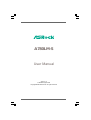 1
1
-
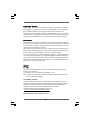 2
2
-
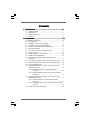 3
3
-
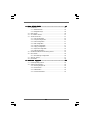 4
4
-
 5
5
-
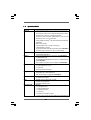 6
6
-
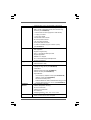 7
7
-
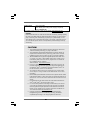 8
8
-
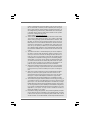 9
9
-
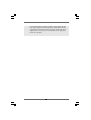 10
10
-
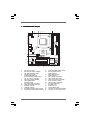 11
11
-
 12
12
-
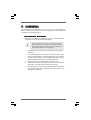 13
13
-
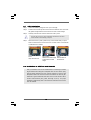 14
14
-
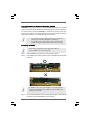 15
15
-
 16
16
-
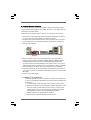 17
17
-
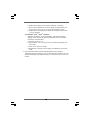 18
18
-
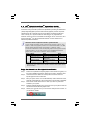 19
19
-
 20
20
-
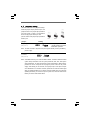 21
21
-
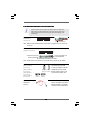 22
22
-
 23
23
-
 24
24
-
 25
25
-
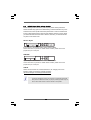 26
26
-
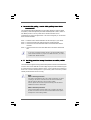 27
27
-
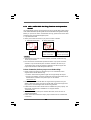 28
28
-
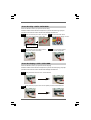 29
29
-
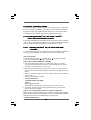 30
30
-
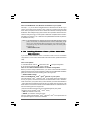 31
31
-
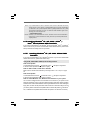 32
32
-
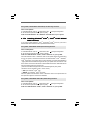 33
33
-
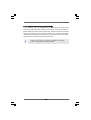 34
34
-
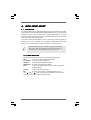 35
35
-
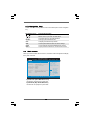 36
36
-
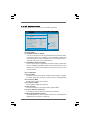 37
37
-
 38
38
-
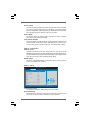 39
39
-
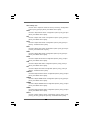 40
40
-
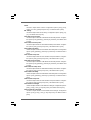 41
41
-
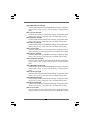 42
42
-
 43
43
-
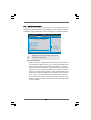 44
44
-
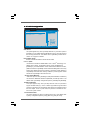 45
45
-
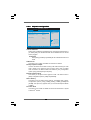 46
46
-
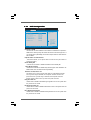 47
47
-
 48
48
-
 49
49
-
 50
50
-
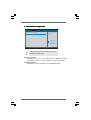 51
51
-
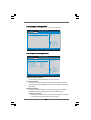 52
52
-
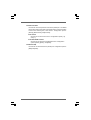 53
53
-
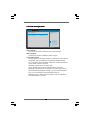 54
54
-
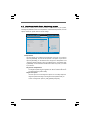 55
55
-
 56
56
-
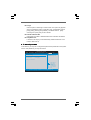 57
57
-
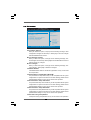 58
58
-
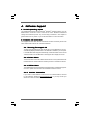 59
59
Ask a question and I''ll find the answer in the document
Finding information in a document is now easier with AI
Related papers
-
ASROCK N61P-S Owner's manual
-
ASROCK 880GMH-LE USB3 User manual
-
ASROCK 880GXHUSB3 User manual
-
ASROCK K10N78FullHD-hSLI R3.0 User manual
-
ASROCK 890GMH/USB3 Owner's manual
-
ASROCK A780LM User manual
-
ASROCK 890GMH/USB3 Quick start guide
-
ASROCK K10N780SLIX3-WIFI User manual
-
ASROCK A780GM-LE 128M - V1.0 User manual
-
ASROCK K10N7SLI User manual
Other documents
-
Novell CLIENT FOR LINUX 2.0 SP1 - 08-19-2008 User manual
-
ECS A880LM-M (V1.0) Specification
-
Sitecom MD-209 Datasheet
-
ECS A960M-M2 (V1.0) User manual
-
ECS A740GM-M User manual
-
Sitecom XC-045 Datasheet
-
PNY XLR8™ 2GB (2 x 1GB) DDR2 800 Datasheet
-
PNY D22GX85XL-5 Datasheet
-
Samsung 100000 User manual
-
ECS A785GM-M5 User manual