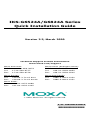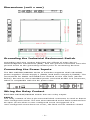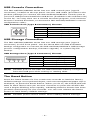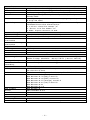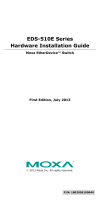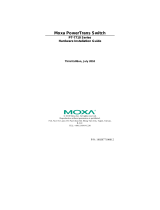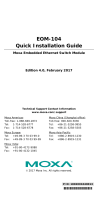Moxa Technologies IKS-G6824A Series Quick Installation Manual
- Category
- Network switches
- Type
- Quick Installation Manual
This manual is also suitable for

P/N: 1802065240025
*1802065240025*
IKS-G6524A/G6824A Series
Quick Installation Guide
Version 3.3, March 2020
Technical Support Contact Information
www.moxa.com/support
Moxa Americas:
Toll
-free: 1-888-669-2872
Tel:
1-714-528-6777
Fax:
1-714-528-6778
Moxa China (Shanghai office):
Toll
-free: 800-820-5036
Tel:
+86-21-5258-9955
Fax:
+86-21-5258-5505
Moxa Europe:
Tel:
+49-89-3 70 03 99-0
Fax:
+49-89-3 70 03 99-99
Moxa Asia-Pacific:
Tel:
+886-2-8919-1230
Fax:
+886-2-8919-1231
Moxa India:
Tel:
+91-80-4172-9088
Fax:
+91-80-4132-1045
2020 Moxa Inc. All rights reserved.

- 2 -
Package Checklist
The Moxa IKS-G6524A/G6824A Series industrial rackmount switches are
shipped with the following items. If any of these items are missing or
damaged, please contact your customer service representative for
assistance.
• IKS-G6524A/G6824A switch
• USB cable (Type A male to Type B male)
• Power cord
• 4 protective caps for unused ports
• 2 rackmount ears
• Quick installation guide (printed)
• Warranty card
Panel Layouts
1. Model Name
2. System status LEDs
3. 10/100/1000BaseT(X) port status LEDs
4. 100/1000BaseSFP port status LEDs
5. 10/100/1000BaseT(X) port
6. 100/1000BaseSFP slot
7. 10/100/1000BaseT(X) or 100/1000BaseSFP slot combo ports
8. Reset button
9. USB serial console port
10. USB storage port (ABC-02-USB)
11. Terminal block for Relay Output, Digital Input
12. AC power sockets for power inputs
13. Grounding screw

- 3 -
Dimensions (unit = mm)
Grounding the Industrial Rackmount Switch
Grounding and wire routing help limit the effects of noise due to
electromagnetic interference (EMI). Run the ground connection from the
ground screw to the grounding surface prior to connecting devices.
Connecting the Power Inputs
The IKS-G6524A/G6824A series of switches supports dual redundant
power supplies: Power Supply 1 (PWR1) and Power Supply 2 (PWR2). The
connections for PWR1 and PWR2 are located on the rear side (shown
below). Be sure to use a standard power cord with an IEC C13 connector,
which is compatible with the AC power inlet.
Wiring the Relay Contact
Each IKS-G6524A/G6824A switch has one relay output.
FAULT:
The relay contact of the 4-pin terminal block connector is used to detect
user-configured events. The two wires attached to the fault contacts form
an open circuit when a user-configured event is triggered. If a
user-configured event does not occur, the fault circuit remains closed.

- 4 -
USB Console Connection
The IKS-G6524A/G6824A series has one USB console port (type B
connector), located on the top panel. Use the USB cable (provided in the
product package) to connect the IKS-G6524A/G6824A’s console port to
your PC’s USB port and install the USB driver (available in the software CD)
on the PC. You may then use a console terminal program, such as Moxa
PComm Terminal Emulator, to access the IKS-G6524A/G6824A’s console
configuration utility.
USB Console Port (Type B Connector) Pinouts
Pin
Description
1
D– (Data -)
2
VCC (+5V)
3
D+ (Data+)
4
GND (Ground)
USB Storage Connection
The IKS-G6524A/G6824A series has one USB storage port (type A
connector) on the front panel. Use the Moxa ABC-02-USB automatic
backup configurator to connect the IKS-G6524A/G6824A’s USB storage
port for configuration backup, firmware upgrade, or system log file
backup.
USB Storage Port (Type A Connector) Pinouts
Pin
Description
1
VCC (+5V)
2
D– (Data -)
3
D+ (Data+)
4
GND (Ground)
NOTE
DO NOT pull out the ABC-02-USB automatic backup configurator
from the USB port while writing or reading data.
The Reset Button
Press the Reset button for five continuous seconds to load the factory
default settings. Use a pointed object, such as a straightened paper clip or
toothpick, to press the Reset button. When you do so, the STATE LED will
start to blink about once per second. Continue to press the STATE LED
until it begins blinking more rapidly, indicating that the button has been
pressed continuously for five seconds. You can now release the Reset
button to load factory default settings.
NOTE
DO NOT power off the switch when loading default settings.

- 5 -
LED Indicators
The front panel of the IKS-G6524A/G6824A Series switch contains
several LED indicators. The function of each LED is described in the
following table.
LED
Color
State
Description
System LEDs
STATE
GREEN
On
The system has passed the
self-diagnosis test on boot-
up and is
ready to run.
Blinking
1. System is undergoing the
self-diagnosis test.
2. Blinks continuously when pressing
the reset button 5 seconds to reset to
factory default.
3. Blinks slowly when an ABC-02
automatic backup device is detected.
RED On
The system failed self-diagnosis on
boot-up.
PWR1 AMBER
On
Power is being supplied to the main
module’s power input PWR1.
Off
Power is not being supplied to the
main module’s power input PWR1.
PWR2 AMBER
On
Power is being supplied to the main
module’s power input PWR2.
Off
Power is not being supplied to the
main module’s power input PWR2.
FAULT RED
On
The system has failed, or is under
quick inspection.
Off
The system is operating normally.
MSTR/
HEAD
GREEN
On
The switch is set as the Master of the
Turbo Ring, or as the Head of the
Turbo Chain.
Blinking
The switch has become the Ring
Master of the Turbo Ring, or the Head
of the Turbo Chain, after the Turbo
Ring or the Turbo Chain is down.
Off
The switch is not the Master of this
Turbo Ring or is set as a Member of
the Turbo
Chain
CPLR/TAIL GREEN
On
The switch’s coupling function is
enabled to form a back-up path, or
when it’s set as the Tail of the Turbo
Chain.
Blinking
Turbo Chain is down
Off
The switch disables the coupling
function.
When the system is importing/exporting data from or to an ABC-02
automatic backup device, the FAULT, MSTR/HEAD, and CPLR/TAIL LEDs
will blink in sequence.

- 6 -
LED
Color
State
Description
Port Status LEDs
10/100/1000M
(TP ports)
GREEN
On
The corresponding port’s link is
active.
Blinking
Data is being transmitted.
Off
The corresponding port’s link is
inactive.
100/1000M
(Fiber Optic
ports)
GREEN
On
The corresponding port's link is
active at 1000 Mbps.
Blinking
Data is being transmitted at 1000
Mbps.
Off
The corresponding port’s link is
inactive.
AMBER
On
The corresponding port's link is
active at 100 Mbps.
Blinking
Data is being transmitted at 100
Mbps.
Off
The corresponding port’s link is
inactive.
Specifications
Technology
Standards
IEEE 802.3 for 10BaseT
IEEE 802.3u for 100BaseT(X) and 100BaseFX
IEEE 802.3ab for 1000BaseT(X)
IEEE 802.3z for 1000BaseSX/LX/LHX/ZX
IEEE 802.3x for Flow Control
IEEE 802.1D-2004 for Spanning Tree Protocol
IEEE 802.1w for Rapid Spanning Tree Protocol
IEEE 802.1s for Multiple Spanning Tree Protocol
IEEE 802.1Q for VLAN Tagging
IEEE 802.1p for Class of Service
IEEE 802.1X for Authentication
IEEE 802.3ad for Port Trunk with LACP
Protocols IGMPv1/v2, GMRP, GVRP, SNMPv1/v2c/v3, DHCP
Server/Client, BootP, TFTP, SNTP, SMTP, RARP,
RMON, HTTP, HTTPS, Telnet, Syslog, DHCP Option
66/67/82, SSH, LLDP, IEEE 1588 PTP V2,
EtherNet/IP, Modbus/TCP, PROFINET,
SNMP Inform,
NTP Server/Client, IPv6 (IKS-G6524A)
Layer 3 Switching
(IKS-G6824A)
Static routing, RIP V1/V2, OSPF, DVMRP, PIM-DM,
PIM-SM, PIM-SSM
Layer 3 Switching
Redundancy
(IKS-G6824A)
VRRP
MIB
MIB-II, Ethernet-like MIB, P-BRIDGE MIB, Q-BRIDGE
MIB, Bridge MIB, RSTP MIB, RMON MIB Groups 1, 2,
3, 9
Flow Control
IEEE 802.3x flow control, back pressure flow control

- 7 -
Interface
Gigabit Ethernet
10/100/1000BaseT(X) or 100/1000BaseSFP slot
Console Port
USB-serial console (Type B connector)
Storage Port
USB storage (Type A connector for ABC-02-USB)
LED Indicators STATE, PWR1, PWR2, FAULT, MSTR/HEAD,
CPLR/TAIL
Alarm Contact
1 relay output with current carrying capacity of
2 A @ 30 VDC
Digital Inputs
1 input with the same ground, but electrically
isolated from the electronics.
• +13 to +30V for state “1”
• -30 to +1V for state “0”
• Max. input current: 8 mA
Power Requirements
Input Voltage
110/220 VAC (85 to 264 VAC)
Input Current
Max. 0.79/0.44 A @ 110/220 VAC
Overload Current
Protection
Present
Reverse Polarity
Protection
Present
Physical Characteristics
Housing
IP 30 protection
Dimensions
440 x 44 x 386.9 mm (17.32 x 1.73 x 15.23 in)
Installation
19” rack mounting
Environmental Limits
Operating Temp.
Standard Models: -10 to 60°C (14 to 140°F)
Wide Temp. Models: -40 to 75°C (-40 to 167°F)
Storage Temp.
-40 to 85°C (-40 to 185°F)
Ambient Relative
Humidity.
5 to 95% (non-condensing)
Standards and Certifications
Safety
UL 60950-1, EN 60950-1, UL 61010-1,
UL 61010-2-201
EMI
FCC Part 15 Subpart B Class A, EN 55032 Class A
EMS
EN 61000-4-2 (ESD) Level 3
EN 61000-4-3 (RS) Level 3
EN 61000-4-4 (EFT) Level 3
EN 61000-4-5 (Surge) Level 3
EN 61000-4-6 (CS) Level 3
EN 61000-4-8
EN 61000-4-11
Rail Traffic
EN 50121-4
Shock
IEC 60068-2-27
Freefall
IEC 60068-2-32
Vibration
IEC 60068-2-6
Warranty
Warranty Period
5 years
Details
See www.moxa.com/warranty

- 8 -
Rack Mounting Instructions
1. Elevated Operating Ambient: If installed in a closed or multi-unit
rack assembly, the operating ambient temperature of the rack
environment may be greater than room ambient. Therefore,
consideration should be given to installing the equipment in an
environment compatible with the maximum ambient temperature
(Tma) specified by the manufacturer.
2. Reduced Air Flow: Installation of the equipment in a rack should be
such that the amount of air flow required for safe operation of the
equipment is not compromised.
3. Mechanical Loading: Mounting of the equipment in the rack should
be such that a hazardous condition is not achieved due to uneven
mechanical loading.
4. Circuit Overloading: Consideration should be given to the
connection of the equipment to the supply circuit and the effect that
overloading of the circuits might have on overcurrent protection and
supply wiring. Appropriate consideration of equipment nameplate
ratings should be used when addressing this concern.
5. Reliable Earthing: Reliable earthing of rack-mounted equipment
should be maintained. Particular attention should be given to supply
connections other than direct connections to the branch circuit (e.g.
use of power strips)."
Restricted Access Locations
• This equipment is intended to be used in Restricted
Access Locations, such as a computer room, with
access
limited to SERVICE PERSONAL
or USERS who have been
instructed on how to handle the metal chassis of
equipment that is so hot that special protection may be needed
before touching it. The location should only be accessible with a
key
or through a security identity system.
• External metal parts of this equipment are extremely hot!! Before
touching the equipment, you must take special precautions to protect
your hands and body from serious injury.

- 9 -
ATTENTION
1.
This device is only for indoor use and Pollution degree 2.
2.
Conductors rated to withstand at least 105
°C must be used
for the Power Supply Terminal.
3.
When wiring the relay contact, digital input and power inputs
,
we suggest using the cable type - AWG (American Wire
Gauge) 16-24 and the corresponding pin type cable
terminals. The connector must be able to withstand torque at
maximum 5 pound-inches.
4.
The equipment has a separate protective earthing terminal
on the chassis that must be permanently
connected to earth
ground to adequately ground the chassis and protect the
operator from electrical hazards. To avoid risks of electric
shock, do not replace or remove the protective conductor.
5.
The IP rating is not part of the safety certification.
6.
This device must be installed within a suitable enclosure.
7.
The cable that is connected to the field wiring terminals must
be able to withstand at least 75°C.
Responsible Risk
If the equipment is used in a manner not specified by the manufacturer,
the protection provided by the equipment may be impaired. The
manufacture is not responsible for any accident caused by the scenario
mentioned above.
Moxa’s address: 4
th
Fl., No. 135, Lane 235, Baoqiao Road, Xindian District,
New Taipei City, 231 Taiwan
-
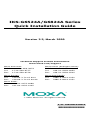 1
1
-
 2
2
-
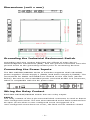 3
3
-
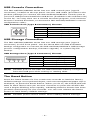 4
4
-
 5
5
-
 6
6
-
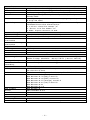 7
7
-
 8
8
-
 9
9
Moxa Technologies IKS-G6824A Series Quick Installation Manual
- Category
- Network switches
- Type
- Quick Installation Manual
- This manual is also suitable for
Ask a question and I''ll find the answer in the document
Finding information in a document is now easier with AI
Related papers
-
 Moxa Technologies ABC-01 Quick Install Guide
Moxa Technologies ABC-01 Quick Install Guide
-
 Moxa Technologies ABC-02 Series Quick Install Guide
Moxa Technologies ABC-02 Series Quick Install Guide
-
Moxa Technologies HDR-60-24 Series Quick Install Guide
-
Moxa Technologies ICS-G7848A Series Quick Install Guide
-
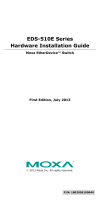 Moxa Technologies EDS-510E Series User manual
Moxa Technologies EDS-510E Series User manual
-
Moxa Technologies EDS-528E Series Quick Install Guide
-
 Moxa Technologies EDS-510E Series Quick setup guide
Moxa Technologies EDS-510E Series Quick setup guide
-
Moxa Technologies EDS-P506E Series Quick Install Guide
-
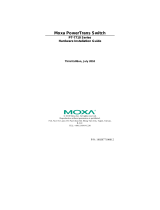 Moxa Technologies PT-7710-F-LV Installation guide
Moxa Technologies PT-7710-F-LV Installation guide
-
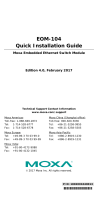 Moxa Technologies EOM-104 Series Quick Install Guide
Moxa Technologies EOM-104 Series Quick Install Guide
Other documents
-
Moxa IKS-G6524A Series Quick setup guide
-
Moxa IKS-G6524A Series Quick setup guide
-
 ICPDAS NSM-208GP CR Unmanaged Gigabit Ethernet Switch User guide
ICPDAS NSM-208GP CR Unmanaged Gigabit Ethernet Switch User guide
-
Moxa PT-G7509 Series Quick setup guide
-
Moxa PT-7728 Series Quick setup guide
-
Moxa PT-7528 Series Quick setup guide
-
Moxa PT-7528 Series Quick setup guide
-
Moxa PT-7710 Series Quick setup guide
-
Moxa EDS-510E Series User manual
-
Moxa EDS-G516E Series User manual