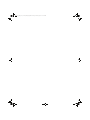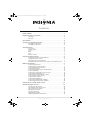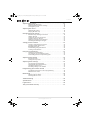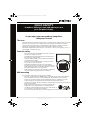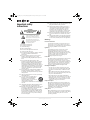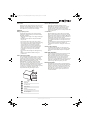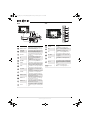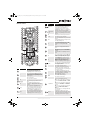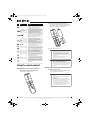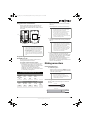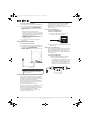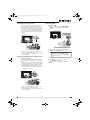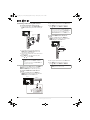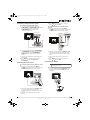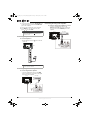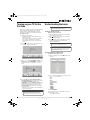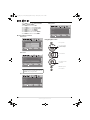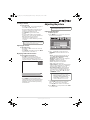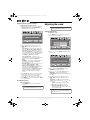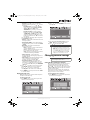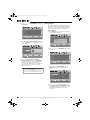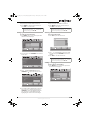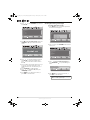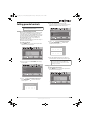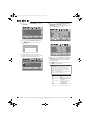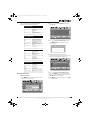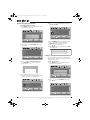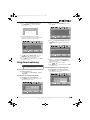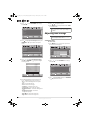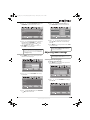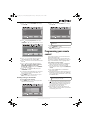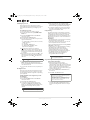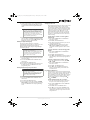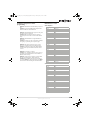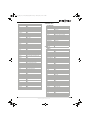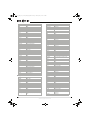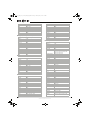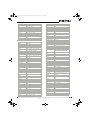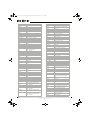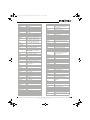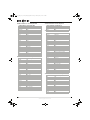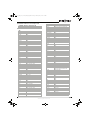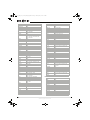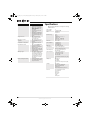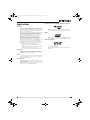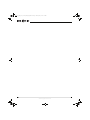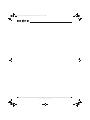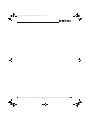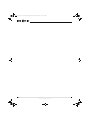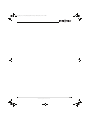37" and 42" LCD TV
NS-L37Q-10A/NS-L42Q-10A
User Guide
NS-L37Q_L42Q-10A_10-0783_MAN_V4_English.book Page -i Thursday, July 15, 2010 4:27 PM
V4
FINAL
FOR PRINT

NS-L37Q_L42Q-10A_10-0783_MAN_V4_English.book Page 0 Thursday, July 15, 2010 4:27 PM

i
www.insigniaproducts.com
Contents
CHILD SAFETY . . . . . . . . . . . . . . . . . . . . . . . . . . . . . . . . . . . . . . . . . . . . . . . . . . .1
Important safety instructions . . . . . . . . . . . . . . . . . . . . . . . . . . . . . . . . . . . . .2
Warnings . . . . . . . . . . . . . . . . . . . . . . . . . . . . . . . . . . . . . . . . . . . . . . . . . . . . . . . . 2
Cautions . . . . . . . . . . . . . . . . . . . . . . . . . . . . . . . . . . . . . . . . . . . . . . . . . . . . . . . . . 3
Introduction . . . . . . . . . . . . . . . . . . . . . . . . . . . . . . . . . . . . . . . . . . . . . . . . . . . . .4
Installing a wall-mount bracket . . . . . . . . . . . . . . . . . . . . . . . . . . . . . . . . . . .4
NS-L37Q-10A (37-inch) . . . . . . . . . . . . . . . . . . . . . . . . . . . . . . . . . . . . . . . . . . . 4
NS-L42Q-10A (42-inch) . . . . . . . . . . . . . . . . . . . . . . . . . . . . . . . . . . . . . . . . . . . 4
TV components . . . . . . . . . . . . . . . . . . . . . . . . . . . . . . . . . . . . . . . . . . . . . . . . . .5
Accessories . . . . . . . . . . . . . . . . . . . . . . . . . . . . . . . . . . . . . . . . . . . . . . . . . . . . . . 5
Cleaning cloth . . . . . . . . . . . . . . . . . . . . . . . . . . . . . . . . . . . . . . . . . . . . . . . . . . . 5
Front . . . . . . . . . . . . . . . . . . . . . . . . . . . . . . . . . . . . . . . . . . . . . . . . . . . . . . . . . . . . 5
Back . . . . . . . . . . . . . . . . . . . . . . . . . . . . . . . . . . . . . . . . . . . . . . . . . . . . . . . . . . . . . 6
Side . . . . . . . . . . . . . . . . . . . . . . . . . . . . . . . . . . . . . . . . . . . . . . . . . . . . . . . . . . . . . 6
Remote control . . . . . . . . . . . . . . . . . . . . . . . . . . . . . . . . . . . . . . . . . . . . . . . . . . 7
Using the remote control . . . . . . . . . . . . . . . . . . . . . . . . . . . . . . . . . . . . . . . . .8
Installing the remote control batteries . . . . . . . . . . . . . . . . . . . . . . . . . . . . 8
Aiming the remote control . . . . . . . . . . . . . . . . . . . . . . . . . . . . . . . . . . . . . . . 8
Using the remote control holder . . . . . . . . . . . . . . . . . . . . . . . . . . . . . . . . . 9
Programming a universal remote control to work with your TV . . . . 9
Making connections . . . . . . . . . . . . . . . . . . . . . . . . . . . . . . . . . . . . . . . . . . . . . .9
Connecting the power . . . . . . . . . . . . . . . . . . . . . . . . . . . . . . . . . . . . . . . . . . . 9
Connecting an outdoor antenna . . . . . . . . . . . . . . . . . . . . . . . . . . . . . . . . . 9
Connecting an indoor antenna . . . . . . . . . . . . . . . . . . . . . . . . . . . . . . . . . . 10
Connecting cable TV . . . . . . . . . . . . . . . . . . . . . . . . . . . . . . . . . . . . . . . . . . . . 10
Connecting satellite TV via a satellite TV box . . . . . . . . . . . . . . . . . . . . . 11
Connecting a VCR . . . . . . . . . . . . . . . . . . . . . . . . . . . . . . . . . . . . . . . . . . . . . . . 11
Connecting a camcorder or game console . . . . . . . . . . . . . . . . . . . . . . . 12
Connecting an HDMI device . . . . . . . . . . . . . . . . . . . . . . . . . . . . . . . . . . . . . 12
Connecting a component video device . . . . . . . . . . . . . . . . . . . . . . . . . . 13
Connecting an S-Video device . . . . . . . . . . . . . . . . . . . . . . . . . . . . . . . . . . . 13
Connecting a computer . . . . . . . . . . . . . . . . . . . . . . . . . . . . . . . . . . . . . . . . . 13
Connecting headphones . . . . . . . . . . . . . . . . . . . . . . . . . . . . . . . . . . . . . . . . 14
Connecting a digital audio amplifier . . . . . . . . . . . . . . . . . . . . . . . . . . . . . 14
Connecting an analog audio amplifier . . . . . . . . . . . . . . . . . . . . . . . . . . . 14
Turning on your TV for the first time . . . . . . . . . . . . . . . . . . . . . . . . . . . . 15
Understanding the basics . . . . . . . . . . . . . . . . . . . . . . . . . . . . . . . . . . . . . . 15
Turning your TV on or off . . . . . . . . . . . . . . . . . . . . . . . . . . . . . . . . . . . . . . . . 15
Selecting the video input source . . . . . . . . . . . . . . . . . . . . . . . . . . . . . . . . 15
On-screen menu overview . . . . . . . . . . . . . . . . . . . . . . . . . . . . . . . . . . . . . . 16
Navigating the menus . . . . . . . . . . . . . . . . . . . . . . . . . . . . . . . . . . . . . . . . . . 16
Selecting a channel . . . . . . . . . . . . . . . . . . . . . . . . . . . . . . . . . . . . . . . . . . . . . 17
Adjusting the volume . . . . . . . . . . . . . . . . . . . . . . . . . . . . . . . . . . . . . . . . . . . 17
Displaying additional information . . . . . . . . . . . . . . . . . . . . . . . . . . . . . . . 17
NS-L37Q_L42Q-10A_10-0783_MAN_V4_English.book Page i Thursday, July 15, 2010 4:27 PM

ii
Contents
www.insigniaproducts.com
Adjusting the picture . . . . . . . . . . . . . . . . . . . . . . . . . . . . . . . . . . . . . . . . . . . 17
Adjusting the TV picture . . . . . . . . . . . . . . . . . . . . . . . . . . . . . . . . . . . . . . . . 17
Adjusting Advanced Video settings . . . . . . . . . . . . . . . . . . . . . . . . . . . . . . 18
Freezing the picture . . . . . . . . . . . . . . . . . . . . . . . . . . . . . . . . . . . . . . . . . . . . 18
Adjusting the sound . . . . . . . . . . . . . . . . . . . . . . . . . . . . . . . . . . . . . . . . . . . 18
Adjusting the sound . . . . . . . . . . . . . . . . . . . . . . . . . . . . . . . . . . . . . . . . . . . . 18
Playing TV audio only . . . . . . . . . . . . . . . . . . . . . . . . . . . . . . . . . . . . . . . . . . . 19
Changing channel settings . . . . . . . . . . . . . . . . . . . . . . . . . . . . . . . . . . . . . 19
Automatically scanning for channels . . . . . . . . . . . . . . . . . . . . . . . . . . . . 19
Hiding channels . . . . . . . . . . . . . . . . . . . . . . . . . . . . . . . . . . . . . . . . . . . . . . . . 20
Setting up a favorite channel list . . . . . . . . . . . . . . . . . . . . . . . . . . . . . . . . 21
Viewing a favorite channel . . . . . . . . . . . . . . . . . . . . . . . . . . . . . . . . . . . . . . 21
Adding or changing a channel label . . . . . . . . . . . . . . . . . . . . . . . . . . . . . 21
Checking the DTV signal strength . . . . . . . . . . . . . . . . . . . . . . . . . . . . . . . 22
Setting parental controls . . . . . . . . . . . . . . . . . . . . . . . . . . . . . . . . . . . . . . . 23
Setting or changing the password . . . . . . . . . . . . . . . . . . . . . . . . . . . . . . . 23
Setting parental control levels . . . . . . . . . . . . . . . . . . . . . . . . . . . . . . . . . . . 23
Blocking unrated TV . . . . . . . . . . . . . . . . . . . . . . . . . . . . . . . . . . . . . . . . . . . . 25
Downloading rating information . . . . . . . . . . . . . . . . . . . . . . . . . . . . . . . . 26
Locking control buttons . . . . . . . . . . . . . . . . . . . . . . . . . . . . . . . . . . . . . . . . . 26
Using closed captioning . . . . . . . . . . . . . . . . . . . . . . . . . . . . . . . . . . . . . . . . 27
Viewing closed captioning . . . . . . . . . . . . . . . . . . . . . . . . . . . . . . . . . . . . . . 27
Selecting the closed captioning mode . . . . . . . . . . . . . . . . . . . . . . . . . . . 27
Customizing DTV closed captioning styles . . . . . . . . . . . . . . . . . . . . . . . 27
Adjusting time settings . . . . . . . . . . . . . . . . . . . . . . . . . . . . . . . . . . . . . . . . . 28
Setting the clock . . . . . . . . . . . . . . . . . . . . . . . . . . . . . . . . . . . . . . . . . . . . . . . . 28
Setting the sleep timer . . . . . . . . . . . . . . . . . . . . . . . . . . . . . . . . . . . . . . . . . . 29
Adjusting menu settings . . . . . . . . . . . . . . . . . . . . . . . . . . . . . . . . . . . . . . . 29
Selecting the menu language . . . . . . . . . . . . . . . . . . . . . . . . . . . . . . . . . . . 29
Changing the menu transparency . . . . . . . . . . . . . . . . . . . . . . . . . . . . . . . 30
Labeling an input source . . . . . . . . . . . . . . . . . . . . . . . . . . . . . . . . . . . . . . . . 30
Resetting settings to the defaults . . . . . . . . . . . . . . . . . . . . . . . . . . . . . . . . 31
Programming your remote control . . . . . . . . . . . . . . . . . . . . . . . . . . . . . 31
Troubleshooting remote control programming . . . . . . . . . . . . . . . . . . 35
Manufacturers’ codes . . . . . . . . . . . . . . . . . . . . . . . . . . . . . . . . . . . . . . . . . . . 35
Maintaining . . . . . . . . . . . . . . . . . . . . . . . . . . . . . . . . . . . . . . . . . . . . . . . . . . . . 47
Cleaning the TV cabinet . . . . . . . . . . . . . . . . . . . . . . . . . . . . . . . . . . . . . . . . . 47
Cleaning the TV screen . . . . . . . . . . . . . . . . . . . . . . . . . . . . . . . . . . . . . . . . . . 47
Troubleshooting . . . . . . . . . . . . . . . . . . . . . . . . . . . . . . . . . . . . . . . . . . . . . . . 47
Specifications . . . . . . . . . . . . . . . . . . . . . . . . . . . . . . . . . . . . . . . . . . . . . . . . . . 48
Legal notices . . . . . . . . . . . . . . . . . . . . . . . . . . . . . . . . . . . . . . . . . . . . . . . . . . . 49
Two-year limited warranty . . . . . . . . . . . . . . . . . . . . . . . . . . . . . . . . . . . . . . 51
NS-L37Q_L42Q-10A_10-0783_MAN_V4_English.book Page ii Thursday, July 15, 2010 4:27 PM

1
www.insigniaproducts.com
As you enjoy your new product, keep these
safety tips in mind
The issue
The home theater entertainment experience is a growing trend, and larger TVs are popular
purchases. However, TVs are not always supported on the proper stands or installed
according to the manufacturer’s recommendations. We and the consumer electronics
industry are committed to making home entertainment enjoyable and safe.
TVs that are inappropriately placed on dressers, bookcases, shelves, desks, speakers, chests, or
carts may fall over and cause injury.
Tune into safety
• One size of TV stand does not fit all. Use only a TV stand
rated for the weight of your TV.
• Carefully read and understand all enclosed instructions
for proper use of this product.
• Don’t let children climb on or play with entertainment
system furniture and TVs.
• Don’t place TVs on furniture that can easily be used as
steps, such as a chest of drawers.
• Remember that children can become excited while
watching a program, especially on a “larger-than-life” TV.
Make sure that you place or install the TV where it cannot
be pushed, pulled over, or knocked down.
• Make sure that you route all cords and cables so that they
cannot be pulled or grabbed by curious children.
Wall mounting
If you decide to wall mount your TV, always remember:
• One size of wall mount does not fit all. Use only a wall mount rated for the weight of
your TV and that has been recommended by this TV manufacturer, listed in this
manual, or otherwise listed by an independent laboratory as suitable for your TV.
• Follow all instructions supplied by the TV and wall mount manufacturers.
• If you have any doubts about your ability to safely wall mount your TV, get help from a
professional installer.
• Make sure that the wall where you are mounting the TV is
appropriate. Some wall mounts are not designed to be
mounted to walls backed with steel studs or cinder blocks. If
you are unsure, ask a professional installer.
• TVs can be heavy. At least two people are required for safe wall mount installation.
f
CHILD SAFETY
It makes a difference how and where you use
your flat panel display
NS-L37Q_L42Q-10A_10-0783_MAN_V4_English.book Page 1 Thursday, July 15, 2010 4:27 PM

2
www.insigniaproducts.com
Important safety
instructions
1 Read these instructions.
2 Keep these instructions.
3 Heed all warnings.
4 Follow all instructions.
5 Do not use this apparatus near water.
6 Clean only with dry cloth.
7 Do not block any ventilation openings. Install in
accordance with the manufacturer's
instructions.
8 Do not install near any heat sources such as
radiators, heat registers, stoves, or other
apparatus (including amplifiers) that produce
heat.
9 Do not defeat the safety purpose of the
polarized or grounding-type plug. A polarized
plug has two blades with one wider than the
other. A grounding type plug has two blades
and a third grounding prong. The wide blade or
the third prong are provided for your safety. If
the provided plug does not fit into your outlet,
consult an electrician for replacement of the
obsolete outlet.
10 Protect the power cord from being walked on or
pinched particularly at plugs, convenience
receptacles, and the point where they exit from
the apparatus.
11 Only use attachments/accessories specified by
the manufacturer.
12 Use only with a cart, stand, tripod,
bracket, or table specified by the
manufacturer, or sold with the
apparatus. When a cart is used, use
caution when moving the
cart/apparatus combination to avoid injury from
tip-over.
13 Unplug this apparatus during lightning storms
or when unused for long periods of time.
14 Refer all servicing to qualified service personnel.
Servicing is required when the apparatus has
been damaged in any way, such as
power-supply cord or plug is damaged, liquid
has been spilled or objects have fallen into the
apparatus, the apparatus has been exposed to
rain or moisture, does not operate normally, or
has been dropped.
15 The mains plug is the disconnecting device. The
plug must remain readily operable.
16 The apparatus with grounding-type plug is a
class I apparatus. Class I apparatus need to be
connected to earth ground wire to prevent
possible electric shock. Make sure that you
connect the class I apparatus to a mains socket
outlet with a protective earthing connection.
17 Remote control batteries should not be exposed
to excessive heat such as sunshine, fire, or the
like.
18 The apparatus shall not be exposed to dripping
or splashing, and no objects filled with liquids,
such as vases, shall be placed on the apparatus.
Warnings
Electric shock hazard
To reduce the risk of fire or electric shock, do not
remove any cover or expose the device to rain or
moisture. No user-serviceable parts are inside. Refer
servicing to qualified service technicians.
Lightning
For added protection for your device receiver
during a lightning storm, or when it is left
unattended and unused for long periods of time,
unplug it from the power outlet and disconnect any
antenna or cable system. This helps prevent
property damage and personal injury from
lightning and power line surges.
Power lines
An outside antenna system should not be located in
the vicinity of overhead power lines or other
electric light or power circuits, or where it can fall
into such power lines or circuits. When installing an
outside antenna system, extreme care should be
taken to keep from touching such power lines or
circuits as contact with them might be fatal.
Handling the LCD panel
• Your TV’s screen is made of glass. Do not drop
your TV or hit, jolt, or press hard against the LCD
panel. If the screen breaks, be careful of broken
glass.
• If the LCD panel is broken, make absolutely sure
that you do not touch the liquid in the panel. This
may cause skin inflammation.
• If the liquid gets in your mouth, immediately
gargle, rinse, and consult with your doctor. Also, if
the liquid gets in your eyes or touches your skin,
consult with your doctor after rinsing for at least
15 minutes or longer in clean water.
Replacement parts
When replacement parts are required, make sure
that the service technician uses replacement parts
specified by the manufacturer that have the same
characteristics as the original part. Unauthorized
substitutions may result in fire, electric shock,
personal injury, or other hazards.
Safety check
After completing any service or repair to this device,
ask the service technician to perform routine safety
checks to determine that your TV is in correct
operating condition.
CAUTION
RISK OF ELECTRIC SHOCK
DO NOT OPEN
This symbol indicates that dangerous
voltage constituting a risk of electric
shock is present within your TV. This
label is located on the back of your TV.
This symbol indicates that there are
important operating and maintenance
instructions in the literature
accompanying your TV.
S3125A
NS-L37Q_L42Q-10A_10-0783_MAN_V4_English.book Page 2 Thursday, July 15, 2010 4:27 PM

3
www.insigniaproducts.com
Power source
Operate your TV only from the type of power source
indicated on the marking label. If you are not sure
of the type of power supplied to your home, consult
an electrician or your local power company.
Cautions
Damage requiring service
Unplug this TV from the power outlet and refer
servicing to qualified service personnel under the
following conditions:
• When the power supply cord or plug is damaged
or frayed.
• If liquid has been spilled or objects have fallen
into your TV.
• If your TV has been exposed to rain or water.
• If your TV does not operate normally by following
the operating instructions. Adjust only those
controls that are covered by the operating
instructions because incorrect adjustment of
other controls may result in damage and will
often require extensive work by a qualified
technician to restore your TV to its normal
operation.
• If your TV has been dropped or damaged in any
way.
• When your TV exhibits a distinct change in
performance.
Outdoor antenna grounding
If an outside antenna or cable system is connected
to your TV, make sure that the antenna or cable
system is grounded to provide some protection
against voltage surges and built-up static charges.
Article 810 of the National Electrical Code,
ANSI/NFPA No. 70, provides information with
respect to correct grounding of the mast and
supporting structure, grounding of the lead-in wire
to an antenna discharge unit, size of grounding
conductors, location of the antenna-discharge unit,
connection to grounding electrodes, and
requirements for the grounding electrode.
Note to CATV system installer
Article 820 of the National Electrical Code,
ANSI/NFPA No. 40 provides guidance for correct
grounding. Specifically, it states that the cable
ground must be connected to the grounding
system of the building as close to the point of cable
entry as practical.
Condensation
Moisture will form on the TV if the TV is brought
from cool surroundings into a warm room or if the
temperature of the room rises suddenly. When this
happens, the TV's performance may be impaired. To
prevent this, let the TV stand in its new
surroundings for about an hour before switching it
on, or make sure that the room temperature rises
gradually.
Condensation may also form during the summer if
the TV is exposed to the breeze from an air
conditioner. In such cases, change the location of
the TV.
Mobile telephone warning
To avoid interference with your TV picture and
sound, operating problems, or even damage, keep
your cordless and cellular telephones away from
the TV.
End of life directives
Your TV contains tin-lead solder and a fluorescent
lamp containing a small amount of mercury.
Disposal of these materials may be regulated for
environmental reasons. Your TV also contains
material that can be recycled and reused. For
disposal or recycling information, contact your local
authorities or the Electronic Industries Alliance at
www.eia.org to find a recycler in your area.
Non-active pixels
The LCD panel contains almost 3 million thin film
transistors, which provide exceptionally sharp video
quality. Occasionally, a few non-active pixels may
appear on the screen as a fixed blue, green, or red
point. These non-active pixels do not adversely
affect the performance of your TV, and are not
considered defects.
Antenna lead-in wire
Grounding clamp
Antenna discharge unit
Grounding conductors
Ground clamps
Power service grounding electrode system
Electric service equipment
2
1
3
4
5
6
7
1
2
3
4
5
6
7
NS-L37Q_L42Q-10A_10-0783_MAN_V4_English.book Page 3 Thursday, July 15, 2010 4:27 PM

4
www.insigniaproducts.com
Introduction
Congratulations on your purchase of a high-quality
Insignia product. Your NS-L37Q-10A or
NS-L42Q-10A represents the state of the art in LCD
TV design and is designed for reliable and
trouble-free performance.
Installing a wall-mount
bracket
To install a wall-mount bracket:
NS-L37Q-10A (37-inch)
1 Remove the four screws that secure the stand to
your TV.
2 Remove the stand.
3 Attach the wall-mount bracket with M6 screws
(not included).
NS-L42Q-10A (42-inch)
1 Remove the four screws on the back of the
stand’s back cover, then remove the stand’s back
cover.
2 Remove the screw that secures the stand to your
TV, then remove the stand.
Warning
This apparatus is intended to be supported by UL
Listed wall mount bracket.
Warning
These servicing instructions are for use by qualified
service personnel only. To reduce the risk of hazards,
do not perform any servicing other than that
contained in the operating instructions unless you
are qualified to do so.
7.87"
(200 mm)
7.87"
(200 mm)
NS-L37Q_L42Q-10A_10-0783_MAN_V4_English.book Page 4 Thursday, July 15, 2010 4:27 PM

5
www.insigniaproducts.com
3 Attach the wall-mount bracket with M6 screws
(not included).
TV components
Accessories
Make sure that the following accessories are
provided in the packaging:
•Remote control
• AA batteries (2)
• Remote control holder
•AC power cord
• Component cable
•Cleaning cloth
• User Guide
•Quick Setup Guide
Cleaning cloth
The cleaning cloth is for cleaning the TV screen
only. Do not use the cleaning cloth to clean any
other part of your TV.
Front
7.87"
(200 mm)
15.75"
(400 mm)
# Button Description
VOL+
Press to increase the volume. In Menu mode, functions
as the right arrow to go to the next menu or increase a
setting.
VOL–
Press to decrease the volume. In Menu mode, press to
decrease a setting.
CH
Press to go to the next higher channel. In Menu mode,
functions as the up arrow.
CH
Press to go to the next lower channel. In Menu mode,
functions as the down arrow.
MENU
Press to open the on-screen menu.
INPUT
Press to open the input source menu, then press the
arrow keys to cycle through the available input
sources. In Menu mode, functions as the OK/ENTER
button.
(power)
Press to turn your TV on or off (standby mode). When
your TV is off, power still flows into it. To disconnect
power, unplug the power cord.
1
2
3
5
6
4
7
1
2
3
4
5
6
7
NS-L37Q_L42Q-10A_10-0783_MAN_V4_English.book Page 5 Thursday, July 15, 2010 4:27 PM

6
www.insigniaproducts.com
Back Side
# Jack Description
COMPONENT 1 Y/Pb/Pr
Connect the video for a component video device to
these jacks. For more information, see “Connecting a
component video device” on page 13.
ANTENNA/CABLE
DIGITAL/ANALOG
Connect an antenna or cable TV to this jack. For more
information, see “Connecting an outdoor antenna” on
page 9 or “Connecting cable TV” on page 10.
AUDIO OUT R / L
Connect an external sound system to these jacks. For
more information, see “Connecting an analog audio
amplifier” on page 14.
SPDIF
Connect an audio amplifier to this jack. For more
information, see “Connecting a digital audio
amplifier” on page 14.
HDMI 1/HDMI 2
Connect HDMI devices to these jacks. For more
information, see “Connecting an HDMI device” on
page 12.
PC IN AUDIO
Connect the audio for a computer to this jack. For more
information, see “Connecting a computer” on page 13.
PC IN VGA
Connect the video (VGA) for a computer to this jack.
For more information, see “Connecting a computer” on
page 13.
AV IN 1 S-VIDEO
Connect the video for an S-Video device to this jack.
For more information, see “Connecting an S-Video
device” on page 13.
AV IN 1 VIDEO
Connect the video for a standard AV device to this jack.
For more information, see “Connecting a VCR” on
page 11.
COMPONENT 2 Y/Pb/Pr
Connect the video for a component video device to
these jacks. For more information, see “Connecting a
component video device” on page 13.
COMPONENT 2 L/R
Connect the audio for a component video device to
these jacks. For more information, see “Connecting a
component video device” on page 13.
COMPONENT 1 L/R
Connect the audio for a component video device to
these jacks. For more information, see “Connecting a
component video device” on page 13.
AV IN 1 L/R
Connect the audio for an S-Video or standard AV device
to these jacks. For more information, see “Connecting
an S-Video device” on page 13 or “Connecting a VCR”
on page 11.
2
6
8
3
10
4 5
1
11 1312
7
9
1
2
3
4
5
6
7
8
9
10
11
12
13
# Jack Description
SERVICE PORT
For service only.
HDMI 4
Connect an HDMI device to this jack. For more
information, see “Connecting an HDMI device” on
page 12.
HDMI 3
Connect an HDMI device to this jack. For more
information, see “Connecting an HDMI device” on
page 12.
AV IN 2 S-VIDEO
Connect the video for an S-Video device to this jack.
For more information, see “Connecting an S-Video
device” on page 13.
AV IN 2 VIDEO
Connect the video for a standard AV device to this jack.
For more information, see “Connecting a VCR” on
page 11.
AV IN 2 L/R
Connect the audio for an S-Video or standard AV device
to these jacks. For more information, see “Connecting
an S-Video device” on page 13 or “Connecting a VCR”
on page 11.
(headphone)
Connect headphones to this jack. For more
information, see “Connecting headphones” on
page 14.
1
2
3
4
5
6
7
1
2
3
4
5
6
7
NS-L37Q_L42Q-10A_10-0783_MAN_V4_English.book Page 6 Thursday, July 15, 2010 4:27 PM

7
www.insigniaproducts.com
Remote control
# Button Description
SET
Press to program the remote control to control
connected devices. For more information, see
“Programming your remote control” on page 31.
DVD
Press to control a connected DVD player. You must
program the remote control before this button works.
For more information, see “Programming your remote
control” on page 31.
TV
Press to control your TV.
MENU
Press to open the on-screen menu.
Press to move left, right, up, or down in on-screen
menus.
GUIDE
Press to display the program guide. For more
information, see “Displaying additional information”
on page 17.
(stop)
Press to stop playback on DVD, DVR, PVR, or CD
devices. You need to program the remote control to
control connected devices. For more information, see
“Programming your remote control” on page 31.
(play)
Press to start playback on DVD, DVR, PVR, or CD
devices. You need to program the remote control to
control connected devices. For more information, see
“Programming your remote control” on page 31.
TV VIDEO
COMP
HDMI
12
7
1
2
3
4
5
6
8
9
10
11
13
14
15
16
17
18
31
26
19
20
21
22
24
25
27
28
29
30
32
33
34
35
36
37
23
1
2
3
4
5
6
7
8
(fast reverse)
Press to fast reverse on DVD, DVR, PVR, or CD devices.
You need to program the remote control to control
connected devices. For more information, see
“Programming your remote control” on page 31.
/ (skip back)
In DVD, DVR, PVR, or CD mode, press to skip back to the
previous title or track. You need to program the
remote control to control connected devices. For more
information, see “Programming your remote control”
on page 31.
RECALL
In TV mode, press to return to the previous channel.
VOL+/VOL–
Press to increase or decrease the volume.
Numbers
Press to enter channel numbers or the parental control
password.
When programming the remote control, press to enter
device and programming codes.
INPUT
Press to open the Source List, then press or to
cycle through the available input sources. For more
information, see “Selecting the video input source” on
page 15.
FAV
Press to open the Favorite Channel list. For more
information, see “Setting up a favorite channel list” on
page 21.
SAP
In analog TV mode, press to select Stereo, Mono or
SAP. In digital TV mode, press to select the audio track
(language).
For more information, see “Adjusting the sound” on
page 18.
SLEEP
Press to set the sleep timer. You can select Off, 5, 10,
15, 30, 60, 90, 120, 180, or 240 minutes. For more
information, see “Setting the sleep timer” on page 29.
AUDIO
When the Equalizer option is turned on, press to
toggle among different Equalizer modes. When the
Equalizer option is turned off, toggle to adjust the
treble, bass, or SRS TruSurround HD. For more
information, see “Adjusting the sound” on page 18.
(power)
Press to turn your TV on or off (standby mode). When
your TV is off, power still flows into it. To disconnect
power, unplug the power cord.
STB
Press to control a connected set-top box.
AUX
Press to control a connected device. You need to
program the remote control to control connected
devices. For more information, see “Programming your
remote control” on page 31.
INFO
Press to display TV status information, such as the
channel number, channel name (if available), or signal
source. For more information, see “Displaying
additional information” on page 17.
OK/ENTER
Press to confirm selections or changes.
EXIT
Press to close the on-screen menu.
Video input buttons
TV—Press to select TV as the video source.
VIDEO— Press one or more times to select the device
connected the AV 1 VIDEO, AV 2 VIDEO, or S-VIDEO
jack.
COMP—Press one or more times to select the device
connected to the COMPONENT 1 or COMPONENT 2
video jacks.
HDMI—Press one or more times to select the device
connected to the HDMI 1, HDMI 2, HDMI 3, or
HDMI 4 jack.
For more information, see “Selecting the video input
source” on page 15.
(record)
In DVD, DVR, PVR, or CD mode, press to begin
recording. You need to program the remote control to
control connected devices. For more information, see
“Programming your remote control” on page 31.
# Button Description
9
10
11
12
13
14
15
16
17
18
19
20
21
22
23
24
25
26
NS-L37Q_L42Q-10A_10-0783_MAN_V4_English.book Page 7 Thursday, July 15, 2010 4:27 PM

8
www.insigniaproducts.com
Using the remote control
Installing the remote control batteries
To install the remote control batteries:
1 Remove the battery cover.
2 Insert two AA batteries into the battery
compartment. Make sure that you match the +
and – symbols on the batteries with the + and –
symbols in the battery compartment.
3 Replace the battery cover.
Aiming the remote control
To aim the remote control:
• Point the remote control towards the remote
sensor on the front of your TV.
PVR/LIST
Press to list all the recorded programs in a PVR/STB.
You need to program the remote control to control
connected devices. For more information, see
“Programming your remote control” on page 31.
(fast forward)
Press to fast forward on DVD, DVR, PVR, or CD devices.
You need to program the remote control to control
connected devices. For more information, see
“Programming your remote control” on page 31.
/ (skip
forward)
In DVD, DVR, PVR, or CD mode, press to skip forward to
the next title or track. You need to program the remote
control to control connected devices. For more
information, see “Programming your remote control”
on page 31.
/FREEZE
Press to freeze the video image. Press again to
unfreeze the image. For more information, see
“Freezing the picture” on page18.
Caution: Do not freeze the video image for long
periods of time. You may damage the TV screen.
CH /CH
Press to go change TV channels. For more information,
see “Selecting a channel” on page 17.
MUTE
Press to mute the sound. Press again to restore the
sound.
—
Press to enter a digital sub-channel number. For more
information, see “Selecting a channel” on page 17.
CCD
Press to turn closed captioning on or off. You can select
CC Off, CC On, or CC On when Mute. For more
information, see “Viewing closed captioning” on page
27.
P-LOCK
If Parental Lock is turned on, when you enter correct
password to unblock the channels, you can press
P-LOCK to block the channels again.
ZOOM
Press to select the aspect ratio. For more information,
see “Adjusting Advanced Video settings” on page 18.
PICT
Press to select the video mode. You can select Vivid,
Standard, Energy Savings, Theater, Sports, or
Custom. For more information, see “Adjusting the TV
picture” on page 17.
# Button Description
27
28
29
30
31
32
33
34
35
36
37
Cautions
• Batteries should not be exposed to excessive
heat, such as sunshine, heat registers, or fire.
• Battery chemicals can cause a rash. If the
batteries leak, clean the battery compartment
with a cloth. If chemicals touch your skin, wash
immediately.
• Make sure that batteries are disposed of
correctly. Do not burn or incinerate.
Notes
• Do not mix batteries of different types.
• Do not mix old and new batteries.
• Remove batteries when the charge is depleted.
• If the remote control is not going to be used for
an extended period of time, remove the
batteries.
Notes
• Do not expose the remote control to shock or
liquids.
• Do not use the remote control in an area with
high humidity.
• Do not place the remote control in direct
sunlight.
• Do not place objects, such as furniture, between
the remote control and the remote sensor.
• The remote control may not work if direct
sunlight or bright light shines on the remote
sensor. Either move your TV or change the angle
at which you use the remote control.
NS-L37Q_L42Q-10A_10-0783_MAN_V4_English.book Page 8 Thursday, July 15, 2010 4:27 PM

9
www.insigniaproducts.com
Using the remote control holder
Your TV comes with a remote control holder you
can put the remote control in when you are not
using it. You can put the holder on a table or mount
it on a wall.
Programming a universal remote control to
work with your TV
You can operate your Insignia TV with a new or
existing universal remote control.
To program a universal remote control:
1 Find the code for your universal remote control
by identifying its model (or your set-top box’s
remote control manufacturer and model) on the
charts below, then making note of the
numbered code below it. You will use the
numbered code to program your remote control
to work with your Insignia TV.
Codes for other remote controls are available
online at:
www.insigniaproducts.com/universalcontrolcodes.aspx
2 Follow your universal remote control’s
instructions to enter the TV code you found in
Step 1.
3 If all else fails, you must use a different universal
remote control that can operate both your
set-top box and your TV. Four such remotes are
listed on the chart, but many other compatible
models are available in the market.
For more help, call technical support for your
universal remote control or set-top box
manufacturer, or call the Insignia Customer Care
Center at 1-877-467-4289.
Making connections
Connecting the power
To connect the power:
• Plug the power cord into the AC IN jack on the
back of your TV, then plug the other end of the
cord into a power outlet.
Connecting an outdoor antenna
Antenna cables come in two types: 75 ohm and
300 ohm.
Tips
• Different types of walls may require different
types of screws. If you want to wall mount the
remote control holder, make sure that you use
the correct screws for the type of wall. (Screws
are not provided.)
• The remote control holder is shipped with
separate adhesive tape for wall mounting. This
tape may not work with all types of walls. Make
sure that you use the correct tape for the type of
wall.
Insignia TV codes for universal remote controls
(for all Insignia TVs manufactured after Jan. 1, 2007)
Universal remote control manufacturers and models
Philips PHDVD5,
PH5DSS,
PMDVR8, PDVR8
RCA
RCU807
One for All
URC-6690
Sony
RM-VL600
115 135 0464 8043
Set-top box manufacturers and models
Comcast
M1057
Dish Network
VIP508, VIP622
Motorola
DRC800
TIVO
Series 3, HD
DirectTV
RC23
0463 720 0463 0091
10463
Tape
Screws
Tips
• The brand name is often visible on the front of
the universal remote control, and the model
number is often visible on the back.
• If your universal remote control isn’t listed on
the chart, refer to your universal remote
control’s instructions and try codes for the
brands Orion, Emerson, Memorex, Sansui,
Sylvania, or Zenith. You may need to try several
codes before finding a match.
Tips
• If your universal remote control has a code
search feature, run a code search to identify a
code that matches your TV. See your universal
remote control’s instructions for details.
• If your universal remote control has a “Learn”
feature, you can manually program it using the
Insignia TV remote to “teach” the commands
one at a time. See your universal remote
control’s instructions for details.
Cautions
• Make sure that you use the correct type of
power. See the label on your TV.
• If you do not intend to use your TV for an
extended period of time, unplug the power
cord from the power outlet.
75 ohm cable
300 ohm cable
NS-L37Q_L42Q-10A_10-0783_MAN_V4_English.book Page 9 Thursday, July 15, 2010 4:27 PM

10
www.insigniaproducts.com
To connect an outdoor antenna:
1 Turn off your TV and all connected equipment.
2 If your antenna cable has a 75 ohm connector,
connect the cable to the ANTENNA/CABLE
DIGITAL/ANALOG jack on the back of your TV.
Or,
If your antenna cable has a 300 ohm
connector, connect the cable to a 300-75 ohm
adapter (not included), connect the adapter to
a 75 ohm cable, then connect the other end of
the 75 ohm connector to the
ANTENNA/CABLE DIGITAL/ANALOG jack on
the back of your TV.
3 Connect the other end of the cable to the
antenna jack.
Connecting an indoor antenna
To connect an indoor antenna:
1 Turn off your TV and all connected equipment.
2 Connect a dual-telescoping dipole antenna (not
included) to the ANTENNA/CABLE
DIGITAL/ANALOG jack on the back of your TV.
Connecting cable TV
Your TV has a 75 ohm jack for connecting cable TV.
Some cable TV providers scramble the signals for
“premium” (pay) channels. To view these channels,
you need a converter/descrambler box.
If you do not require a converter/descrambler box,
you can connect your cable TV directly to your TV.
For more information, see “No
converter/descrambler box” on page 10.
If you require a converter/descrambler box, you can
connect your cable TV using an RF switch (not
included). For more information about connecting
a converter/descrambler box, see “With
converter/descrambler box” on page 10 and
contact your cable TV provider.
You can also connect cable TV using an HDMI,
component video, S-Video, or AV connection,
depending on your cable box. For more
information, see “Connecting cable TV via a cable
TV box” on page 11.
No converter/descrambler box
To connect cable TV without a
converter/descrambler box:
1 Connect one end of a 75 ohm cable to the
coaxial jack on the back of your TV.
2 Connect the other end of the cable to the cable
TV wall outlet.
With converter/descrambler box
If your cable box descrambles only some channels
(such as premium channels), you need a two-way
splitter, an RF (A/B) switch, and four lengths of
antenna cable. The two-way splitter and RF switch
are not provided.
To connect cable TV with a
converter/descrambler box:
• Use the following illustration as a guide to
connect a converter/descrambler box.
Set the RF switch to the A position to tune
to unscrambled channels using your TV
remote control. Set the RF switch to the B
position to watch scrambled channels
using the converter/descrambler controls.
Note
Distance from the transmitting source, a man-made
shelter, or natural atmospheric conditions might
influence the reception, which is not related to
antenna performance.
RF switch
Cable converter/descrambler box
Two-set signal splitter
Out In
A
B
TV
NS-L37Q_L42Q-10A_10-0783_MAN_V4_English.book Page 10 Thursday, July 15, 2010 4:27 PM

11
www.insigniaproducts.com
Connecting cable TV via a cable TV box
1 Connect the incoming cable from the cable wall
jack to the cable-in jack on the cable box.
2 Depending on the jacks available on the cable
box, connect a cable from the outgoing jacks on
the cable box to the corresponding jacks on the
back of your TV. The connection can be to the
cable-out, HDMI, component video, S-Video, or
AV jack.
3 If you use a component video, S-Video, or AV
cable, connect an audio cable to the
corresponding jacks on the back of your TV and
on the cable box.
Connecting satellite TV via a satellite TV box
To connec t satellite TV:
1 Connect the incoming cable from the satellite
wall jack to the satellite-in jack on the satellite
box.
2 Depending on the jacks available on the satellite
TV receiver (set-top box), connect a cable from
the outgoing jacks on the satellite box to the
corresponding jacks on the back of your TV. The
connection can be to the HDMI, component
video, S-Video, or AV jack.
3 If you use a component video, S-Video, or AV
cable, connect an audio cable to the
corresponding jacks on the back of your TV and
on the satellite box.
Connecting a VCR
To connect a VCR:
1 Connect an AV cable to the AV IN 1 VIDEO and
AV IN 1 L and R audio jacks on the back of
your TV.
2 Connect the other end of the cable to the
VIDEO OUT and AUDIO OUT jacks on the VCR.
3 Turn on your TV, then turn on the VCR.
4 Press INPUT to open the Source List, then
press or to select AV1.
5 Insert a videotape into the VCR, then press
PLAY.
Back of TV
HDMI
Video or S-Video
Component
Cable box
Back of TV
Satellite receiver
Video or S-Video
Component
HDMI
Note
If a device is connected to the S-VIDEO jack, the
S-VIDEO jack controls the AV IN 1 L and R jacks.
To assign the audio jacks to the AV IN 1 VIDEO jack,
unplug the S-Video device.
Back of TV
VCR
NS-L37Q_L42Q-10A_10-0783_MAN_V4_English.book Page 11 Thursday, July 15, 2010 4:27 PM

12
www.insigniaproducts.com
Connecting a camcorder or game console
To connect a camcorder or game console:
1 Connect an AV cable to the AV IN 2 VIDEO and
AV IN 2 L and R audio jacks on the side of your
TV.
2 Connect the other end of the cable to the
VIDEO OUT and AUDIO OUT jacks on the
camcorder or game console.
3 Turn on your TV, then turn on the camcorder or
game console.
4 Press INPUT to open the Source List, then
press or to select AV2.
Connecting an HDMI device
You can connect an HDMI device to the HDMI 1 or
HDMI 2 jack on the back of your TV or to the
HDMI 3 or HDMI 4 jack on the side of your TV.
To connect an HDMI device to the back of
your TV:
1 Connect an HDMI cable to the HDMI 1 or
HDMI 2 jack on the back of your TV and to the
HDMI OUT jack on the HDMI device.
2 Turn on your TV, then turn on the HDMI device.
3 Press INPUT to open the Source List, then
press or to select HDMI 1 or HDMI 2.
To connect an HDMI device to the side of
your TV:
1 Connect an HDMI cable to the HDMI 3 or
HDMI 4 jack on the side of your TV and to the
HDMI OUT jack on the HDMI device.
2 Turn on your TV, then turn on the HDMI device.
3 Press INPUT to open the Source List, then
press or to select HDMI 3 or HDMI 4.
Note
If a device is connected to the S-VIDEO jack, the
S-VIDEO jack controls the AV IN 2 L and R audio
jacks.
To assign the audio jacks to the AV IN 2 VIDEO jack,
unplug the S-Video device.
Side of TV
Camcorder or game
console
Back of TV
HDMI device
Note
You can connect a DVI device to the HDMI 1 jack on
the back of your TV using an HDMI-to-DVI adapter.
Next connect an audio cable to the PC IN AUDIO jack
and to the audio out jack on the DVI device. You
cannot connect a DVI device to the HDMI 2 jack on
the back of your TV.
Note
You cannot connect a DVI device to the HDMI 3 or
HDMI 4 jack on the side of your TV.
Side of TV
HDMI device
NS-L37Q_L42Q-10A_10-0783_MAN_V4_English.book Page 12 Thursday, July 15, 2010 4:27 PM

13
www.insigniaproducts.com
Connecting a component video device
To connect a component video device:
1 Connect a component video cable to the
COMPONENT 1 or COMPONENT 2 Y, Pb, and Pr
jacks on the back of your TV and to the
COMPONENT OUT video jacks on the
component video device.
2 Connect an audio cable to the COMPONENT 1
or COMPONENT 2 L and R audio jacks on the
back of your TV and to the COMPONENT
AUDIO OUT jacks on the component video
device.
3 Turn on your TV, then turn on the component
video device.
4 Press INPUT to open the Source List, then
press or to select Component 1 or
Component 2.
Connecting an S-Video device
To connect an S-Video device to the back of your
TV:
1 Connect an S-Video cable to the AV IN 1
S-VIDEO jack on the back of your TV and to the
S-VIDEO OUT jack on the S-Video device.
2 Connect an audio cable to the AV IN 1 L and R
jacks on the back of your TV and to the
corresponding audio out jacks on the S-Video
device.
3 Turn on your TV, then turn on the S-Video
device.
4 Press INPUT to open the Source List, then
press or to select AV1.
To connect an S-Video device to the side of
your TV:
1 Connect an S-Video cable to the AV IN
2S-VIDEO jack on the side of your TV and to the
S-VIDEO OUT jack on the S-Video device.
2 Connect an audio cable to the AV IN 2 L and R
audio jacks on the side of your TV and to the
corresponding audio out jacks on the S-Video
device.
3 Turn on your TV, then turn on the S-Video
device.
4 Press INPUT to open the Source List, then
press or to select AV2.
Connecting a computer
To connect a computer:
1 Connect a VGA cable to the PC IN VGA jack on
the back of your TV and the VGA jack on the
computer.
Back of TV
Component video device
Back of TV S-Video device
Note
If the computer has an HDMI jack, you can connect it
to an HDMI jack on your TV.
S-Video device
Side of TV
Back of TV
NS-L37Q_L42Q-10A_10-0783_MAN_V4_English.book Page 13 Thursday, July 15, 2010 4:27 PM

14
www.insigniaproducts.com
2 Connect an audio cable to the PC IN AUDIO jack
on the back of your TV and to the AUDIO OUT
jack on the computer.
3 Turn on your TV, then turn on the computer.
4 Press INPUT to open the Source List, then
press or to select VGA.
Connecting headphones
To connect headphones:
• Plug headphones into the jack on the side
of your TV.
Connecting a digital audio amplifier
To connect a digital audio amplifier:
• Connect a digital audio cable to the SPDIF
jack on the back of your TV and to the digital
audio jack on the amplifier.
Connecting an analog audio amplifier
To connect an analog audio amplifier to your TV:
• Connect a standard audio cable to the
AUDIO OUT L and R audio jacks on the back
of your TV and to the AUDIO IN jacks on the
amplifier.
Note
When the computer enters standby mode, your TV
turns off. If your TV does not turn on when you
“wake” your computer, press (power) on your TV
or remote control.
Note
When headphones are plugged in, the sound from
your TV’s speakers is muted.
Side of TV
Back of TV
Audio amplifier
Back of TV
Audio amplifier
NS-L37Q_L42Q-10A_10-0783_MAN_V4_English.book Page 14 Thursday, July 15, 2010 4:27 PM

15
www.insigniaproducts.com
Turning on your TV for the
first time
The first time you turn on your TV, the Setup Wizard
opens. The Setup Wizard guides you through
setting up basic settings including the menu
language, TV signal source, and the channel list.
To set up your TV:
1 Make sure that you have:
• Installed the remote control batteries. (See
page 8 for details).
• Connected an antenna, cable TV, or satellite
TV. (See pages 9 through 11 for details.)
• Connected the power cord. (See page 9 for
details.)
2 Press (power) to turn on your TV. The Choose
your menu Language screen opens.
3 Press or to highlight English, Français, or
Español, then press OK/ENTER to confirm your
selection. The Choose your TV source screen
opens.
4 Press or to highlight Antenna, Cable, or
Cable/Satellite box (if your cable TV uses a box,
select Cable/Satellite box), then press
OK/ENTER. If you chose Antenna or Cable, your
TV automatically starts scanning for channels
available in your viewing area. If you chose
Cable/Satellite box, your TV does not need to
scan for channels.
When the scan is complete, the Setup Wizard
closes automatically.
Understanding the basics
Turning your TV on or off
To turn your TV on and off:
1 Make sure that the power cord is connected to
your TV and a power outlet.
2 Press (power) to turn on your TV. The power
indicator LED turns blue.
3 Press (power) again to turn off your TV. Your
TV enters Standby mode and the power
indicator LED turns red.
Selecting the video input source
To select the video input source:
1 With your TV turned on, press INPUT. The Source
List opens.
2 Press or to highlight the video input source
your want. You can select:
•TV
•AV 1
•AV 2
•Component 1
•Component 2
•VGA
•HDMI1
•HDMI2
•HDMI3
•HDMI4
3 Press OK/ENTER.
You can also press a direct input button to select
the video input source.
• Press TV to select TV.
Note
You can change the menu language or scan for
channels at a later date. For more information, see
“Selecting the menu language” on page 29 or
“Automatically scanning for channels” on page 19.
MENU
EXIT
OK
ENTER
Choose your menu Language
English
Français
Español
MOVE SELECT PREVIOUS EXIT
Set menu language to English, Français,Español
MENU
EXIT
OK
ENTER
MOVE SELECT PREVIOUS EXIT
Select Antenna If using an antenna for standard or HD TV
Choose your TV source
Antenna
Analog Channels
Digital Channels
0
0
Cable
Cable/Satellite box
Scan for channels
Note
Unless otherwise noted, all tasks in this section are
based on using the remote control.
Warning
When your TV is off, power still flows into it. To
disconnect power, unplug the power cord.
Note
If your TV does not detect a signal and you do not
press any button for 15 minutes, your TV goes into
Standby mode automatically.
Source List
TV
AV 1
AV 2
Component 1
Component 2
VGA
HDMI 1
HDMI 2
HDMI 3
HDMI 4
NS-L37Q_L42Q-10A_10-0783_MAN_V4_English.book Page 15 Thursday, July 15, 2010 4:27 PM

16
www.insigniaproducts.com
• Press VIDEO once to select AV 1(for AV1 IN
VIDEO or AV1 IN S-VIDEO).
• Press VIDEO twice to select AV 2.
• Press COMP once to select Component 1.
• Press COMP twice to select Component 2.
• Press HDMI once to select HDMI 1.
• Press HDMI twice to select HDMI 2.
• Press HDMI three times to select HDMI 3.
• Press HDMI four times to select HDMI 4.
On-screen menu overview
Picture menu
Audio menu
Channels menu
Settings menu
Navigating the menus
Note
The Audio menu will look slightly different when the
Equalizer setting is changed to Off .
Picture
Mode
Brightness
Contrast
Color
Tint
PICTURE AUDIO CHANNELS SETTINGS
MOVE SELECT PREVIOUS EXIT
Adjust settings to affect picture quality
Vivid
42
45
54
0
Sharpness +5
MENU EXIT
OK
ENTER
Audio
Equalizer
Equalizer Mode
Equalizer Setting
Balance
Digital Audio/SPDIF
PICTURE AUDIO CHANNELS SETTINGS
MTS/SAP
MOVE SELECT PREVIOUS EXIT
Adjust settings to affect sound quality
On
Standard
0
RAW
Mono
MENU
EXIT
OK
ENTER
Channels
Auto Channel Search
Add/Skip Channels
Favorites
Channel Labels
Channel Strength
PICTURE AUDIO CHANNELS SETTINGS
Audio Only Off
MOVE SELECT PREVIOUS EXIT
Adjust channel options
MENU EXIT
OK
ENTER
Settings
Parental Controls
Time
Menu Settings
Input labels
Closed Caption
PICTURE AUDIO CHANNELS SETTINGS
Computer Settings
MOVE SELECT PREVIOUS EXIT
Set various TV options
OK
ENTER
MENU
EXIT
Press to open the menu.
Press to select menus, to adjust
selected items, or to move the
on-screen cursor left or right.
Press to select menu items.
Press to confirm your selections or
enter a sub-menu.
Press to return to the previous
screen.
Press to close the menu.
NS-L37Q_L42Q-10A_10-0783_MAN_V4_English.book Page 16 Thursday, July 15, 2010 4:27 PM
Page is loading ...
Page is loading ...
Page is loading ...
Page is loading ...
Page is loading ...
Page is loading ...
Page is loading ...
Page is loading ...
Page is loading ...
Page is loading ...
Page is loading ...
Page is loading ...
Page is loading ...
Page is loading ...
Page is loading ...
Page is loading ...
Page is loading ...
Page is loading ...
Page is loading ...
Page is loading ...
Page is loading ...
Page is loading ...
Page is loading ...
Page is loading ...
Page is loading ...
Page is loading ...
Page is loading ...
Page is loading ...
Page is loading ...
Page is loading ...
Page is loading ...
Page is loading ...
Page is loading ...
Page is loading ...
Page is loading ...
Page is loading ...
Page is loading ...
Page is loading ...
Page is loading ...
Page is loading ...
-
 1
1
-
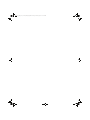 2
2
-
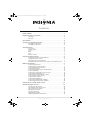 3
3
-
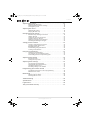 4
4
-
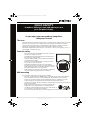 5
5
-
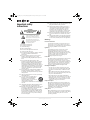 6
6
-
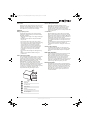 7
7
-
 8
8
-
 9
9
-
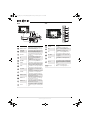 10
10
-
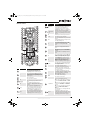 11
11
-
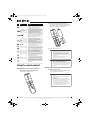 12
12
-
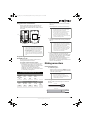 13
13
-
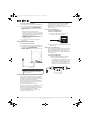 14
14
-
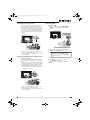 15
15
-
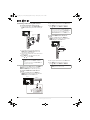 16
16
-
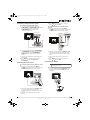 17
17
-
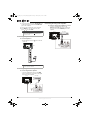 18
18
-
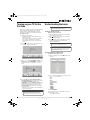 19
19
-
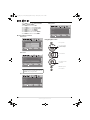 20
20
-
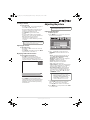 21
21
-
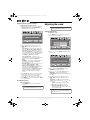 22
22
-
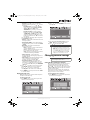 23
23
-
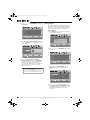 24
24
-
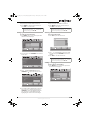 25
25
-
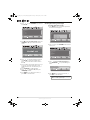 26
26
-
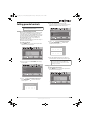 27
27
-
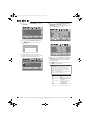 28
28
-
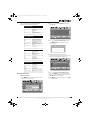 29
29
-
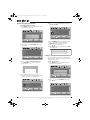 30
30
-
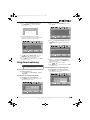 31
31
-
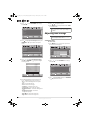 32
32
-
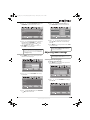 33
33
-
 34
34
-
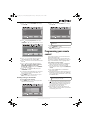 35
35
-
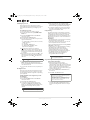 36
36
-
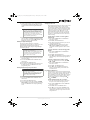 37
37
-
 38
38
-
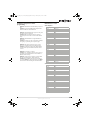 39
39
-
 40
40
-
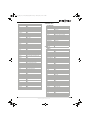 41
41
-
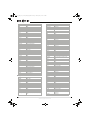 42
42
-
 43
43
-
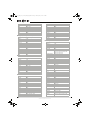 44
44
-
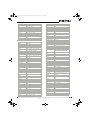 45
45
-
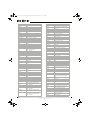 46
46
-
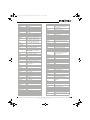 47
47
-
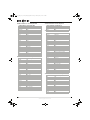 48
48
-
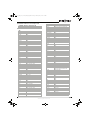 49
49
-
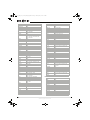 50
50
-
 51
51
-
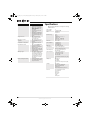 52
52
-
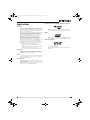 53
53
-
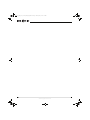 54
54
-
 55
55
-
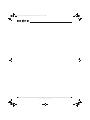 56
56
-
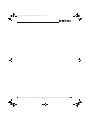 57
57
-
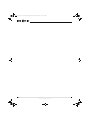 58
58
-
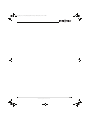 59
59
-
 60
60
Ask a question and I''ll find the answer in the document
Finding information in a document is now easier with AI
Related papers
-
Insignia NS-L37Q-10A User manual
-
Insignia NS-L26Q-10A User manual
-
Insignia NS-L42Q120-10A User manual
-
Insignia NS-L19W1Q-10A User manual
-
Insignia NS-L42Q120-10A User manual
-
Insignia NS-32L430A11 User manual
-
Insignia NS-P501Q-10A User guide
-
Insignia NS-L32X-10A User manual
-
Insignia NS-L46X-10A User manual
-
Insignia NS-L55X-10A User manual