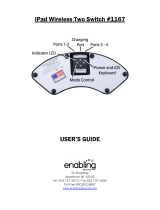Getting Started 3
Getting Started
1
Disposal of your old appliance
1. When this crossed-out wheeled bin
symbol is attached to a product it
means the product is covered by
the European Directive 2002/96/EC.
2. All electrical and electronic products
should be disposed of separately
from the municipal waste stream
via designated collection facilities
appointed by the government or
the local authorities.
3. The correct disposal of your
old appliance will help prevent
potential negative consequences
for the environment and human
health.
4. For more detailed information about
disposal of your old appliance,
please contact your city office,
waste disposal service or the shop
where you purchased the product.
Disposal of waste batteries/accumulators
1. When this crossed-out wheeled
bin symbol is attached to batteries/
accumulators of Your product
it means they are covered by
European Directive 2006/66/EC.
2. This symbol may be combined with
chemical symbols for mercury(Hg),
cadmium(Cd) or lead(Pb) if the
battery Contains more that 0.0005%
of mercury,0.002% of cadmium or
0.004% of lead.
3. All batteries/accumulators should
be disposed separately from
the municipal waste stream via
designated collection facilities
appointed by the government or
the local authorities.
4. The correct disposal of Your old
batteries/accumulators will help
to prevent potential negative
consequences for the environment,
animal and human health.
5. For more detailed information
about disposal of Your old batteries/
accumulators, please contact Your
city office, waste disposal service or
the shop where You purchased the
product.
For Wireless product European Union Notice
LG Electronics hereby declares that this/these
product(s) is/are in compliance with the essential
requirements and other relevant provisions of
Directive 1999/5/EC, 2004/108/EC, 2006/95/EC
and 2009/125/EC.
Please contact to the following address for obtaining
a copy of the DoC (Declaration of Conformity).
European Standards Centre:
Krijgsman 1, 1186 DM Amstelveen, The Netherlands
y
Please note that this is NOT a Customer
Service contact point. For Customer Service
Information, see Warranty Card or contact the
dealer that you purchased this product.
Indoor use only.
RF Radiation Exposure Statement
This equipment should be installed and operated
with minimum distance 20cm between the
radiator and your body.
POWER: This unit operates on a mains supply
of 200-240V~, 50/60Hz.
Wiring: This unit is supplied with a BS 1363
approved main plug. When replacing the fuse,
always use of the same rating approved to BS
1362. Never use this plug with the fuse cover
omitted. To obtain a replacement fuse cover
contact your dealer. If the type of plug supplied
is not suitable for the mains sockets in your
home, then the plug should be removed and
a suitable type tted. Please refer to the wiring
instructions below:
Warning: A mains plug removed from the mains
lead of this unit must be destroyed. A mains
plug with bared wires is hazardous if inserted in
a mains socket. Do not connect either wire to
the earth pin, marked with the letter E or with
the earth symbol
6
or coloured green or green
and yellow. If any other plug is tted, use same
rating of fuse in the plug.
Important: The wires in this mains lead are
coloured in accordance with the following codes:
- BLUE: NEUTRAL, BROWN: LIVE - As the
colours of the wires in the mains lead of this unit
may not correspond with the coloured marking
identifying the terminals in your plug, proceed
as follows: The wire which is coloured blue must
be connected to the terminal which is marked
with the letter N or coloured black. The wire
which is coloured brown must be connected to
the terminal which is marked with the letter L or
coloured red.
ND8520-FA.BGBRLLK_ENG.indd 3 12. 6. 14. �� 10:57