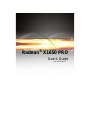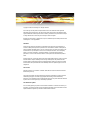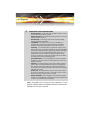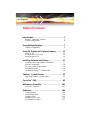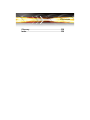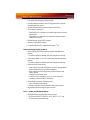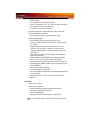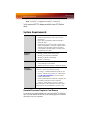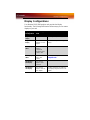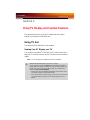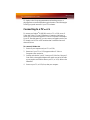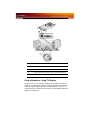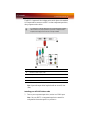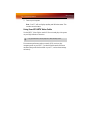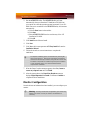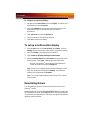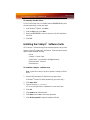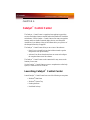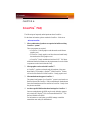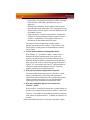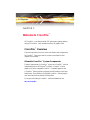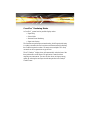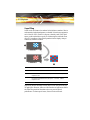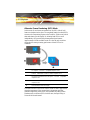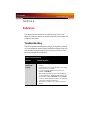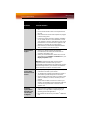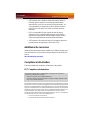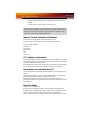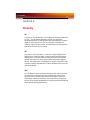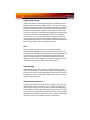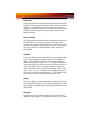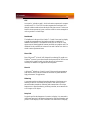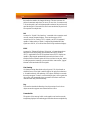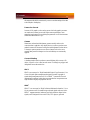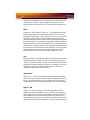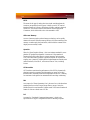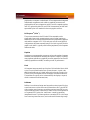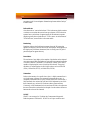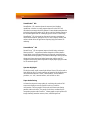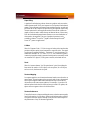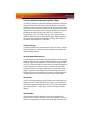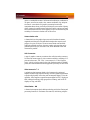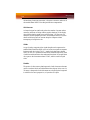ATI Technologies X1650 User manual
- Category
- Graphics cards
- Type
- User manual
This manual is also suitable for

Radeon
®
X1650 PRO
User’s Guide
P/N 137-41146-10

ii

iii

iv
Copyright © 2006, ATI Technologies Inc. All rights reserved.
ATI, the ATI logo, and ATI product and product-feature names are trademarks and/or registered
trademarks of ATI Technologies Inc. All other company and/or product names are trademarks and/or
registered trademarks of their respective owners. Features, performance and specifications are subject
to change without notice. Product may not be exactly as shown in diagrams.
Reproduction of this manual, or parts thereof, in any form, without the express written permission of ATI
Technologies Inc. is strictly prohibited.
Disclaimer
While every precaution has been taken in the preparation of this document, ATI Technologies Inc.
assumes no liability with respect to the operation or use of ATI hardware, software or other products
and documentation described herein, for any act or omission of ATI concerning such products or this
documentation, for any interruption of service, loss or interruption of business, loss of anticipatory
profits, or for punitive, incidental or consequential damages in connection with the furnishing,
performance, or use of the ATI hardware, software, or other products and documentation provided
herein.
ATI Technologies Inc. reserves the right to make changes without further notice to a product or system
described herein to improve reliability, function or design. With respect to ATI products which this
document relates, ATI disclaims all express or implied warranties regarding such products, including
but not limited to, the implied warranties of merchantability, fitness for a particular purpose, and non-
infringement.
Macrovision
Apparatus Claims of U.S. Patent Nos. 4,631,603; 4,819,098; 4,907,093; and 6,516,132 licensed for
limited viewing uses only.
This product incorporates copyright protection technology that is protected by US patents and other
intellectual property rights. Use of this copyright protection technology must be authorized by
Macrovision, and is intended for home and other limited viewing uses only unless otherwise authorized
by Macrovision. Reverse engineering or disassembly is prohibited.
Documentation Updates
ATI is constantly improving its product and associated documentation. To maximize the value of your
ATI product, you should ensure that you have the latest documentation. ATI’s documentation contains
helpful installation/configuration tips and other valuable feature information.

v
Note: This graphics card is for use only with compatible UL Listed
personal computers that have Installation Instructions detailing user
installation of card cage accessories.
L
IMPORTANT SAFETY INSTRUCTIONS
• Read Instructions - All the safety and operating instructions should
be read before the product is operated.
• Retain Instructions - The safety and operating instructions should be
retained for future reference.
• Heed Warnings - All warnings on the product and the operating
instructions should be adhered to.
• Compatibility - This option card is for use only with IBM AT or
compatible UL Listed personal computers that have Installation
Instructions detailing user installation of card cage accessories.
• Grounding - For continued protection against risk of electric shock
and fire, this accessory should be installed only in products equipped
with a three-wire grounding plug, a plug having a third (grounding) pin.
This plug will only fit into a grounding-type power outlet. This is a
safety feature. If you are unable to insert the plug into the outlet,
contact your electrician to replace the obsolete outlet. Do not defeat
the safety purpose of the grounding-type plug.
• Secure Attachment
- All card securement pins shall be completely
tightened as to provide continuous bonding between the option card
and the PC chassis.
• Lightning - For added protection for this product during a lightning
storm, or when it is left unattended and unused for long periods of
time, unplug it from the wall outlet, and disconnect the antenna or
cable system. This will prevent damage to the product due to lightning
and power-line surges.
• Power Lines - An outside antenna system should not be located in
the vicinity of overhead power lines or other light or power circuits, or
where it can fall into such power lines or circuits.
• Antenna Installation - When installing an outside antenna system,
extreme care should be taken to keep from touching such power lines
or circuits, as contact with them may be fatal.

vi

vii
Table of Contents
Introduction . . . . . . . . . . . . . . . . . . . . . . . . . . . . . . . 1
Radeon
®
X1650 PRO Features 1
System Requirements 4
Using Multiple Displays . . . . . . . . . . . . . . . . . . . . . 7
Display Configurations 9
Using TV Display and Capture Features. . . . . . . 11
Using TV Out 11
Connecting to a TV or VCR 12
Connecting to HDTV 14
Installing Software and Drivers . . . . . . . . . . . . . . 17
Installing Drivers and Software in Windows
®
17
Monitor Configuration 18
To set up a multi-monitor display 19
Reinstalling Drivers 19
Installing the Catalyst
™
Software Suite 20
Catalyst
™
Control Center . . . . . . . . . . . . . . . . . . . 23
Launching Catalyst
™
Control Center 23
CrossFire
™
FAQ . . . . . . . . . . . . . . . . . . . . . . . . . . 95
Welcome to CrossFire
™
. . . . . . . . . . . . . . . . . . . 101
CrossFire
™
Overview 101
Reference. . . . . . . . . . . . . . . . . . . . . . . . . . . . . . . 109
Troubleshooting 109
Product Registration 113
Customer Care 113
Additional Accessories 115
Compliance Information 115

Radeon
®
X1650 PRO Features 1
CHAPTER 1:
Introduction
Congratulations on the purchase of your ATI Radeon
®
X1650 PRO
graphics card. We hope that you will enjoy countless hours of trouble-free
computing.
Radeon
®
X1650 PRO Features
Features
• 157 million transistors on 90nm fabrication process.
• Dual-link DVI.
• Twelve pixel shader processors.
• Five vertex shader processors.
• 128-bit 4-channel DDR/DDR2/GDDR3 memory interface.
• Native PCI Express x16 bus interface.
• AGP 8x configurations also supported with AGP-PCI-E external
bridge chip.
• Dynamic Voltage Control.
Ring Bus Memory Controller
• 256-bit internal ring bus for memory reads.
• Programmable intelligent arbitration logic.
• Fully associative texture, color, and Z/stencil cache designs.
• Hierarchical Z-buffer with Early Z test.
• Lossless Z Compression (up to 48:1).
• Fast Z-Buffer Clear.
• Z/stencil cache optimized for real-time shadow rendering.
Ultra-Threaded Shader Engine
• Support for Microsoft ® DirectX
®
9.0 Shader Model 3.0
programmable vertex and pixel shaders in hardware.

2 Radeon
®
X1650 PRO Features
• Full speed 128-bit floating point processing.
• Dedicated branch execution units for high performance dynamic
branching and flow control.
• Dedicated texture address units for improved efficiency.
• 3Dc+ texture compression
• High quality 4:1 compression for normal maps and two-channel
data formats.
• High quality 2:1 compression for luminance maps and single-
channel data formats.
• Multiple Render Target (MRT) support.
• Render-to-vertex buffer support.
• Complete feature set also supported in OpenGL
®
2.0
Advanced Image Quality Features
• 64-bit floating point HDR rendering supported throughout the
pipeline.
• Includes support for blending and multi-sample anti-aliasing.
• 32-bit integer HDR (10:10:10:2) format supported throughout the
pipeline.
• Includes support for blending and multi-sample anti-aliasing.
• 2x/4x/6x Anti-Aliasing modes.
• Multi-sample algorithm with gamma correction, programmable
sparse sample patterns, and centroid sampling.
• New Adaptive Anti-Aliasing feature with Performance and
Quality modes.
• Temporal Anti-Aliasing mode.
• Lossless Color Compression (up to 6:1) at all resolutions,
including widescreen HDTV resolutions.
• 2x/4x/8x/16x Anisotropic Filtering modes.
• Up to 128-tap texture filtering.
• Adaptive algorithm with Performance and Quality options.
• High resolution texture support (up to 4k x 4k).
Avivo™ Video and Display Platform
• High performance programmable video processor.
• Accelerated MPEG-2, MPEG-4, DivX, WMV9, VC-1, and
H.264 decoding and transcoding.

Radeon
®
X1650 PRO Features 3
• DXVA support.
• De-blocking and noise reduction filtering.
• Motion compensation, IDCT, DCT and color space conversion.
• Vector adaptive per-pixel de-interlacing.
• 3:2 pulldown (frame rate conversion).
• Seamless integration of pixel shaders with video in real time.
• HDR tone mapping acceleration.
• Maps any input format to 10 bit per channel output.
• Flexible display support.
• Dual integrated 10 bit per channel 400 MHz DACs.
• 16 bit per channel floating point HDR and 10 bit per channel
DVI output.
• Programmable piecewise linear gamma correction, color
correction, and color space conversion (10 bits per color).
• Complete, independent color controls and video overlays for
each display.
• High quality pre- and post-scaling engines, with underscan
support for all outputs.
• Content-adaptive de-flicker filtering for interlaced displays.
• Xilleon™ TV encoder for high quality analog output.
• YPrPb component output for direct drive of HDTV displays*.
• Spatial/temporal dithering enables 10-bit color quality on 8-bit
and 6-bit displays.
• Fast, glitch-free mode switching.
• VGA mode support on all outputs.
• Drive two displays simultaneously with independent resolutions
and refresh rates.
• Compatible with ATI TV/Video encoder products, including
Theater 550.
CrossFire™
• Multi-GPU technology.
• Four modes of operation:
• Alternate Frame Rendering (maximum performance).
• Supertiling (optimal load-balancing).
• Scissor (compatibility).
• Super AA 8x/10x/12x/14x (maximum image quality).
Note: Not all features apply to all Radeon
®
X1650 PRO graphics
cards.

4 System Requirements
Note: CrossFire
™
is supported in Catalyst
™
version 5.13
*with optional HDTV adapter available from ATI Online
Store.
System Requirements
Uninstall Previous Graphics Card Drivers
To ensure the successful installation of your new Radeon
®
X1650 PRO
card, you must uninstall the drivers for the existing graphics card before
removing it from your computer.
Hardware
• Intel
®
Pentium
®
4 or AMD Athlon
®
.
• 512MB of system memory; 1GB or more for best
performance.
• Optical drive for installation software (CD-ROM or
DVD-ROM drive).
• Specialized PCI Express
®
350 watt or greater power
supply recommended. Consult your computer system
manual to ensure the power supply is designed to
accommodate a high-end graphics card with a peak
dissipation above 75 watts.
Operating
System
•Windows
®
XP with Service Pack 2 (SP2).
•Windows
®
XP Professional x64 Edition.
•Windows
®
XP Media Center Edition.
•Windows
®
Vista Ready.
Monitor • High-resolution MultiSync or multi-frequency monitors
or any other type of VGA monitor.
• Digital flat-panel (DFP) displays or digital CRT display.
CrossFire
™
Compatibility
If you are planning on using this graphics card as part of a
CrossFire
™
system, the following is required:
•A CrossFire
™
certified motherboard with two (2) PCI
Express
®
X16 slots and correct PCIe
™
chipset driver.
(See
ati.com/crossfire for a list of CrossFire
™
certified motherboards.)
• Another standard Radeon
®
X1650 PRO graphics card.
The Radeon
®
X1650 PRO does not require a
CrossFire
™
Edition card for CrossFire
™
support.
More information on the requirements for each of these
components can be found within the CrossFire
™
FAQ.

System Requirements 5
To uninstall previous drivers
With your current graphics card still in your computer:
1 Close all applications that are currently running.
2 Navigate to the Control Panel and select Add/Remove Programs.
3 Select your current graphics card drivers and select Add/Remove.
The wizard will help you remove your current display drivers.
Note: If the previously installed graphics card has any additional
software installed, it should also be removed at this point.
4 Turn off your system and remove the old graphics card.

6 System Requirements

7
CHAPTER 2:
Using Multiple Displays
Connecting Your Monitors
Your Radeon
®
X1650 PRO graphics card provides hardware support for
two DVI-I monitors and a VGA monitor using the supplied DVI-I-to-VGA
adapter. It also provides TV output via an S-Video Out connector.
Connections and Adapters for the Radeon
®
X1650 PRO Card
1 Standard VGA Monitor Connector. To connect a VGA monitor
to the DVI-I connector, plug the supplied DVI-I-to-VGA adapter
into the DVI-I connector, then plug your monitor cable into the
adapter.
2 DVI-I-to-VGA Adapter.
3 DVI-I Connection. To connect a digital display.

8
Note: If you use multiple monitors, the Radeon
®
X1650 PRO card
must be the primary graphics card. Normally, the system BIOS
determines which graphics card will be the primary.
Note: The top DVI-I connector is single-link and the bottom
connector is dual-link.
Note: Some Radeon
®
X1650 PRO graphic cards have one DVI-I
connector and one VGA connector.
To connect your monitors
1 Power off your computer and monitors.
2 Plug the monitor cables into their appropriate connectors.
3 Power on your monitors first, and then restart your computer so that
Windows
®
can detect the new hardware settings.
4 When the New Hardware Found Wizard appears, at the appropriate
prompt insert the ATI Installation CD to load the drivers for your
Radeon
®
X1650 PRO card.
To set up a multi-monitor display
1 From the Start button click Control Panel, then Display. Click the
Settings tab to access the basic multi-monitor configuration settings.
Note: ATI provides Catalyst
™
Control Center software that provides
many additional configuration features. It can be accessed by clicking
the Advanced button from the Display Properties > Settings tab.
2 Select the Monitor icon identified by the number 2.
3 Click Extend my Windows desktop onto this monitor.
4 Set the Screen Resolution and Color Quality as appropriate for the
second monitor. Click Apply or OK to apply these new values.
• Refer to your Windows
®
online help and documentation for
further information on using the Settings tab.
Note: When you use multiple monitors with your card, one monitor
will always be Primary. Any additional monitors will be designated
as Secondary.

Display Configurations 9
Display Configurations
Your Radeon
®
X1650 PRO graphics card provides dual display
functionality. The following table lists the different ways you can connect
displays to your card.
Display
Configuration
Connector(s)
Used
Comments
Single DFP
display
DVI-I connector DFP - digital flat panel display.
Single CRT
display
DVI-I connector
with DVI-I-to-VGA
adapter
CRT - cathode ray tube analog
display.
CRT display +
HDTV
DVI-I-to-VGA
adapter +
Component
Adapter to HDTV
(YPbPr) cable
DFP display +
HDTV
DVI-I connector +
HDTV cable
(YPbPr)
HDTV (YPrPb) adapter available from
shopati.com.
CRT display +
DFP display
DVI-I-to-VGA
adapter + DVI-I
connector
CRT display +
CRT display
DVI-I-to-VGA
adapter + DVI-I-to-
VGA adapter
The DVI-I connector can support a
CRT display using the DVI-I-to-VGA
adapter

10 Display Configurations

Using TV Out 11
CHAPTER 3:
Using TV Display and Capture Features
This chapter describes how to use the TV display and video capture
features of your Radeon
®
X1650 PRO card.
Using TV Out
Your Radeon
®
X1650 PRO has TV Out capability.
Viewing Your PC Display on a TV
You can attach your Radeon
®
X1650 PRO to a TV and a monitor at the
same time. You can also connect it to your VCR and record your monitor’s
display.
Note: A TV can only be connected to one DVI connector.
L
IMPORTANT INFORMATION for European Customers
Some PC monitors in Europe cannot be used simultaneously with TV
display. When you enable TV display in Europe, the refresh rate for the
monitor and TV is set to 50 Hz. Some monitors may not support this
refresh rate and could be damaged.
• Please check the documentation supplied with your monitor to see if
your monitor supports a refresh rate of 50 Hz.
• If your monitor does not support 50 Hz (or if you are not sure), turn off
your monitor before turning on your PC when using your TV as a
display.

12 Connecting to a TV or VCR
TV display is ideal for giving presentations and watching movies, or
playing games on a screen larger than a typical monitor. The following tips
will help you get the most out of your TV Out feature.
Connecting to a TV or VCR
To connect your Radeon
®
X1650 PRO card to a TV or VCR, use an S-
Video cable. Many TVs (and VCRs) have a Composite video input, in
which case you can use the supplied S-Video-to-Composite video adapter.
If your TV has cable input only, you can connect your graphics card to your
TV through your VCR or an RF modulator that is available from most
electronics stores.
To connect S-Video Out
1 Power off your computer and your TV (or VCR).
2 Determine if your TV (or VCR) supports either a S-Video or
Composite video connection.
3 Looking at the back of your PC, locate your S-Video Out. Using an S-
Video cable or the supplied adapter cable, attach one end of the cable
to your graphics card and the other to your TV (or VCR). Refer to the
illustration.
4 Power on your TV (or VCR) first, then your computer.
Page is loading ...
Page is loading ...
Page is loading ...
Page is loading ...
Page is loading ...
Page is loading ...
Page is loading ...
Page is loading ...
Page is loading ...
Page is loading ...
Page is loading ...
Page is loading ...
Page is loading ...
Page is loading ...
Page is loading ...
Page is loading ...
Page is loading ...
Page is loading ...
Page is loading ...
Page is loading ...
Page is loading ...
Page is loading ...
Page is loading ...
Page is loading ...
Page is loading ...
Page is loading ...
Page is loading ...
Page is loading ...
Page is loading ...
Page is loading ...
Page is loading ...
Page is loading ...
Page is loading ...
Page is loading ...
Page is loading ...
Page is loading ...
Page is loading ...
Page is loading ...
Page is loading ...
Page is loading ...
Page is loading ...
Page is loading ...
Page is loading ...
Page is loading ...
Page is loading ...
Page is loading ...
Page is loading ...
Page is loading ...
Page is loading ...
Page is loading ...
Page is loading ...
-
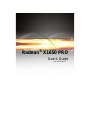 1
1
-
 2
2
-
 3
3
-
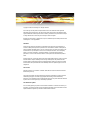 4
4
-
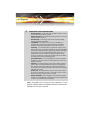 5
5
-
 6
6
-
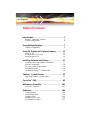 7
7
-
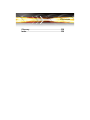 8
8
-
 9
9
-
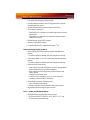 10
10
-
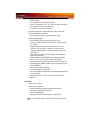 11
11
-
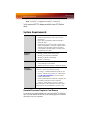 12
12
-
 13
13
-
 14
14
-
 15
15
-
 16
16
-
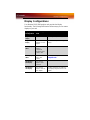 17
17
-
 18
18
-
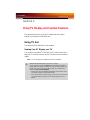 19
19
-
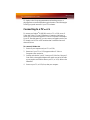 20
20
-
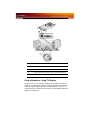 21
21
-
 22
22
-
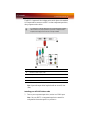 23
23
-
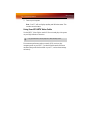 24
24
-
 25
25
-
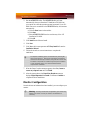 26
26
-
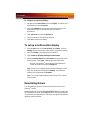 27
27
-
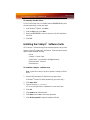 28
28
-
 29
29
-
 30
30
-
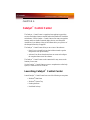 31
31
-
 32
32
-
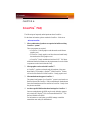 33
33
-
 34
34
-
 35
35
-
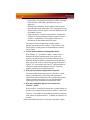 36
36
-
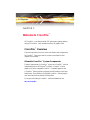 37
37
-
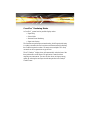 38
38
-
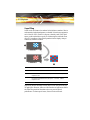 39
39
-
 40
40
-
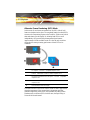 41
41
-
 42
42
-
 43
43
-
 44
44
-
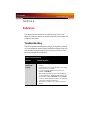 45
45
-
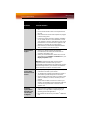 46
46
-
 47
47
-
 48
48
-
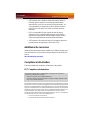 49
49
-
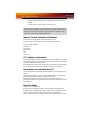 50
50
-
 51
51
-
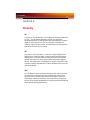 52
52
-
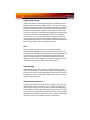 53
53
-
 54
54
-
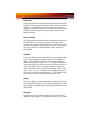 55
55
-
 56
56
-
 57
57
-
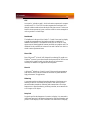 58
58
-
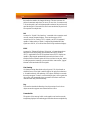 59
59
-
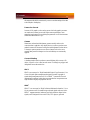 60
60
-
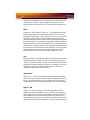 61
61
-
 62
62
-
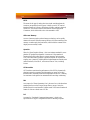 63
63
-
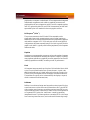 64
64
-
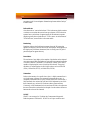 65
65
-
 66
66
-
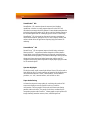 67
67
-
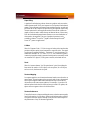 68
68
-
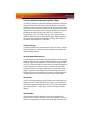 69
69
-
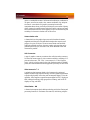 70
70
-
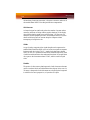 71
71
ATI Technologies X1650 User manual
- Category
- Graphics cards
- Type
- User manual
- This manual is also suitable for
Ask a question and I''ll find the answer in the document
Finding information in a document is now easier with AI
Related papers
-
ATI Technologies X1600 - Radeon Pro 512 MB PCI Express User manual
-
ATI Technologies X1600 User manual
-
ATI Technologies RADEON Series Features Manual
-
ATI Technologies RADEON 117-40122-20 User manual
-
Fujitsu X1550 User manual
-
ATI Technologies X1950 PRO User manual
-
Diamond Multimedia Radeon 9600 PRO User manual
-
ATI Technologies X850 - Radeon Xt Platinum Edition 256 Mb Agp User manual
-
ATI Technologies 7200 User manual
-
ATI Technologies RADEON 9000 PRO User manual
Other documents
-
AMD HD 2400 User manual
-
AMD Radeon HD 2600 XT User manual
-
Gigabyte GV-RX165T256D-RH User manual
-
Gigabyte GV-RX165P256D-RH User manual
-
AMD 2600 User manual
-
Rosewill RADEON G03-ATI9000 User manual
-
Gigabyte GV-RX155256D-RH User manual
-
HIS Radeon HD 2900 GT User guide
-
Sapphire Radeon X1950 PRO User manual
-
ADS Tech INSTANTHDTV PCI PTV380 Owner's manual