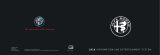Select CLOSE INFO to hide additional radio text
information.
Music Type (Program Type Filter)
Program Type (PTY) is only available in FM and SAT
mode. Radio stations are grouped according to their
program (e.g., Soft Rock, Rhythm & Blues, etc.).
Select MUSIC TYPE to enable and/or disable desired
program types. The SEEK and SCAN function will then
only display stations with matching program types.
RBDS (FM) Program Types
Adult Hits, Classic Rock, Classical, College, Country,
Information, Jazz, Language, News, Nostalgia, Oldies,
Personality, Public, Religious Music, Religious Talk,
Rhythm and Blues, Rock, Soft, Soft Rhythm and Blues,
Soft Rock, Sports, Talk, Top 40, Weather.
SIRIUS Satellite Radio Program Types
Pop, Rock, Electronic/Dance, Hip-Hop/R&B, Country,
Christian, Jazz/Blues, Standards, Classical, Latin, Inter-
national, Talk, Comedy, Lifestyles, Family & Kids, Sports
Talk & News, NFL, More Sports, NBA, Financial News,
US News, Public Radio, International News, Public Ra-
dio, Traffic & Weather, Religion.
You can find SIRIUS’ current terms and conditions at
http://www.sirius.com.
18 MULTIMEDIA