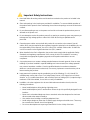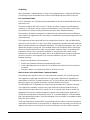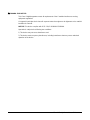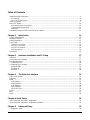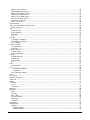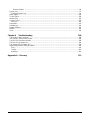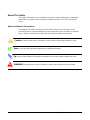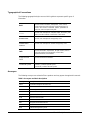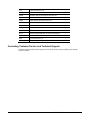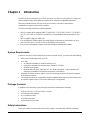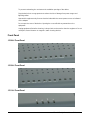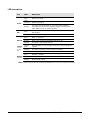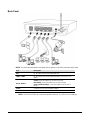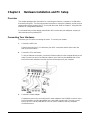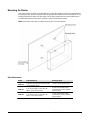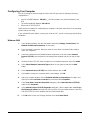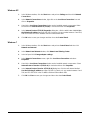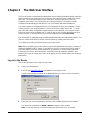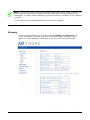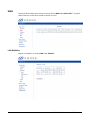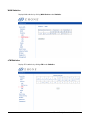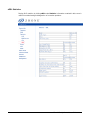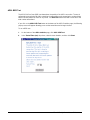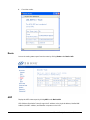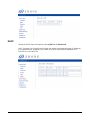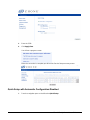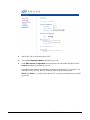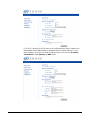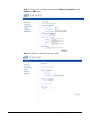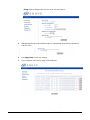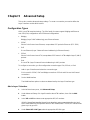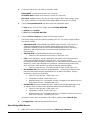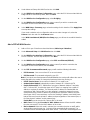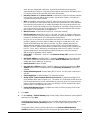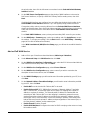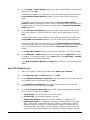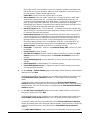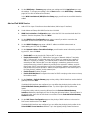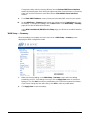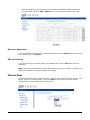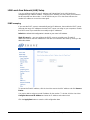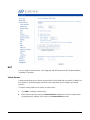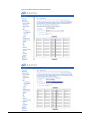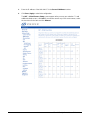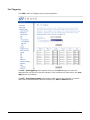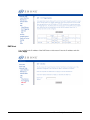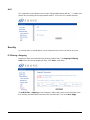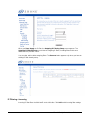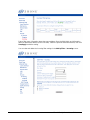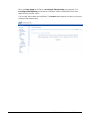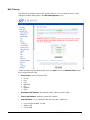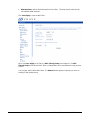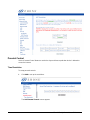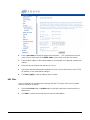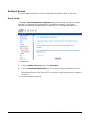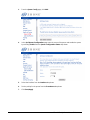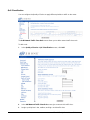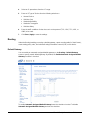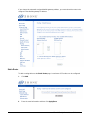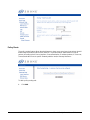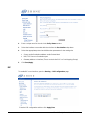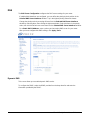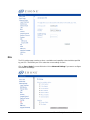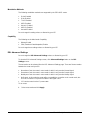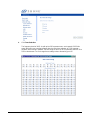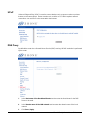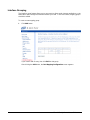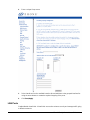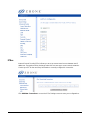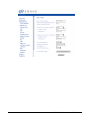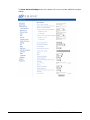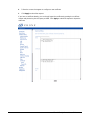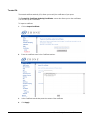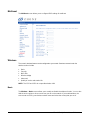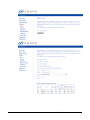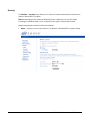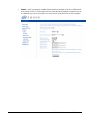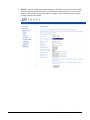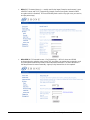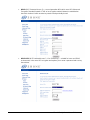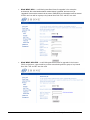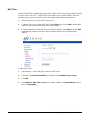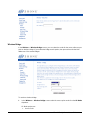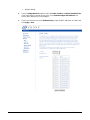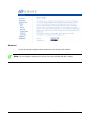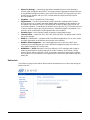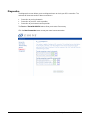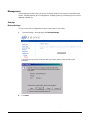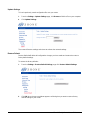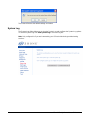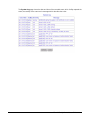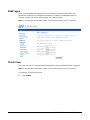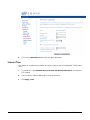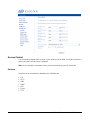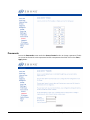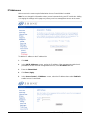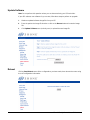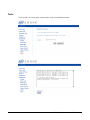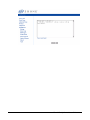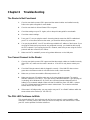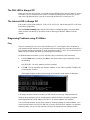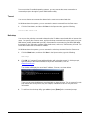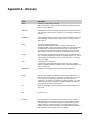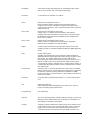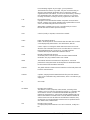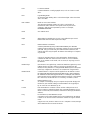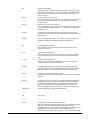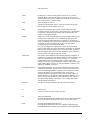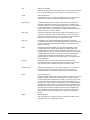Zhone 1518-A1-xxx Owner's manual
- Category
- WLAN access points
- Type
- Owner's manual
This manual is also suitable for

1511-A1 (1-Port)
1512-A1 (4-Port)
1518-A1 (4-Port with WiFi)
ADSL2+ Router
Users Guide
Document Part Number: 830-02114-02
September, 2010

15xx-A1 Family Router Users Guide 2
Zhone Technologies, Inc.
@ Zhone Way
7001 Oakport Street
Oakland, CA 94621
USA
510.777.7000
www.zhone.com
COPYRIGHT ©2000-2010 Zhone Technologies, Inc. All rights reserved.
This publication is protected by copyright law. No part of this publication may be copied or
distributed, transmitted, transcribed, stored in a retrieval system, or translated into any human or
computer language in any form or by any means, electronic, mechanical, magnetic, manual or
otherwise, or disclosed to third parties without the express written permission from Zhone
Technologies, Inc.
Bitstorm, EtherXtend, IMACS, MALC, MXK, Raptor, SLMS, Z-Edge, Zhone, ZMS, zNID and the
Zhone logo are trademarks of Zhone Technologies, Inc.
Zhone Technologies makes no representation or warranties with respect to the contents hereof
and specifically disclaim any implied warranties of merchantability, non infringement, or fitness for
a particular purpose. Further, Zhone Technologies reserves the right to revise this publication and
to make changes from time to time in the contents hereof without obligation of Zhone
Technologies to notify any person of such revision or changes.
This product may contain copyrighted software that is licensed under the GNU General Public
License (―GPL‖), a copy of which is available at www.gnu.org/licenses. You may obtain a copy of
such software, in source code form, from Zhone for a period of three years after our last shipment
of the product by following the instructions at www.zhone.com/gplinfo.

15xx-A1 Family Router Users Guide 3
Important Safety Instructions
1. Read and follow all warning notices and instructions marked on the product or included in the
manual.
2. Slots and openings in the housing are provided for ventilation. To ensure reliable operation of
the product and to protect it from overheating, these slots and openings must not be blocked or
covered.
3. Do not allow anything to rest on the power cord and do not locate the product where persons
will walk on the power cord.
4. Do not attempt to service this product yourself, as opening or removing covers may expose you
to dangerous high voltage points or other risks. Refer all servicing to qualified service
personnel.
5. General purpose cables are used with this product for connection to the network. Special
cables, which may be required by the regulatory inspection authority for the installation site, are
the responsibility of the customer. Use a UL Listed, CSA certified, minimum No. 24 AWG line
cord for connection to the Digital Subscriber Line (DSL) network.
6. When installed in the final configuration, the product must comply with the applicable Safety
Standards and regulatory requirements of the country in which it is installed. If necessary,
consult with the appropriate regulatory agencies and inspection authorities to ensure
compliance.
7. A rare phenomenon can create a voltage potential between the earth grounds of two or more
buildings. If products installed in separate buildings are interconnected, the voltage potential
may cause a hazardous condition. Consult a qualified electrical consultant to determine
whether or not this phenomenon exists and, if necessary, implement corrective action prior to
interconnecting the products.
8. Input power to this product must be provided by one of the following: (1) a UL Listed/CSA
certified power source with a Class 2 or Limited Power Source (LPS) output for use in North
America, or (2) a certified transformer, with a Safety Extra Low Voltage (SELV) output having a
maximum of 240 VA available, for use in the country of installation.
9. In addition, since the equipment is to be used with telecommunications circuits, take the
following precautions:
— Never install telephone wiring during a lightning storm.
— Never install telephone jacks in wet locations unless the jack is specifically designed for wet
locations.
— Never touch uninsulated telephone wires or terminals unless the telephone line has been
disconnected at the network interface.
— Use caution when installing or modifying telephone lines.
— Avoid using a telephone (other than a cordless type) during an electrical storm. There may
be a remote risk of electric shock from lightning.
— Do not use the telephone to report a gas leak which is in the vicinity of the leak.

15xx-A1 Family Router Users Guide 4
CE Marking
When the product is marked with the CE mark on the equipment label, a supporting Declaration
of Conformity may be downloaded from the Zhone World Wide Web site at www.zhone.com.
FCC Part 15 Declaration
An FCC Declaration of Conformity may be downloaded from the Zhone World Wide Web site at
www.zhone.com.
This device complies with Part 15 of the FCC Rules. Operation is subject to the following two
conditions: (1) this device may not cause harmful interference, and (2) this device must accept
any interference received, including interference that may cause undesired operation.
The authority to operate this equipment is conditioned by the requirement that no modifications
will be made to the equipment unless the changes or modifications are expressly approved by the
responsible party.
This equipment has been tested and found to comply with the limits for a Class B digital device,
pursuant to Part 15 of the FCC Rules. These limits are designed to provide reasonable protection
against harmful interference in a residential installation. This equipment generates, uses, and can
radiate radio frequency energy and, if not installed and used in accordance with the instructions,
may cause harmful interference to radio communications. However, there is no guarantee that
interference will not occur in a particular installation. If this equipment does cause harmful
interference to radio or television reception, which can be determined by turning the equipment
off and on, the user is encouraged to try to correct the interference by one or more of the
following measures:
— Reorient or relocate the receiving antenna.
— Increase the separation between the equipment and receiver.
— Connect the equipment into an outlet on a circuit different from that to which the receiver is
connected.
— Consult the dealer or an experienced radio/TV technician for help.
Notice to Users of the United States Telephone Network
The following notice applies to versions of the modem that have been FCC Part 68 approved.
This equipment complies with Part 68 of the FCC rules and the requirements adopted by the
Administrative Council for Terminal Attachment (ACTA). On the bottom side of this equipment is a
label that contains, among other information, a product identifier in the format
US:AAAEQ##TXXXX. If requested, this number must be provided to the Telephone Company.
This equipment is intended to connect to the Public Switched Telephone Network through a
Universal Service Order Code (USOC) type RJ11C jack. A plug and jack used to connect this
equipment to the premises wiring and telephone network must comply with the applicable FCC
Part 68 rules and requirements adopted by the ACTA. A compliant telephone cord and modular
plug is provided with this product. It has been designed to be connected to a compatible modular
jack that is also compliant.
The Ringer Equivalence Number (REN) is used to determine the number of devices that may be
connected to a telephone line. Excessive RENs on a telephone line may result in the devices not
ringing in response to an incoming call. In most but not all areas, the sum of RENs should not

15xx-A1 Family Router Users Guide 5
exceed five (5.0). To be certain of the number of devices that may be connected to a line, as
determined by the total RENs, contact the local Telephone Company.
The REN for this product is part of the product identifier that has the format US:AAAEQ##TXXXX.
The digits represented by ## are the REN without a decimal point. For example, 03 represents a
REN of 0.3.
If the modem causes harm to the telephone network, the Telephone Company will notify you in
advance that temporary discontinuance of service may be required. But if advance notice is not
practical, the Telephone Company will notify the customer as soon as possible. Also, you will be
advised of your right to file a complaint with the FCC if you believe it is necessary.
The Telephone Company may make changes in its facilities, equipment, operations or
procedures that could affect the operation of the equipment. If this happens, the Telephone
Company will provide advance notice in order for you to make necessary modifications to
maintain uninterrupted service. If trouble is experienced with the modem, refer to the repair and
warranty information in this document.
If the equipment is causing harm to the telephone network, the Telephone Company may request
that you disconnect the equipment until the problem is resolved.
The user may make no repairs to the equipment.
Connection to party line service is subject to state tariffs. Contact the state public utility
commission, public service commission or corporation commission for information.
If the site has specially wired alarm equipment connected to the telephone line, ensure the
installation of the modem does not disable the alarm equipment. If you have questions about
what will disable alarm equipment, consult your Telephone Company or a qualified installer.
Notice to Users of the Canadian Telephone Network
NOTICE: This equipment meets the applicable Industry Canada Terminal Equipment Technical
Specifications. This is confirmed by the registration number. The abbreviation IC before the
registration number signifies that registration was performed based on a Declaration of
Conformity indicating that Industry Canada technical specifications were met. It does not imply
that Industry Canada approved the equipment.
NOTICE: The Ringer Equivalence Number (REN) for this terminal equipment is labelled on the
equipment. The REN assigned to each terminal piece of equipment provides an indication of the
maximum number of terminals allowed to be connected to a telephone interface. The termination
on an interface may consist of any combination of devices subject only to the requirement that the
sum of the Ringer Equivalence Numbers of all the devices does not exceed five.
If your equipment is in need of repair, contact your local sales representative, service
representative, or distributor directly.
NOTICE: This Class B digital apparatus complies with Canadian ICES-003.
Cet appareil numérique de classe B est conforme à la norme Canadienne NMB-003.

15xx-A1 Family Router Users Guide 6
!
CANADA - EMI NOTICE:
This Class B digital apparatus meets all requirements of the Canadian interference-causing
equipment regulations.
Cet appareil numérique de la classe B respecte toutes les exigences du règlement sur le matérial
brouilleur du Canada.
NOTICE: This device complies with RSS-210,IC ID:8609A-1518A1NA
Operation is subject to the following two conditions:
1) This device may not cause interference and
2) This device must accept any interference, including interference that may cause undesired
operation of the device.

15xx-A1 Family Router Users Guide 7
Table of Contents
Important Safety Instructions................................................................................................................................ 3
CE Marking ...................................................................................................................................................... 4
FCC Part 15 Declaration .................................................................................................................................. 4
Table of Contents ................................................................................................................................................. 7
About This Guide ................................................................................................................................................ 10
Style and Notation Conventions ..................................................................................................................... 10
Typographical Conventions ............................................................................................................................ 11
Acronyms ....................................................................................................................................................... 11
Contacting Customer Service and Technical Support ........................................................................................ 12
Chapter 1 Introduction 13
System Requirements ........................................................................................................................................ 13
Package Contents .............................................................................................................................................. 13
Safety Instructions .............................................................................................................................................. 13
Front Panel ......................................................................................................................................................... 14
1518-A1 Front Panel ...................................................................................................................................... 14
1512-A1 Front Panel ...................................................................................................................................... 14
1511-A1 Front Panel ...................................................................................................................................... 14
LED descriptions ............................................................................................................................................ 15
Back Panel ......................................................................................................................................................... 16
Chapter 2 Hardware Installation and PC Setup 17
Overview............................................................................................................................................................. 17
Connecting Your Hardware ................................................................................................................................ 17
Mounting the Router ........................................................................................................................................... 18
Unit dimensions ............................................................................................................................................. 18
Configuring Your Computer ................................................................................................................................ 19
Windows 2000 ............................................................................................................................................... 19
Windows XP ................................................................................................................................................... 20
Windows 7...................................................................................................................................................... 20
Chapter 3 The Web User Interface 21
Log in to the Router ............................................................................................................................................ 21
Summary ............................................................................................................................................................ 22
WAN ................................................................................................................................................................... 23
LAN Statistics ................................................................................................................................................. 23
WAN Statistics ................................................................................................................................................ 24
xTM Statistics ................................................................................................................................................. 24
xDSL Statistics ............................................................................................................................................... 25
ADSL BER Test .............................................................................................................................................. 26
Route .................................................................................................................................................................. 27
ARP .................................................................................................................................................................... 27
DHCP ................................................................................................................................................................. 28
Chapter 4 Quick Setup 29
Quick Setup with Automatic Configuration ......................................................................................................... 29
Quick Setup with Automatic Configuration Disabled .......................................................................................... 30
Chapter 5 Advanced Setup 35
Configuration Types ........................................................................................................................................... 35

15xx-A1 Family Router Users Guide 8
Add a Layer 2 Interface .................................................................................................................................. 35
Add a Bridge WAN Service ............................................................................................................................ 36
Add a PPPoE WAN Service ........................................................................................................................... 37
Add an IPoE WAN Service ............................................................................................................................ 39
Add a PPPoA WAN Service ........................................................................................................................... 40
Add an IPoA WAN Service ............................................................................................................................. 42
Remove a Connection ................................................................................................................................... 44
Edit a Connection ........................................................................................................................................... 44
Ethernet Mode .................................................................................................................................................... 44
LAN Local Area Network (LAN) Setup ............................................................................................................... 45
IGMP snooping .............................................................................................................................................. 45
NAT ..................................................................................................................................................................... 46
Virtual Servers ................................................................................................................................................ 46
Port Triggering ............................................................................................................................................... 49
DMZ Host ....................................................................................................................................................... 50
ALG ................................................................................................................................................................ 51
Security............................................................................................................................................................... 51
IP Filtering—Outgoing .................................................................................................................................... 51
IP Filtering—Incoming .................................................................................................................................... 52
MAC Filtering ................................................................................................................................................. 55
Parental Control ................................................................................................................................................. 57
Time Restriction ............................................................................................................................................. 57
URL Filter ....................................................................................................................................................... 58
Quality of Service ............................................................................................................................................... 60
Queue Config ................................................................................................................................................. 60
QoS Classification .......................................................................................................................................... 62
Routing ............................................................................................................................................................... 63
Default Gateway ............................................................................................................................................ 63
Static Route .................................................................................................................................................... 64
Policy Route ................................................................................................................................................... 65
RIP ................................................................................................................................................................. 66
DNS .................................................................................................................................................................... 67
Dynamic DNS................................................................................................................................................. 67
DSL ..................................................................................................................................................................... 68
Modulation Methods .................................................................................................................................. 69
Capability ................................................................................................................................................... 69
DSL Advanced Settings ................................................................................................................................. 69
UPnP .................................................................................................................................................................. 71
DNS Proxy .......................................................................................................................................................... 71
Interface Grouping .............................................................................................................................................. 72
LAN Ports ........................................................................................................................................................... 73
IPSec .................................................................................................................................................................. 74
Certificate ........................................................................................................................................................... 77
Local ............................................................................................................................................................... 77
Trusted CA ..................................................................................................................................................... 79
Multicast ............................................................................................................................................................. 80
Wireless .............................................................................................................................................................. 80
Basic .............................................................................................................................................................. 80
Security .......................................................................................................................................................... 82
MAC Filter ...................................................................................................................................................... 88
Wireless Bridge .............................................................................................................................................. 89
Advanced ....................................................................................................................................................... 91
Station Info ..................................................................................................................................................... 93
Diagnostics ......................................................................................................................................................... 94
Management ...................................................................................................................................................... 95
Settings .......................................................................................................................................................... 95
Backup Settings ......................................................................................................................................... 95
Update Settings ......................................................................................................................................... 96

15xx-A1 Family Router Users Guide 9
Restore Default .......................................................................................................................................... 96
System Log ........................................................................................................................................................ 97
Configure System Log ................................................................................................................................... 99
SNMP Agent ..................................................................................................................................................... 100
TR-069 Client ................................................................................................................................................... 100
Internet Time .................................................................................................................................................... 101
Access Control ................................................................................................................................................. 102
Services ....................................................................................................................................................... 102
Passwords ........................................................................................................................................................ 103
IP Addresses .................................................................................................................................................... 104
Update Software ............................................................................................................................................... 105
Reboot .............................................................................................................................................................. 105
Tools ................................................................................................................................................................. 106
Chapter 6 Troubleshooting 108
The Router Is Not Functional ........................................................................................................................... 108
You Cannot Connect to the Router .................................................................................................................. 108
The DSL LED Continues to Blink ..................................................................................................................... 108
The DSL LED is Always Off .............................................................................................................................. 109
The Internet LED is Always Off ........................................................................................................................ 109
Diagnosing Problems using IP Utilities ............................................................................................................ 109
Ping .............................................................................................................................................................. 109
Tracert .......................................................................................................................................................... 110
Nslookup ...................................................................................................................................................... 110
Appendix A – Glossary 113

15xx-A1 Family Router Users Guide 10
About This Guide
This guide is intended for use by installation technicians, system administrators, and network
administrators. It explains how to install and configure the 1511-A1, 1512-A1 and 1518-A1
routers.
Style and Notation Conventions
The following conventions are used in this document to alert users to information that is
instructional, warns of potential damage to system equipment or data, and warns of potential
injury or death. Carefully read and follow the instructions included in this document.
Caution: A caution alerts users to conditions or actions that could damage equipment or data.
Note: A note provides important supplemental or amplified information.
Tip: A tip provides additional information that enables users to more readily complete their tasks.
WARNING! A warning alerts users to conditions or actions that could lead to injury or death.

15xx-A1 Family Router Users Guide 11
Typographical Conventions
The following typographical styles are used in this guide to represent specific types of
information.
Bold
Used for names of buttons, dialog boxes, icons, menus,
profiles when placed in body text, and property pages (or
sheets). Also used for commands, options, parameters in
body text, and user input in body text.
Fixed
Used in code examples for computer output, file names, path
names, and the contents of online files or directories.
Fixed Bold
Used in code examples for text typed by users.
Fixed Bold
Italic
Used in code examples for variable text typed by users.
Italic
Used for book titles, chapter titles, file path names, notes in
body text requiring special attention, section titles,
emphasized terms, and variables.
PLAIN UPPER
CASE
Used for environment variables.
Command Syntax
Brackets [ ] indicate optional syntax.
Vertical bar | indicates the OR symbol.
Acronyms
The following acronyms are related to Zhone products and may appear throughout this manual:
Table 1: Acronyms and their descriptions
Acronym
Description
ADSL
Asymmetrical Digital Subscriber Line
AP
Access Point
ACS
Auto Configuration Server
DHCP
Dynamic Host Configuration Protocol
DSL
Digital Subscriber Line
EFM
Ethernet in the First Mile
MALC
Multi-Access Line Concentrator
MIB
Management Information Bases
NAT
Network Address Translation
NMS
Network Management System

15xx-A1 Family Router Users Guide 12
PVC
Permanent Virtual Circuit
RADIUS
Remote Authentication Dial In User Service
SHDSL
Symmetric High-bit-rate Digital Subscriber Line
SLMS
Single Line Multi-Service
SNMP
Simple Network Management Protocol
TFTP
Trivial File Transfer Protocol
VoIP
Voice over IP
VPN
Virtual Private Network
WEP
Wired Equivalent Privacy
Wi-Fi
Wireless Fidelity (IEEE 802.11 wireless networking)
WMM
Wi-Fi Multimedia
WPA
Wi-Fi Protected Access
ZMS
Zhone Management System
Contacting Customer Service and Technical Support
Customer service and technical support for this Zhone device are provided by your Internet
Service Provider.

15xx-A1 Family Router Users Guide 13
Chapter 1 Introduction
The1518-A1 (four port with WiFi), 1512-A1 (four port), and 1511 (one port) ADSL 2+ routers are
easily installed routers which deliver the performance needed for multimedia applications
This User‘s Guide will show you how to set up the routers, and how to customize the
configuration to get the most out of the product.
The 15xx-A1 family provides the following features:
ADSL2+ modem which supports ANSI T1.413 ISSUE 2, ITU G.992.1 (G.DMT), ITU G.992.2
(G.LITE), ITU G992.3, ITU G992.5, and ADSL2+ to meet different linking speeds from your
ISP
802.11 b/g WiFi LAN port (1518 only)
Four 10/100BaseT Ethernet ports to provide Internet connectivity to all computers on your
LAN (1518 and 1512) The 1511 has one 10/100BaseT Ethernet port
Easy-to-use configuration program accessible through a standard web browser
System Requirements
In order to use your 15xx-A1 family ADSL router for Internet access, you must have the following:
ADSL service subscription from your ISP.
A PC with:
An Ethernet 10/100BaseT network interface card
A processor equivalent to or faster than a Pentium II 133 MHz
32 MB RAM or greater
Windows 95b, 98, 98SE, 2000, ME, NT, XP, Vista or Windows 7. (Note: Windows 95
requires the installation of the Winsock program, not included.)
(Optional) An Ethernet hub or switch, if you are connecting the device to several computers
on an Ethernet network.
For system monitoring or configuration using the supplied web interface, a web browser such
as Internet Explorer Version 6.0 or later. Netscape is not supported.
Package Contents
In addition to this document, your package should arrive containing the following:
1518-A1, 1512-A1, or 1511-A1 ADSL 2+ router
12V 700 mA power adapter
RJ-11 telephone cable
RJ-45 Ethernet cable
User Manual / Quick Guide
Safety Instructions
Place your modem on a flat surface close to the cables in a location with sufficient ventilation.

15xx-A1 Family Router Users Guide 14
To prevent overheating, do not obstruct the ventilation openings of the device.
Plug the device into a surge protector to reduce the risk of damage from power surges and
lightning strikes.
Operate this equipment only from an electrical outlet with the correct power source as indicated
on the adapter.
Do not open the cover of the device. Opening the cover will void any warranties on the
equipment.
Unplug equipment first before cleaning. A damp cloth can be used to clean the equipment. Do not
use liquid / aerosol cleaners or magnetic / static cleaning devices.
Front Panel
1518-A1 Front Panel
1512-A1 Front Panel
1511-A1 Front Panel

15xx-A1 Family Router Users Guide 15
LED descriptions
LED
Mode
INDICATION
Power
Solid
green
Boot-up successful
Solid red
Router is booting up
No light
The router may not be turned on. Check if the power adapter is
connected to the modem, the modem is plugged in and the power
switch button is in the on (pushed in) state.
DSL
Solid
Connection established. The router is able to communicate with your
ISP via ADSL
Flashing
The router is attempting to connect to your ISP
Internet
Solid
ADSL is connected
No light
ADSL is not connected. The ALARM LED will be red
Blinking
The router is connected to the LAN
LAN 1-4
(1511 has
one LAN
port)
Solid on
green
Ethernet interface is successfully connected to a device through the
LAN port
Flashing
The router is sending or receiving data over Ethernet
Off
No LAN Link
Wireless
(1518 only)
Solid
Wireless is enabled
No light
Wireless is disabled
Blinking
Wireless traffic activity
NOTE: The 1512 and 1511 do not have the wireless LED. The 1511 has one LAN LED.

15xx-A1 Family Router Users Guide 16
Back Panel
NOTE: The below port descriptions are listed as they appear on the back panel from left to right.
Port
Description
DSL
RJ-11 cable connects to incoming DSL line
LAN1 – LAN4
RJ-45 connects the unit to an Ethernet device such as a PC or a
switch.
Reset / Default
Restart—press the button for less than 4 seconds.
ISP settings—press the button for 4 seconds or longer.
Factor y Default settings – press the button for 60 seconds or
longer
Power
Connects to a 12V 700 mA power adapter.
Switch
Power on (depressed) or power off for the router.
NOTE: The 1512 and 1511 do not have the wireless antenna. The 1511 has one LAN port.

15xx-A1 Family Router Users Guide 17
Chapter 2 Hardware Installation and PC Setup
Overview
This chapter provides basic instructions for connecting the router to a computer or a LAN and to
the Internet using DSL. The first part provides instructions to set up the hardware, and the second
part describes how to prepare your PC for use with the router. Refer to Chapter 3, Using the Web
Interface for configuration instructions.
It is assumed that you have already subscribed to DSL service with your telephone company or
other Internet service provider (ISP).
Connecting Your Hardware
Shut down your PC before connecting the router. To connect your modem:
1. Connect the ADSL Line
Connect one end of an RJ-11 cable from your ADSL connection and the other end to the
LINE port of the modem.
2. Connect the PC to the Router
To use the Ethernet connection, connect the Ethernet cable from the computer directly to the
router. Connect one end of the Ethernet cable to one of the four ports labelled LAN on the
back of the router and attach the other end to the Ethernet port of your computer.
3. Connect the Power Adapter
Complete the process by connecting the AC power adapter to the POWER connector on the
back of the device and plug the adapter into a wall outlet or power strip. Then turn on and
boot up your PC and any LAN devices, such as hubs or switches, and any computers
connected to them.

15xx-A1 Family Router Users Guide 18
Mounting the Router
The router can be mounted on the wall with two screws. Mounting can be done on wall material
including concrete, wood, or drywall. Select an appropriate location free from obstructions or any
possible interference. Make sure the cables can be easily attached to the router without strain.
The illustration below shows how to mount the router horizontally on a wall.
NOTE: Mount the router with the cables facing up, the LEDs facing down.
Unit dimensions
Model
Unit Dimensions
Mounting Holes
1511-A1
1.30"(33 cm) high x 5.67"(144mm) wide
x 4.25"(108mm) deep
2 holes- 3.375" (86mm) apart
1512-A1
1.75" (4.4cm) High x 6.56" (14.1cm)
Wide x 5.125" (13cm) Deep
4 holes 3.25" (83mm) apart
(horizontal) by 4.125" (105mm)
apart (vertical)
1518-A1
1.75" (4.4cm) High x 6.56" (14.1cm)
Wide x 5.125" (13cm) Deep
4 holes 3.25" (83mm) apart
(horizontal) by 4.125" (105mm)
apart (vertical)

15xx-A1 Family Router Users Guide 19
Configuring Your Computer
Prior to accessing the router through the LAN or the USB port, note the following necessary
configurations—
Your PC‘s TCP/IP address: 192.168.1.__( the last number is any number between 2 and
254)
The router‘s default IP address: 192.168.1.1
Subnet mask: 255.255.255.0
Below are the procedures for configuring your computer. Follow the instructions for the operating
system that you are using.
If you used the Ethernet cable to connect your router and PC, you do not need any specific driver
installation.
Windows 2000
1. In the Windows taskbar, click the Start button and point to Settings, Control Panel, and
Network and Dial-up Connections (in that order).
2. Click Local Area Connection. When you have the Local Area Connection Status window
open, click Properties.
3. Listed in the window are the installed network components. If the list includes Internet
Protocol (TCP/IP), then the protocol has already been enabled, and you can skip to Step
10.
4. If Internet Protocol (TCP/IP) does not appear as an installed component, then click Install.
5. In the Select Network Component Type window, click on protocol and then the Add
button.
6. Select Internet Protocol (TCP/IP) from the list and then click on OK.
7. If prompted to restart your computer with the new settings, click OK.
8. After your computer restarts, click the Network and Dial-up Connections icon again, and
right click on the Local Area Connection icon and then select Properties.
9. In the Local Area Connection Properties dialog box, select Internet Protocol (TCP/IP)
and then click Properties.
10. In the Internet Protocol (TCP/IP) Properties dialog box, click the radio button labelled Use
the following IP address and type 192.168.1.x (where x is any number between 2 and 254)
and 255.255.255.0 in the IP address field and Subnet Mask field.
11. Click OK twice to save your changes and then close the Control Panel.

15xx-A1 Family Router Users Guide 20
Windows XP
1. In the Windows taskbar, click the Start button and point to Settings and then click Network
Connections.
2. In the Network Connections window, right click on the Local Area Connection icon and
click on Properties.
3. Listed in the Local Area Connection window are the installed network components. Make
sure the box for Internet Protocol (TCP/IP) is checked and then click Properties.
4. In the Internet Protocol (TCP/IP) Properties dialog box, click the radio button labelled Use
the following IP address and type 192.168.1.x (where x is any number between 2 and 254)
and 255.255.255.0 in the IP address field and Subnet Mask field.
5. Click OK twice to save your changes and then close the Control Panel.
Windows 7
1. In the Windows taskbar, click the Start button and point to Control Panel and then click
Network and Internet.
2. In the Network and Internet window, click Network and Sharing Center.
3. In the left panel click Change adapter settings.
4. In the Network Connections screen, right click Local Area Connection and select
Properties.
5. Listed in the Local Area Connection window are the installed network components. Select
Internet Protocol Version 4 (TCP/IP v4) is checked and then click Properties.
6. In the Internet Protocol Version 4 (TCP/IP v4) dialog box, click the radio button labelled
Use the following IP address and type 192.168.1.x (where x is any number between 2 and
254) and 255.255.255.0 in the IP address field and Subnet Mask field.
7. Click OK the Close to save your changes and then close the Control Panel.
Page is loading ...
Page is loading ...
Page is loading ...
Page is loading ...
Page is loading ...
Page is loading ...
Page is loading ...
Page is loading ...
Page is loading ...
Page is loading ...
Page is loading ...
Page is loading ...
Page is loading ...
Page is loading ...
Page is loading ...
Page is loading ...
Page is loading ...
Page is loading ...
Page is loading ...
Page is loading ...
Page is loading ...
Page is loading ...
Page is loading ...
Page is loading ...
Page is loading ...
Page is loading ...
Page is loading ...
Page is loading ...
Page is loading ...
Page is loading ...
Page is loading ...
Page is loading ...
Page is loading ...
Page is loading ...
Page is loading ...
Page is loading ...
Page is loading ...
Page is loading ...
Page is loading ...
Page is loading ...
Page is loading ...
Page is loading ...
Page is loading ...
Page is loading ...
Page is loading ...
Page is loading ...
Page is loading ...
Page is loading ...
Page is loading ...
Page is loading ...
Page is loading ...
Page is loading ...
Page is loading ...
Page is loading ...
Page is loading ...
Page is loading ...
Page is loading ...
Page is loading ...
Page is loading ...
Page is loading ...
Page is loading ...
Page is loading ...
Page is loading ...
Page is loading ...
Page is loading ...
Page is loading ...
Page is loading ...
Page is loading ...
Page is loading ...
Page is loading ...
Page is loading ...
Page is loading ...
Page is loading ...
Page is loading ...
Page is loading ...
Page is loading ...
Page is loading ...
Page is loading ...
Page is loading ...
Page is loading ...
Page is loading ...
Page is loading ...
Page is loading ...
Page is loading ...
Page is loading ...
Page is loading ...
Page is loading ...
Page is loading ...
Page is loading ...
Page is loading ...
Page is loading ...
Page is loading ...
Page is loading ...
Page is loading ...
Page is loading ...
Page is loading ...
Page is loading ...
-
 1
1
-
 2
2
-
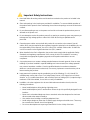 3
3
-
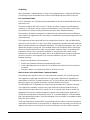 4
4
-
 5
5
-
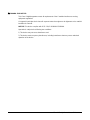 6
6
-
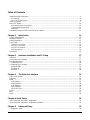 7
7
-
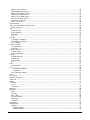 8
8
-
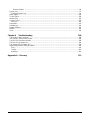 9
9
-
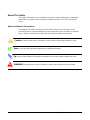 10
10
-
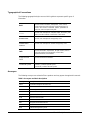 11
11
-
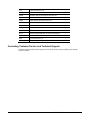 12
12
-
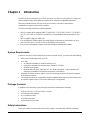 13
13
-
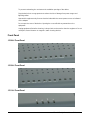 14
14
-
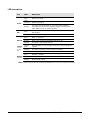 15
15
-
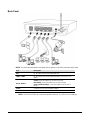 16
16
-
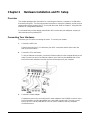 17
17
-
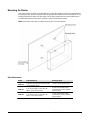 18
18
-
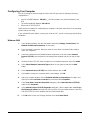 19
19
-
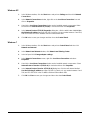 20
20
-
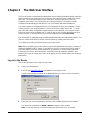 21
21
-
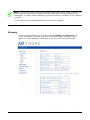 22
22
-
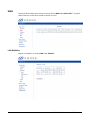 23
23
-
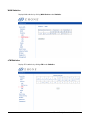 24
24
-
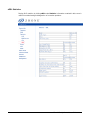 25
25
-
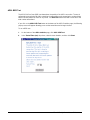 26
26
-
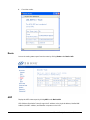 27
27
-
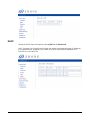 28
28
-
 29
29
-
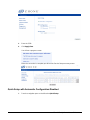 30
30
-
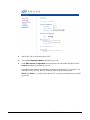 31
31
-
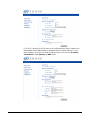 32
32
-
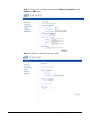 33
33
-
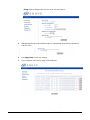 34
34
-
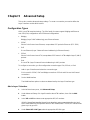 35
35
-
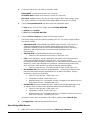 36
36
-
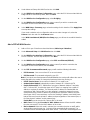 37
37
-
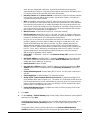 38
38
-
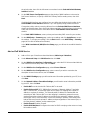 39
39
-
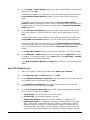 40
40
-
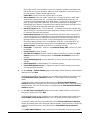 41
41
-
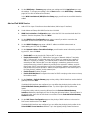 42
42
-
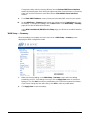 43
43
-
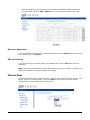 44
44
-
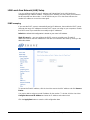 45
45
-
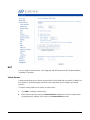 46
46
-
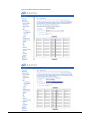 47
47
-
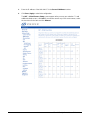 48
48
-
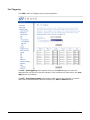 49
49
-
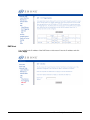 50
50
-
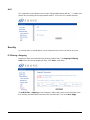 51
51
-
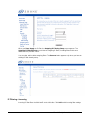 52
52
-
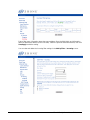 53
53
-
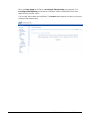 54
54
-
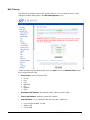 55
55
-
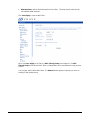 56
56
-
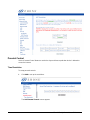 57
57
-
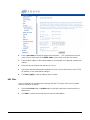 58
58
-
 59
59
-
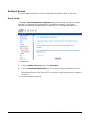 60
60
-
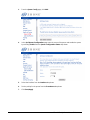 61
61
-
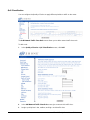 62
62
-
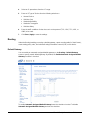 63
63
-
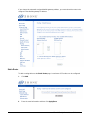 64
64
-
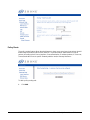 65
65
-
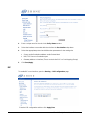 66
66
-
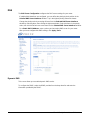 67
67
-
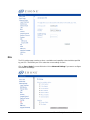 68
68
-
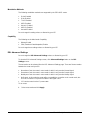 69
69
-
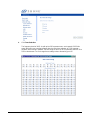 70
70
-
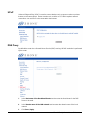 71
71
-
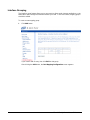 72
72
-
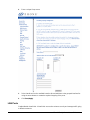 73
73
-
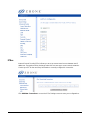 74
74
-
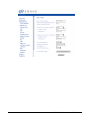 75
75
-
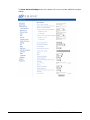 76
76
-
 77
77
-
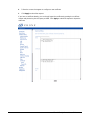 78
78
-
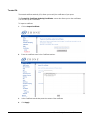 79
79
-
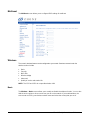 80
80
-
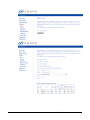 81
81
-
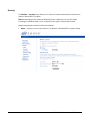 82
82
-
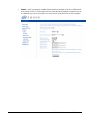 83
83
-
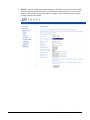 84
84
-
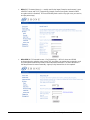 85
85
-
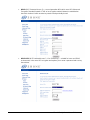 86
86
-
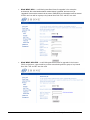 87
87
-
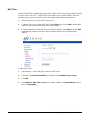 88
88
-
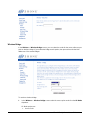 89
89
-
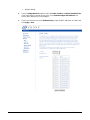 90
90
-
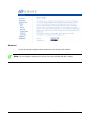 91
91
-
 92
92
-
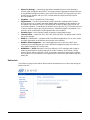 93
93
-
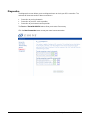 94
94
-
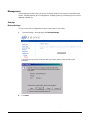 95
95
-
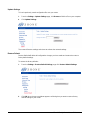 96
96
-
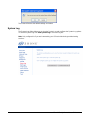 97
97
-
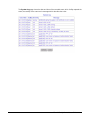 98
98
-
 99
99
-
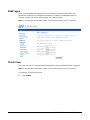 100
100
-
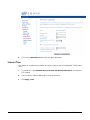 101
101
-
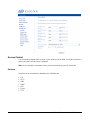 102
102
-
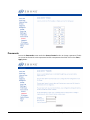 103
103
-
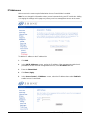 104
104
-
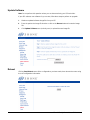 105
105
-
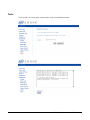 106
106
-
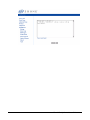 107
107
-
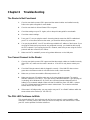 108
108
-
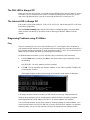 109
109
-
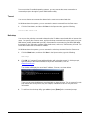 110
110
-
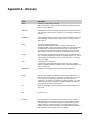 111
111
-
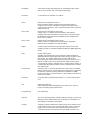 112
112
-
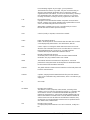 113
113
-
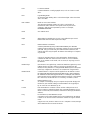 114
114
-
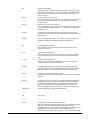 115
115
-
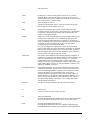 116
116
-
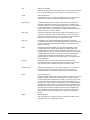 117
117
Zhone 1518-A1-xxx Owner's manual
- Category
- WLAN access points
- Type
- Owner's manual
- This manual is also suitable for
Ask a question and I''ll find the answer in the document
Finding information in a document is now easier with AI
Related papers
-
Zhone Technologies 6212 User manual
-
Zhone Technologies 6212-I2 User manual
-
Zhone 6219-X1 Owner's manual
-
Zhone Technologies 6211-I2 User manual
-
Zhone 6381-A4-200-1PR User manual
-
Zhone Technologies 6219-X1 User manual
-
Zhone Technologies 6381-A3 User manual
-
Zhone Technologies 6238-I2 User manual
-
Zhone Technologies 4000E User manual
-
Zhone 6518-A1-xx Owner's manual
Other documents
-
Trendnet RB-TEW-658BRM Owner's manual
-
 Innoband 8520-B1 Owner's manual
Innoband 8520-B1 Owner's manual
-
Philips SNA6640 User manual
-
D-Link DSL-G664T User manual
-
D-Link DSL-2540U User manual
-
 Pacific Star SSABR-B User manual
Pacific Star SSABR-B User manual
-
Comtrend Corporation CT-5365 Specification
-
Verizon GT701C User manual
-
Abocom M73-APO07-300 User manual
-
 Dynalink RTA1335 User manual
Dynalink RTA1335 User manual