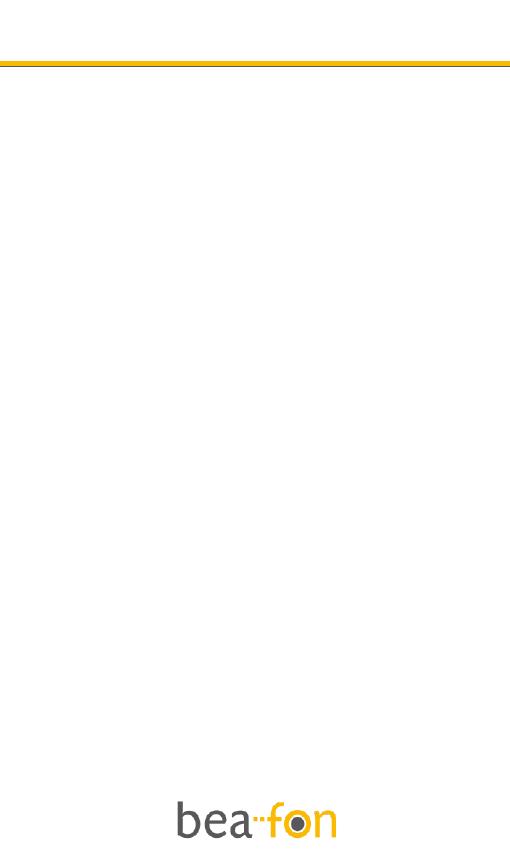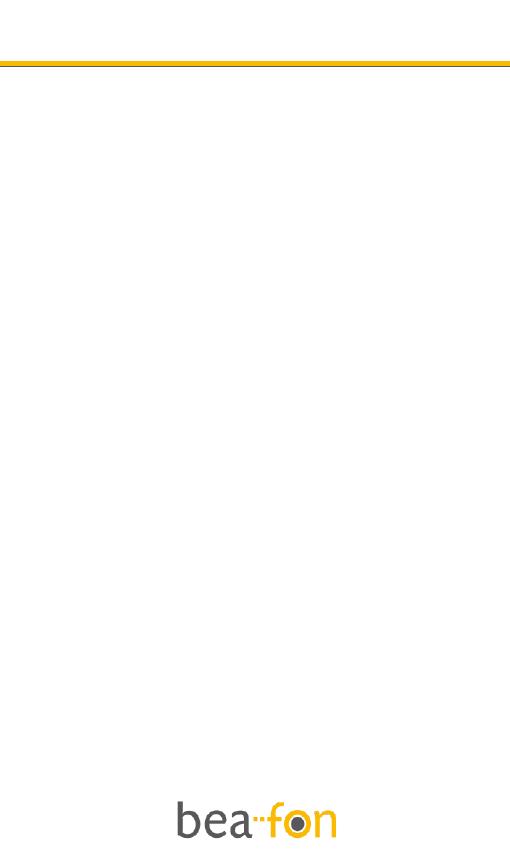
4
Directory
General Information ................................................ 1
Device Code: ........................................................ 3
PIN-Code: ............................................................. 3
Directory .................................................................4
Getting started ....................................................... 7
What is a SIM card? ............................................. 7
Insert the SIM card and Micro SD card ................ 7
Insert the battery as follows: ............................. 8
Charging the battery: .......................................... 8
Switching the telephone on or off:....................... 9
Standby: .............................................................. 9
Display (Standby mode): .................................... 11
Screen icons:....................................................... 11
Call function .......................................................... 13
Make a call: ....................................................... 13
Make a call using the phone book: ..................... 13
Answering a call: ............................................... 14
Operations during a call: .................................... 14
Hands Free: ........................................................ 14
Menu ..................................................................... 15
Phonebook ............................................................ 16
Search: ............................................................... 16
Add new contact: ............................................... 16
Phonebook settings: .......................................... 16
Preferred storage: ............................................. 16
One key dial ....................................................... 17
Speed dial .......................................................... 17
Memory status: ................................................. 17
Copy or move contacts ....................................... 17
Delete all contacts: ............................................ 18
Messages .............................................................. 19
SMS ................................................................... 19