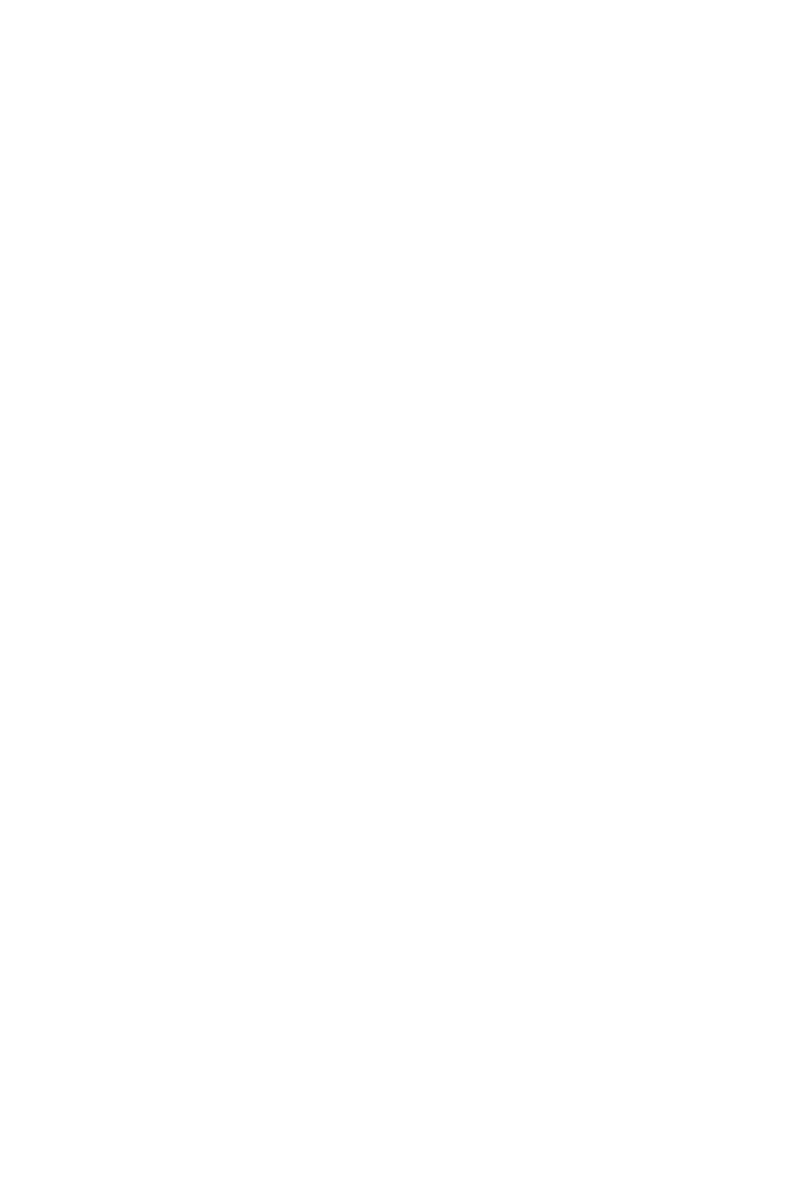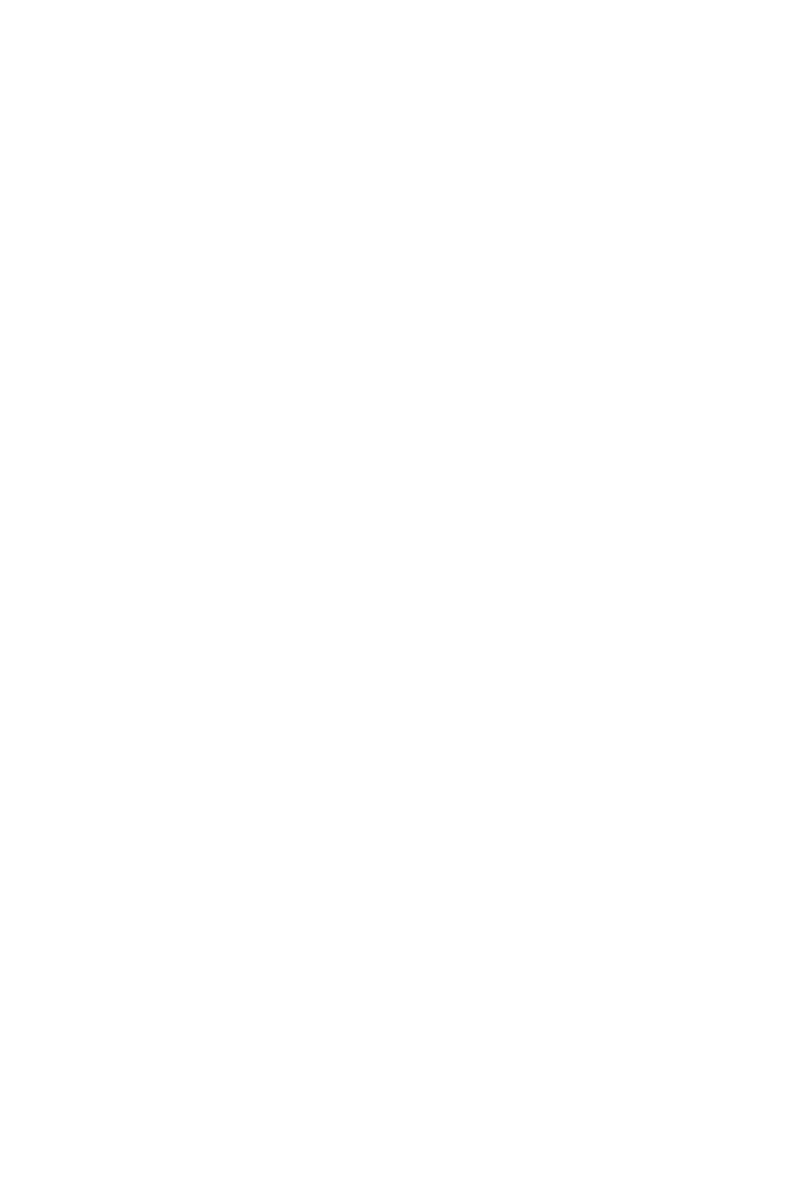
13
Contents
Contents
Unpacking .............................................................................................................. 1
Safety Information ................................................................................................. 2
Quick Start ............................................................................................................. 3
Preparing Tools and Components .......................................................................... 3
Installing a Processor ............................................................................................. 4
Installing DDR4 memory ........................................................................................ 5
Connecting the Front Panel Header ....................................................................... 6
Installing the Motherboard ..................................................................................... 7
Installing SATA Drives............................................................................................. 8
Installing a Graphics Card ...................................................................................... 9
Connecting Peripheral Devices ............................................................................ 10
Connecting the Power Connectors ....................................................................... 11
Power On............................................................................................................... 12
Specifications ....................................................................................................... 15
Block Diagram .................................................................................................... 18
Rear I/O Panel ..................................................................................................... 19
LAN Port LED Status Table................................................................................... 19
Audio Ports Configuration .................................................................................... 19
Realtek HD Audio Manager .................................................................................. 20
Overview of Components .................................................................................... 22
CPU Socket ........................................................................................................... 24
DIMM Slots ............................................................................................................ 25
PCI_E1~4, PCI1~2: PCIe & PCI Expansion Slots .................................................. 26
M2_1: M.2 Slot (Key M) ......................................................................................... 27
SATA1~4: SATA 6Gb/s Connectors ....................................................................... 28
JAUD1: Front Audio Connector ............................................................................ 28
CPU_PWR1, ATX_PWR1: Power Connectors ....................................................... 29
JUSB1~2: USB 2.0 Connectors ............................................................................. 30
JUSB3~4: USB 3.1 Gen1 Connectors ................................................................... 30
CPU_FAN1, PUMP_FAN1, SYS_FAN1~4: Fan Connectors ................................... 31
JCI1: Chassis Intrusion Connector ....................................................................... 32
JLPT1: Parallel Port Connector ........................................................................... 32
JFP1, JFP2: Front Panel Connectors ................................................................... 33
JTPM1: TPM Module Connector ........................................................................... 33