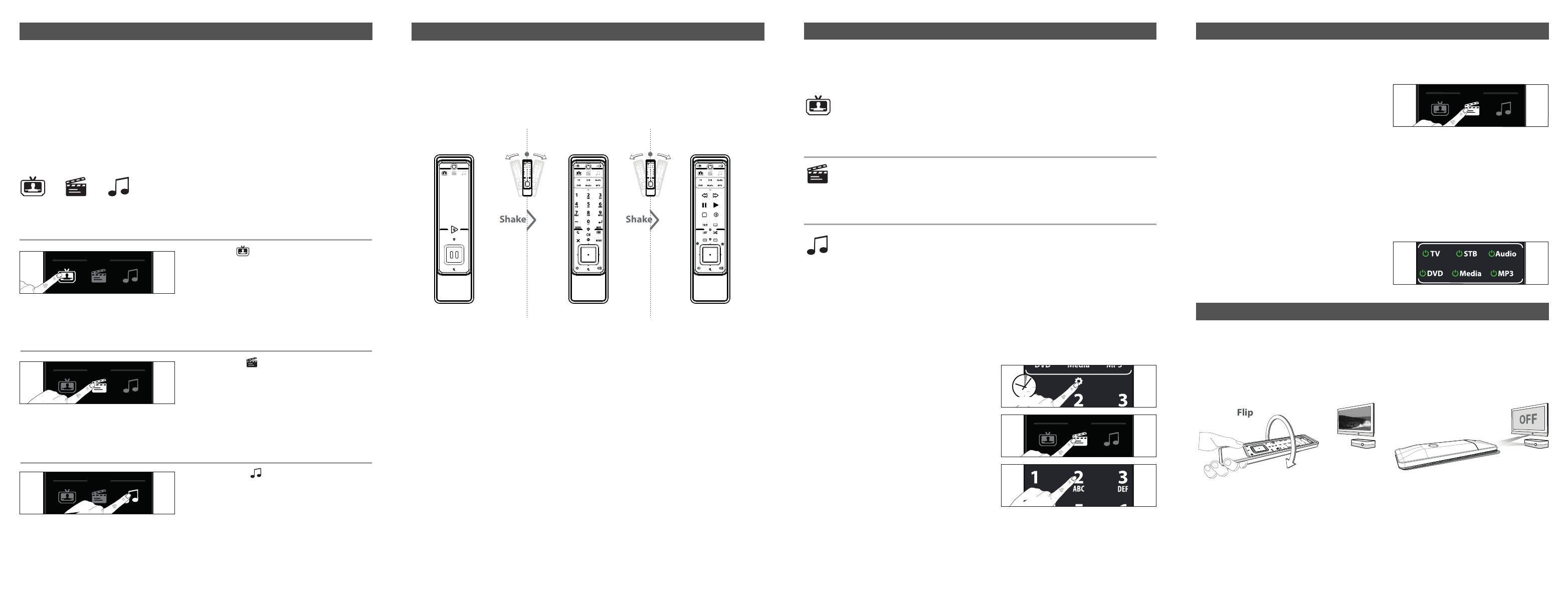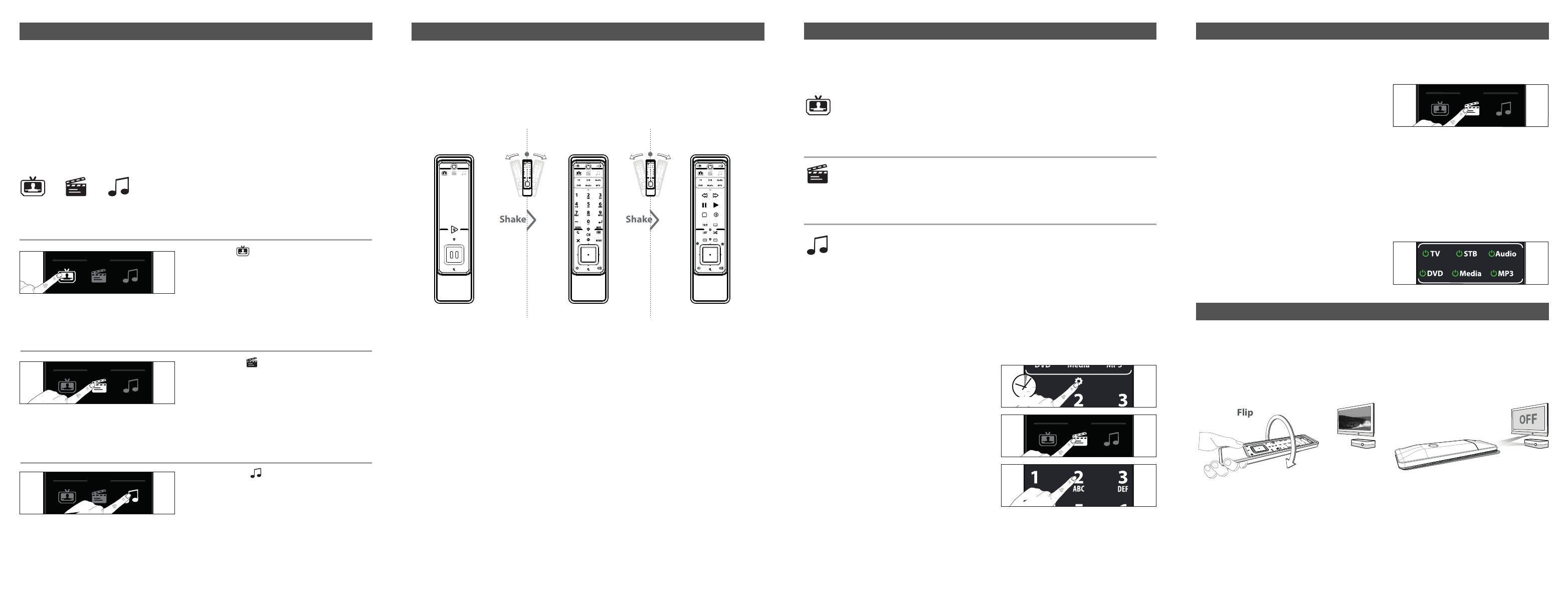
S
martControl allows you to control up to 3 devices (e.g.: TV, STB and Audio) without having to select the corresponding
d
evice key. You can access SmartControl by pressing “watch tv”, “watch movie” or “listen to music”. SmartControl requires
no additional set up and will work automatically as soon as you set up at least 2 devices (e.g. a TV and a STB). Within
SmartControl you can swap between 3 different screens (see SmartControl screens)
E
xample:
After successfully having setup your TV and STB you would normally need to select TV to control your Television and STB
to control your Set-Top-Box /Digital TV Receiver. When pressing “watch tv” the Infinity Remote will configure the keypad
i
n such a way that the VOL+/-, MUTE and AV keys will control your TV and all other keys will control your Set-Top-Box /Di-
g
ital TV Receiver. As the first available screen is always the zapper screen you need to swap to the next screen to obtain
t
he corresponding functionality.
How to access SmartControl
These keys will be dimmed when not used.
Press “watch tv”.
Result; keypad configuration 1 (from watch tv) is activated and
the keypad will be configured to control TV+STB (will work au-
tomatically as soon as you set up a TV and a STB). As the first
available screen is always the zapper screen you need to swap
to the next screen to obtain the corresponding functionality.
keypad configuration:
• AV, MUTE and VOLUME +/- keys : control your TV.
• ALL OTHER available keys : control your STB.
• POWER (pressed for 3 seconds or flip-over remote) : will send POWER signal to TV and STB.
Press “watch movie”
Result; keypad configuration 1(from watch movie) is activated
and the keypad will be configured to control TV+DVD (will work
automatically as soon as you set up a TV and a DVD). As the first
available screen is always the zapper screen you need to swap
to the next screen to obtain the corresponding functionality.
keypad configuration:
• AV, MUTE and VOLUME +/- keys : control your TV.
• ALL OTHER available keys : control your DVD.
• POWER (pressed for 3 seconds or flip-over remote) : will send POWER signal to TV and DVD.
Press “listen to music”
Result; keypad configuration 1(from listen to music) is activated
and the keypad will be configured to control TV+MP3 (will work
automatically as soon as you set up a TV and a MP3). As the first
available screen is always the zapper screen you need to swap
to the next screen to obtain the corresponding functionality.
keypad configuration:
• Audio IN, MUTE and VOLUME +/- keys : control your Audio.
• AV : control your TV.
• ALL OTHER available keys : control your MP3 player.
• POWER (pressed for 3 seconds or flip-over remote) : will send POWER signal to Audio and MP3 player.
When in SmartControl, flipping over the remote (when laying on your coffee table) will result in sending a POWER signal
to the devices within the selected SmartControl mode.
E.g. after pressing the “watch tv” key and accessing watch tv mode the keypad will be configured to control your TV+STB
and additionally when flipping over the remote, it will send a POWER SIGNAL to both the TV and STB. Please make sure
to place the remote on a flat surface (e.g. a coffee table) and simply flip over the remote. Result; when both devices (TV
and STB) are switched ON, flipping over the remote will switch them both OFF.
How to disable the “flip over feature” & “shake feature”:
1) Press and hold the “Settings Icon” for 3 seconds. The Setup screen will appear.
2) Press “Extra”.
3) Press “9 8 7”. The “Power Ring” will blink 4 times.
How to re-enable the “flip over feature” & “shake feature”:
1) Press and hold the “Settings Icon” for 3 seconds. The Setup screen will appear.
2) Press “Extra”.
3) Press “9 8 7”. The “Power Ring” will blink twice.
All possible SmartControl keypad configurations
If you wish to activate a different SmartControl keypad configuration than “Configuration 1” when pressing “watch tv”,
“
watch movie” or “listen to music” it is possible to set a different configuration (see the possibilities below).
Watch tv → 4 possible keypad configurations
K
eypad configuration 1 control TV+STB (will work automatically as soon as you set up a TV
a
nd a STB)
K
eypad configuration 2 control TV+STB+Audio
Keypad configuration 3 control TV+Audio
K
eypad configuration 4 control TV
W
atch movie → 4 possible keypad configurations
Keypad configuration 1 control TV+DVD (will work automatically as soon as you set up a
TV and a DVD)
Keypad configuration 2 control TV+DVD+Audio
Keypad configuration 3 control TV+Media
Keypad configuration 4 control TV+Media+Audio
Listen to music → 4 possible keypad configurations
Keypad configuration 1 control TV+MP3 (will work automatically as soon as you set up a TV
and a MP3)
Keypad configuration 2 control DVD+Audo
Keypad configuration 3 control Media+Audio
Keypad configuration 4 control STB+Audio
How to activate a keypad configuration
E.g. how to activate Combination 2 from watch movie (= control TV+DVD+Audio):
1) Press and hold the “Settings Icon” for 3 seconds.
The Setup screen will appear.
2) Press “Watch movie”.
3) Press “2”.
watch tv
watch
movie
listen to
music
How to disable the “shake feature” & “flip over feature”:
1) Press and hold the “Settings Icon” for 3 seconds. The Setup screen will appear.
2) Press “Extra”.
3) Press “9 8 7”. The “Power Ring” will blink 4 times.
When disabled; press the corresponding Device or SmartControl key to switch screen.
How to re-enable the “shake feature” & “flip over feature”:
1) Press and hold the “Settings Icon” for 3 seconds. The Setup screen will appear.
2) Press “Extra”.
3) Press “9 8 7”. The “Power Ring” will blink twice.
SmartControl Screens
Simply “shake” the remote - or - press the corresponding SmartControl key (e.g. watch tv) to alternate between the availa-
b
le screens (zapper screen, main screen and additional screen).
• The first available screen in SmartControl is the “zapper Screen” that will only show PLAY, PAUSE, MUTE and POWER.
• The second available screen in SmartControl is the “main Screen” that will show the main functions.
•
The third available screen in SmartControl will show additional functions.
SmartControl - Using the remote control
SmartControl - Flip-over to switch ON or OFF
SmartControl - Using the remote control
SmartControl - Using the remote control
3 sec.
SmartControl - Using the remote control
How to access
A
fter activating a “SmartControl keypad configuration” you can access this by pressing the corresponding SmartControl key.
4) Now access by pressing “watch movie”
Result; Configuration 2 (from watch movie) is activated
and the key pad will be configured to control TV+DVD+Audio.
keypad configuration:
• AV = control your TV.
•
MUTE, VOLUME +/- keys and Audio IN = control your Audio.
•
ALL OTHER available keys = control your DVD.
• POWER (pressed for 3 seconds or flip-over remote) = will send POWER signal to TV, DVD and Audio.
Individual POWER screen
In SmartControl mode pressing and releasing the POWER key
will display a screen allowing you to switch any device
individually ON or OFF. To return to SmartControl mode
press the check mark (tick).
w
atch tv
watch
movie
listen to
music
main screen zapper screen additional screen
URC-7990-7991_mathijs UK_7990 - 7991 10-01-13 11:16 Pagina 13