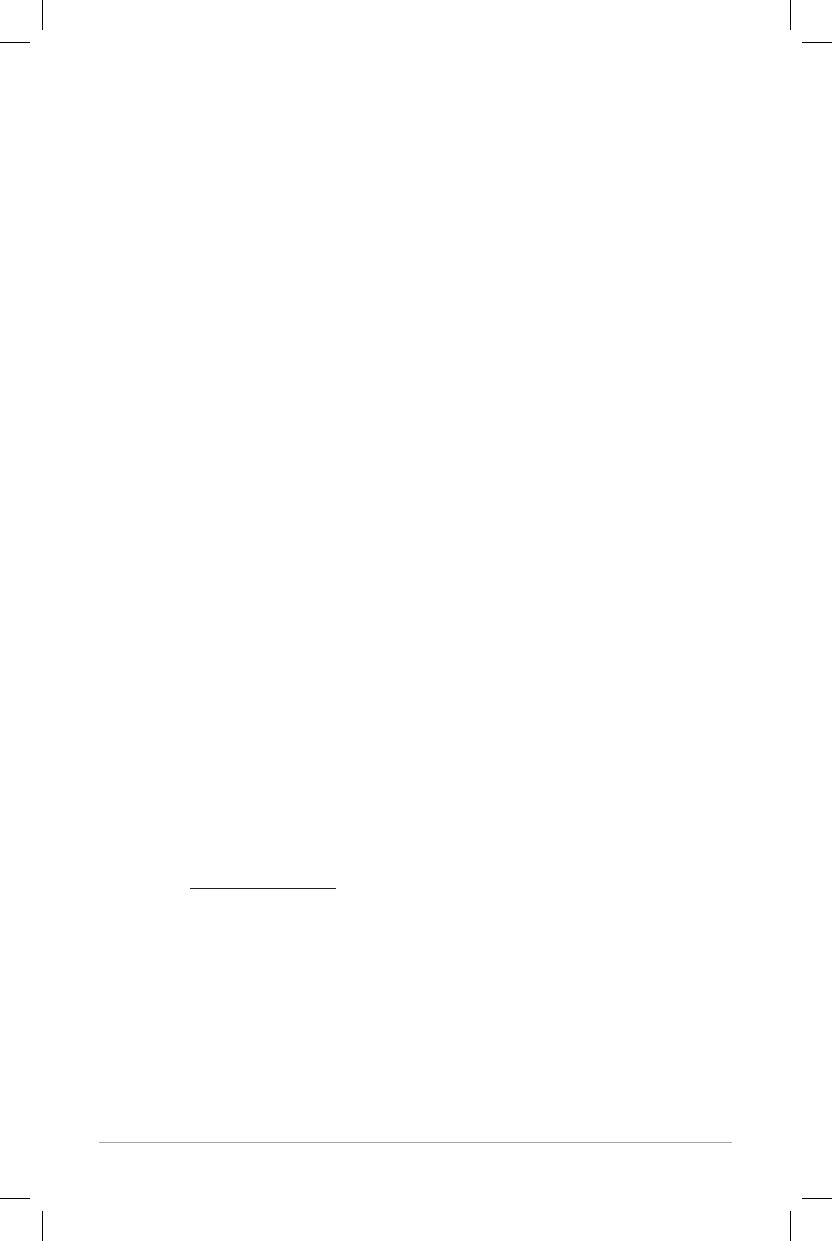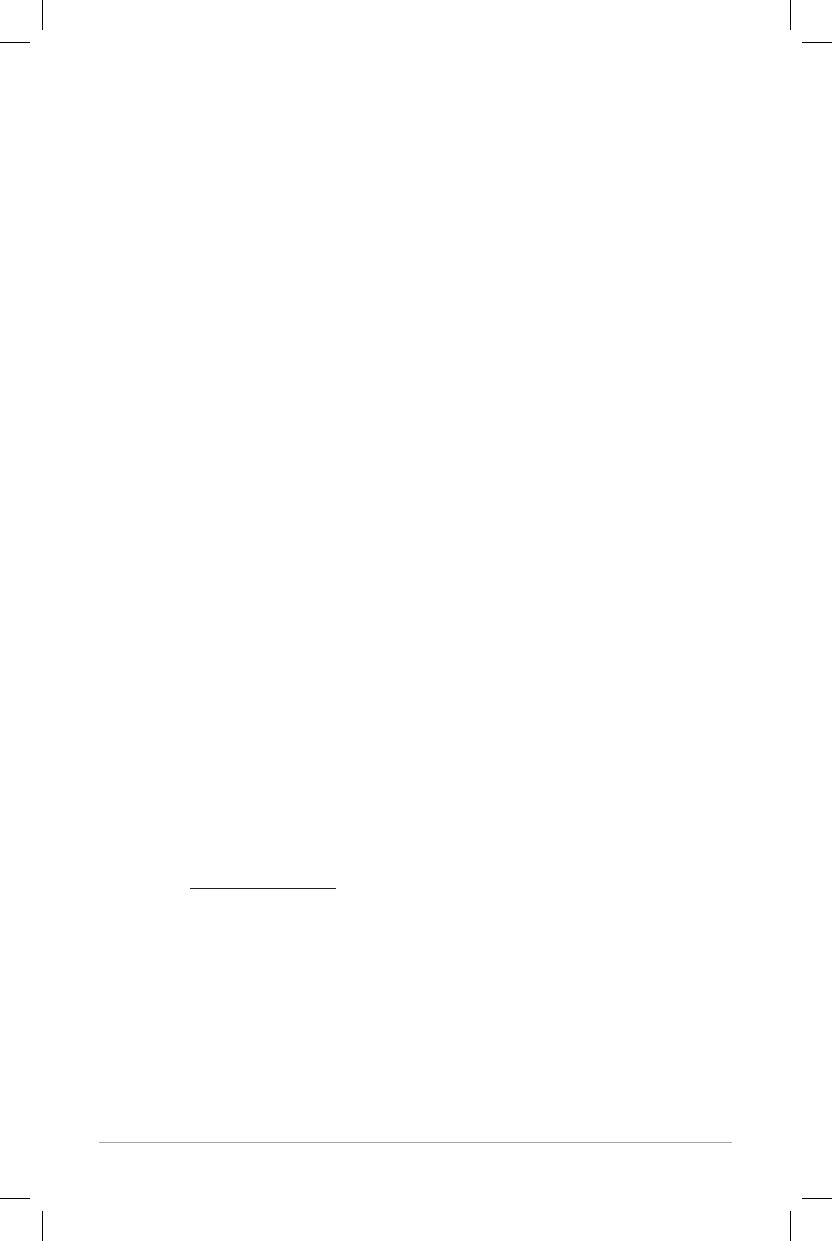
18 – ENGLISH
Please contact the dealer of purchase or local distributor for warranty service or repair.
Please refrain from opening this product or taking it apart as doing so will void this Lim-
ited Warranty. There are no user serviceable parts inside. Tivoli Audio will not pay for
costs incurred due to correction of reception problems, elimination of externally gener-
ated static/noise, loss of time, inconvenience, loss of use of product, or damage caused
by improper use of this product.
In the event the product is returned during the warranty term and is eligible for service
under this Limited Warranty, we will repair or replace any defective parts within a rea-
sonable period of time and free of charge.
THIS LIMITED WARRANTY GIVES YOU SPECIFIC LEGAL RIGHTS SUBJECT TO SPECIFIED
CONDITIONS. YOU MAY ALSO HAVE OTHER LEGAL RIGHTS WHICH APPLY TO THE PROD-
UCT YOU HAVE ACQUIRED. THESE LEGAL RIGHTS VARY FROM COUNTRY TO COUNTRY.
SOME PLACES DO NOT ALLOW THE EXCLUSION, RESTRICTION, OR MODIFICATION OF
CERTAIN IMPLIED RIGHTS OR THEIR EFFECT. IN THOSE SITUATIONS THIS LIMITED WAR-
RANTY WILL ONLY APPLY TO THE EXTENT THAT THE APPLICABLE LAW ALLOWS.
The laws of your country may provide you with legal claims against the seller or manufac-
turer of this product. This Limited Warranty does not affect those rights.
The provisions of the Limited Warranty are in lieu of any other warranties or conditions,
except those provided by law. This Limited Warranty does not affect any legal rights pro-
vided to you by law and does not preclude any remedy you may have under law.
In countries where liability limits are not precluded by statute, the maximum liability of
Tivoli Audio shall not exceed the purchase price paid by you for the product. In countries
where limitations of liability are precluded by law, Tivoli Audio shall be liable for no more
than the direct damages for bodily injury, and/or real or personal property arising from the
negligence of Tivoli Audio.
Where not prohibited by law, Tivoli Audio shall not be liable for special, incidental, conse-
quential, or indirect damages. Some places do not allow limitations on the exclusion or
limitation of relief, special, incidental, consequential or indirect damages, or the limitation of
liability to specified amounts, so the above limitations or exclusions may not apply to you.
This Limited Warranty is void if the label bearing the serial number has been removed
or defaced.
If you purchased an extended service contract from your dealer and service is required
after the term of this Limited Warranty has expired, please contact your extended service
contract provider to obtain service.
For your convenience, you may register your product for warranty service online at
our website www.tivoliaudio.com. There is no legal obligation for you to provide personal
information. However, such information allows us to maintain a record of the Tivoli Audio
products acquired by you and better understand the purchasers of our products. The
information collected will be used for marketing purposes by Tivoli Audio and, where
permitted, to contact you in relation to the products you have acquired or other products
which might be of interest to you from Tivoli Audio or other companies. The information
that you provide may be processed in another country.