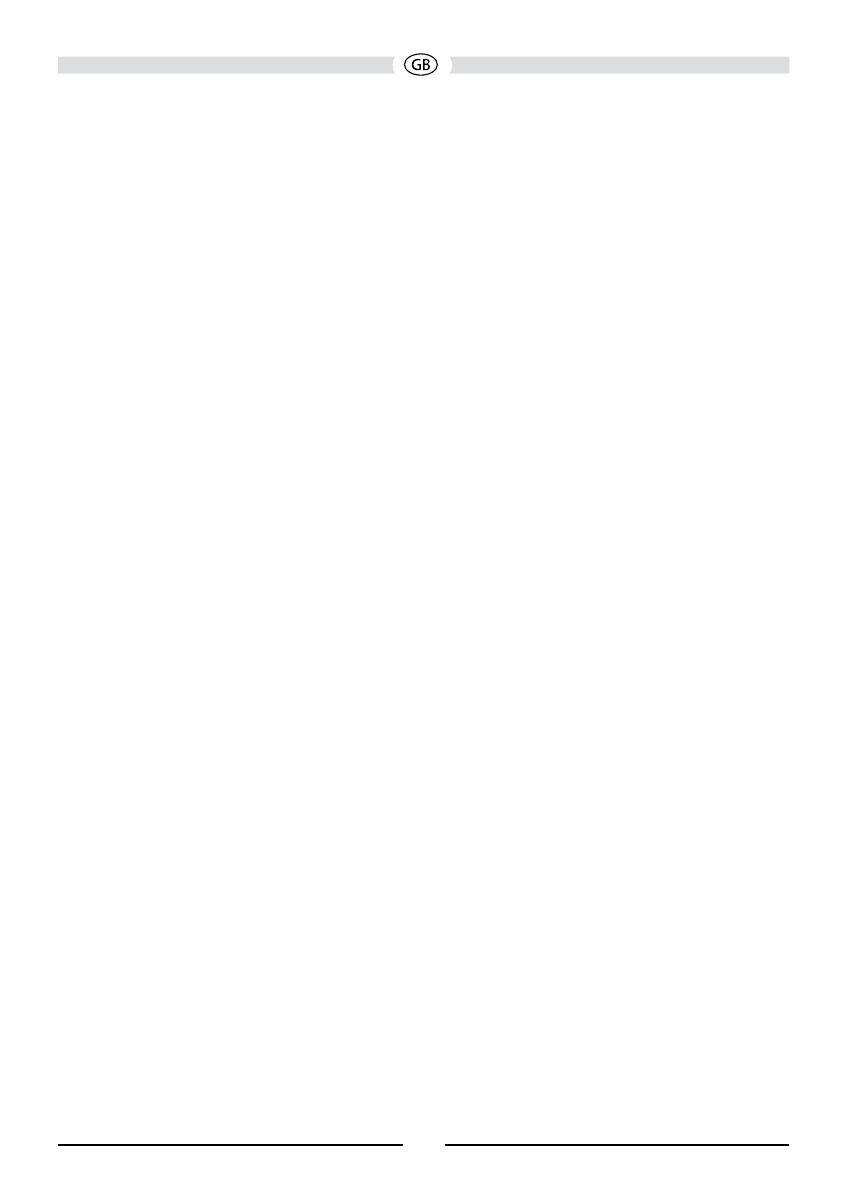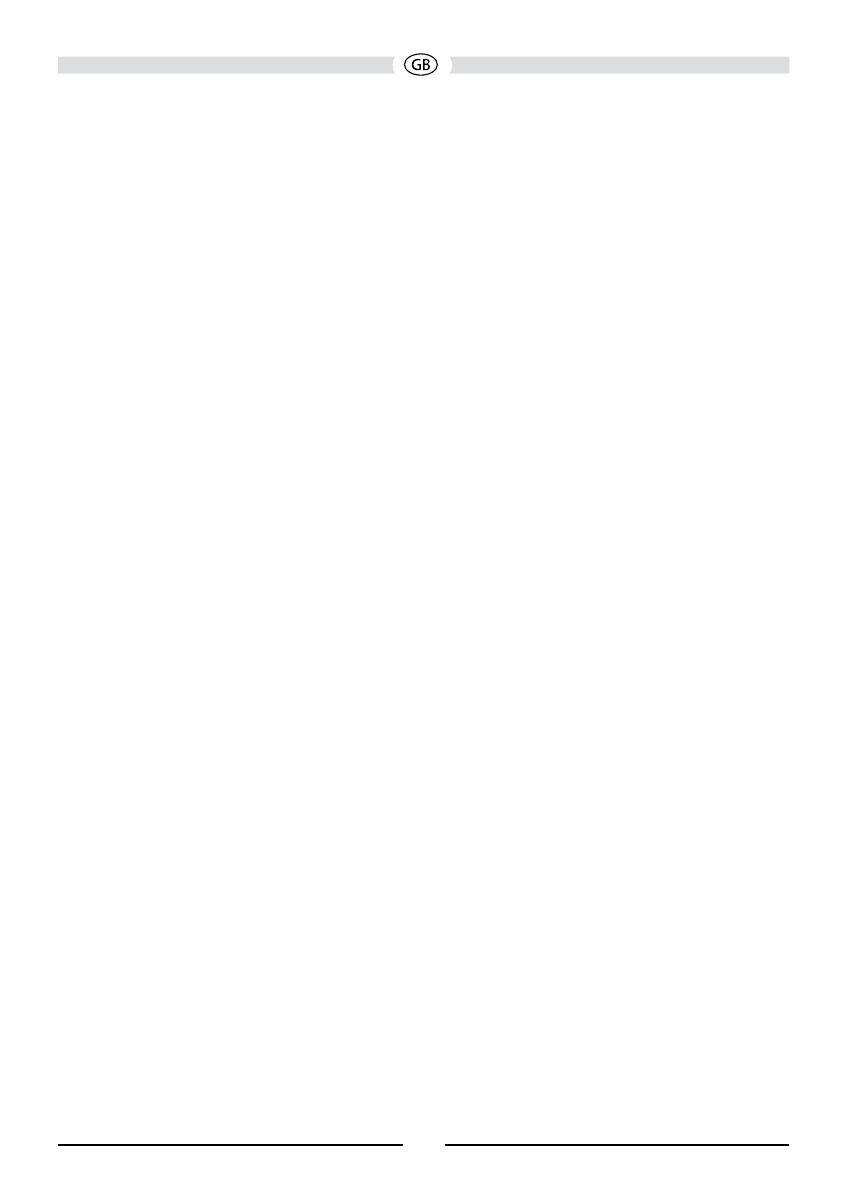
General
• Navigation Ready (Audiovox NAV104)
• Built-In Bluetooth with external microphone, providing hands-free operation
for safety and convenience and A2DP/AVRCP for streaming music from your
smartphone or other Bluetooth device.
• One Composite Video Output for Additional Screens
• Front Panel Audio/Video Input
• Three-Band Tone control (Bass, Mid and Treble) with Eight Preset EQ Curves
• Front Panel A/V Aux Input for Portable Media Devices
• Front, Rear, and Subwoofer Line Output
• Programmable Volume Control
• Rear Camera Input (Normal and Mirror Image View)
• Touch Screen Calibration Mode
• 4 VRMS Line Output - All Channels
• Rotary Encoder Audio Control
• SWC Interface - Compatible with the steering wheel control adapters: Dietz UNICO
DUAL PLUS + cable, PAC (Pacic Accessory Corporation) SWI-PS and Metra
ASWC (sold separately)
Optional Equipment
• NAV104
The VME 9425 is “navigation ready.” Before accessing any navigation features, you
must purchase and install the navigation module (Audiovox NAV104). All installation
and operating instructions will be included with the navigation module.
Once the navigation module is connected and operating properly, the NAV source
mode will become active. While the navigation module is not installed, the NAV
option appears gray, indicating the function is not available.
• Rear Camera
The VME 9425 is “camera ready.” Before accessing any camera features, you
must purchase and install a rear video camera. Once the rear camera is connected
and operating properly, the CAMERA source mode will become active. While the
camera is not installed, the CAMERA option appears gray, indicating the function is
not available.
70