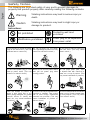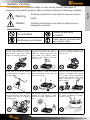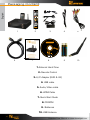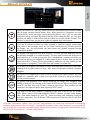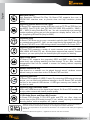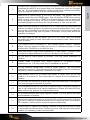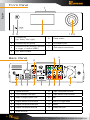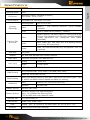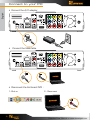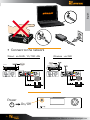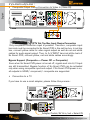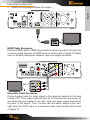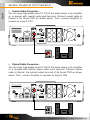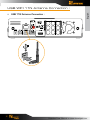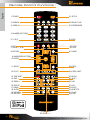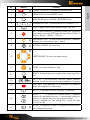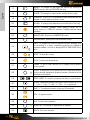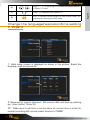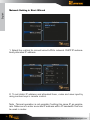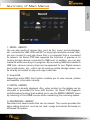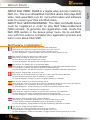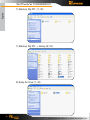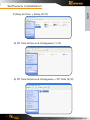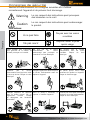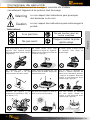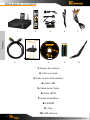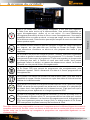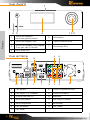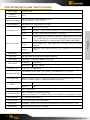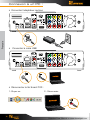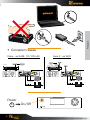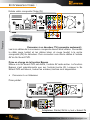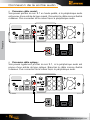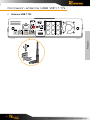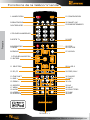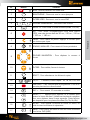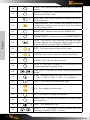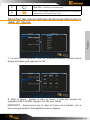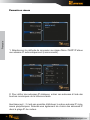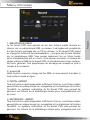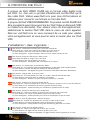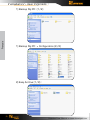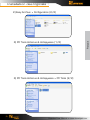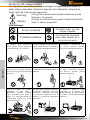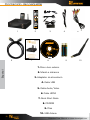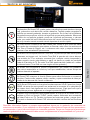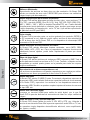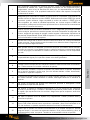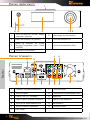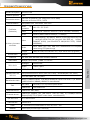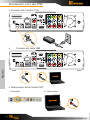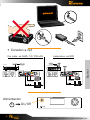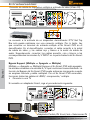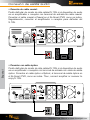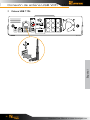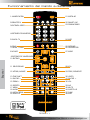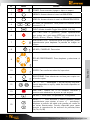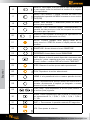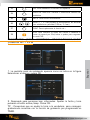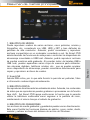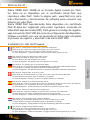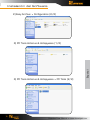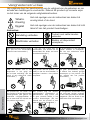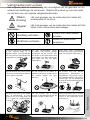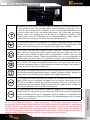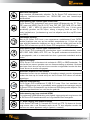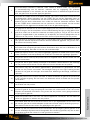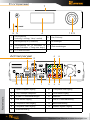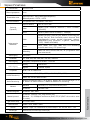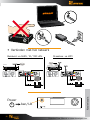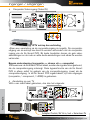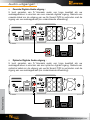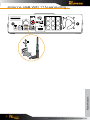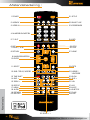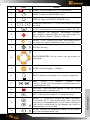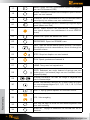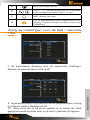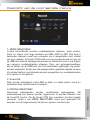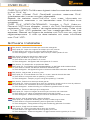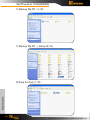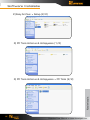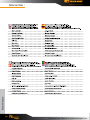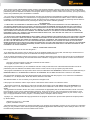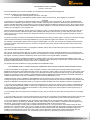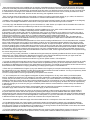DANE-ELEC SO SMART PVR User manual
- Category
- Digital media players
- Type
- User manual

Download User Manual on www.danedigital.com
Quickstart Guide
Guide de prise en main rapide
Wireless Multimedia Hard Disk Drive
& Video Recorder
Disque Multimedia Lecteur & Enregistreur Sans Fil
PC

Download User Manual on www.danedigital.com
2
Player
Recorder
iPod Dockstation
NAS

Download User Manual on www.danedigital.com
3
ENGLISH 4
FRANÇAIS 29
ESPAÑOL 55
NEDERLANDS 81
Other languages preloaded on the hard disk or CD ROM
Autres langues préchargées sur le disque dur ou le CD ROM
Otros idiomas precargados en el disco duro o CD-ROM
Outras línguas preloaded no disco rígido ou CD-ROM
Andre sprog indlæst på harddisken eller cd-rom
Andere Sprachen vorinstalliert auf der Festplatte oder CD-ROM
Andere talen voorgeladen op de harde schijf of cd-rom
Altre lingue precaricato sul disco rigido o CD-ROM

English
Download User Manual on www.danedigital.com
4
Do not connect a number of power
plugs at the same time. (This may
generate heat or cause fire.)
Do not forcefully pull out power
cord. (Breakage of power cord may
cause fire and electric shock.)
Do not insert of pull out power plug
with wet hand. (This may cause
electric shock.)
Do not insert power plug if it fits
loose to power outlet. (This may
cause fire or electric shock.)
Make sure to turn off power switch
and pull out power plug when
moving product.
Do not place plant pots, cups
or objects filled with chemical or
water, etc. on top of product. (This
may cause breakdown of product.)
Clean the outside of product by
wiping it with lightly wet or dry
towel. (Using detergent for grease
removal, thinner or heavily wet
towel, etc. may cause breakdown
of product.)
Product must not be disassembled,
repaired or modified. Take caution
not to have foreign substances
inserted into products. (This may
cause breakdown of product or
electric shock.)
Do not forcefully bend the connected
power cord or have it pressed down
by heavy objects. (This may cause
fire or electric shock.)
Instructions:
Act prohibited
Contact by wet hand
prohibited
Modification prohibited
Power plug to be separated
from power outlet
Safety Notes
Violating instructions may lead to serious injury or
death.
Violating instructions may lead to slight injury or
damage to product.
The following are to protect safety of user and to prevent damages to
property.Use product properly after carefully reading the following contents.
Warning
Caution
wall out
is loose

English
Download User Manual on www.danedigital.com
5
Do not drop objects on top of
product or exert impact to product.
Keep product away from severe
vibration or magnetic objects.)
Do not place plant pots, cups or
containers filled with chemical or
water, etc. on top of product. (This
may cause fire/ electric shock.
Falling of the objects may also
cause injury.)
Do not place heavy objects on top
of product. (Falling of objects may
cause injury.)
Do not cover up product or install it
in places with poor ventilation, such
as a wall closet, etc.
Install product in level and stable
place. (Otherwise, product may not
operate normally.)
Product must not be disassembled,
repaired or modified. Take caution
not to have foreign substances
inserted into products. (This may
cause breakdown of product or
electric shock.)
Do not install product in places
where temperature is too high (35˚
or higher)/ too low (5˚ or less) or
humidity is high.
Do not install product under direct
sunlight or near objects of heat,
such as lit candle, cigarette or fire,
etc.
Do not place product in water. (This
may cause breakdown of product
or electric shock.)
Instructions:
Act prohibited
Contact by wet hand
prohibited
Modification prohibited
Power plug to be separated
from power outlet
Safety Notes
Violating instructions may lead to serious injury or
death.
Violating instructions may lead to slight injury or
damage to product.
The following are to protect safety of user and to prevent damages to
property.Use product properly after carefully reading the following contents.
Warning
Caution

English
Download User Manual on www.danedigital.com
6
1- External Hard Drive
2- Remote Control
3- A/C Adapter (EUR & UK)
4- USB cable
5- Audio/Video cable
6- HDMI Cable
7- Quick Start Guide
8- CD-ROM
9- Batteries
10- USB Antenna
Packaging Content
21 4 5
6 7 8 9 10
3

English
Download User Manual on www.danedigital.com
7
About product
Using So Smart PVR, you can record a film you are watching on real-time basis
with a single remote control button. Also, while record is in progress, you can
check the film being recorded. Using Recording library menu, you can view title
of the film being recorded. By playing the title of the recorded film, you can view
the film per stage in slow motion with the Slow key on the remote control. This
function is convenient to use when watching sports with fast actions.
The new SmartLive function has been created to use the massive media data
that exist in the Internet, such as You Tube media files and Picasa serviced
by Goggle, etc. We will provide you with better and greater service through
continuous update.
So Smart PVR supports time shift function. The film you are watching can be
temporarily stopped on a real-time basis. The time shift function will allow you to
stop watching a TV show at any point (for a unexpected reasons) and allow you
to continue where you stopped at a later stage so as to ensure that you do not
miss out on the TV show. During time-shifting mode you can also rewind or use
slow motion in progress. (Time shift does not create recorded file.)
So Smart PVR supports scheduler function that executes recoding by automatic
booting on the preset date and time, even when the product function has been
stopped.
So Smart PVR supports the basic function to easily edit video content. You can
simply cut, separate, split, merge and copy video content by using the buttons
on the remote control.
So Smart PVR supports UPnP server functions. So Smart PVR supports free
DDNS so that you can connect to the internal HDD of the PVR not only from your
local PC, but also from any PC with a Internet connection. This function can be
used from an external device that supports UPnP client.
The built in iPod dock makes it possible to use your iPod on the So Smart
PVR. When using a iPod that supports TV-OUT function you can easily display
your iPod video content on your TV. Ipod recording and charging functions
are also supported. The So Smart PVR remote also controls many of the iPod
functions.
Dane-Elec Information System does not hold responsibilities for recording commercial broadcasting
contents and showing them for illegal/ commercial purposes rather than personal/ non-commercial
use or trading the recorded contents illegally. Note that the person recording the contents shall wholly
assume civil accountability/ criminal responsibility.

English
Download User Manual on www.danedigital.com
8
Multimedia library
High Resolution HD-level File Play: So Smart PVR supports the max. of
1920X1080 interface scan to provide clear and high resolution picture
quality.
Supporting Diverse Movie Format Types
So Smart PVR supports a variety of HD files, such as TP, TS and TRP files, but
also MPEG, Divx (3/4/5), Xvid, DAT, ISO, DVD (VOB, IFO) and MKV / WMV /
ASF / MOV (if using Dane-ElecFTS), etc. You can conveniently enjoy watching
movies anywhere as long as you have access to a display device, such as TV,
etc. (supporting SD-level film play for MKV).
Convenient Copy
So Smart PVR allows you to copy a recorded media file (with FAT32 partition)
to a network-connected PC. Also, you can copy files by high-speed from PC to
So Smart PVR HDD or to USB storage device connected to So Smart PVR.
Supporting Diverse Music Files
So Smart PVR supports a variety of music sources, such as MP3, OGG,
WAV, WMA, AC3 and DTS, etc. As the player supports fast rewind/ forward
functions, you can quickly find the desired part you require for listening.
Digital Photo Album
So Smart PVR supports the upgraded JPEG and BMP image files. The
entire family can enjoying watching the files through TV, etc. Also, vertically
photographed filed can be rotated in screen for viewing without requiring
modification.
Network-shared File Play
Files shared on a network can be played through wired/ wireless means
without having to move them to the So Smart PVR hard disk.
Supporting USB Host
So Smart PVR supports 2 USB2.0 hosts. By connecting USB external storage
devices, you can easily add additional storage to the So Smart PVR and play
the files on the external USB devices. A USB type memory card reader, etc.
can also be used.
Supporting High Resolution HDMI
Built in with HDMI terminal for digital signal output, So Smart PVR enables you
to enjoy video content with better picture quality.
5.1CH Audio Output and Down Mix Function
So Smart PVR provides 5.1CH AC3 audio and DTS, etc. Also, down mix
function lets you play 2CH audio through TV, etc. without requiring an additional
decoding device, such as amplifier, etc. (optical, coaxial).
“Made for iPod” means that an electronic accessory has been designed to connect specifically to
iPod and has been certified by the developer to meet Apple performance standards.
Apple is not responsible for the operation of this device or its compliance with safety and regulatory
standards.
iPod is a trademark of Apple Inc., registered in the U.S. and other countries.

English
Download User Manual on www.danedigital.com
9
1
Contents with copyright, such as music sources or media contents, etc., are
protected pursuant to the related laws and regulations, such as Copyright
Act, etc. The legal responsibilities in violating copyright or intellectual property
right by using this product shall be assumed by the user.
2
Make sure to check CODEC of the file to be played. This product does not
support media files of all CODEC types. Only the playable CODEC files must be
used. Change media file or CODEC that is not supported into the supported
file by using specific utilities, etc. Even if CODEC is playable, the file may not be
successfully played according to file characteristics or user environment.
3
When removing USB after connection to a PC, make sure to protect data and
prevent erroneous operation of product by removing safety device. Also, make
sure to turn off power of product when connecting or disconnecting separate
storage devices to USB host of product. Otherwise, it may cause erroneous
operation of product.
4
The HDD inside of your So Smart PVR is a 3.5’’ SATA HDD. It’s already
formatted and ready to used. Becarefull format erases all data. Make sure to
back up before.
5
This product uses a Windows PC and network sharer function. Network
sharer may not operate normally due to error in Windows program or user
environment. Dane-Elec is not liable for this.
6
Save data stored in this product separately in a safe location. Dane-Elec does
not assume responsibilities for loss of or damage to the stored data.
7
Do not drop or exert impact to product. This may cause breakdown of
product.
8
Protect inside of product from metallic objects or combustible foreign
substances, etc. This may cause fire or breakdown of product.
9
Do not randomly disassemble, modify or repair product. This may cause
breakdown of product. After-sale service will be provided at cost for breakdowns
caused by random disassembly, modification or repair.
10
Keep product not to be in contact with water or liquid. Also, do not use
product in a humid area. This may cause fire, electric shock or breakdown of
product.
11
Do not clean the surface of product with chemical substances or detergents.
This may damage the surface of product.
12
Do not expose product to high heat or direct sunlight. Long-term storage or
use in high temperature may cause breakdown or disable successful file play.
Make sure to use product in a well-ventilated area.
13
Do not leave product near highly magnetic objects. This may lead to data loss
and breakdown of product.
14
Connect all cables when power to So Smart PVR and TV is turned off. So Smart
PVR can be used as a multimedia player and a mobile disk when connected to
PC. However, both functions cannot be used simultaneously.
15
Product may not operate successfully if used for a long period of time or used
in areas with harmful elements. If buffering occurs, stop operation and restart
product. Or rebooting is also recommended.

English
Download User Manual on www.danedigital.com
10
Front Panel
1
Direction key
(up/ down/ left/ right)
5 Power button
2 Direction key OK (press) 6 IR reception part
3
Direction key OK (press by 3 seconds
or longer -> move to HOME)
7 iPod expand connections
4 LCD status window
Back Panel
1 Optical terminal 8 Input composite terminal
2 10/100Mbps LAN port 9 Input stereo RCA terminal
3 USB2.0 A-type 2-port host 10 Fan
4 Output Stereo RCA terminal 11 USB 2.0 A-type slave
5 Output Component terminal 12 Power
6 Output Composite terminal 13 Coaxial terminal
7 HDMl terminal
7
6 5 4 1 2 3
1 7 5 4 9
8
10
31112
2 13
6

English
Download User Manual on www.danedigital.com
11
Specifications
Product Name So Smart PVR
Operating System Linux
File Format
Recording Partition : UDF (UNIX file system)
File Partition : FAT32 / NTFS
iPod Dockstation Compatible iPod, iPod Classic, iPod Touch
Encoding
(Recording)
Recording Mode HQ, SP, LP, EP, SLP
Video
MPEG II (PAL 720x576, 352x576 / NTSC 720x480,
352x480)
Audio MPEG II (48KHz Stereo 256Kbps / 192Kbps)
Supported Files
& Formats
Video
MPEG2 HD(ts,tp), Xvid HD(avi), MPEG1/2 (dat,mpg.vob.ifo.iso),
DivX (avi, DivX certified to play DivX video), Xvid(avi), MKV(NOT
H.264), (Dane-ElecFTS use : MKV(H.264 720P), RMVB,
MOV,WMV)
Audio
MP3, WMA, ACC, OGG, WAV, AC3, DTS decoding including
down-mixing, DTS pass through
Image
BMP, HD JPEG/JPG,GIF,PNG,TIFF/TIF(Progressive JPEG not
supported)
Video Input Composite
Subtitles SRT, SUB, SSA, SMI SAMI, SRT multi les, SUB+IDX
Video Output Composite, Component, and HDMI With CEC
Audio Output
Analog Stereo RCA
Digital Coaxial, Optical
TV System NTSC, PAL, or HDMI AUTO
Hi-Def Decoding
HD Component YPbPr (720p,1080i) / HD HDMI (720p,1080i)
WMV, ASF, AVI and MP4 formats
Audio Decoding
MPEG-1 and MPEG-2 Layers I, II and III (MP3), MPEG-2 BC multi-channel layers I, II and
III, MPEG-2 and MPEG-4 AAC-LC,WMA9 and WMA9 Pro decoding
Networking
Wire Ethernet (10/100) LAN via RJ-45 Port
Wireless Wireless LAN
Network Security Wireless: WEP, WPA,
Network Protocol
Wireless : IEEE802.11N, 3dBi USB antenna
Wire : 10/100Mbps Fast Ethernet (RJ45)
TCP/IP (DHCP client mode, Manual IP mode)
Hard-Disk Type 3.5” Internal SATA I/II
USB Interface USB2.0 host, USB2.0 Slave
Power Adapter : Input : AC 100V-240V, 50/60Hz Output : DC 12V, 3A, DC In : 12V
Dimension 225mm(W) X 200mm(H) X 59mm(D)

English
Download User Manual on www.danedigital.com
12
Connect to your PC:
Connect the A/C adapter•
Connect the USB Cable•
Disconnect the So Smart PVR :•
1: Click on 2 : Disconnect

English
Download User Manual on www.danedigital.com
13
Connect to the network•
Wired : via RJ45, 10/100 LAN Wireless : via WIFI
Power
On/Off
IP Router
Wireless IP Router

English
Download User Manual on www.danedigital.com
14
Inputs/outputs :
Composite Output Device Connection to Video In (Video IN)•
IPTV Set Top Box Input Device Connection
Only composite connection input is possible. Therefore, composite input
terminal must be connected to So Smart PVR in the set top box. In set top
box, connect yellow cable for video signal output as well as red and white
cables for audio signal output. Then, to A/V INPUT terminal at the back of
So Smart PVR, connect yellow, red and white cables accordingly.
Bypass Support (Composite => Power Off => Composite)
Even when So Smart PVR power is turned off, signals sent into A/V Input
are still transmitted. Bypass function of So Smart PVR can be activated
only when using composite input and output. If So Smart PVR power is on,
all outputs to HDMI/ component/ composite are supported.
Connection to a TV•
If you have to use a scart adapter, please follow this process :
Adapter Peritel/AV & in/out > Select IN

English
Download User Manual on www.danedigital.com
15
Inputs/outputs :
HDMI and Composite Output Connection•
HDMI Cable Connection
Connect HDMI cable to HDMI terminal at the back of product. Connect the
remaining cable terminal to HDMI terminal at the back of digital TV. Make
sure to carefully distinguish between input and output terminals.
Composite Cable Connection
Connect yellow cable for video signal to the terminal located at the back
of side of TV. Then, select external input of TV. Connect the remaining red
and white terminal cables to the left/ right and audio output terminal at
the back of the device. Then, connect red and white cables to the left/
right terminal of DTV input or component audio input located at the back
of digital TV.
INPUT

English
Download User Manual on www.danedigital.com
16
Audio Output Connection :
Coaxial Cable Connection :•
You can enjoy high-quality sound 5.1CH if the audio device is an amplifier
or a receiver with coaxial cable input terminal. Connect coaxial cable to
Coaxial of So Smart PVR as shown above. Then, connect amplifier or
receiver to enjoy 5.1CH.
Optical Cable Connection :•
You can enjoy high-quality sound 5.1CH if the audio device is an amplifier
or a receiver with optical output cable input terminal. Connect optical
cable to Optical, the optical output terminal of So Smart PVR as shown
above. Then, connect amplifier or receiver to enjoy 5.1CH.

English
Download User Manual on www.danedigital.com
17
USB WIFI 11N Antenna Connection :
USB 11N Antenna Connection :•

English
Download User Manual on www.danedigital.com
18
Remote Control Functions :
9 NAVIGATION BUTTONS
10 ENTER
1 POWER
2 LIBRARY
3 VIDEO IN
4 NUMBER BUTTONS
5 TV OUT
6 REC
7 PAUSE / STEP
8 RETURN
11 SELECT
12 FR/FF
13 TIME SHIFT
14 SKIP <
15 ZOOM + -
36 SYNC < >
16 REPEAT
19 PREVIEW
20 SHUFFLE
17 MENU
18 AUDIO
21 SETUP
22 SMART LIVE
23 RECORDINGS
24 INFO
25 STOP
26 PLAY
27 HOME
28 GOTO
29 PREV/NEXT
30 SLOW
31 SKIP >
32 VOL
33 A-B
37 FUNC
38 IPOD
35 MUTE
34 SUBTITLE

English
Download User Manual on www.danedigital.com
19
N° Button Fonction
1 POWER: To turn on/ off power or stand-by mode
2
LIBRARY: Shortcut to LIBRARY menu
3
VIDEO IN: Shortcut to DIGITAL RECORDER menu
4
~
NUMBER BUTTON: To press buttons for numbers 0 ~ 9
5
TVOUT: Toggle Video Output Modes (HDMI, YUV, AV)
6
REC: To start recording/ repetitive pressing for recording
by one-touch recording (OTR) with the fixed value of 30min/
60min/ 90min/ 120min/ 180 min
7
TEMPORARY STOP: To stop screen temporarily/ repetitive
pressing for moving screen per 1 frame
8
RETURN/ CANCEL: For returning
9
DIRECTION KEY: To move and select cursor
10
ENTER: To confirm selection/ play
11
SELECT: To select files to be copied when using copy func-
tion
12
F.B / F.F: 1.5x/2x/4x/8x/16x/32x speed, function
available in mp3 as well sound output available in 2x speed
13
TIME SHIFT: Stop watching TV at any point and continue
where you stopped at a later stage
14
SKIP <-: To go back to screen in play by 10 seconds
15
ZOOM + / - : To enlarge and reduce screen/ repetitive
pressing for adjusting zooming +/ - percentage/moving to
position of enlarged output by using direction keys.
Function available for use during film/ photo file play
(2x/3x/4x/8x)
16
REPEAT: To repeat file in play or to repeat all media files in
the corresponding folder

English
Download User Manual on www.danedigital.com
20
17
MENU: To change or set DVD file menus by moving to
MENU screen during DVD(VOB) file play
18
AUDIO: TO change or select audio tracks of file in play
19
PREVIEW: To turn on/ off preview screen automatically dis-
played in media play file search mode
20
Shuffle: To change play sequence to shuffle (for iPod only)
21
SETUP: Function available when playing media file or
using menu’s in VIDEO IN screen to display various setup
screens
22
SMARTLIVE: Shortcut to SMARTLIVE menu
23
RECORDINGS: Shortcut to RECORDINGS menu
24
INFO: To display the current status function available whi-
le recording is in play/ repetitive pressing for displaying
network status/ to hide or display OSD of TIME SHIFT func-
tion
25
STOP: To stop file in play
26
PLAY: To play the selected file
27
HOME: To go to main screen or to display the projected
main screen
28
GOTO: To select file in the same title or to execute shortcut
to the already designated chapter position/shortcut to the
desired time position
29
PREV/NEXT: To move to previous file (list) or next file (list)
30
SLOW: Repetitive pressing for play in slow motion by 3/4x
/ 1/2x / 1/4x / 1/8x / 1/16x / 1x in sequence
31
SKIP ->: To advance screen in play by 30 seconds
32
VOL: To adjust volume
33
A-B: To set zone repetition
34
SUBTITLE: To change or select size of subtitle
35
MUTE: For mute function
Page is loading ...
Page is loading ...
Page is loading ...
Page is loading ...
Page is loading ...
Page is loading ...
Page is loading ...
Page is loading ...
Page is loading ...
Page is loading ...
Page is loading ...
Page is loading ...
Page is loading ...
Page is loading ...
Page is loading ...
Page is loading ...
Page is loading ...
Page is loading ...
Page is loading ...
Page is loading ...
Page is loading ...
Page is loading ...
Page is loading ...
Page is loading ...
Page is loading ...
Page is loading ...
Page is loading ...
Page is loading ...
Page is loading ...
Page is loading ...
Page is loading ...
Page is loading ...
Page is loading ...
Page is loading ...
Page is loading ...
Page is loading ...
Page is loading ...
Page is loading ...
Page is loading ...
Page is loading ...
Page is loading ...
Page is loading ...
Page is loading ...
Page is loading ...
Page is loading ...
Page is loading ...
Page is loading ...
Page is loading ...
Page is loading ...
Page is loading ...
Page is loading ...
Page is loading ...
Page is loading ...
Page is loading ...
Page is loading ...
Page is loading ...
Page is loading ...
Page is loading ...
Page is loading ...
Page is loading ...
Page is loading ...
Page is loading ...
Page is loading ...
Page is loading ...
Page is loading ...
Page is loading ...
Page is loading ...
Page is loading ...
Page is loading ...
Page is loading ...
Page is loading ...
Page is loading ...
Page is loading ...
Page is loading ...
Page is loading ...
Page is loading ...
Page is loading ...
Page is loading ...
Page is loading ...
Page is loading ...
Page is loading ...
Page is loading ...
Page is loading ...
Page is loading ...
Page is loading ...
Page is loading ...
Page is loading ...
Page is loading ...
Page is loading ...
Page is loading ...
Page is loading ...
Page is loading ...
Page is loading ...
Page is loading ...
-
 1
1
-
 2
2
-
 3
3
-
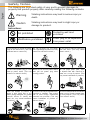 4
4
-
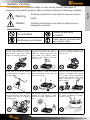 5
5
-
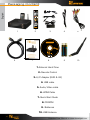 6
6
-
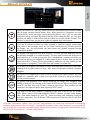 7
7
-
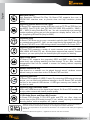 8
8
-
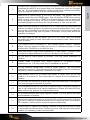 9
9
-
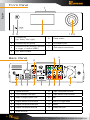 10
10
-
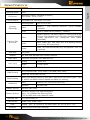 11
11
-
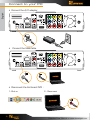 12
12
-
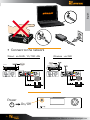 13
13
-
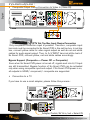 14
14
-
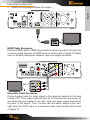 15
15
-
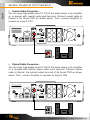 16
16
-
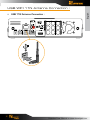 17
17
-
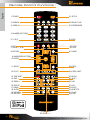 18
18
-
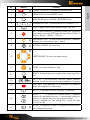 19
19
-
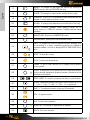 20
20
-
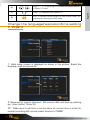 21
21
-
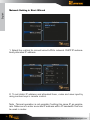 22
22
-
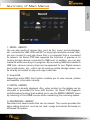 23
23
-
 24
24
-
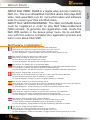 25
25
-
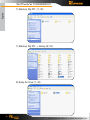 26
26
-
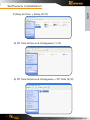 27
27
-
 28
28
-
 29
29
-
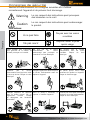 30
30
-
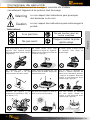 31
31
-
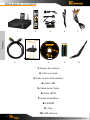 32
32
-
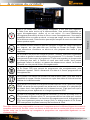 33
33
-
 34
34
-
 35
35
-
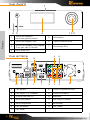 36
36
-
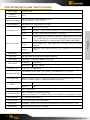 37
37
-
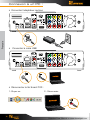 38
38
-
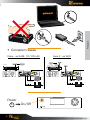 39
39
-
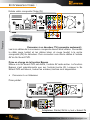 40
40
-
 41
41
-
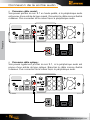 42
42
-
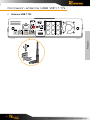 43
43
-
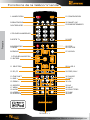 44
44
-
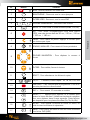 45
45
-
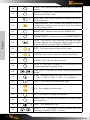 46
46
-
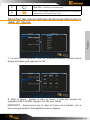 47
47
-
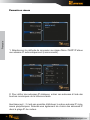 48
48
-
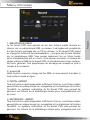 49
49
-
 50
50
-
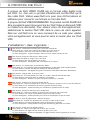 51
51
-
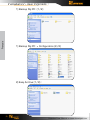 52
52
-
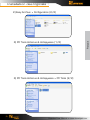 53
53
-
 54
54
-
 55
55
-
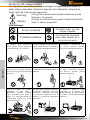 56
56
-
 57
57
-
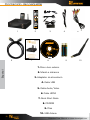 58
58
-
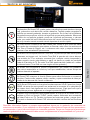 59
59
-
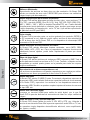 60
60
-
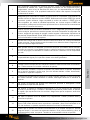 61
61
-
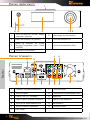 62
62
-
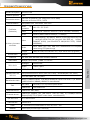 63
63
-
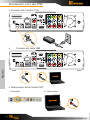 64
64
-
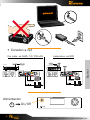 65
65
-
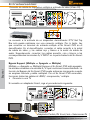 66
66
-
 67
67
-
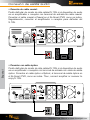 68
68
-
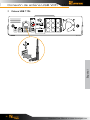 69
69
-
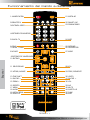 70
70
-
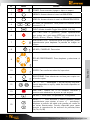 71
71
-
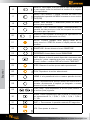 72
72
-
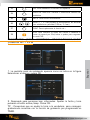 73
73
-
 74
74
-
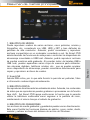 75
75
-
 76
76
-
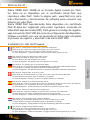 77
77
-
 78
78
-
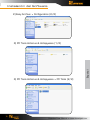 79
79
-
 80
80
-
 81
81
-
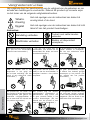 82
82
-
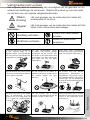 83
83
-
 84
84
-
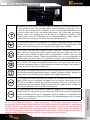 85
85
-
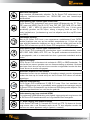 86
86
-
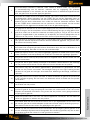 87
87
-
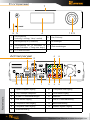 88
88
-
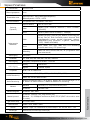 89
89
-
 90
90
-
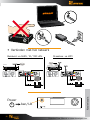 91
91
-
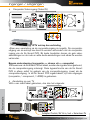 92
92
-
 93
93
-
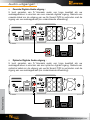 94
94
-
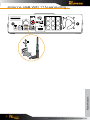 95
95
-
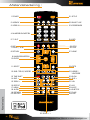 96
96
-
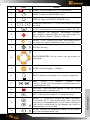 97
97
-
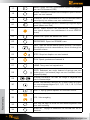 98
98
-
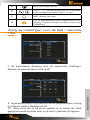 99
99
-
 100
100
-
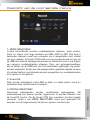 101
101
-
 102
102
-
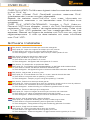 103
103
-
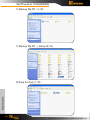 104
104
-
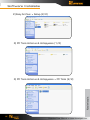 105
105
-
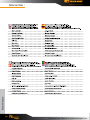 106
106
-
 107
107
-
 108
108
-
 109
109
-
 110
110
-
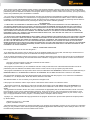 111
111
-
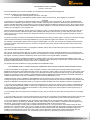 112
112
-
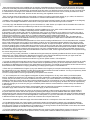 113
113
-
 114
114
DANE-ELEC SO SMART PVR User manual
- Category
- Digital media players
- Type
- User manual
Ask a question and I''ll find the answer in the document
Finding information in a document is now easier with AI
in other languages
- français: DANE-ELEC SO SMART PVR Manuel utilisateur
- español: DANE-ELEC SO SMART PVR Manual de usuario
- Nederlands: DANE-ELEC SO SMART PVR Handleiding
Related papers
-
DANE-ELEC SO WORLD TV - Quick start guide
-
DANE-ELEC SO SPEAKY PVR Quick start guide
-
DANE-ELEC SO Mobile OTB, 320GB User manual
-
DANE-ELEC SO SMART Quick start guide
-
DANE-ELEC 250GB HDD User manual
-
DANE-ELEC SO SPEAKY BLACK DIAMOND Quick start guide
-
DANE-ELEC SO ROAD User manual
-
DANE-ELEC SO G-STREAM - Quick start guide
-
DANE-ELEC SO ROAD MOVIE CAR PACK Owner's manual
-
DANE-ELEC SO Easy HDMI + Quick start guide
Other documents
-
ONKYO HT-RC440 Owner's manual
-
ONKYO TX-NR717 User manual
-
ONKYO TX-NR616 User manual
-
ONKYO TXNR727 User manual
-
Cisco Systems 8485DVB User manual
-
Conceptronic 3.5" Multi Media Player Owner's manual
-
TEAC LE32E121 User manual
-
TEAC LES6572F3D User manual
-
Sharp R55XU8772ES14P User manual
-
Sharp R55CU8462ES12S User manual